In Windows 11, when you shut down, restart, or sign out of your PC, Windows will automatically close all the running applications and processes. However, if you want to take more control over this process, you can enable or disable the AutoEndTasks feature. Enabling this feature will force Windows to end all running applications and processes, even if they are unresponsive while disabling it will allow them to continue running until they are closed manually.
Enabling or disabling AutoEndTasks in Windows 11 is a straightforward process that can be done through the Windows Registry Editor. In this guide, we will take you through the steps to enable or disable AutoEndTasks during the shutdown, restart, or signing out in Windows 11.
How to Enable or Disable AutoEndTasks during Shutdown, Restart, or Signing out of Windows 11?
Enabling or disabling the AutoEndTasks feature in Windows 11 is a simple process that involves making a change in the Windows Registry Editor. Here are the steps to follow:-
Step 1. Press the Windows + R to open the Run dialog box.
Step 2. Then, type “regedit” in the Run box and hit Enter to open the Registry Editor.
Step 3. In the Registry Editor, navigate to the following path:-
HKEY_USERS\.DEFAULT\Control Panel\Desktop
Step 4. On the right-hand side, right-click on the free space and select New > String Value.
Step 5. Set the name AutoEndTasks.
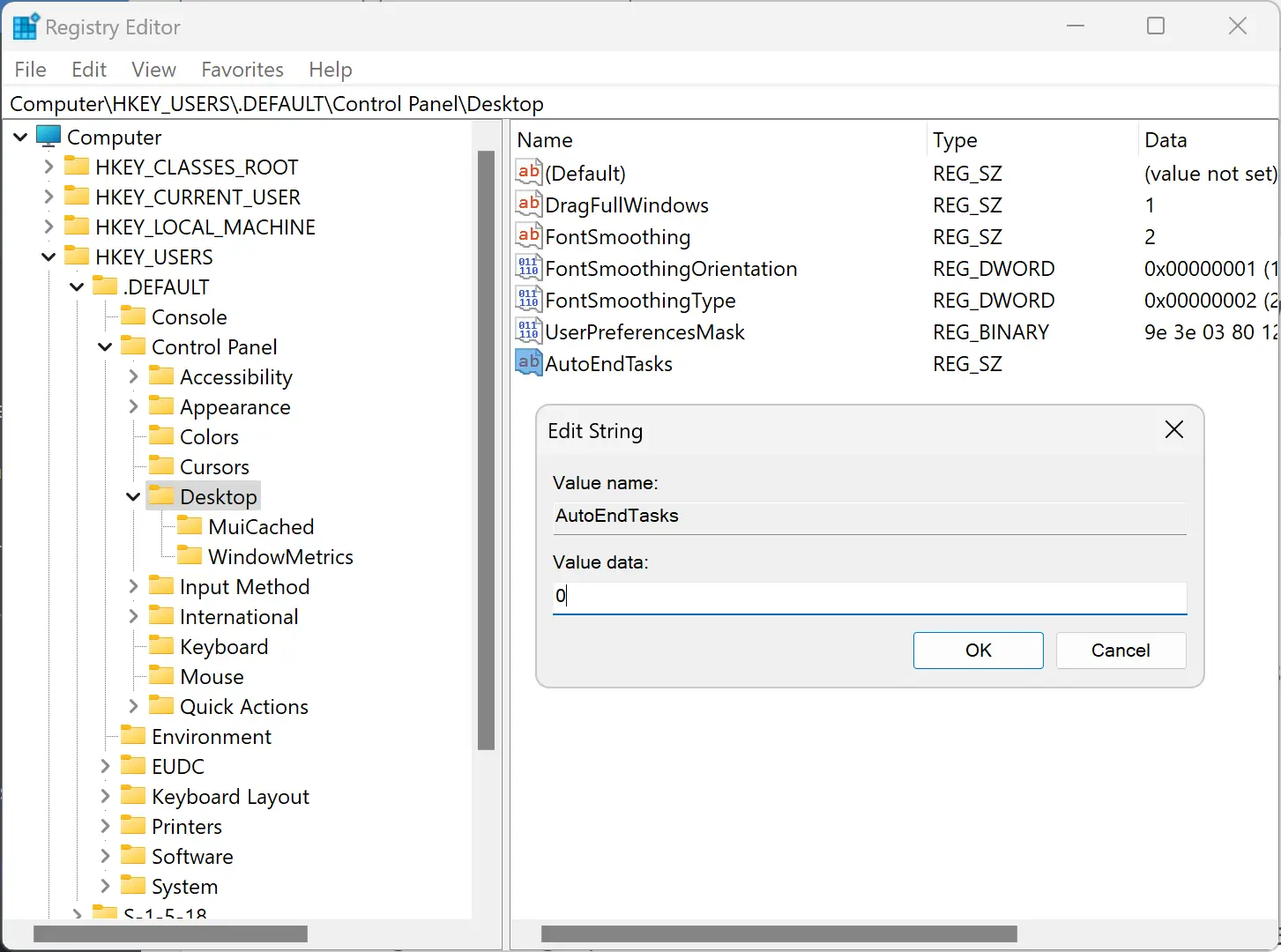
Step 6. Now, double-click on AutoEndTasks to edit it.
Step 7. To enable AutoEndTasks, change the “Value data” to “1“. To disable it, change the “Value data” to “0“.
Step 8. Click “OK” to save the changes and close the Registry Editor.
After making the changes, the AutoEndTasks feature will be enabled or disabled for all users, depending on the value you have set. It is recommended to use this feature with caution as it may force close applications and processes without warning, potentially leading to data loss or other issues.
Conclusion
To sum up, enabling or disabling the AutoEndTasks feature in Windows 11 can be useful for taking control of the shutdown, restart, or signing out process. Users can enable or disable this feature by following the simple steps outlined in this guide, providing more control over how running applications and processes are handled. However, it is important to exercise caution when using this feature, as it may force close applications and processes without warning, potentially leading to data loss or other issues. As with any changes made in the Windows Registry Editor, creating a backup is always a good idea before making any modifications.