By default, Microsoft occasionally displays tips and suggestions notifications at the bottom right corner of the screen when new and updated features are released. These notifications help you discover Windows and other new features after being released and installed on your machines.
If you are new to Windows 11, this may be helpful to learn how to use and configure Windows settings and other features. However, for advanced users or those already familiar with Windows 11, tips and suggestions notifications do not pour out much value and add additional distractions.
This gearupwindows article will guide you on enabling and disabling Tips and Suggestions notifications in Windows 11.
How to Turn On or Off Tips and Suggestions Notifications in Windows 11?
To enable or disable Tips and Suggestions notifications in Windows 11, use the following steps:-
Step 1. First, open Windows Settings.
Step 2. Then, select the System option in the left sidebar of the Settings window.

Step 3. Then, click the Notifications tile on the right-side pane.
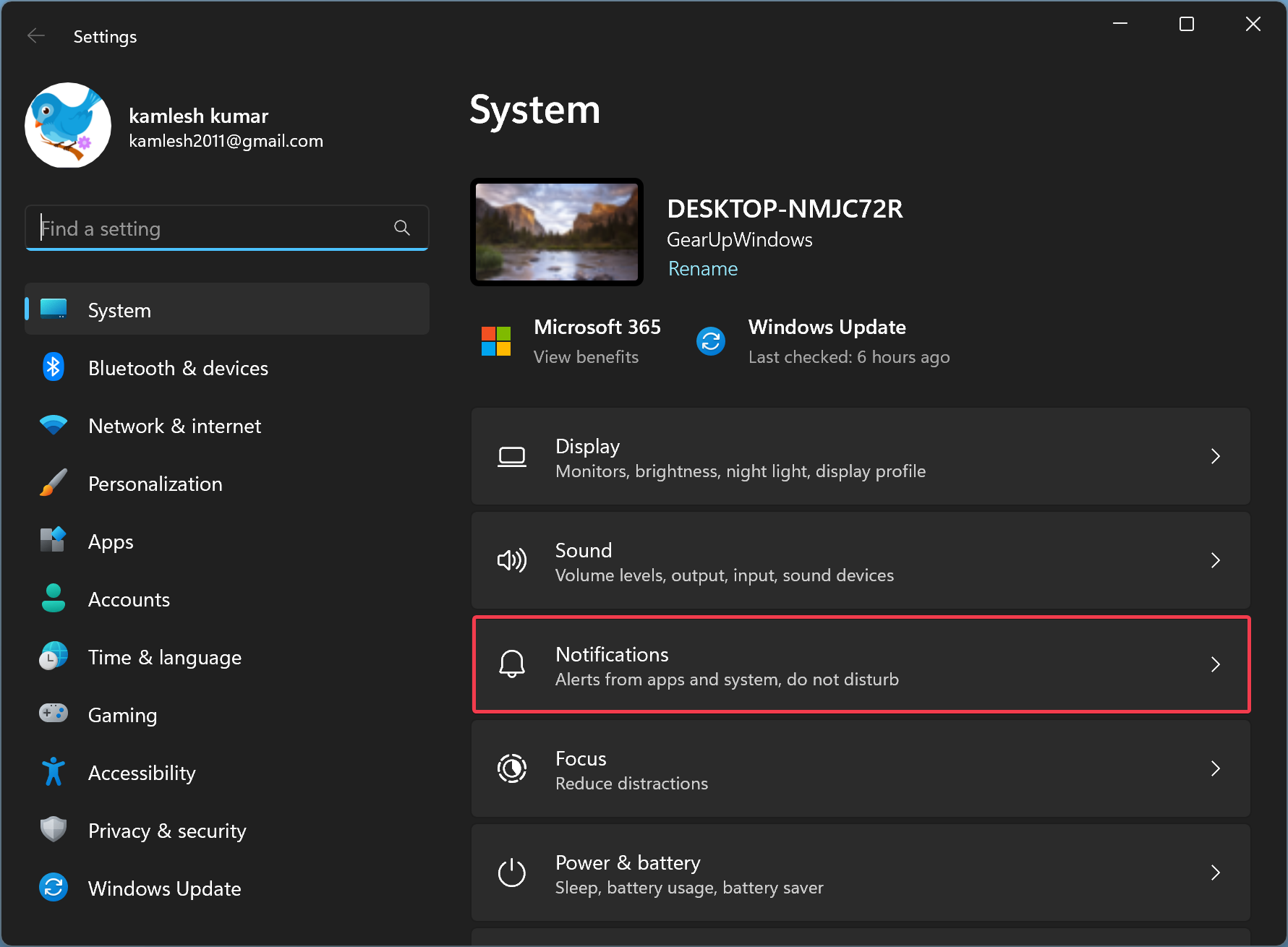
Step 4. After that, scroll down at the bottom on the right sidebar and click Additional settings to expand it.
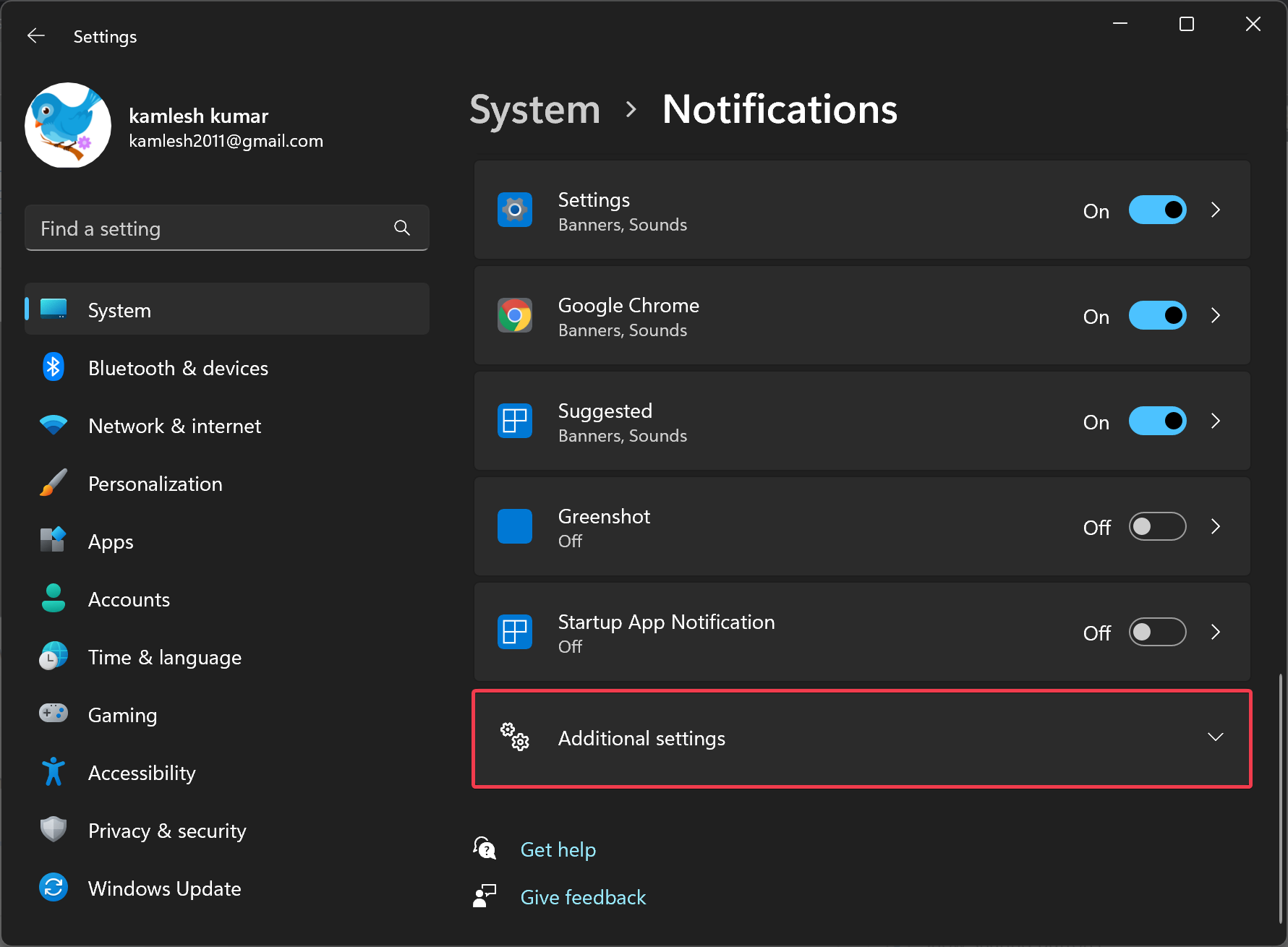
Step 5. Finally, check or uncheck the box that says, “Get tips and suggestions when I use Windows.”
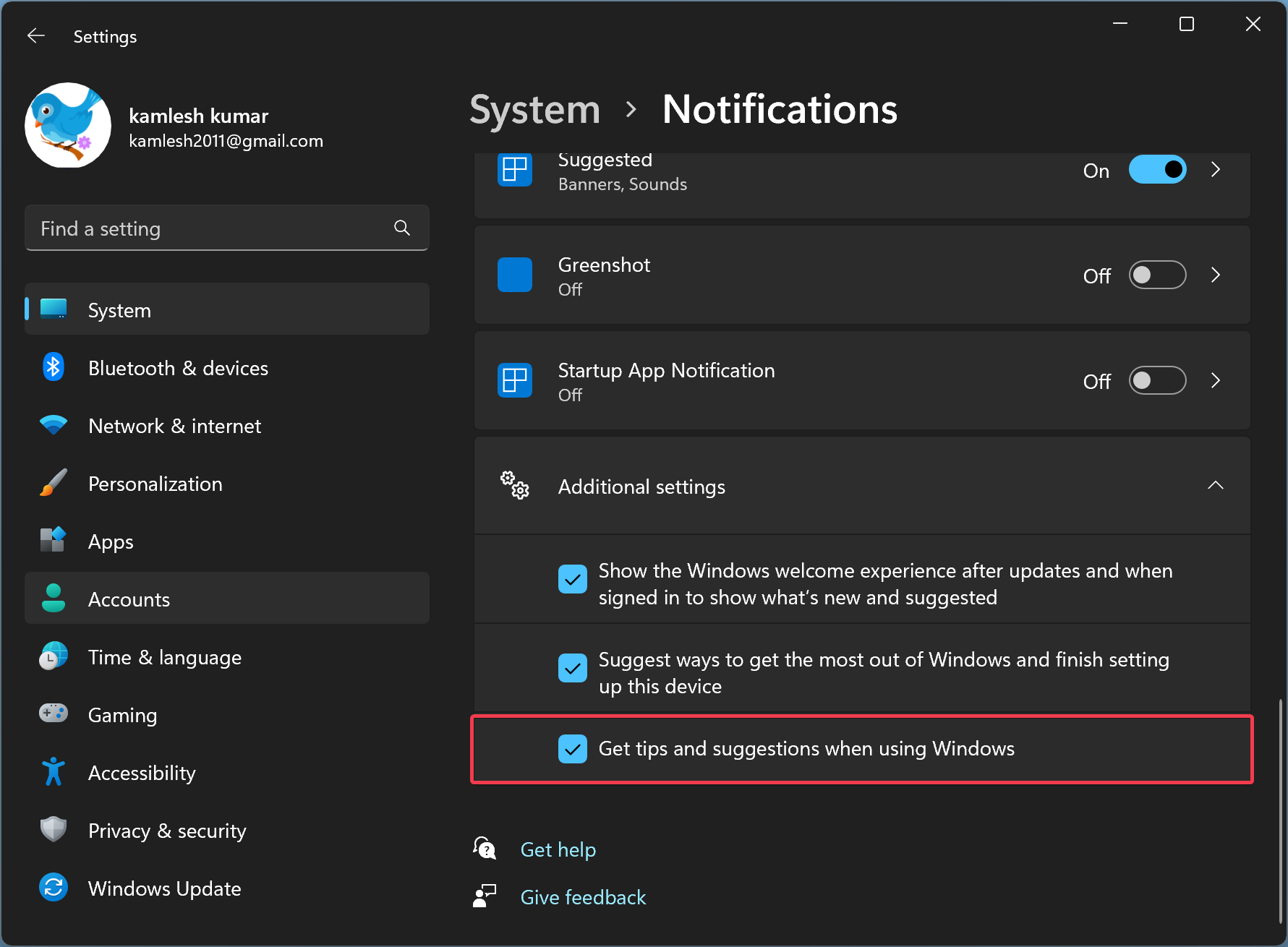
That’s it. According to your needs, you can enable or disable tips and suggestions on your Windows 11 machine.
Conclusion
In conclusion, while Tips and Suggestions notifications can be helpful for new users to learn about the latest features on Windows 11, it can also be distracting and unnecessary for advanced users. Fortunately, Microsoft offers a simple way to turn off these notifications for those who prefer not to receive them. By following the steps outlined in this gearupwindows article, you can easily enable or disable Tips and Suggestions notifications on your Windows 11 machine.