Windows 11 introduced a feature called Widgets, designed to provide users with quick access to information and enhance productivity. These Widgets offer a variety of functions, such as displaying weather updates, news headlines, calendar events, and more. However, some users might find the constant Widget notifications distracting. If you want to regain control over these notifications, this guide will walk you through the steps to enable or disable Widget notifications on Windows 11.
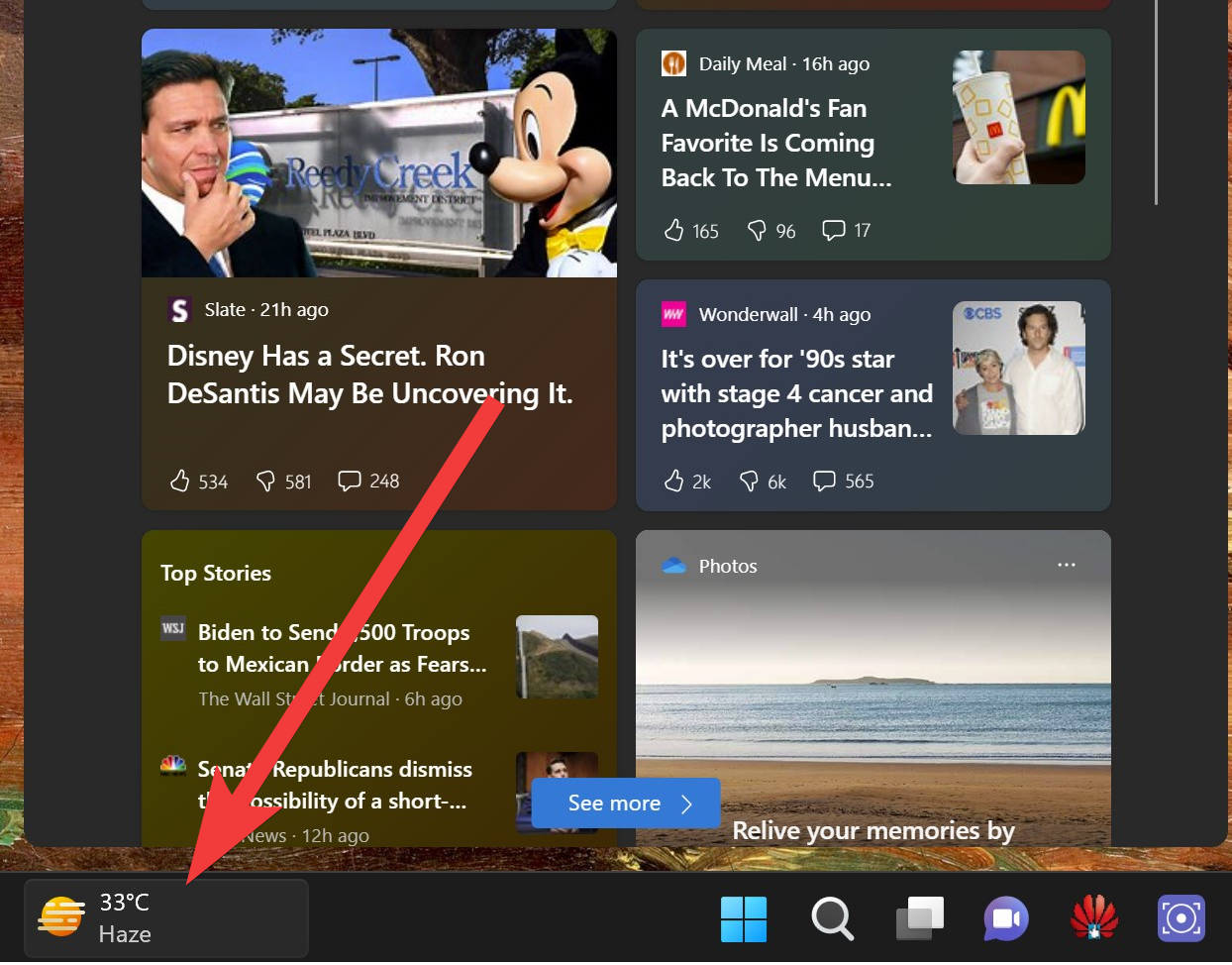
Understanding Widgets in Windows 11
Widgets in Windows 11 are small, interactive applications that offer a wide range of information and quick access to essential tools. These Widgets can be displayed on a dedicated panel on your desktop, providing at-a-glance information on various topics, including news, weather, sports scores, and more.
Widget notifications in Windows 11 come in two main forms:-
- Rotating Announcements: These notifications appear in the taskbar and quickly inform you about recent updates. For instance, you might see the current weather but can expect the content to change frequently as other Widgets provide updates.
- Badge Notifications: Similar to traditional Windows notifications, badge notifications are designed to catch your attention and inform you about important updates, such as weather changes or breaking news. You can also access these notifications by opening the Widgets panel.
Keep in mind that Widget notifications will only appear if you have configured Widgets or marked specific topics as your interests.
How to Enable or Disable Widget Notifications on Windows 11?
To manage Widget notifications and customize them according to your preferences, follow these steps:-
Step 1. Click on the Widgets icon located in the Windows 11 taskbar, or use the keyboard shortcut Windows key + W to open the Widgets panel.
Step 2. Once the Widgets panel is open, click on your profile picture or name to access the Widget settings.
![]()
Step 3. Inside the Widget settings, you’ll find options related to Widget notifications. Here’s what you can modify:-
- Show Notification Badges: This option controls whether badge notifications appear in the taskbar for Widgets. Toggle it on or off based on your preference.
- Show Announcements: Enabling this option allows Widgets to occasionally display announcements related to your interests or configured Widgets.
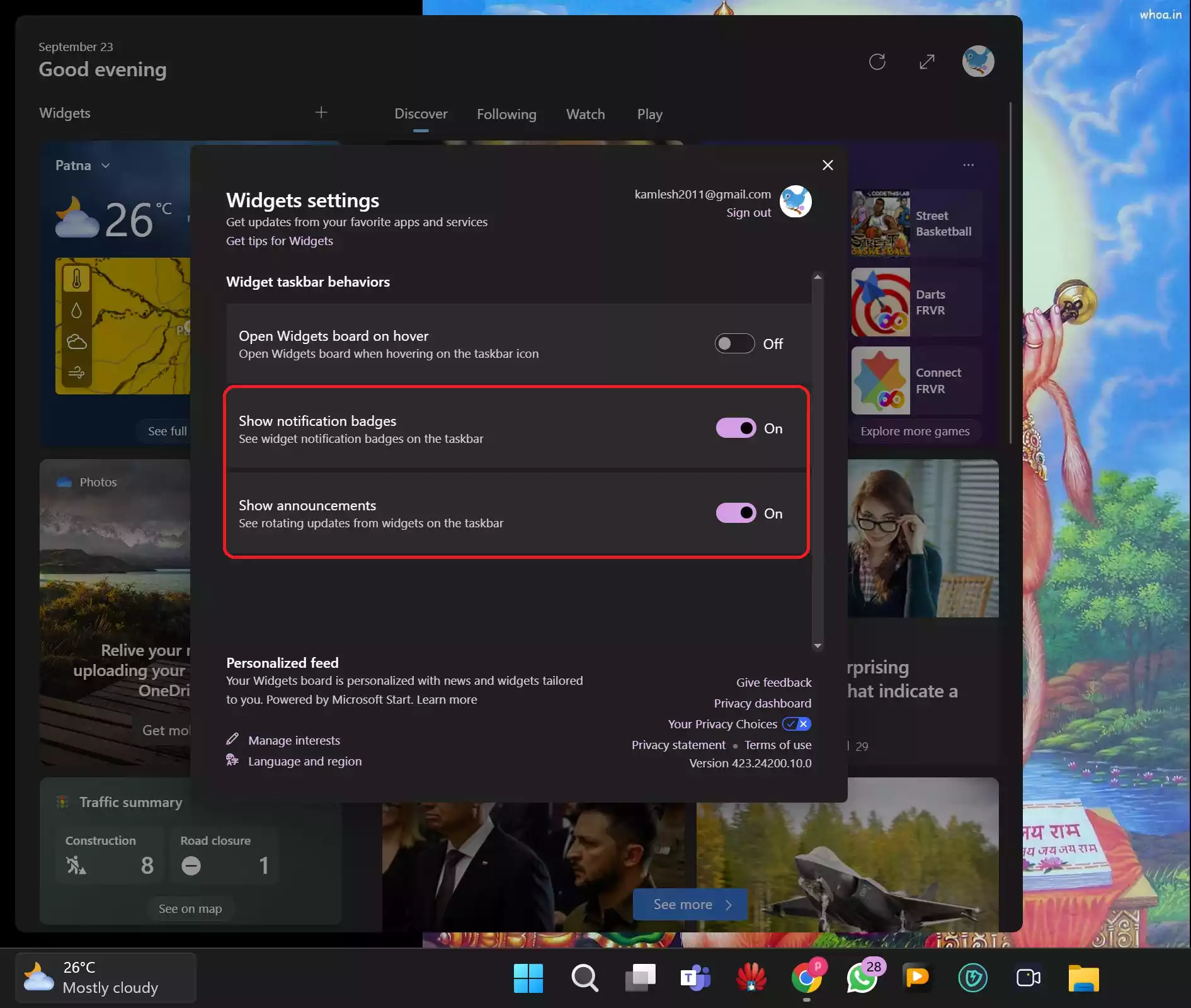
Step 4. Customize these settings according to your preferences. To completely turn off Widget notifications, you can toggle off both “Show Notification Badges” and “Show Announcements.”
By following these straightforward steps, you can take control of Widget notifications on Windows 11. Whether you choose to enable or disable them, these settings allow you to tailor the Windows 11 Widgets experience to match your productivity needs. Widgets can be a powerful tool for staying informed, so configure their notifications to work best for you.
