Windows 11 automatically rotates the screen if the device has in-built accelerometer sensor support. This feature you can find in mobiles, tablets, and convertible PC or Tablets. When you change the device’s physical orientation, Windows will automatically turn the screen. If you don’t want automatic screen rotation, you can stop this feature on a Windows 11 device using this guideline.
How to Turn On/Off Screen Rotation Lock in Windows 11?
As said above, Windows automatically rotates the screen on a mobile and convertible PC or Tables devices if they feature an accelerometer sensor. To prevent the automatic rotation of the screen, use the following steps:-
Step 1. First, open Windows Settings by pressing the Windows + I keys.

Step 2. After that, select the System category in the left sidebar of Windows Settings when it opens.
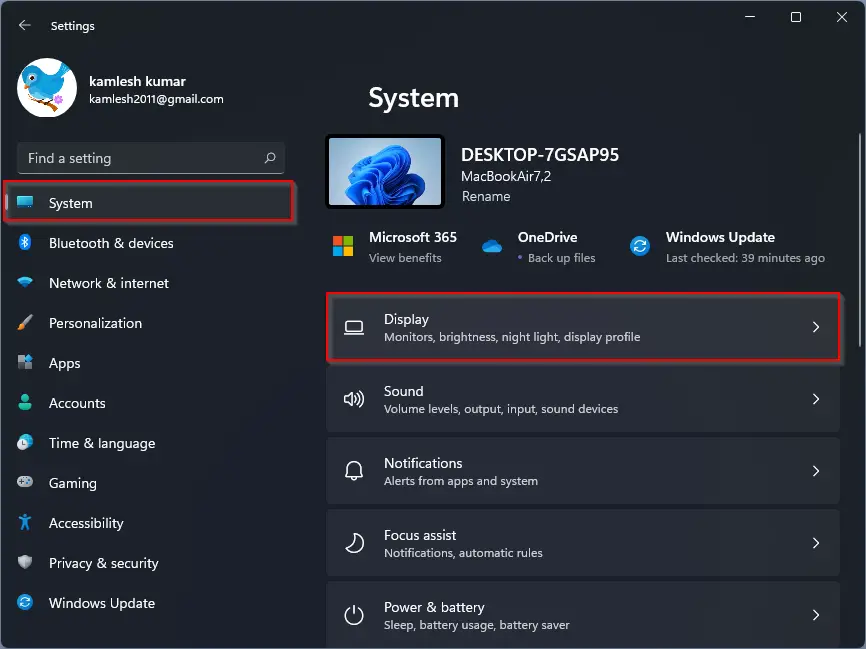
Step 3. Then scroll down a bit to find the “Scale & layout” section. You will find a toggle switch named “Rotation lock” between “Display resolution” and “Multiple displays.” Please turn it on/off to enable or disable this feature.
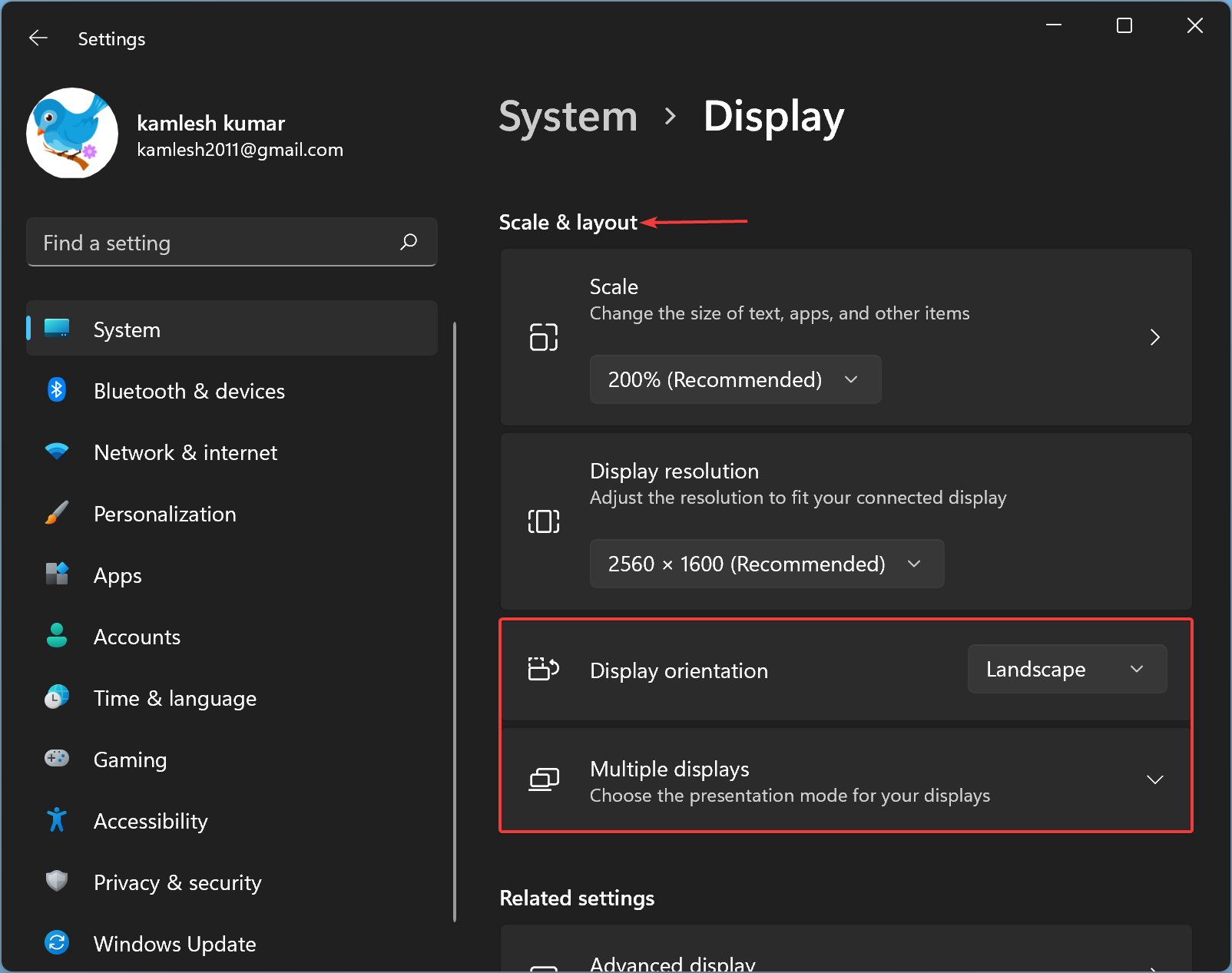
If the device is in laptop mode, the Rotation lock toggle in the Settings app will be grayed out. Also, if your device has a removable screen, the rotation lock will be grayed out while the screen is connected to a keyboard. When the machine backs to tablet mode, you will be able to change the rotation settings for your system.
Quick Note: You can also turn on/off the “Rotation lock” toggle from the Quick Settings menu. For that, press Windows + A keyboard shortcut to open the Quick Settings menu and then click on the “Rotation lock” tile to enable or disable this feature.
Good luck.
Conclusion
In conclusion, Windows 11 offers an automatic screen rotation feature for devices with an accelerometer sensor, such as mobiles, tablets, and convertible PCs or Tablets. This feature can be useful for users who frequently switch between different device orientations. However, for those who prefer not to use this feature, Windows 11 provides a simple solution to turn it off. By following the steps outlined above, users can easily enable or disable the “Rotation lock” toggle in the Windows Settings app or the Quick Settings menu. With this feature, users can customize their Windows 11 experience according to their preferences and needs.