Touch Keyboard and Handwriting Panel Service enables Touch Keyboard and Handwriting Panel pen and ink functionality. This service is required to use the typing and touch features. After disabling this service, you will not be able to type in the Start Menu, Settings, UWP apps, Terminal, etc.
If this service is disabled on your Windows 11/10, starting in Windows Terminal 1.5, the Terminal will display a warning if the Touch Keyboard and Handwriting Panel Service are disabled. To properly route input events to the Terminal application, this service is required by the operating system. If you see this warning, you need to enable this service.
This gearupwindows article will guide you to enabling Touch Keyboard and Handwriting Panel Service on Windows 11/10.
How do I Enable Touch Keyboard and Handwriting Panel Service in Windows 11/10?
Follow these steps to turn on Touch Keyboard and Handwriting Panel Service in Windows 11/10:-
Step 1. Press Windows + R keyboard shortcut to open the Run dialog box.
Step 2. In the Run dialog box, type the following and hit Enter from the keyboard or click the OK button to open the Services window:-
services.msc
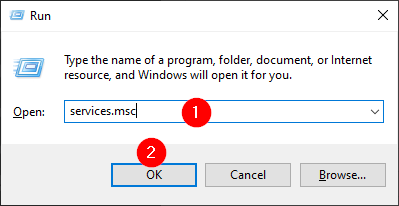
Step 3. In the Services window that opens, scroll down to find the Touch Keyboard and Handwriting Panel Service.

Step 4. Now, double-click on Touch Keyboard and Handwriting Panel Service to open its properties.
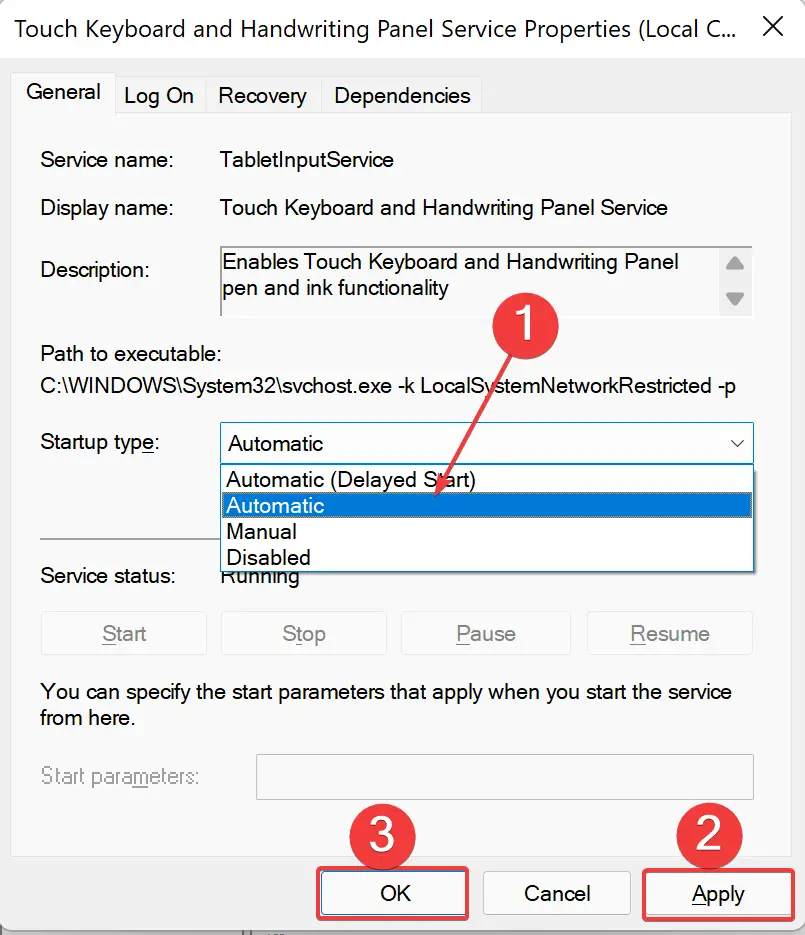
Step 5. Select the Automatic option from the Startup type drop-down menu.
Step 6. Click Apply.
Step 7. Click OK.
Step 8. Restart your computer.
Once you complete the above steps, the service will auto-start, and the error dialog should no longer appear.
Conclusion
In conclusion, the Touch Keyboard and Handwriting Panel Service is an important service required for touch and typing features on Windows 11/10. Disabling this service can result in the inability to type in various applications, including the Start Menu, Settings, and UWP apps. Moreover, disabling this service can also result in a warning message in the Windows Terminal application. To enable this service, one can follow the simple steps mentioned above to ensure that it auto-starts and functions properly.
Doesn’t help me at all as it’s not listed there. I need to know how to install it so I can enable it.