For those new to Windows, a user profile is a directory containing settings and information related to a user. The profile directory includes a lot of folders, including Desktop, Documents, Contacts, and personal data such as Windows and application preferences. Since files and settings for each profile are private to that particular user, other users on the same computer can’t view another user’s profile unless that user is an administrator or member of the Administrators group.
Each user created on your PC will carry a profile folder in the “Users” folder on Windows system drive “C.” Each account will have a profile folder name similar to the account name in that User folder. Suppose we create a user account on our Windows 11 system with the username gearupwindows; Windows will automatically generate a profile folder in the “C:\Users” directory called “C:\Users\gearupwindows.”
How to Find a User Profile Name on Windows 11?
Suppose you have a lot of users on your computer, and after login, you forget which account you have logged in to. In such a case, you will get into trouble finding the user profile folder because it is the same as the user profile name. To find a user profile name on Windows 11, use the following steps:-
Step 1. First, bring up the Run command box by pressing Windows + R keys on the keyboard.
Step 2. After that, in the Run box, type the following and hit the Enter key on the keyboard:-
%USERPROFILE%
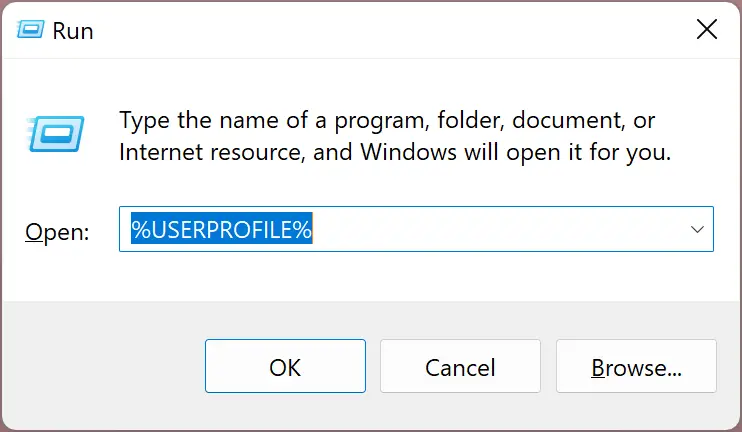
After completing the above steps, the current user profile folder will open up. You can read the user profile name in the title of the File Explorer address bar.
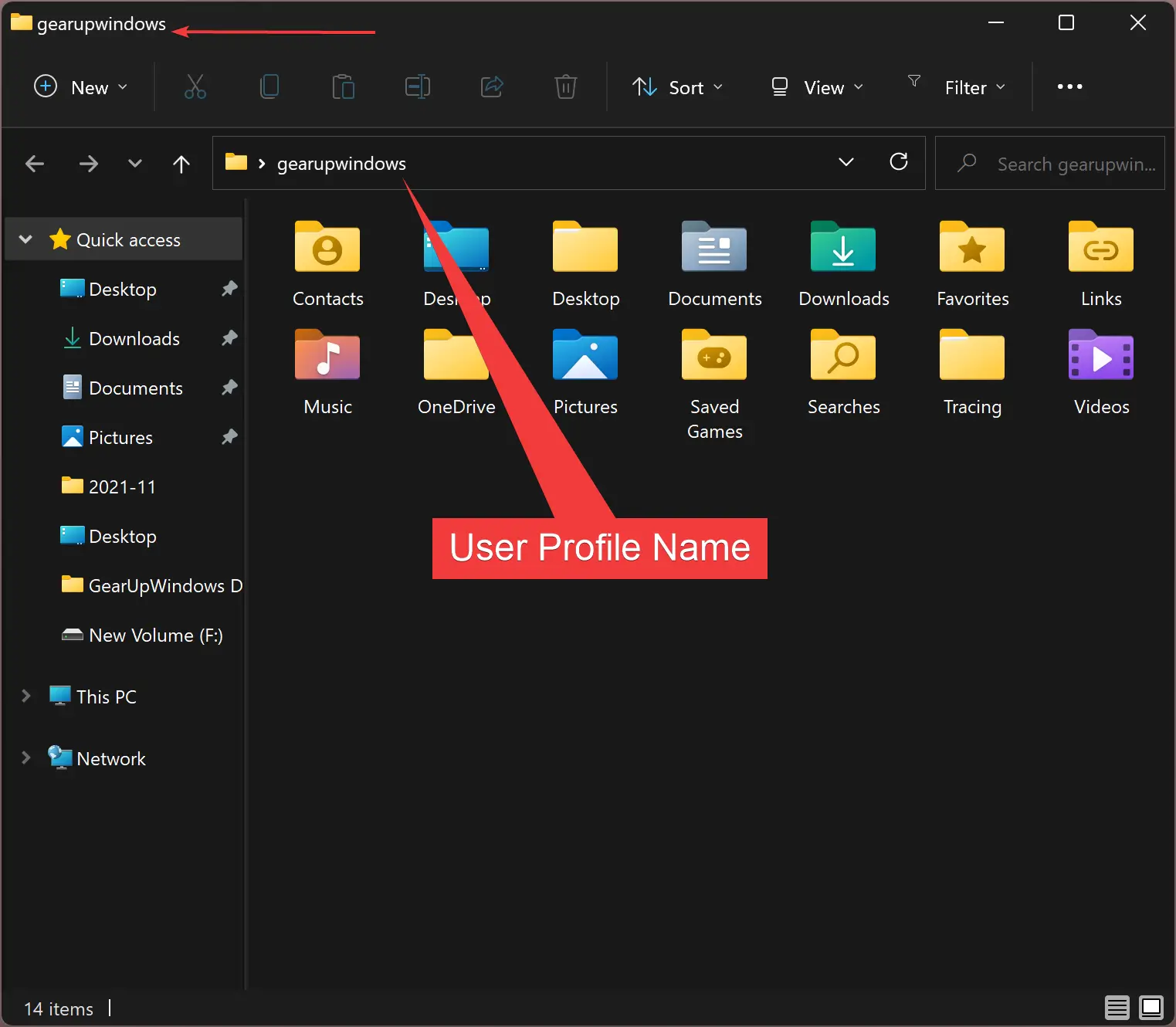
How to Open a User Profile Folder in Windows 11?
To open a user profile folder in Windows 11, do the following:-
Step 1. Very first, open File Explorer by pressing the Windows + E keys on the keyboard.
Step 2. After that, navigate to the “This PC > Local Disk (C:)> Users” folder. In this “Users” folder, you will find all users’ profiles are available in separate folders.
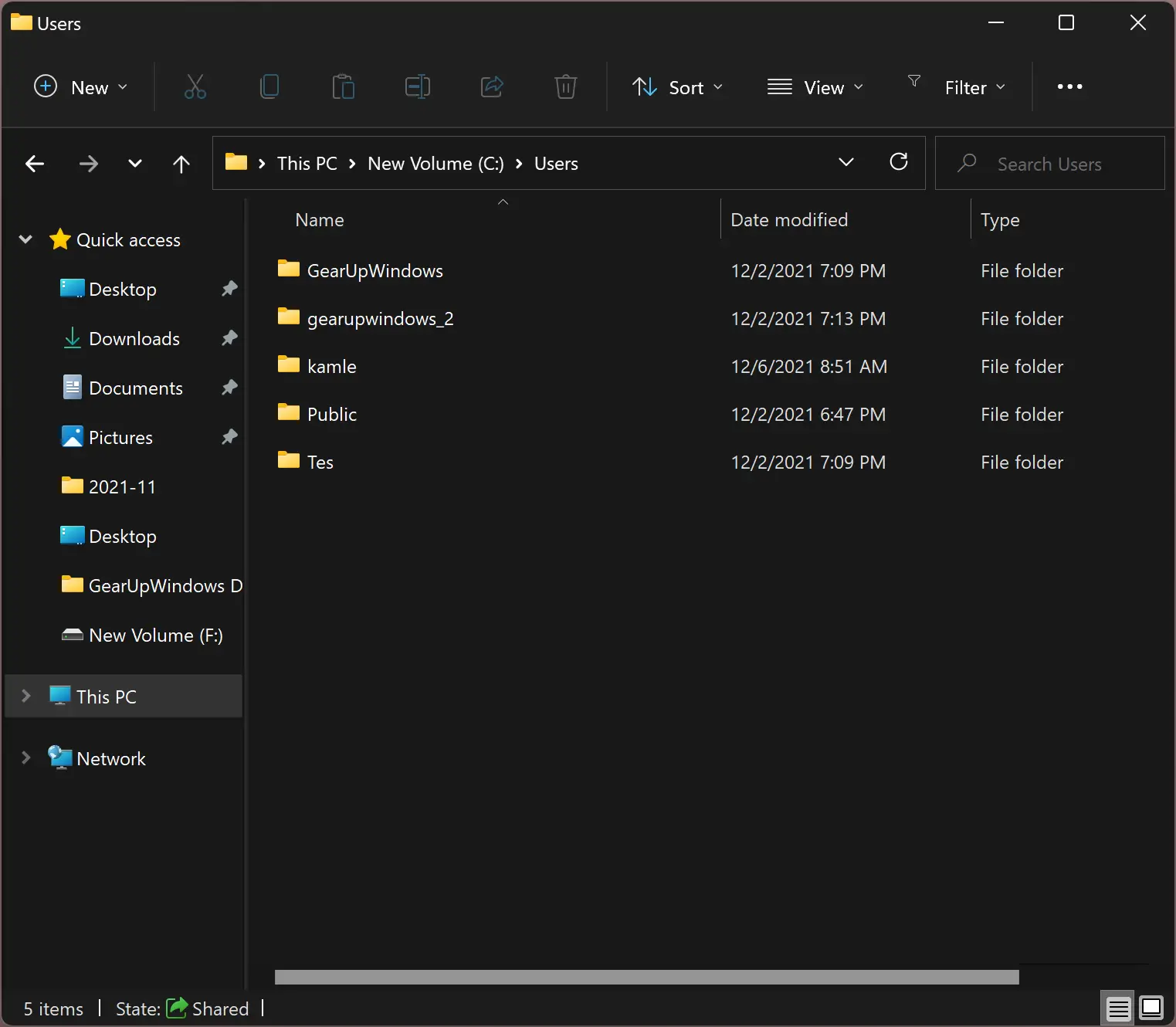
If you’re unsure what your username is, you can always get to your profile folder by doing the following:-
First, open the Run box by pressing Windows + R and then type %USERPROFILE% in the box. After that, hit the Enter key on the keyboard. Now, the current user account profile folder will open up.
Good luck.
Conclusion
In conclusion, user profiles are essential directories that contain various settings and information related to a user on a Windows system. These profiles are private and cannot be accessed by other users unless they have administrative privileges. Each user on a Windows system has a profile folder in the “Users” directory, with a name similar to the account name. Finding a user profile name and opening a user profile folder in Windows 11 is crucial to managing user data on the system. By following the steps outlined in this guide, users can easily locate and access their user profile folders in Windows 11.