The Details tab in the Properties window of a file in Windows 10 is a valuable resource, offering essential information such as file size, type, and modification date. However, users may encounter a frustrating issue where the Details tab goes missing, depriving them of access to these crucial details. In this guide, we will explore two effective methods to resolve this problem: modifying Registry settings and utilizing DISM (Deployment Image Service and Management Tool) & SFC (System File Checker) scans.
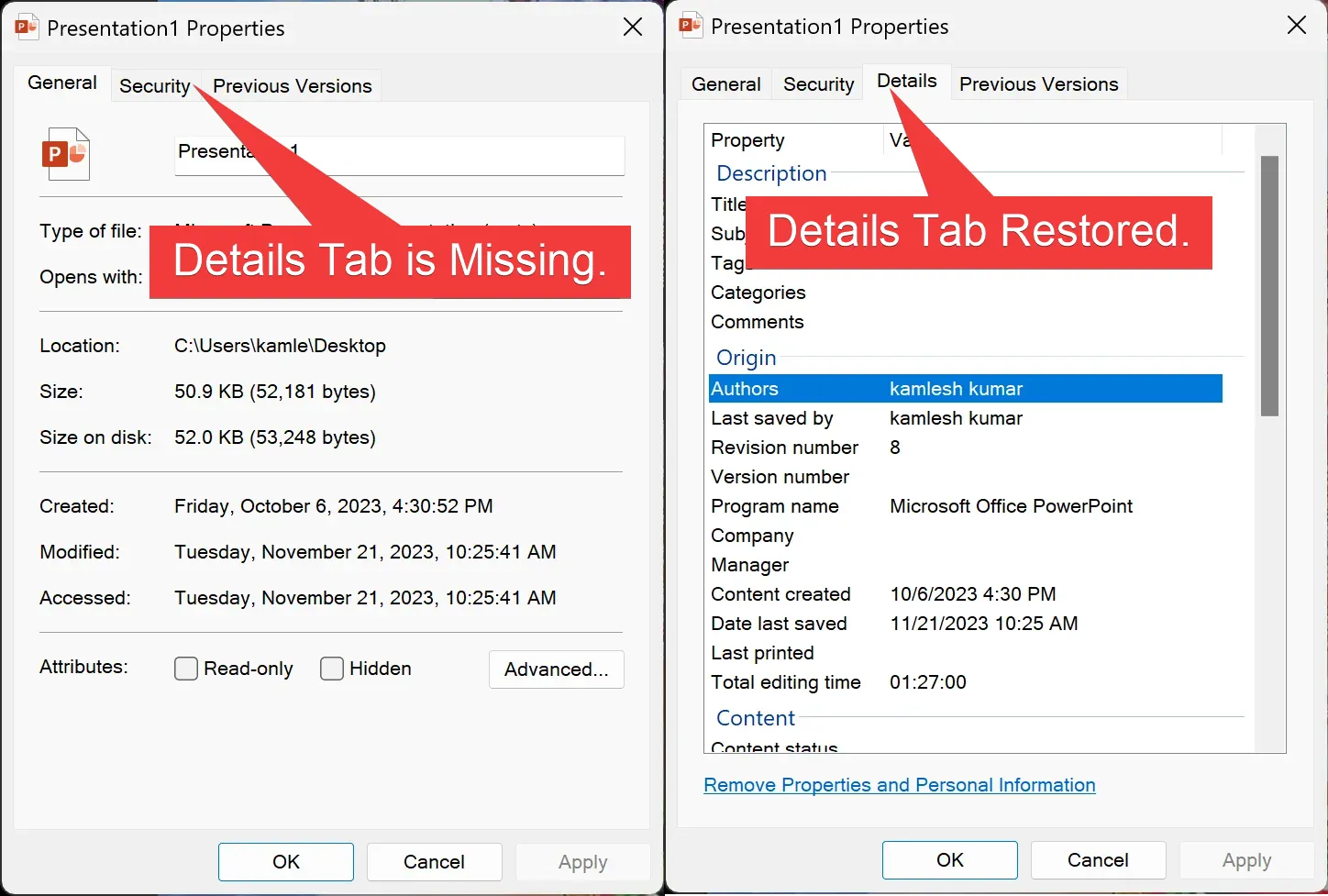
How to Fix the Missing Details Tab in the Properties Window on Windows 10?
Method 1: Modify Registry Settings
Step 1. Before making any changes, it’s crucial to create a backup of your registry settings to avoid unintended consequences. This ensures that you can revert to the original settings if needed.
Step 2. Press `Windows Key + R` to open the Run dialog, type “regedit,” and press Enter to open the Registry Editor.
Step 3. In the left sidebar of the Registry Editor window, navigate to the following path:-
Computer\HKEY_CLASSES_ROOT\*\shellex\PropertySheetHandlers
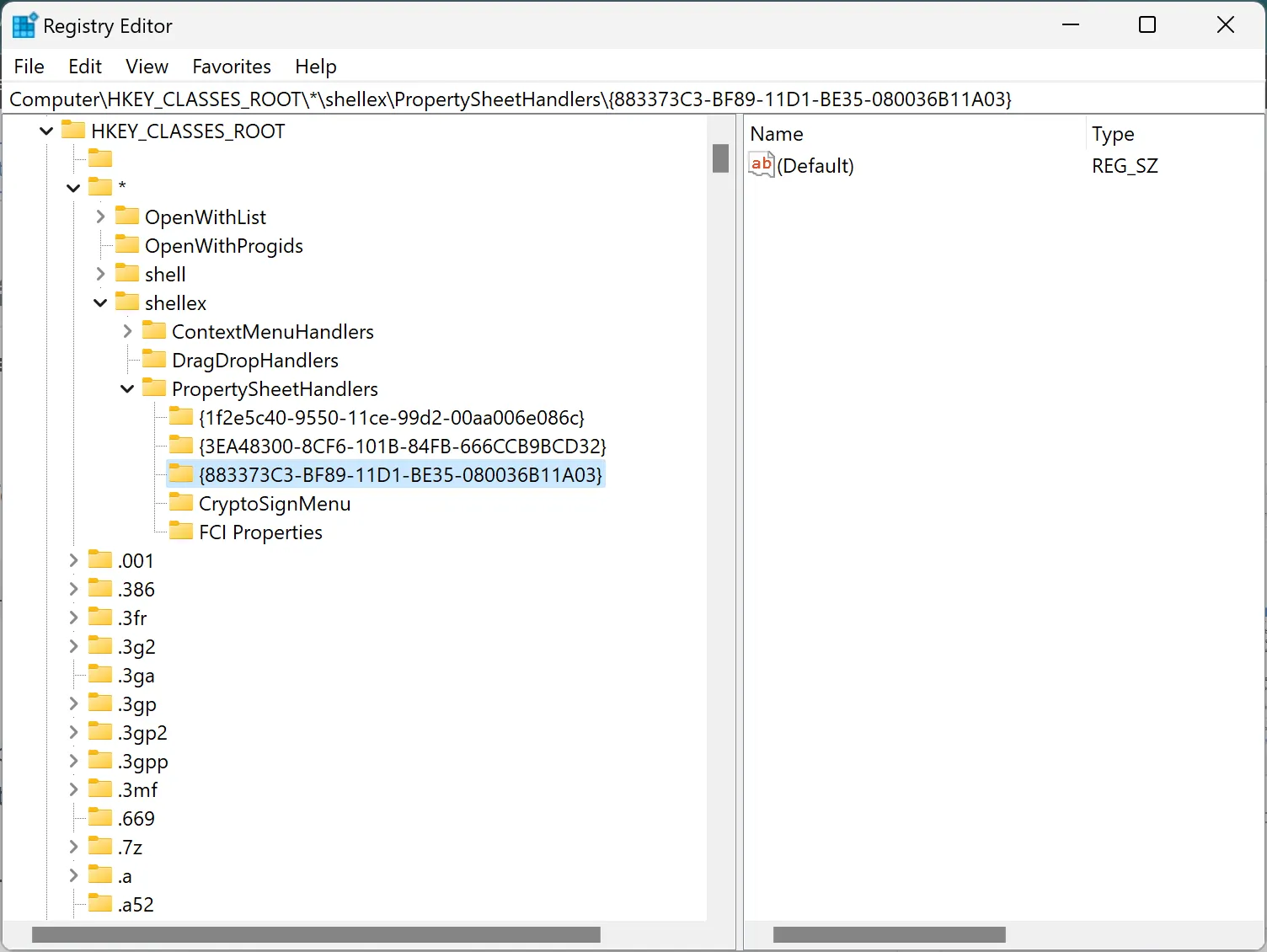
Step 4. Ensure that a subkey named `{883373C3-BF89-11D1-BE35-080036B11A03}` exists on the left pane. If it’s not present, right-click on `PropertySheetHandlers`, choose `New > Key`, and name it `{883373C3-BF89-11D1-BE35-080036B11A03}`.
Step 5. After making these changes, restart your PC to see if the Details tab reappears in the Properties window.
Method 2: Run DISM & SFC Scans
Step 1. Open the Command Prompt with administrative privileges. Right-click on the Start menu, and select “Command Prompt (Admin).
Step 2. Enter the command `DISM /Online /Cleanup-Image /RestoreHealth` and press Enter. Allow the scan to complete, and it will attempt to repair any issues with the Windows image.
Step 3. After the DISM scan finishes, enter the command `sfc /scannow` and press Enter. This will run the System File Checker scan to identify and fix corrupted or missing system files.
Step 4. Once the scans are finished, restart your computer to apply the changes.
By following these two methods, users can effectively address the issue of the missing Details tab in the Properties window on Windows 10. These steps leverage Registry modifications and comprehensive system scans to ensure that essential file details are accessible as intended.
Conclusion
In conclusion, resolving the issue of the missing Details tab in the Properties window on Windows 10 involves two comprehensive methods: modifying Registry settings and conducting DISM and SFC scans. The first method emphasizes the importance of creating a backup before navigating through the Registry Editor to ensure the presence of a crucial subkey. The second method employs DISM to restore the Windows image and SFC to identify and rectify any corrupted or missing system files. By following these step-by-step instructions, users can successfully restore the Details tab, providing them with essential information about their files. These solutions offer a systematic approach to address the issue, promoting a seamless and effective resolution for Windows 10 users facing the missing Details tab problem.
