Many times, opening the Command Prompt as a regular user fulfills your need. Sometimes, you’ll need to open the Command Prompt as an administrator or with elevated rights to run commands with super privileges. Windows 11/10/8/7 offers various ways to open the Command Prompt, and with these methods, you can open the Command Prompt with admin privileges.
Also Refer: How to Open Command Prompt (CMD) in Windows 11?
This post guides you to at least three quick ways to open the Command Prompt with elevated rights in Windows 11/10/8/7. These are the following:-
- Using Start Menu
- Via Run Box
- Through Power Users (Windows+X) Menu
- From File Explorer
How to open Command Prompt as Administrator using Start Menu?
Follow these steps to open Command Prompt as Administrator using Start Menu:-
Step 1. To open the Command Prompt with an administrative privilege, click the Start menu on Windows 10/11 (or Start screen on Windows 8/7) and type “Command Prompt.”
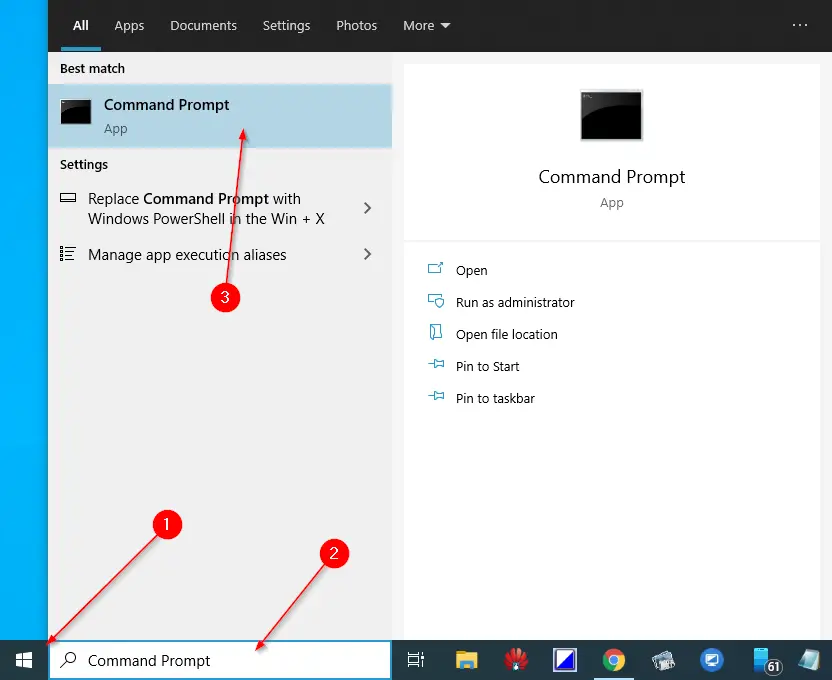
Step 2. From the available search results, right-click on the “Command Prompt” and choose “Run as administrator.”
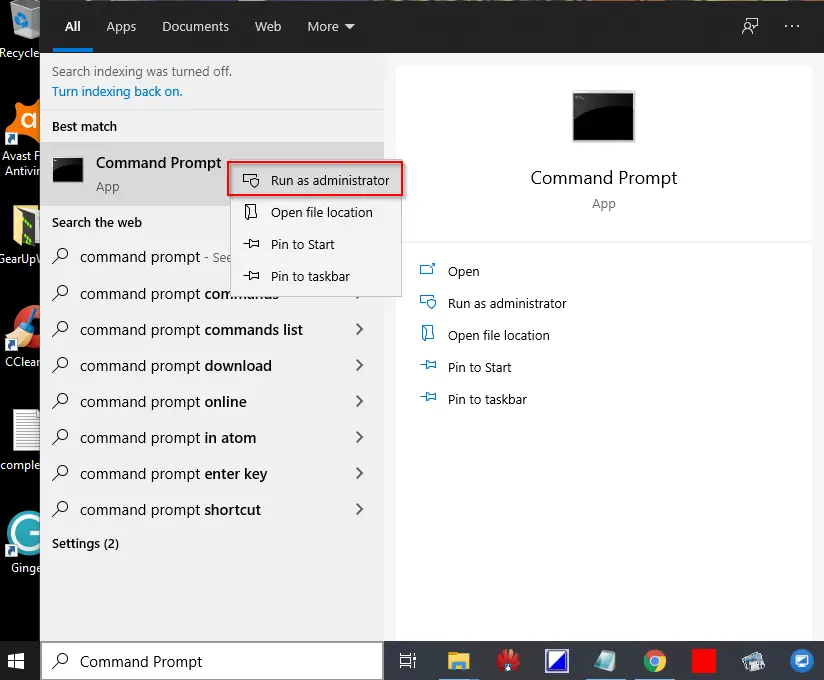
Step 3. If the “User Account Control” window asks for permission to continue, click Yes.
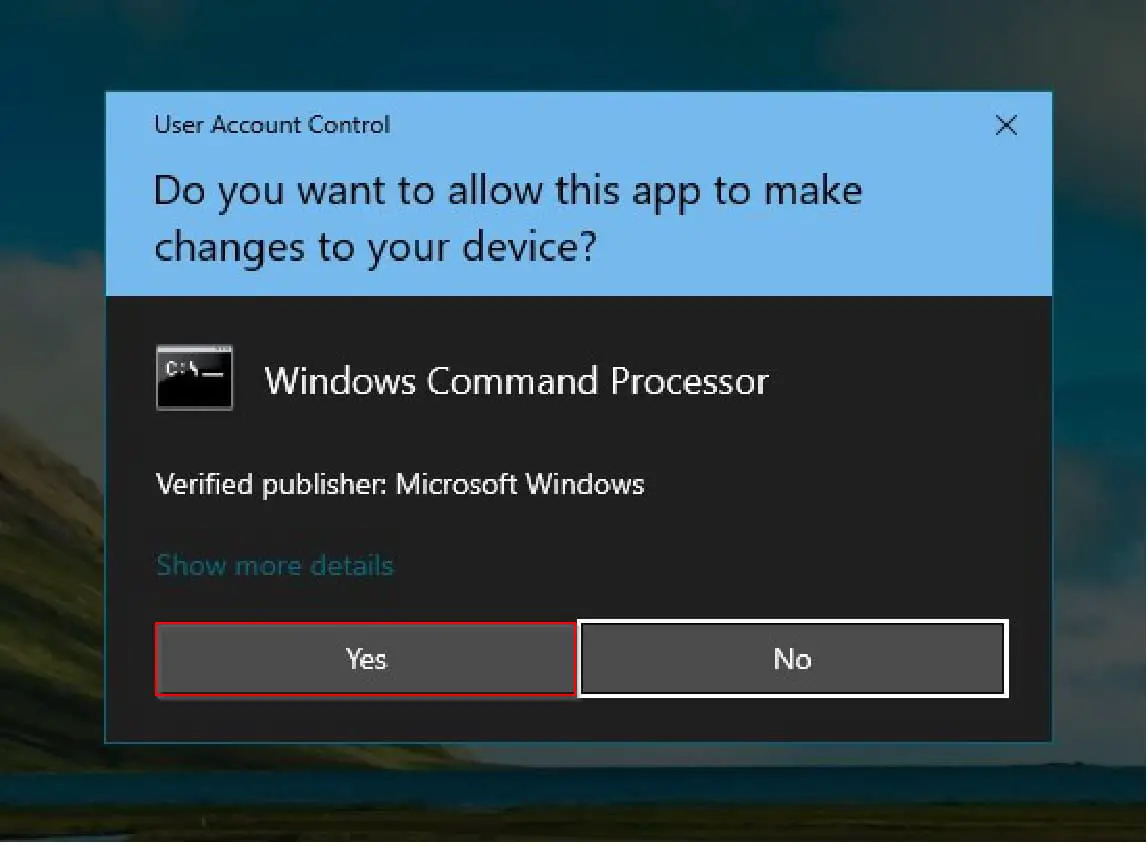
Once you complete the above steps, you’ll get the “Administrator: Command Prompt” window. You can perform any administrative task using the command prompt.
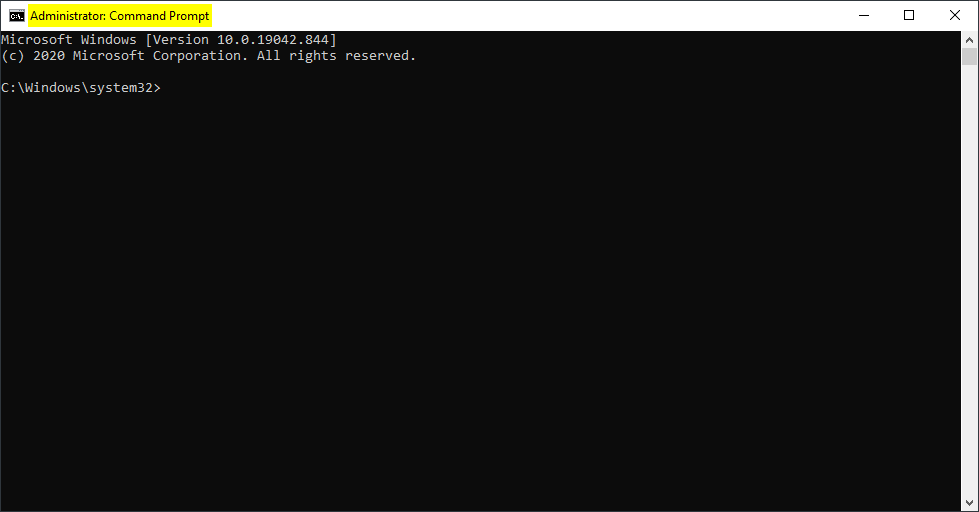
How to launch Command Prompt with Elevated Rights using the Run box?
Follow these steps to launch Command Prompt with Elevated Rights using the Run box:-
Step 1. Press the Windows Logo + R keys to open the “Run” box. Type cmd and then press Ctrl + Shift + Enter to run the command prompt as an administrator.

Command Prompt window with administrative rights will open. This method works in Windows 7/8/10/11 OS.
How to access Command Prompt as Administrator using the Power Users (Win+X) Menu?
You can access the Power Users menu in Windows 8 and 10 by pressing Windows+X or just right-clicking the Start button. Once the Power Users menu opens, click the “Command Prompt (Admin).”
Note: If you see PowerShell instead of Command Prompt on the Power User (WinX) menu, you need to switch back to showing the Command Prompt on the Power Users menu if you want.
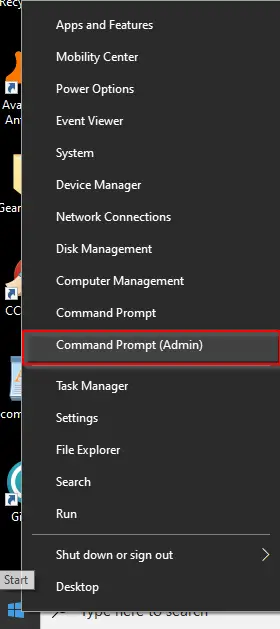
Command Prompt window with elevated rights will open.
How to open Command Prompt as Administrator from File Explorer?
Open File Explorer and navigate to the “C:\Windows\System32” folder. Right-click the cmd file to open Command Prompt with elevated rights.
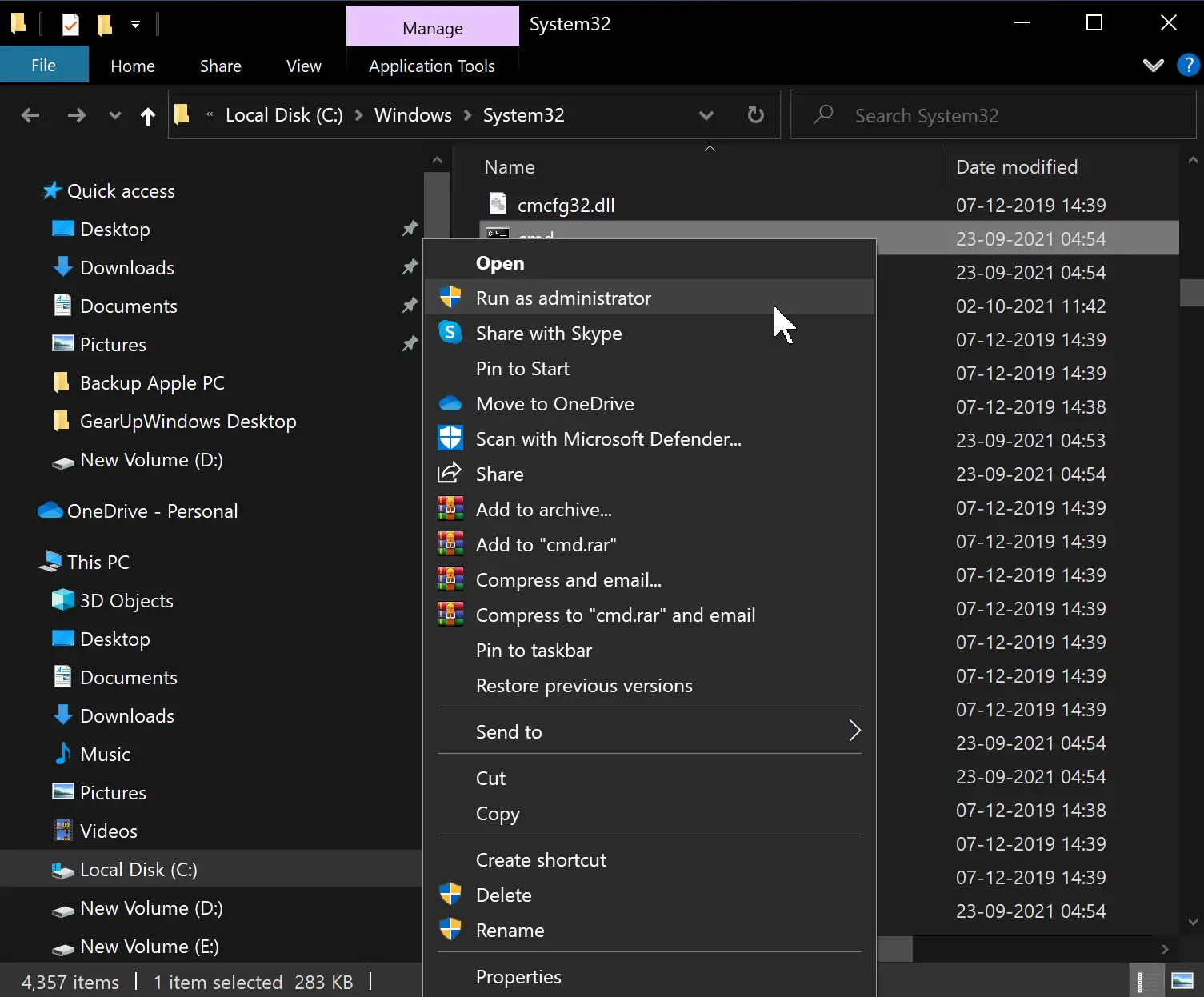
The above-mentioned are the four steps through which you can open Command Prompt as an Administrator in Windows 11/10/8/7.
That’s all!!!
Conclusion
In conclusion, opening the Command Prompt as an administrator or with elevated rights is necessary at times to perform administrative tasks on Windows 11/10/8/7. This post has outlined four different ways to open the Command Prompt with elevated rights, including using the Start menu, Run box, Power Users (Windows+X) menu, and File Explorer. By following the steps mentioned above, users can easily access the Command Prompt with administrative privileges and perform any necessary administrative task using the command prompt. Knowing these methods can save time and improve efficiency for users who frequently require elevated rights to run commands on their Windows devices.