A few iconic games were part of Windows 7, but they are now unavailable on Windows 11/10. Windows users were playing these games when they had free time. If you miss those Windows 7 games in Windows 11/10, this gearupwindows article will help you install them.
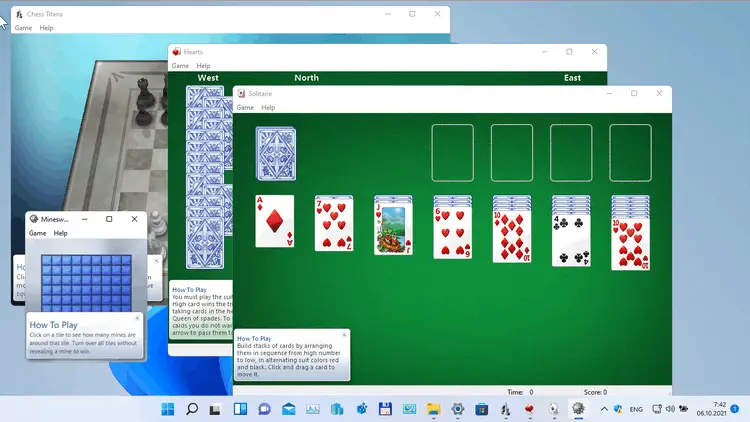
To play Windows 7 games on Windows 11/10, you need to download the setup file. After that, install the games you want and start playing.
What type of Windows 7 games can you play in Windows 11/10?
If you are a fan of Windows 7 games, you can download and install the following games on Windows 11/10:-
- Solitaire
- Spider Solitaire
- Minesweeper
- FreeCell
- Hearts
- Chess Titans
- Mahjong Titans
- Purble Place
- Internet Spades
- Internet Checkers
- Internet Backgammon
How to Download and Install Windows 7 Games on Windows 11/10 Computer?
To install and play classic Windows 7 games on Windows 11 or Windows 10, use the following steps:-
Step 1. First, download the “Windows 7 Games for Windows 11 and Windows 10” file from here (file size is about 147MB).
Step 2. When downloading the file is completed, extract it in a folder. For this, right-click on the downloaded file and select the Extract All option from the context menu. Click on the Extract button in the resulting window.
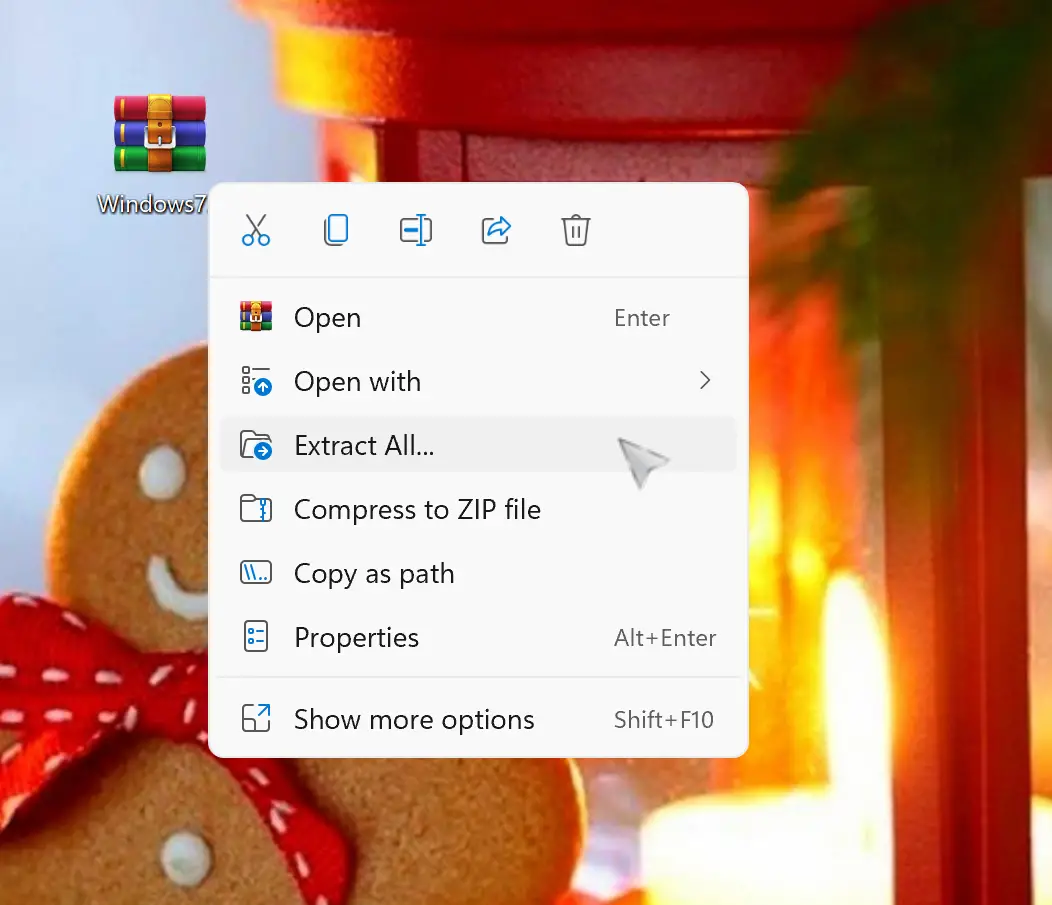
Step 3. After that, double-click on the executable file to install it on your PC.
Step 4. Next, check or uncheck the names of the games in the list according to your needs.
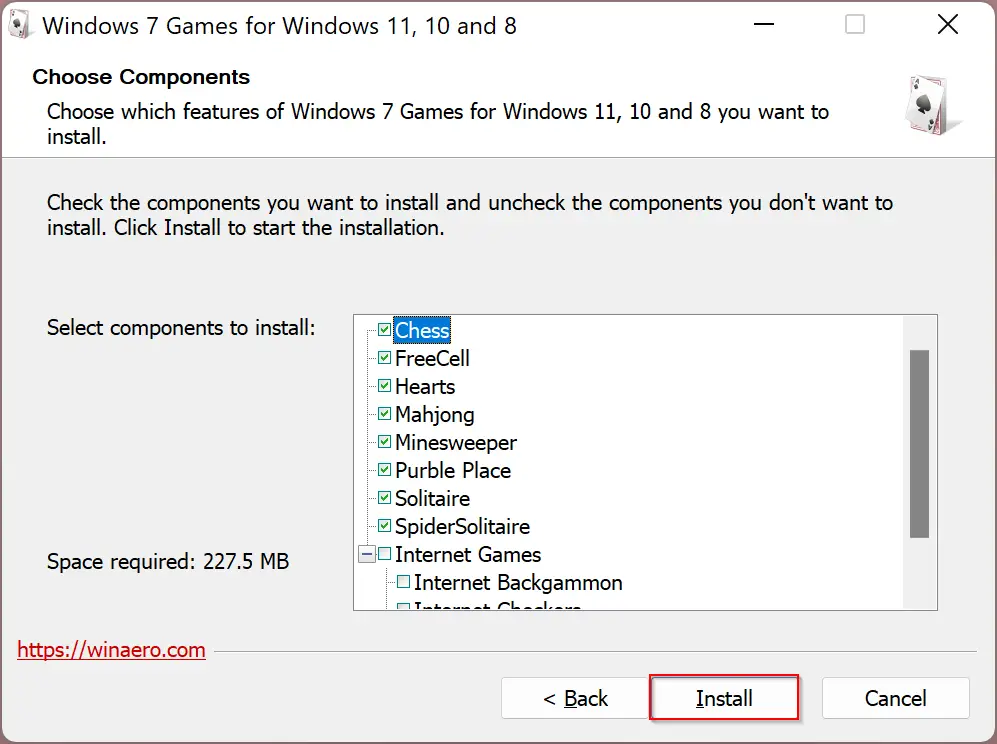
Step 5. Then, hit the Install button.
Once the installation is completed, you can find your installed games as standard software. To access those games, click on the Start button on the taskbar and type the game name. After that, click on the game to open and play.
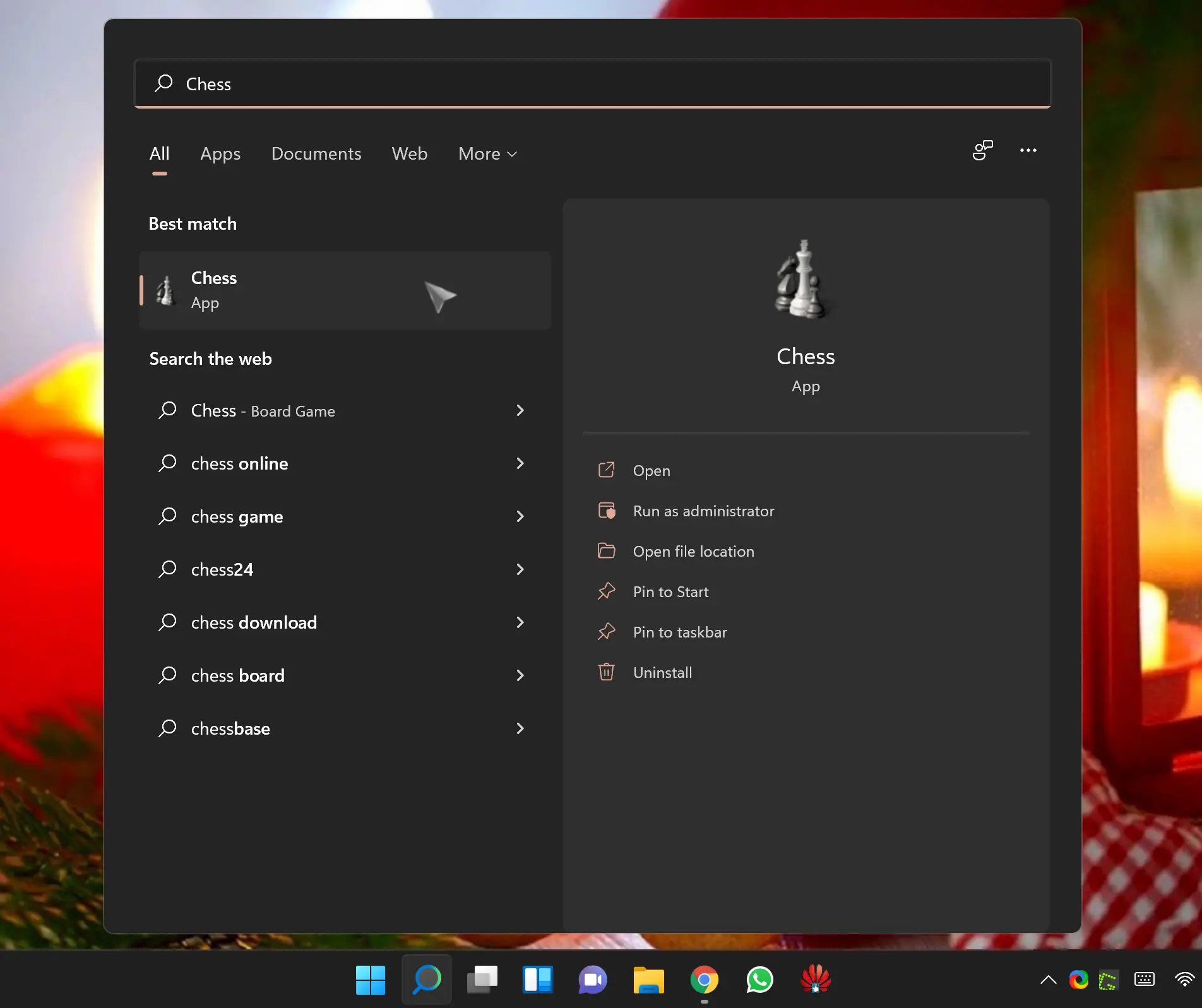
Happy gaming!
Conclusion
In conclusion, if you’re missing the classic Windows 7 games and want to install and play them on your Windows 11 or Windows 10 computer, it’s still possible. By following the steps mentioned in this gearupwindows article, you can download and install the setup file and enjoy playing Solitaire, Minesweeper, Chess Titans, and more. These games have been part of the Windows experience for many years and are a great way to pass the time. So, don’t hesitate to bring back the nostalgia and have fun with these timeless games on your updated Windows PC.