Opera is a web browser that comes with a built-in PDF viewer, allowing you to easily view and read PDF files without the need for additional software. If you prefer to use Opera as your default PDF viewer on Windows 11, you can do so by following a few simple steps. This guide will walk you through the process of making Opera your default PDF viewer on Windows 11, so you can enjoy a seamless PDF viewing experience.
By setting Opera as your default PDF viewer on Windows 11, you can enjoy several benefits. For example, you can open PDF files directly in Opera without having to first download and open them in a separate PDF viewer. Additionally, you can customize the PDF viewing experience in Opera according to your preferences, such as adjusting the zoom level or changing the page layout. This can save you time and effort, especially if you frequently work with PDF files on your Windows 11 device.
How to Make Opera the Default PDF Viewer on Windows 11?
Here are the steps to make Opera the default PDF viewer on your Windows 11 machine:
Step 1. Click the Start button and select Settings app or press the Windows key + I to open the Settings app.
Step 2. In the Settings window, select the “Apps” option.
Step 3. Then, click on the “Default apps” tab.
Step 4. In the search box labeled “Set a default for a file type or link type,” type “.PDF” to filter the results.
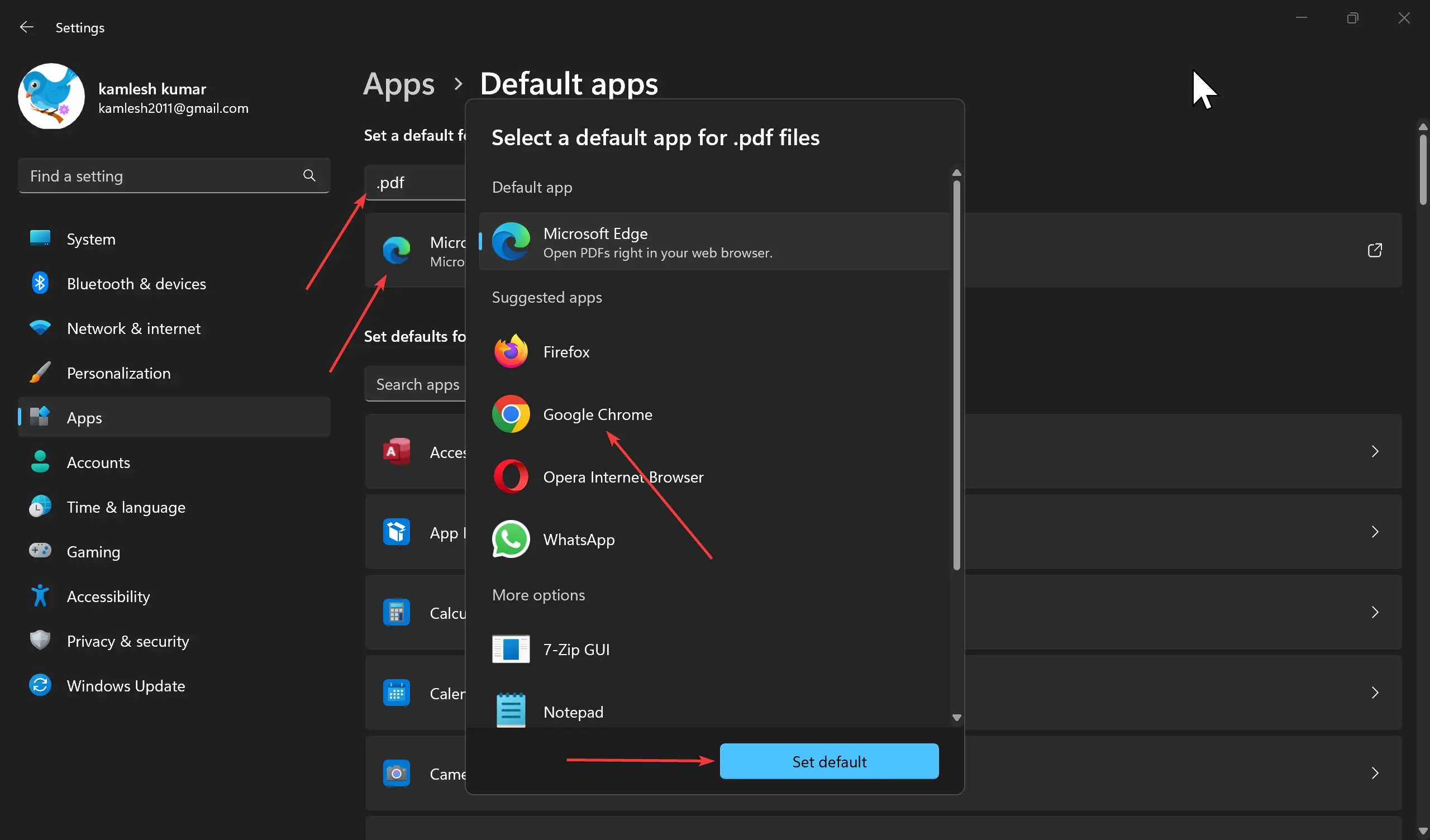
Step 5. Once you locate the default PDF app, click on it to expand the settings.
Step 6. Under the “Suggested apps” section, click on Opera Internet Browser to set it as your default PDF viewer.
Step 7. Finally, click the “Set default” button to apply your changes.
Congratulations! You have now successfully made Opera the default PDF viewer on your Windows 11 machine. From now on, all your PDF files will open automatically in Opera.