Norton Secure Browser is a web browser designed with security and privacy in mind. It comes with a variety of features to protect users from online threats and to ensure a safe browsing experience. One of the customizable aspects of the browser is the ability to manage add-ons or extensions. Add-ons can enhance your browsing experience, but it’s crucial to manage them effectively to maintain security and performance. In this gearupwindows article, we’ll guide you through the process of managing add-ons on Norton Secure Browser.
Accessing the Add-ons Manager
Step 1. Open the Norton Secure Browser on your computer. If you don’t have it installed, you can download and install it from the official Norton website.
Step 2. Click on the three vertical dots (Customize and Control Norton Secure Browser) in the top-right corner of the browser window to open the menu.
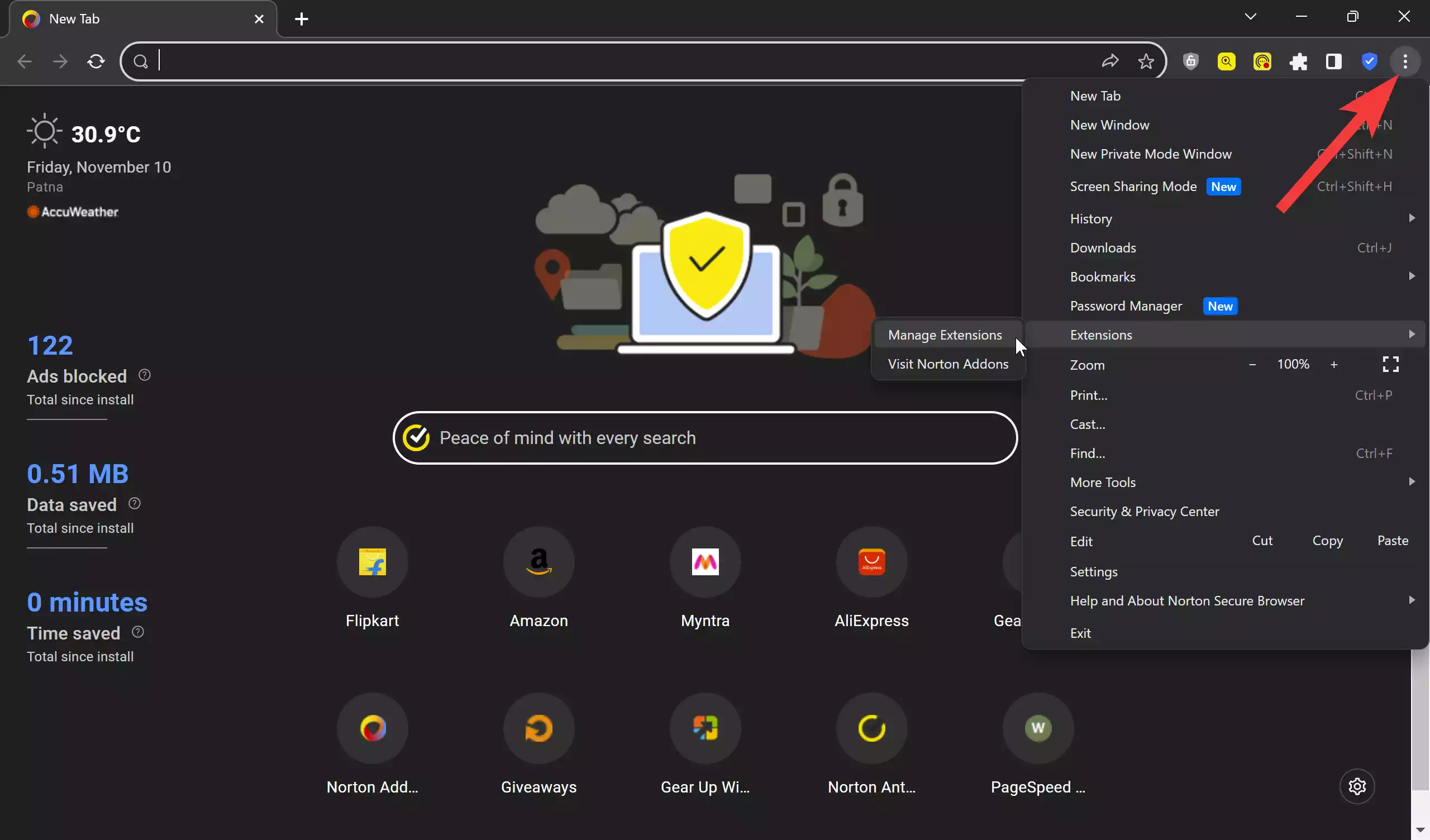
Step 3. From the menu, select “Extensions” and then “Manage Extensions.” This will take you to the Extensions page, where you can view and manage your installed extensions.
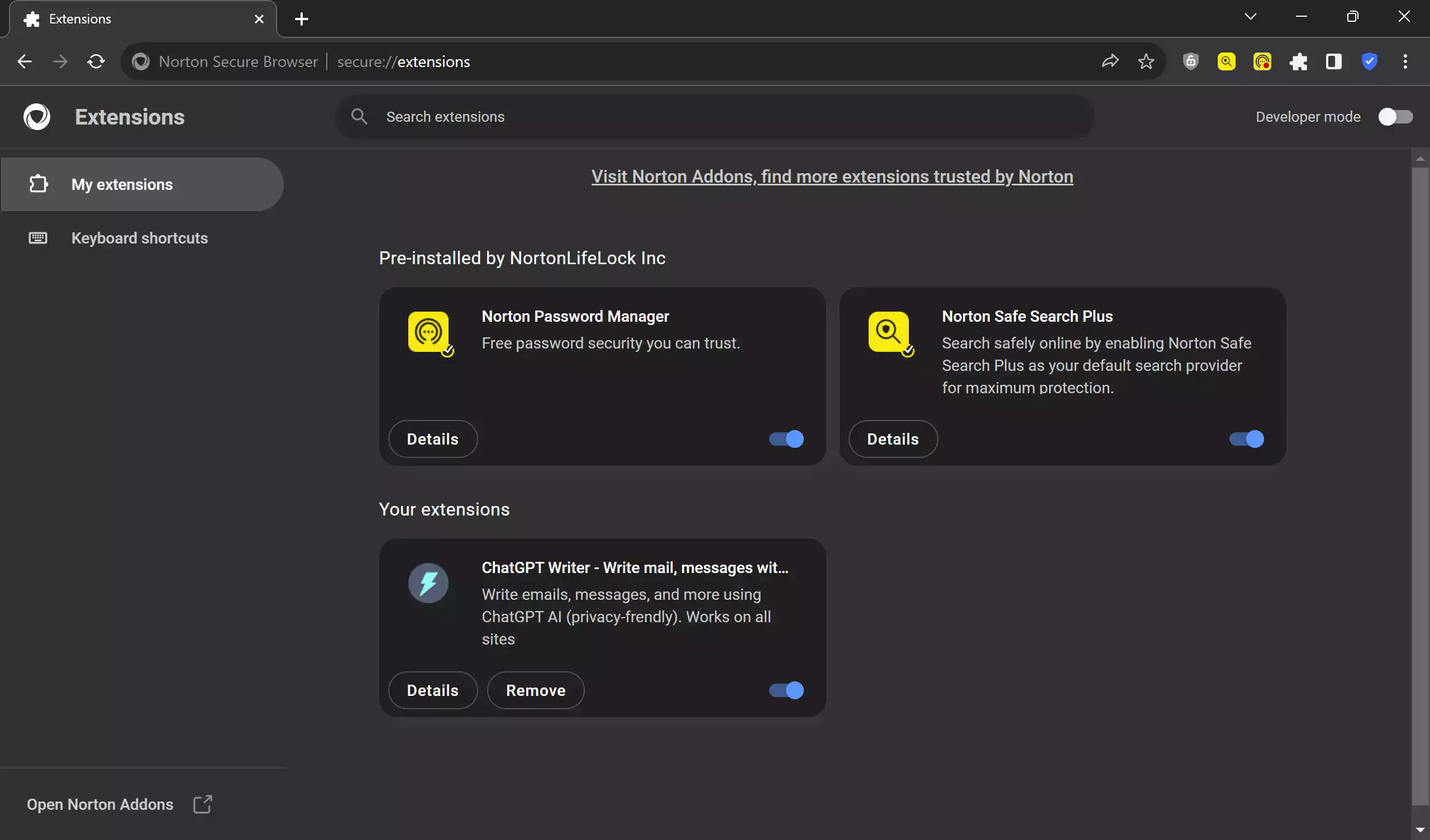
Managing Add-ons
View Installed Add-ons
The Extensions page will display a list of all the installed add-ons. Each extension will have information about its name, description, etc.
Enable or Disable Add-ons
To enable or disable an add-on, click on the toggle switch next to the Details button. Enabled add-ons are active, while disabled ones are inactive. Disabling unnecessary add-ons can improve browser performance. Just use the toggle switch to enable or disable the extension.
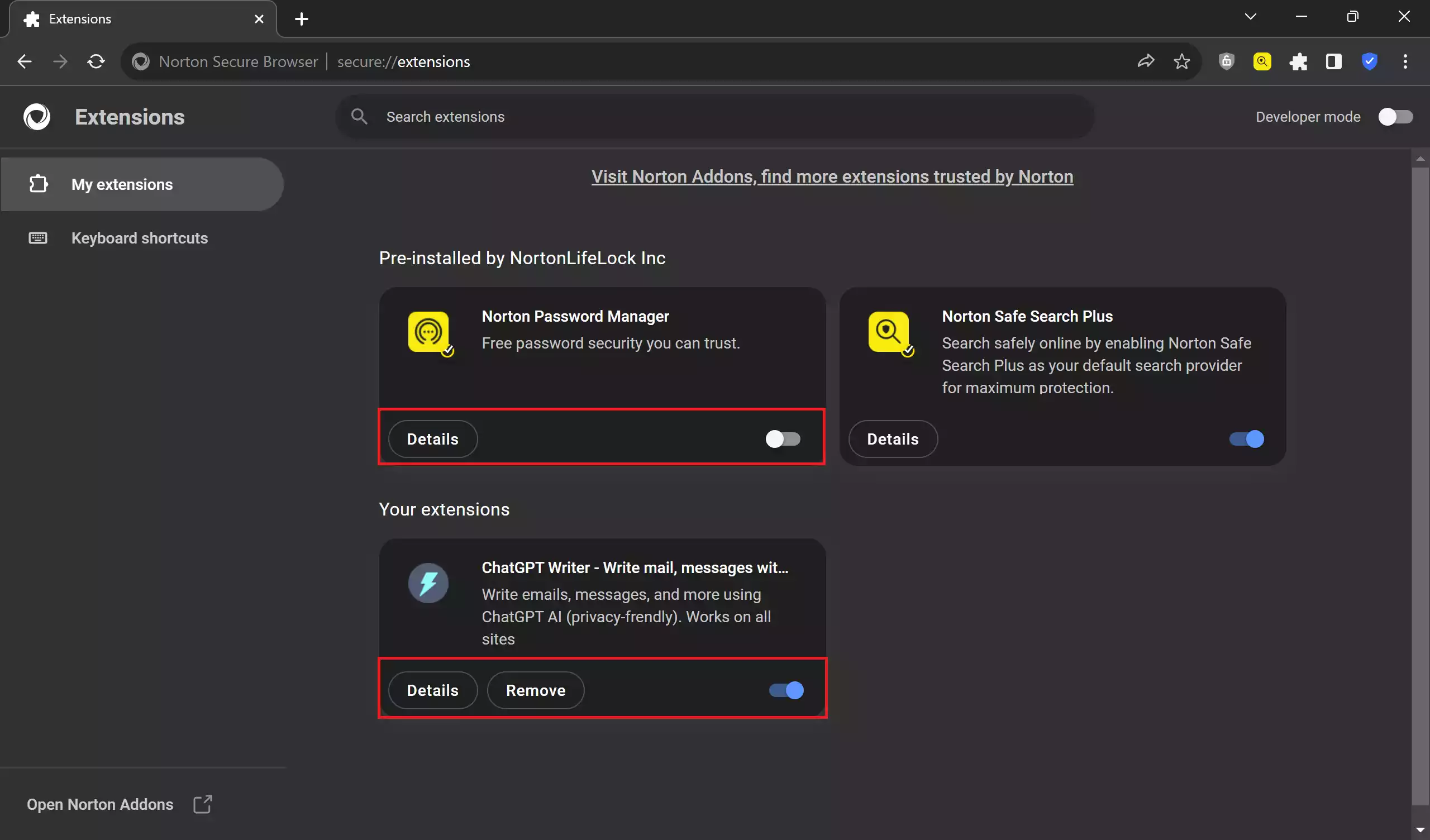
Remove or Uninstall Add-ons
If you want to remove an add-on completely, click on the “Remove” button next to the extension’s name. This will uninstall the extension from your browser.
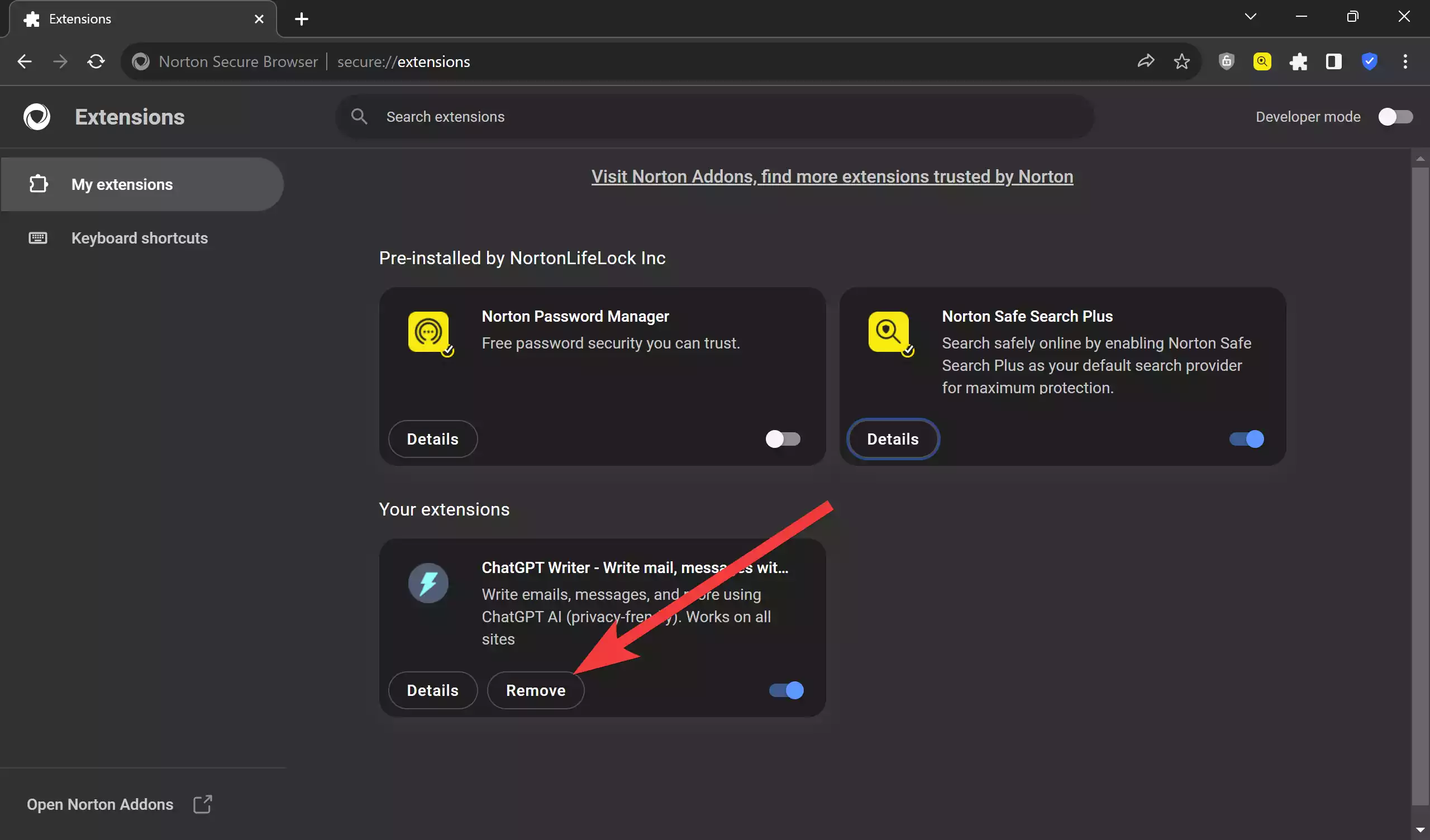
Search for New Add-ons
You can explore and add new extensions to enhance your browsing experience. Click on the “Visit Norton Addons, find more extensions trusted by Norton” link on the top of the Extension page to open the “Norton Addons” page. Alternatively, click on the “Open Norton Addons” link at the bottom left corner to open the “Norton Addons” page.
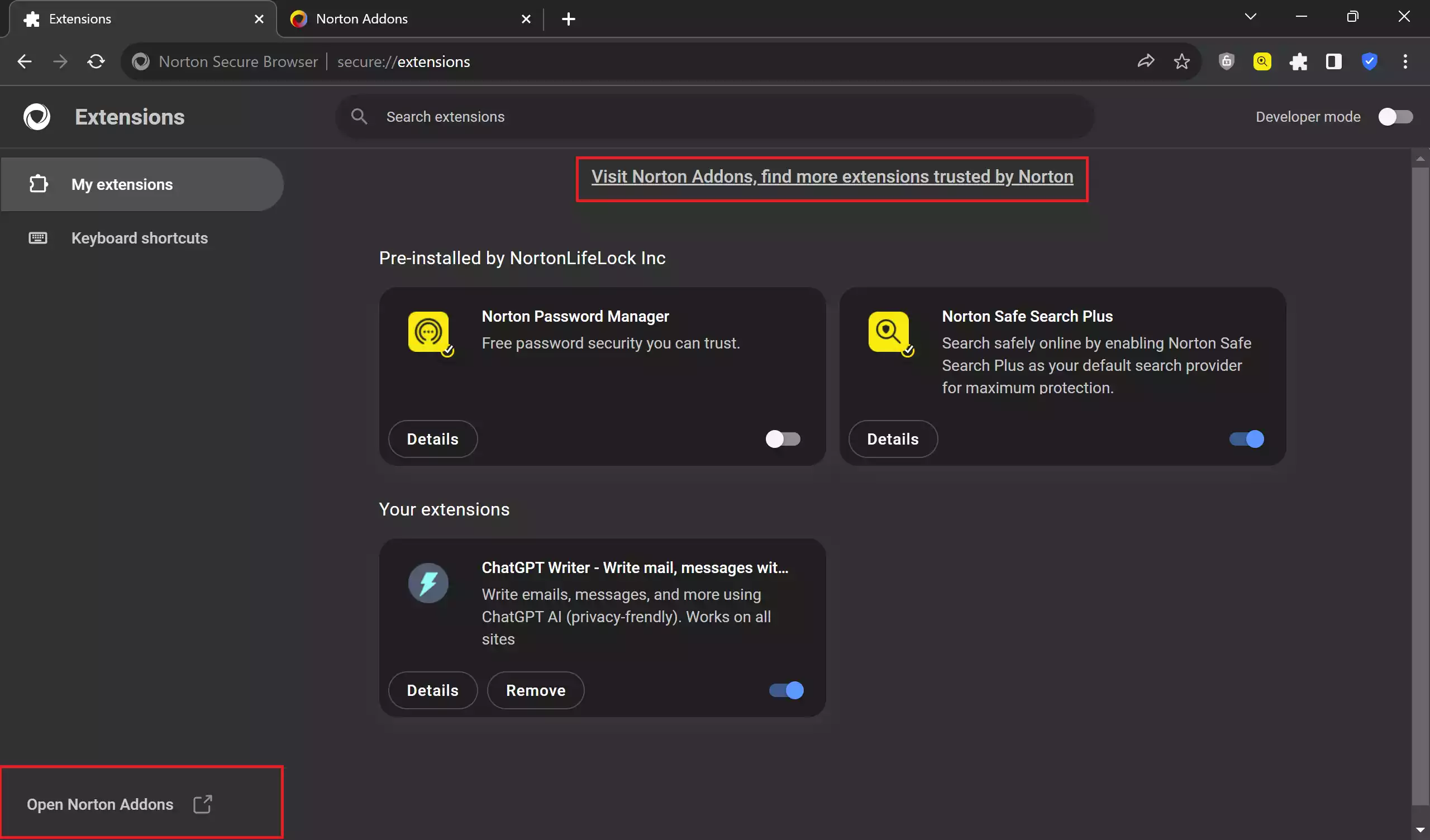
On the “Norton Addons” page, use the search box to find an extension you want to install on your browser. Once you find the extension you want to install, click on the “See Details” button to view the details.
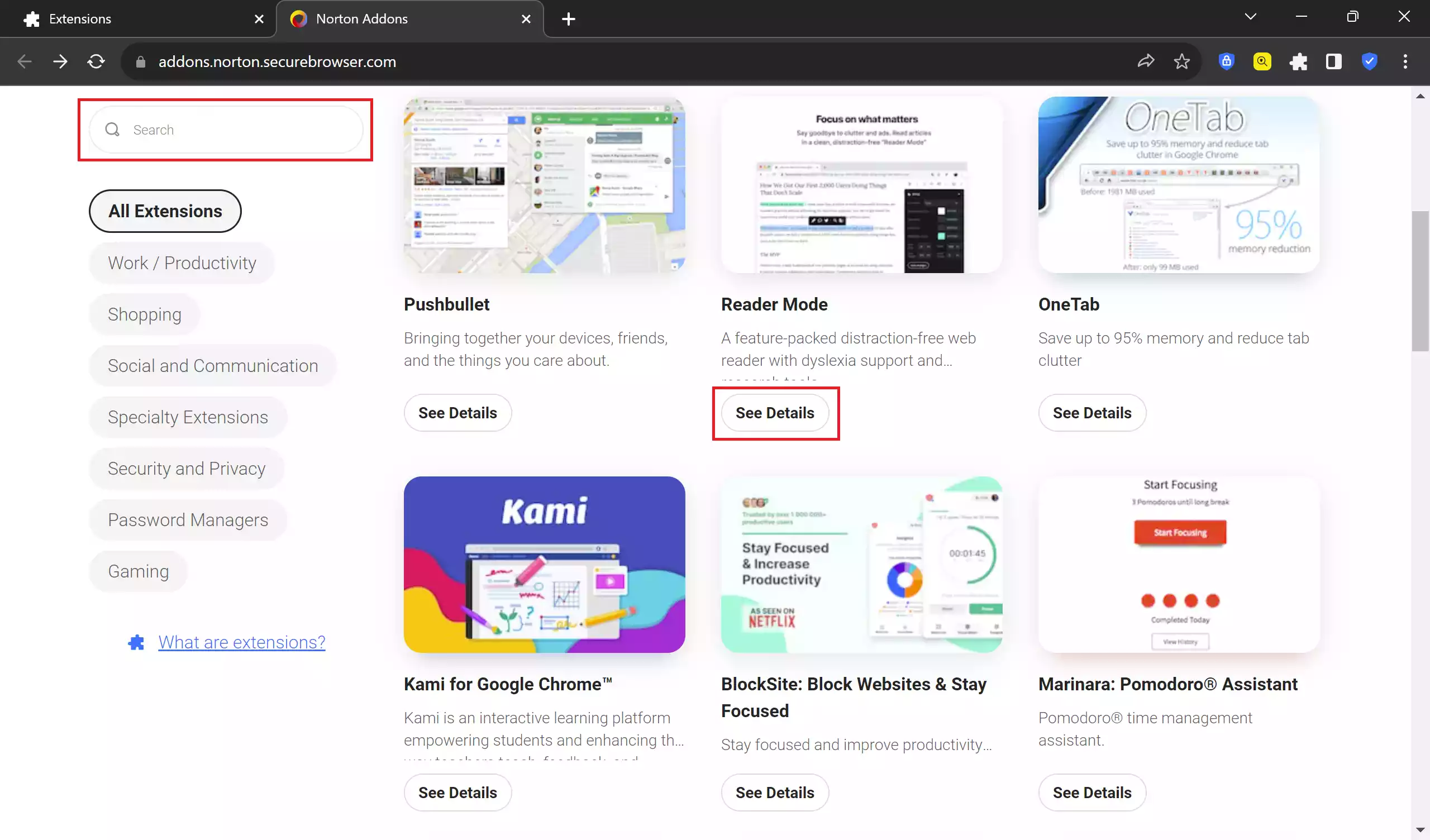
Click on the “Add Extension” button to add to your Norton browser.
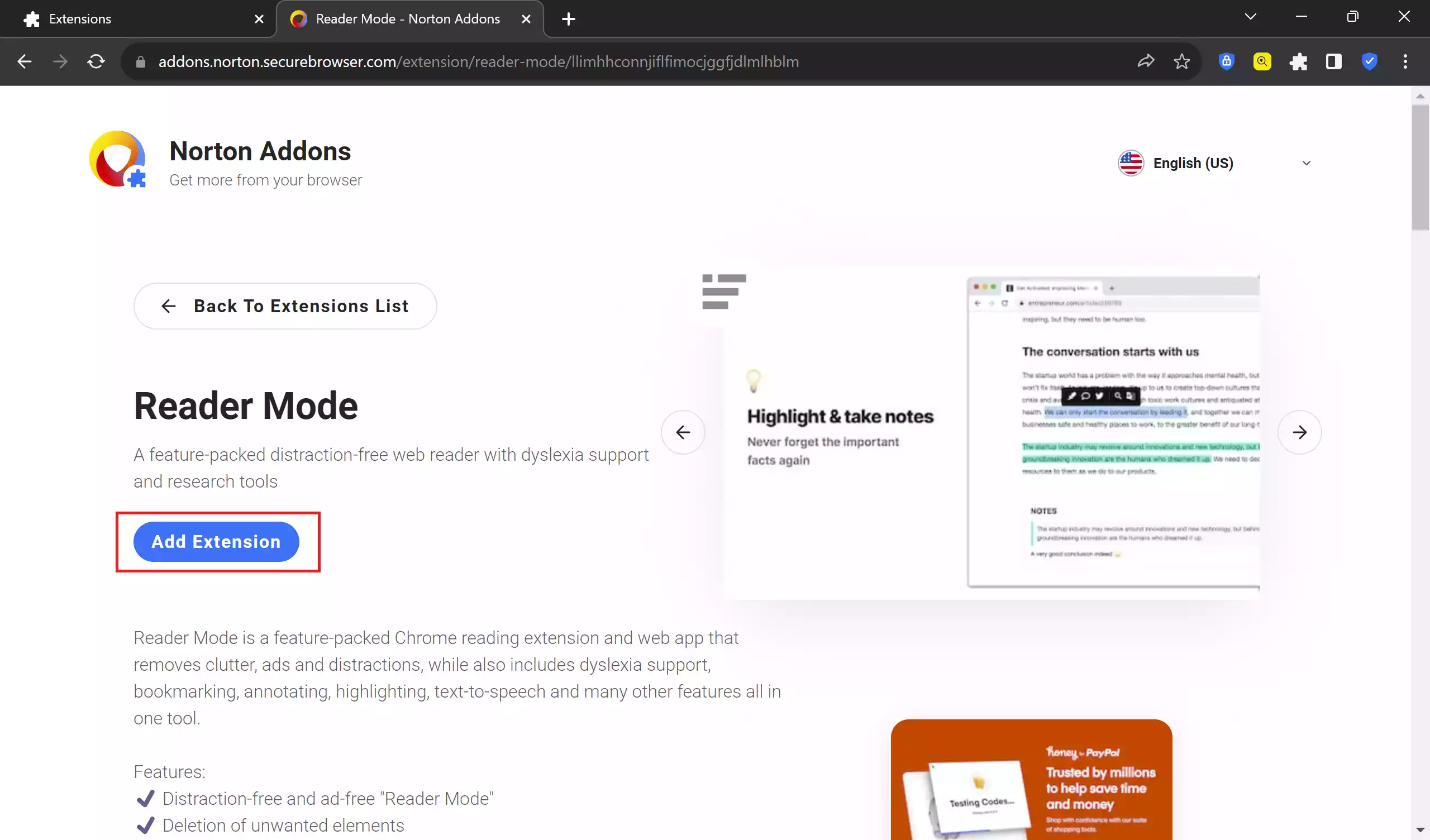
In case you don’t find the desired extension you want to install, scroll down to the bottom of the page and click on the “Go to Chrome Web Store” button. This will open the “Chrome Web Store – Extensions” page. From here also you can search and install addon on your Norton Secure Browser.
Troubleshooting Issues
If you encounter issues with your browser, such as slow performance or crashes, consider disabling or removing recently added extensions. This can help identify if a specific add-on is causing the problem.
Conclusion
Effectively managing add-ons on Norton Secure Browser is essential for maintaining a secure and efficient browsing experience. Regularly review your installed extensions, update them, and be cautious when adding new ones. By following these steps, you can optimize your browser for security and performance while enjoying the benefits of useful add-ons.
