Notepad has been a trusty text editor for Windows users for many years. However, in Windows 11, Microsoft has introduced a new feature where by default, Notepad opens multiple text files in a single window, each in its own tab. While this can be convenient for some users, there are situations where you might prefer to work with your text files in separate windows, especially when you need to compare or edit them simultaneously. In this article, we’ll guide you through the process of configuring Notepad in Windows 11 to open each text file in a new, separate window.
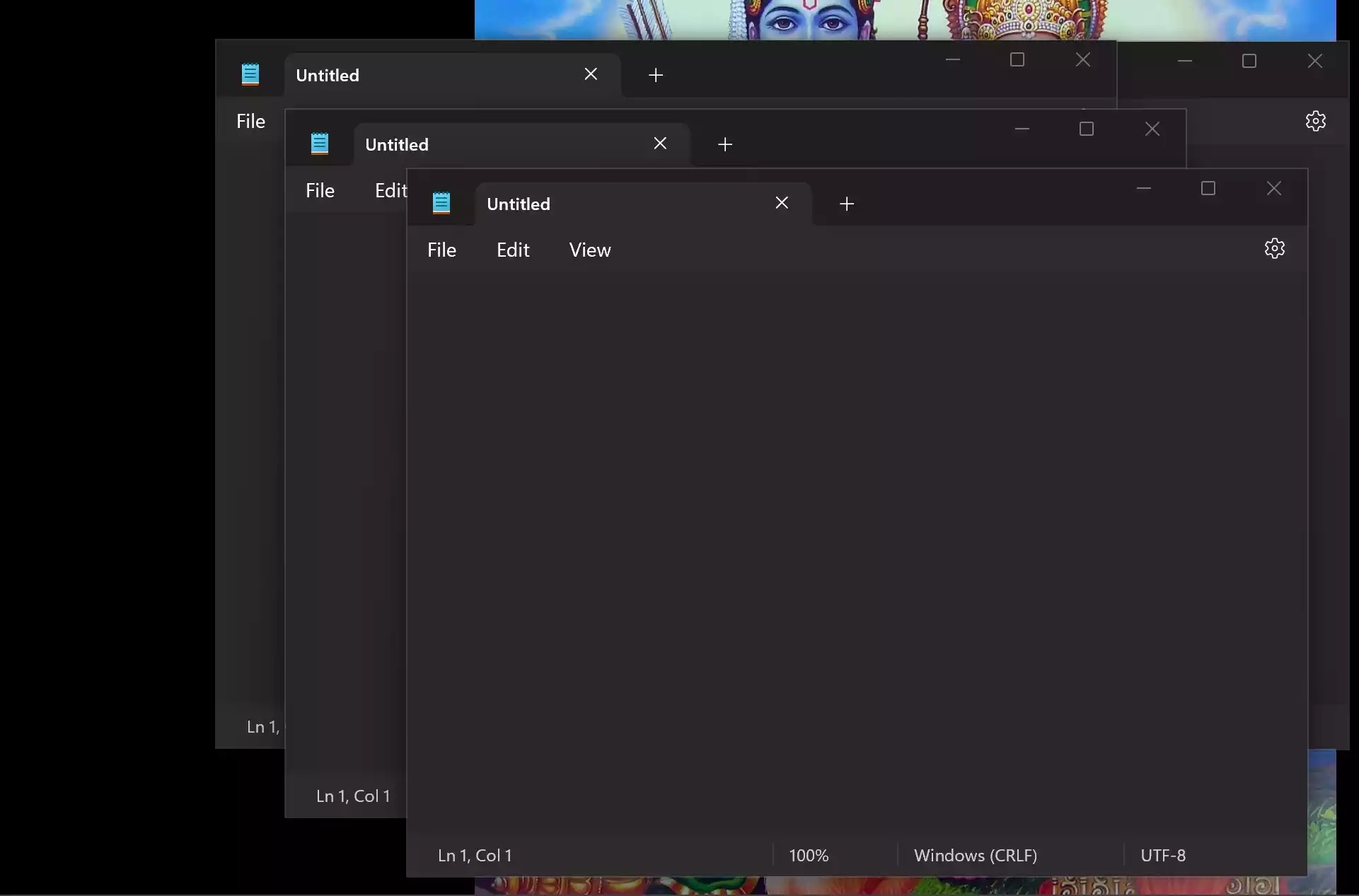
Prerequisites
Before we begin, make sure that your Windows 11 operating system is up-to-date. The feature we’re discussing is available in the newest version of Notepad, so ensure that you have the latest updates installed.
How to Open Notepad Files in Separate Windows in Windows 11?
To open Notepad files in separate windows in Windows 11, follow these steps:-
Step 1. First, you’ll need to open Notepad on your Windows 11 computer. You can do this by clicking on the Windows icon in the taskbar, typing “Notepad” into the search bar, and selecting the Notepad app from the search results.
Step 2. Once you have Notepad open, look at the top-right corner of the Notepad window, where you’ll find a gear icon. This is the settings menu. Click on it to access the settings.
![]()
Step 3. In the settings menu, you’ll find various options. What you’re looking for is the one related to “Opening files.” Click on this option to reveal a drop-down menu.
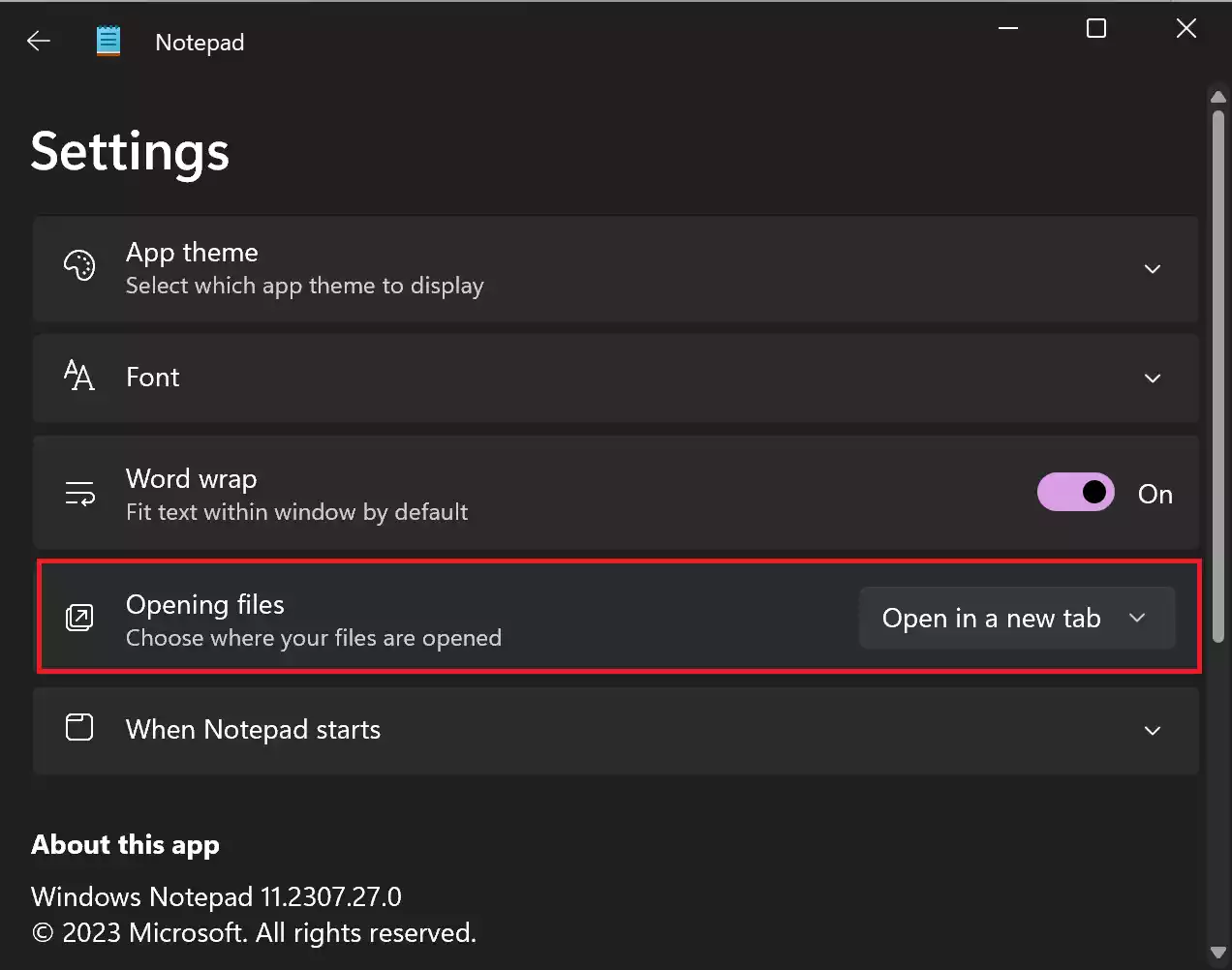
Step 4. Within the drop-down menu, you’ll see a list of options for how files are opened in Notepad. Select the “Open in a new window” option. This setting will instruct Notepad to open each text file in a new, separate window.
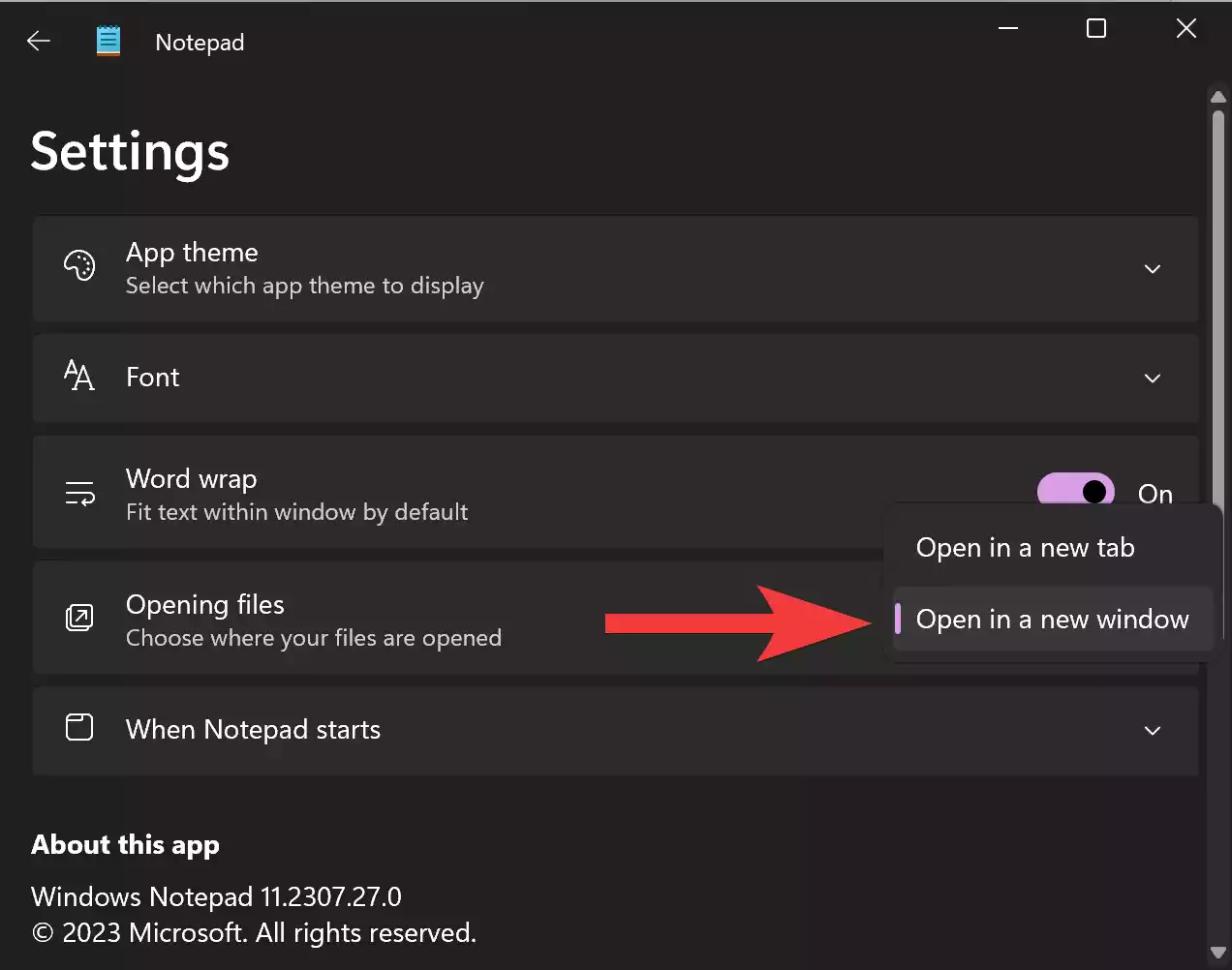
Step 5. Test the Configuration: With this setting applied, you can now test it by opening multiple .txt files in Notepad. Simply select the files you want to open, and they should appear in separate windows. This is particularly useful when you need to compare or edit multiple text files simultaneously.
Updating Notepad
If you don’t see the “Open in a new window” option in your Notepad settings, it’s possible that your Notepad app is not up to date. To update Notepad, follow these steps:-
Step 1. Open the Microsoft Store on your Windows 11 computer.
Step 2. In the search bar of the Microsoft Store, type “Notepad.”
Step 3. Click on the individual search result for Notepad.
Step 4. If an update is available, you’ll see an “Update” button. Click on it to update the Notepad app to the latest version.
By following these steps, you can ensure that you have the latest version of Notepad with the option to open files in separate windows.
Conclusion
In conclusion, the ability to open Notepad files in separate windows is a handy feature in Windows 11, allowing you to work more efficiently when dealing with multiple text files. By configuring Notepad to open files in new windows, you can easily compare, edit, and manage your text documents.