A hard drive, also known as a hard disk drive (HDD) or fixed disk, stands as a prevalent secondary storage option for personal computers. It serves as the repository for crucial documents, photos, videos, and diverse data.
In the realm of computer usage, data loss emerges as an almost inevitable challenge. A recurring query among users pertains to the potential restoration of deleted files from a hard drive. Individuals seek methodologies for recovering lost data from Windows operating systems ranging from 7 and 8 to the more recent 10 and 11. This gearupwindows article endeavors to introduce a dependable solution for the efficient recovery of hard drive data, guiding you through the process of restoring valuable information.
How to Choose a Hard Drive Recovery Tool?
When it comes to hard drive recovery, opting for data recovery software stands out as a highly efficient and professional approach. However, the selection of the right software hinges on several critical factors.

Choosing the suitable hard drive recovery software assumes paramount importance, particularly in the face of various incidents, such as system crashes, accidental deletion, disk format, etc. Thus, when you need to select a suitable hard drive recovery tool, please carefully consider some important factors:-
- Ability in Diverse Scenarios: Hard drive recovery software should have the ability to recover data from any scenario, including deletion, RAW hard drive, disk format, virus attack, and more.
- Reliability: A good hard drive recovery tool does not have any viruses and extra plugins. And the recovery process will be stable and reliable.
- High Speed and Success Rate: Speed and recovery success rate is significant for users who lose their data, which can be two main factors.
- User-Friendly Interface: A clear and simple interface can be user-friendly to everyone.
MyRecover: Best Hard Drive Recovery Software for You
After knowing how to choose a nice hard drive recovery tool, here comes the best data recovery software for you. MyRecover, providing advanced scanning methods, powerful features, and an easy interface, will give you a nice user experience.
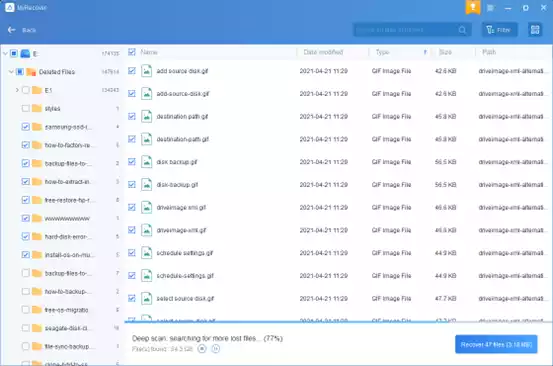
MyRecover’s outstanding advantages
- Wide Device Compatibility: No matter what type of hard drive you are using, MyRecover can help you recover deleted and lost data from it, such as an internal hard drive, or external hard drive. In addition, USB flash drives, SD cards, and other storage devices are supported.
- Extensive File Type Support: More than 200 types of files can be recovered with MyRecover, Word, TXT, PPT, Excel, JPG, MP3, MP4, and so on.
- Preservation of Original Attributes: The original filename, path, and format of files will not be changed in MyRecover.
- High Success Rate: With both Quick Scan and Deep Scan, MyRecover provides a high success rate and fast recovery speed.
Effortless Hard Drive Recovery: A Step-by-Step Tutorial with MyRecover
With an easy interface, using MyRecover to recover data can be an easy process. If you need to recover deleted and lost data from a hard drive, just follow the step-by-step tutorial here:-
Step 1. First, download and install the MyRecover from its official website. Once installed on your computer, the subsequent steps seamlessly guide users through the retrieval of deleted files.
Step 2. Launch MyRecover: Run MyRecover on your computer. It will scan all hard drives on your computer. You can choose the specific hard drive and press Start Scan to scan it.

Step 3. Scan Options: Both Quick Scan and Deep Scan will be operated automatically, helping you find all deleted and lost files fast. In addition, you can use the search or filter feature to locate files here. There are some different filters you can try:-
- Type: Encompassing diverse file categories, including images, videos, documents, emails, web pages, and compressed files in the local drive.
- Data Modified: Providing filter alternatives ranging from today, yesterday, the previous 7 or 30 days, to custom selections.
- Size: Facilitating the filtration of files based on their sizes, with predefined options and customizable settings.

Step 4. Recovery Process: At last, you need to confirm the result and choose the files you need to recover. Tap Recover x files. Please choose another location to save them.

Conclusion
In conclusion, MyRecover stands out as the ultimate solution for hard drive data recovery. This Windows data recovery software excels in directly recovering a diverse range of up to 200 file types, demonstrating a notably high success rate. MyRecover ensures an efficient and reliable data recovery experience, solidifying its position as the optimal choice in the realm of hard drive recovery.
