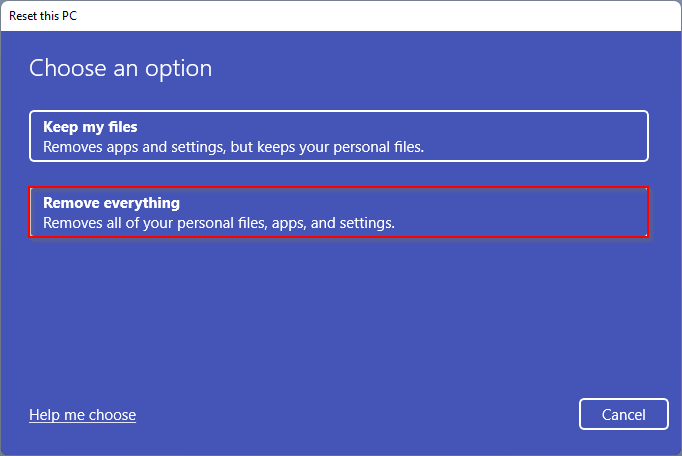Several circumstances may prompt Windows professionals to perform a factory reset on one or more Windows 11 desktops or laptops.
A factory reset restores the target PC to the same condition as when it first left the factory. This action removes any settings, preferences, and other customizations you made after the device arrived. Any applications that you have installed will no longer be present.
A factory reset is a valuable option to revert a device to its original state.
How to Reset Windows 11 to Factory Settings?
To reset Windows 11 to factory settings, follow these steps:-
Step 1. First, click on the Windows Start menu and select “Settings.”
Step 2. When the Settings window appears on your computer, click on “System.”
Step 3. Now, click on “Recovery” in the right-hand menu.
Step 4. Beside “Reset this PC,” click on the “Reset PC” button.
Step 5. Select whether you want to keep your personal files or remove everything.
Step 6. Finally, click on “Reset” to start the process.
Note: Resetting your PC to factory settings will erase all of your files and installed applications, so it’s essential to make a backup of your important files before proceeding with this process. Also, ensure you have your Windows 11 product key handy, as you may need it to activate Windows again after the reset.