ISO images are a virtual archival file format containing physical media such as CDs, DVDs, and Blu-rays. Generally, software companies use ISO files to distribute apps, tools, operating systems, etc.
By mounting an ISO image on Windows 11, you can access the contents contained in the image. Sometimes, you’ll need to access the contents of an ISO image. In this gearupwindows article, we will explain two methods to mount an ISO image on Windows 11.
Steps for Mounting ISO Files on Windows 11
To mount an ISO file on Windows 11, follow these steps:-
Method 1: Using Mount Option
Step 1. Right-click on the ISO file you want to mount.
Step 2. Select the “Mount” option from the context menu. The ISO file will be mounted as a virtual disk drive.
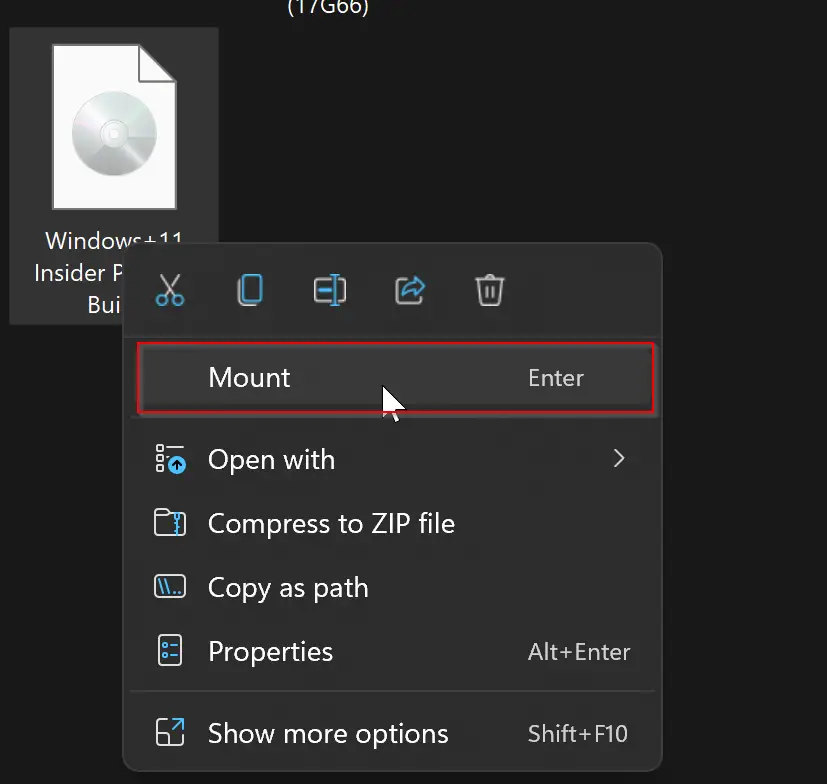
Now, open File Explorer, and you should see the mounted ISO file as a new virtual drive. Double-click on the virtual drive to open and access the files within the ISO file.
Method 2: Using File Explorer
Due to some reason, if the Mount option is missing from the Windows 11 context menu, you can still mount an ISO image on your Windows 11 PC without using a third-party tool.
Step 1. Right-click on the ISO file.
Step 2. In the context menu, select “Open with” and then “Windows Explorer.”
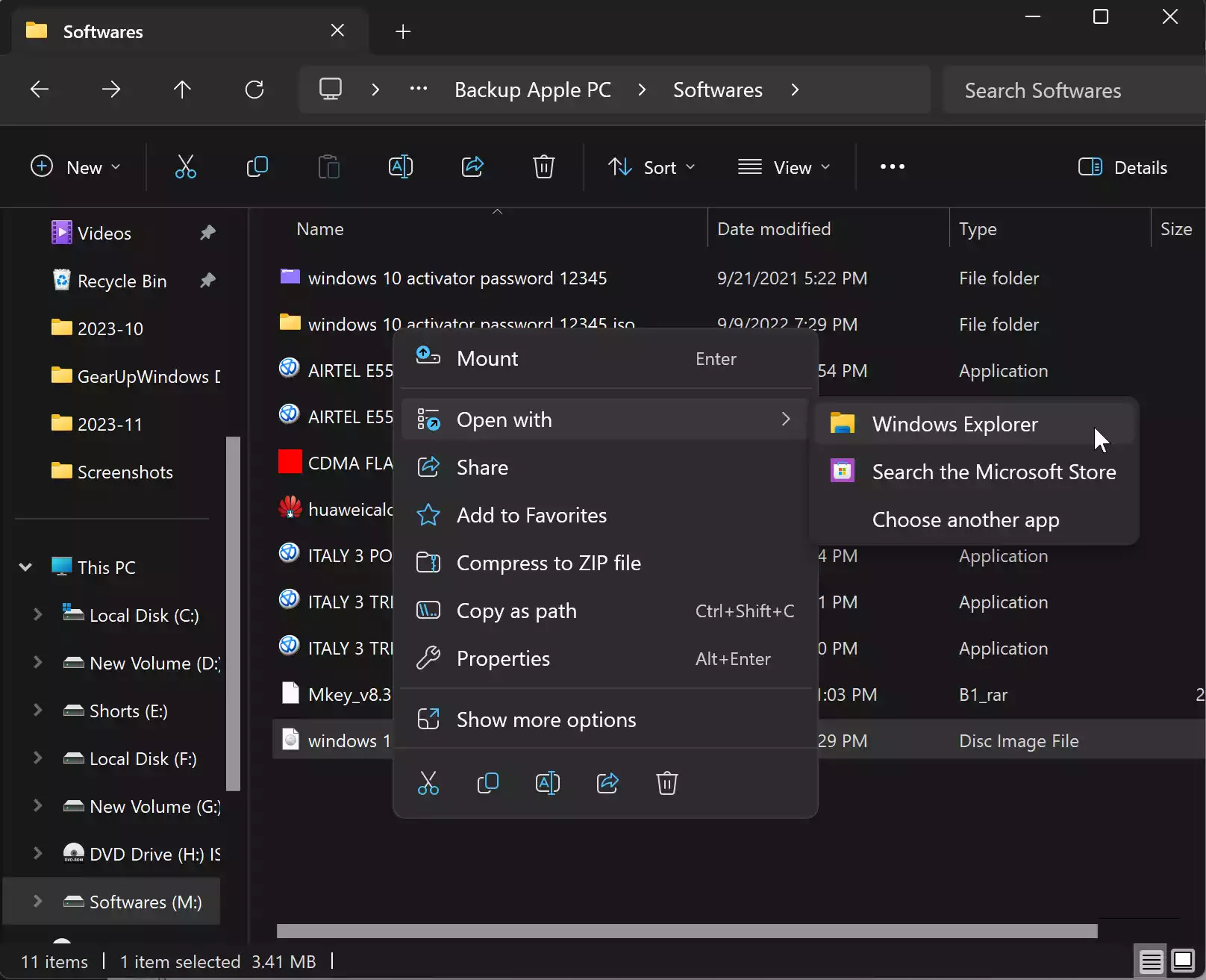
This will open ISO file content in a separate drive in File Explorer. Now, you can access the mounted ISO file contents within File Explorer.
Steps for Unmounting ISO Files on Windows 11
Once you’ve done with the ISO file, to unmount it, follow these steps:-
Step 1. First, open File Explorer and locate the virtual drive on which the ISO file has been mounted.
Step 2. Then, right-click on the virtual drive and select “Eject” from the context menu.
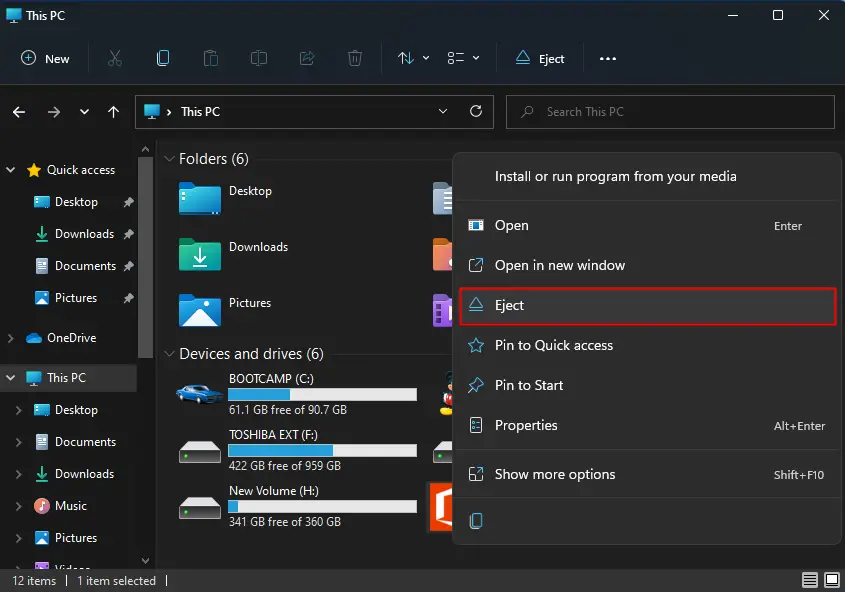
That’s it. The virtual drive will be removed, and the ISO file will be unmounted.
Conclusion
In conclusion, ISO images serve as a versatile archival file format for storing the contents of physical media like CDs, DVDs, and Blu-rays. They are commonly used by software companies for distributing various applications and operating systems. This article has provided two straightforward methods for mounting and unmounting ISO files on Windows 11, making it easy for users to access and work with the contents of these virtual disk images.
