If you are one of those who open a lot of tabs at a time, you might find it difficult to distinguish between them because tab size automatically gets shrunk to adjust to your screen. Both Google and Mozilla are aware of this problem and have included an option to set a minimum width for tabs in Chrome and Firefox.
Fortunately, Chrome and Firefox allow users to change the minimum width of page tabs. However, these options are hidden by default.
In this gearupwindows article, we will guide you on configuring the minimum width for Tabs in Google Chrome and Mozilla Firefox.
How to Adjust the Minimum Tab Width in Google Chrome?
To set the minimum Tab width in the Google Chrome browser, do these steps:-
Step 1. Open the Google Chrome browser on your computer.
Step 2. Next, type the following in the address bar and hit the Enter key on the keyboard
chrome://flags/
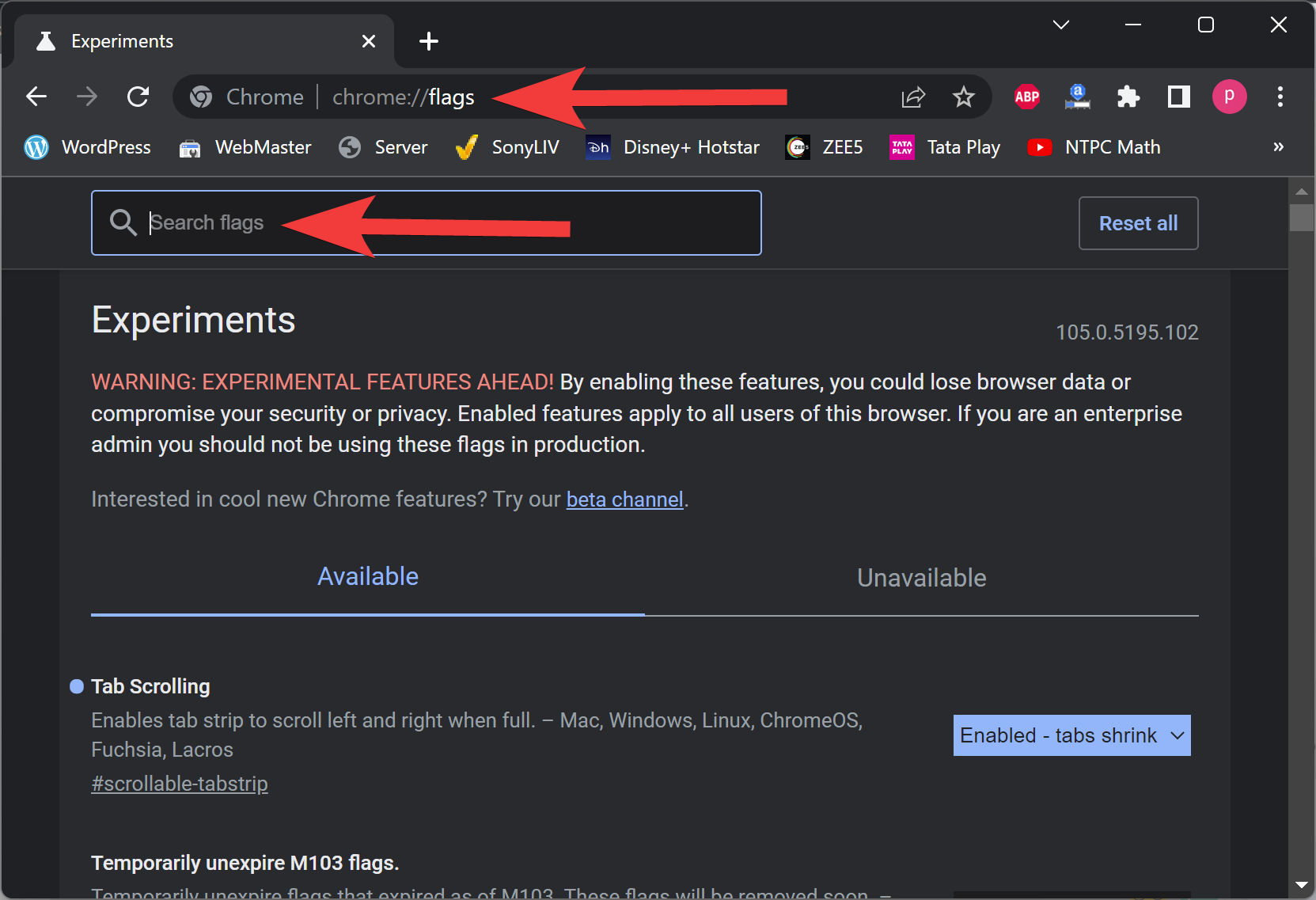
Step 3. In the “Search flags” box, type the following:-
Tab Scrolling
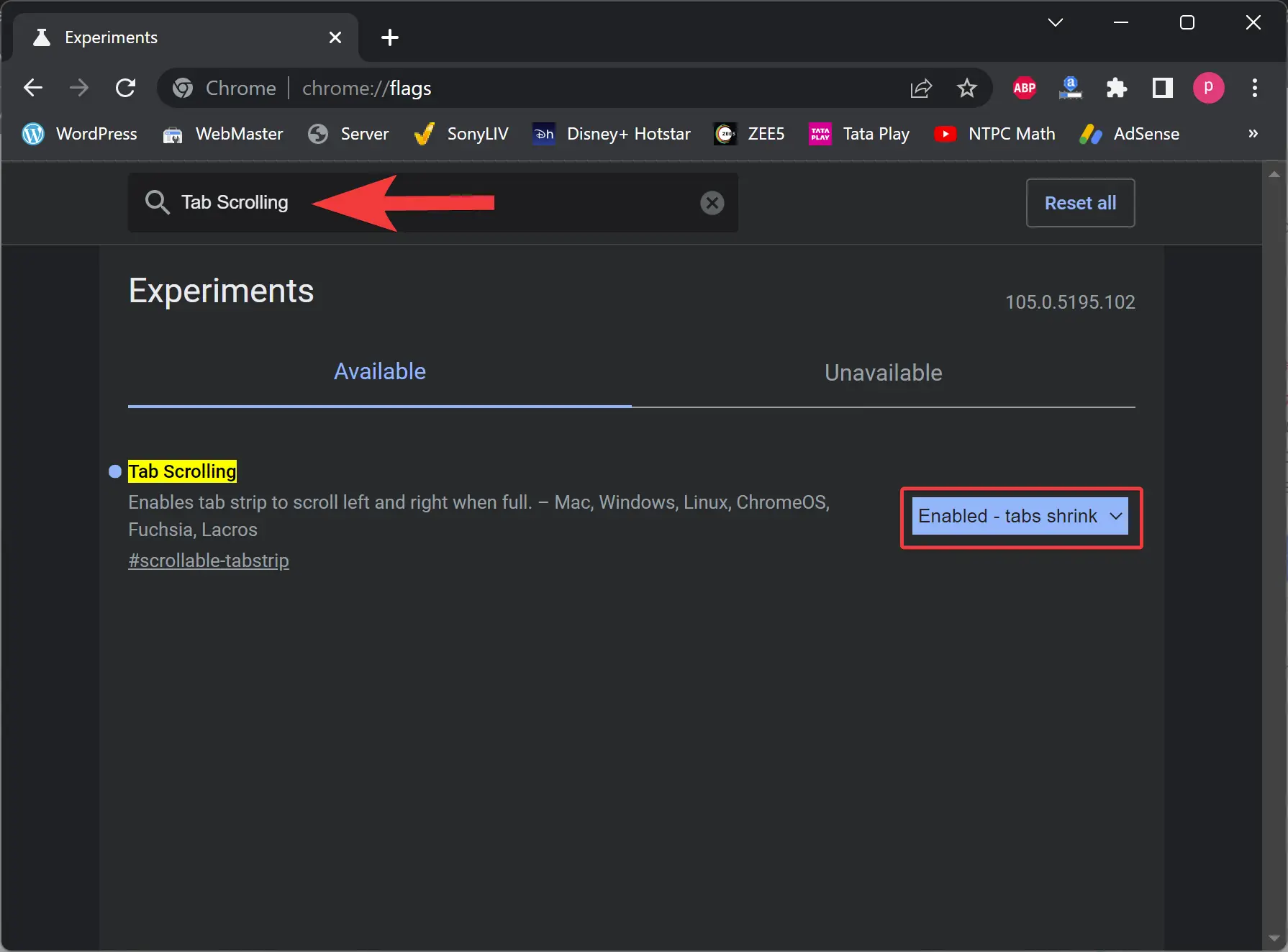
Step 4. Now, use the “Tab Scrolling” drop-down menu and select one of the available tans shrinking options:-
- Enabled – tabs shrink to pinned width.
- Enabled – tabs shrink to medium width.
- Enabled – tabs shrink to a large width.
Alternatively, you can select the “Enabled – tabs don’t shrink” or “Disabled” option on that drop-down menu.
Step 5. Finally, press the Relaunch button.
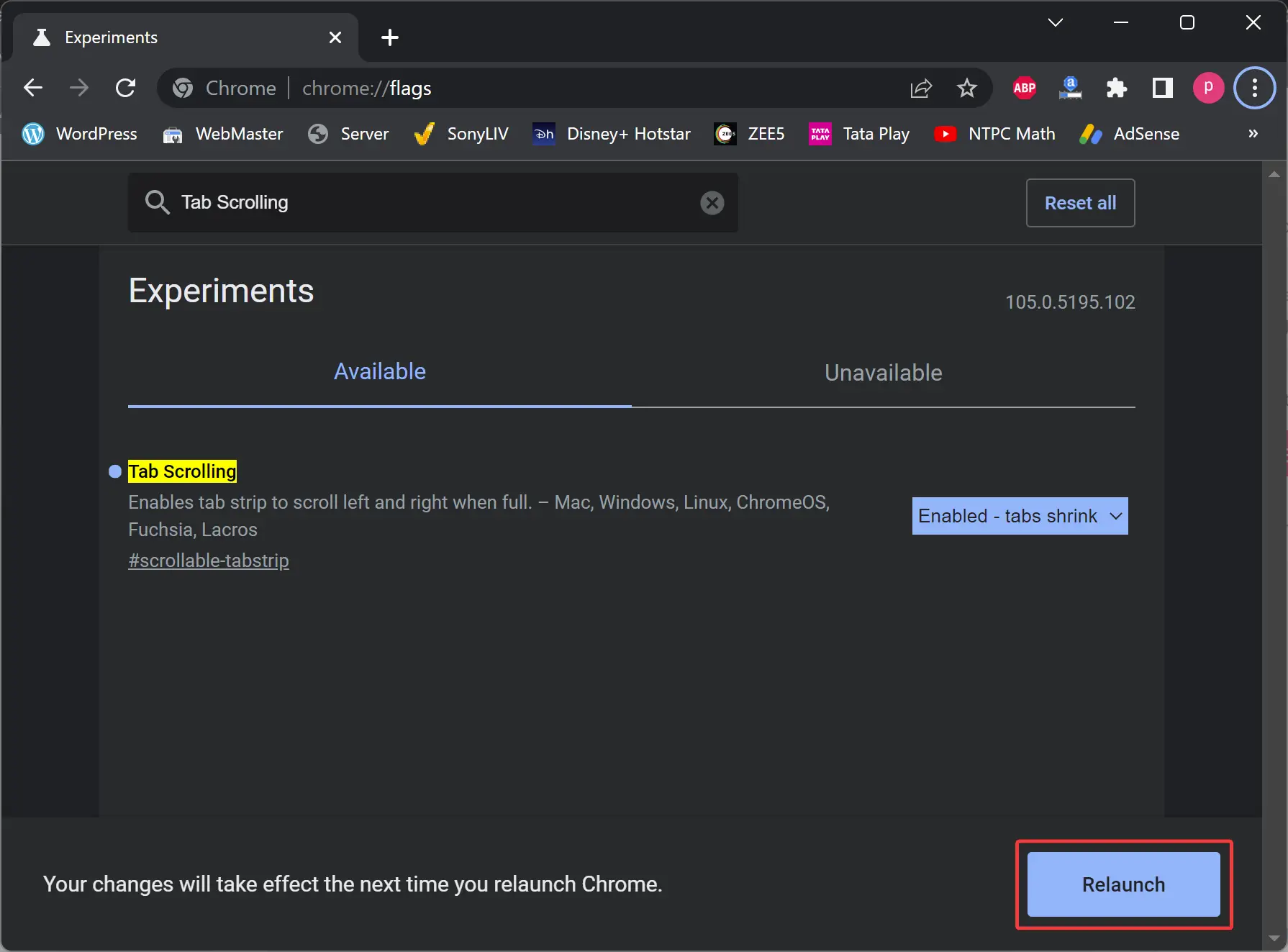
The next time you open many tabs on the Chrome browser, they’ll shrink to a pinned, medium, or large width, depending on your chosen option. If you have selected the tabs don’t shrink option, they’ll always remain the maximum tab size, irrespective of how many pages you open.
How to Set Minimum Width for Tabs in Mozilla Firefox?
Mozilla Firefox also allows the user to set a minimum tab width. It gives users more control than Google Chrome and enables you to set the exact number of pixels you want a tab to take.
To adjust the minimum width for Tabs in Mozilla Firefox, use these steps:-
Step 1. Launch the Mozilla Firefox browser on your PC.
Step 2. Then, type the following in the Firefox address bar and press the Enter key on the keyboard:-
about:config
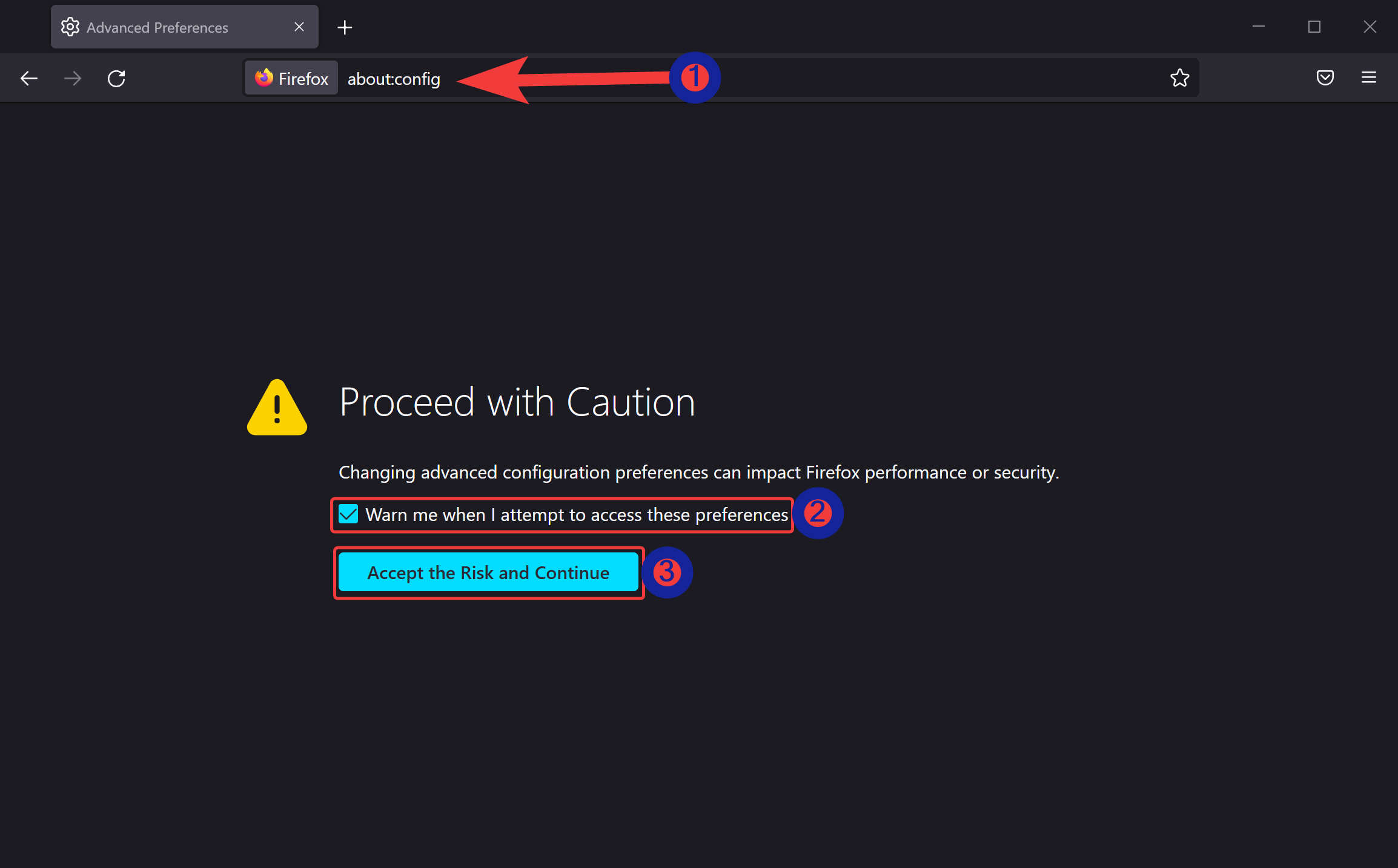
Step 3. Optionally, check or uncheck the option “Warn me when I attempt to access these preferences.”
Step 4. Next, click on Accept the Risk and Continue button.
Step 5. In the “Search preference name” box, type the following:-
browser.tabs.tabMinWidth
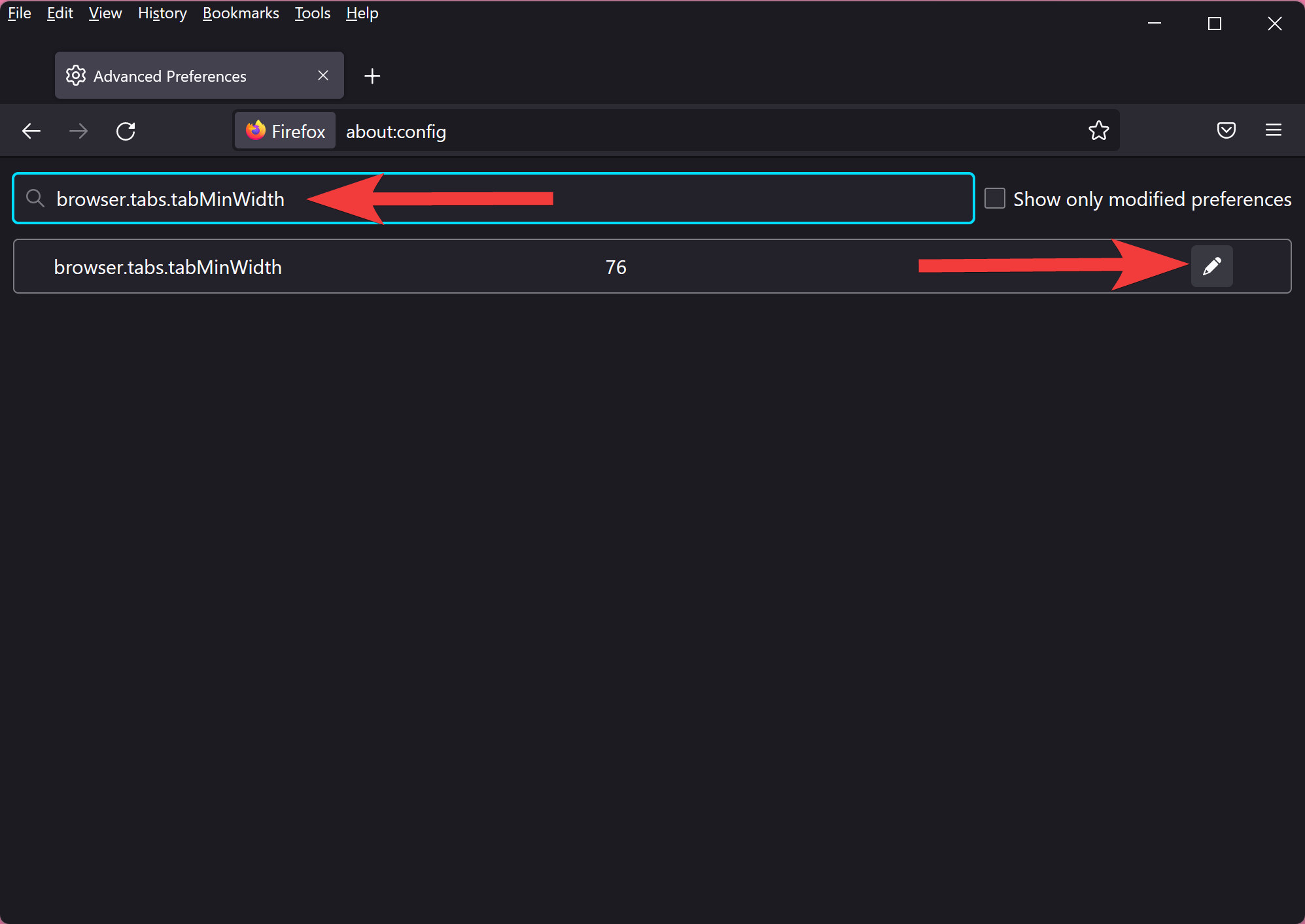
Step 6. Now, click on the Pencil icon (Edit button) beside “browser.tabs.tabMinWidth” to set the minimum width.
Step 7. By default, Firefox has minimum tab width of 76 pixels. But, you can set the tab width between 50 and 225.
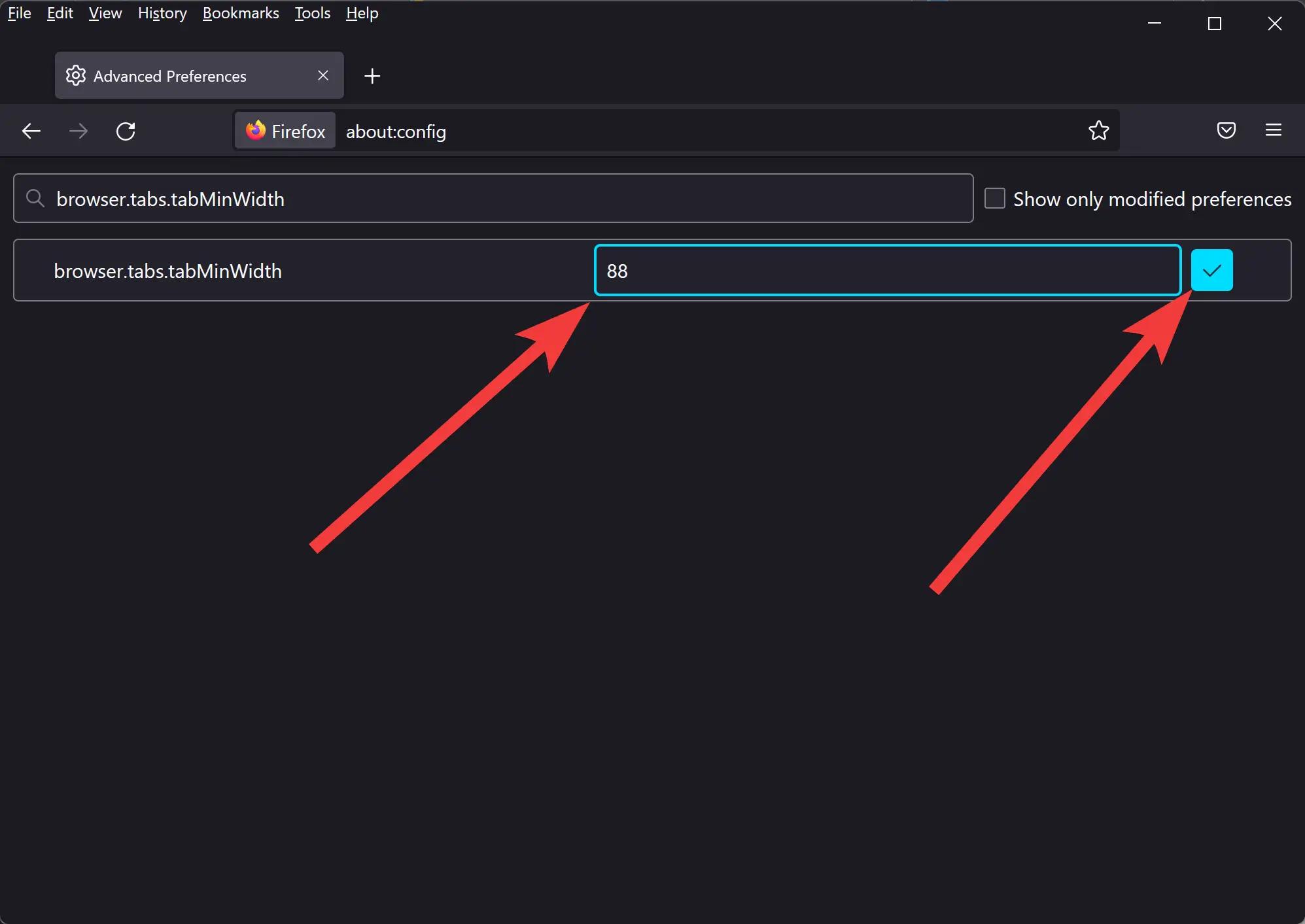
Step 8. Once you enter the desired number for Tab width, click the tick button to save the changes.
Step 9. Close Firefox.
Step 10. Open Firefox.
Now, open several tabs in your Firefox browser. The tabs will now shrink to the minimum value you set.
Conclusion
In conclusion, adjusting the minimum tab width in Google Chrome and Mozilla Firefox is a simple process that can greatly enhance your browsing experience. By changing the size of the tabs, you can avoid the clutter that arises from opening multiple tabs at the same time. Both browsers have provided options to set a minimum width for tabs, which are hidden by default. With the steps outlined in this article, you can customize the size of your tabs to your preference, thereby making browsing more efficient and convenient.