When you install Windows 11 or 10 on your PC, Microsoft sets the Edge browser as the default browser. If you use Edge as a primary browser on your computer or laptop, you must have noticed that the recent version of the Edge browser includes a brand new feature that is called sidebar. According to the name, a bar appears on the right side of the Edge browser.
This Edge sidebar, by default, includes search, discover, shopping, tools, games, Office, Outlook, and e-tree shortcut icons. However, if you need, you can customize the Edge sidebar by adding or removing shortcut icons. For instance, you can quickly remove the shopping icon and add the Gmail icon to check your emails.
A lot of Windows users might prefer to use the Edge sidebar, but not all because it might distract attention.
Fortunately, the Microsoft Edge browser comes with a built-in option that allows you to show and hide the sidebar according to user needs.
In this gearupwindows article, we will guide you on how to show or hide the Edge sidebar in Windows 11, 10, and Mac.
How to Hide Edge Sidebar on Windows 11, 10, or Mac?
To hide the Edge sidebar on Windows 11, 10, or Mac, follow these steps:-
Step 1. First, open the Edge browser on your PC.
Step 2. Then, click on the Settings and more button on the top right corner or press the ALT+F keyboard shortcut to open the same.
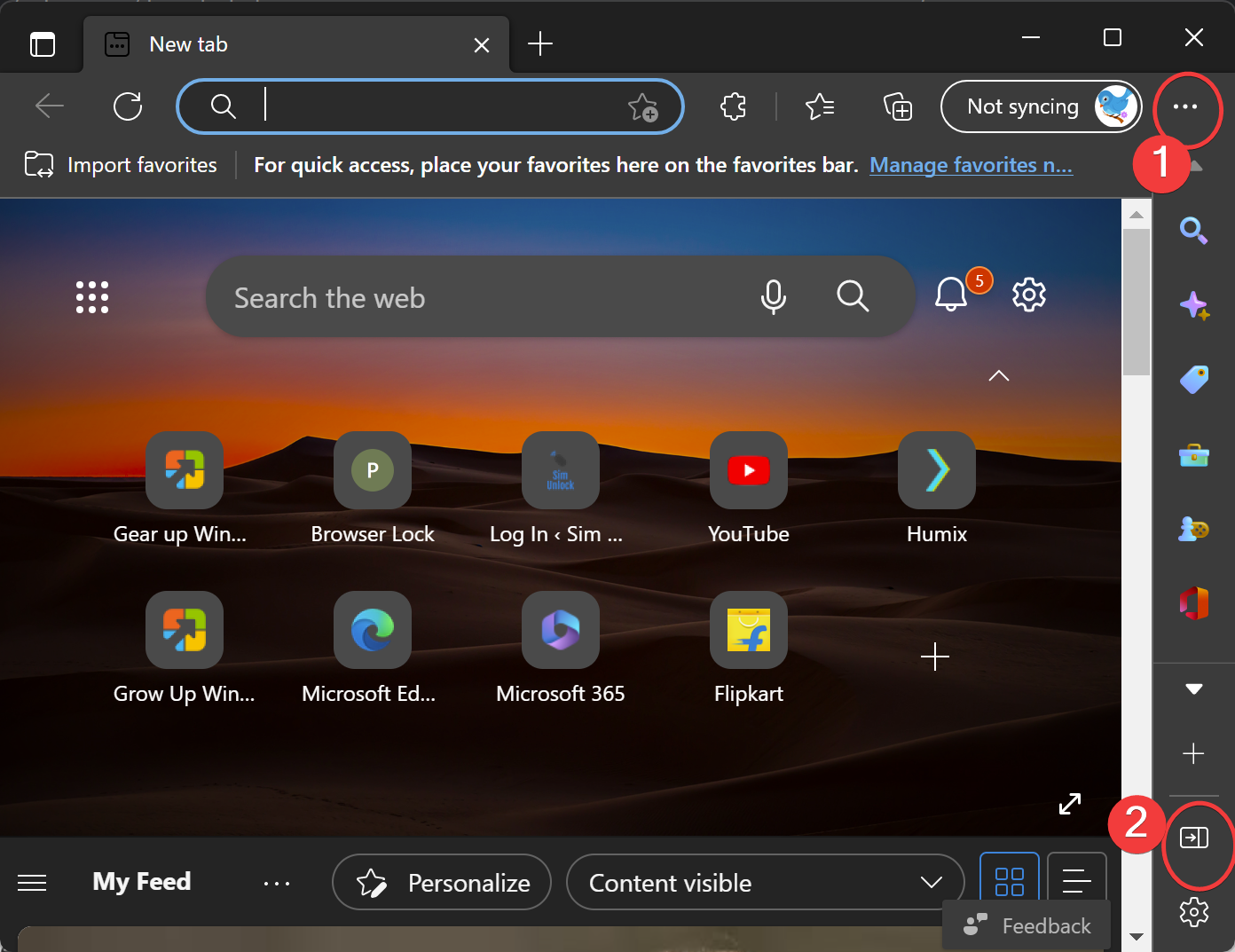
Step 3. At last, click on the Hide sidebar icon that is placed before the settings gear icon.
That’s it.
Once you complete the above steps, the sidebar from your Edge browser will disappear.
How to Show or Hide Edge Sidebar on Windows 11, 10, or Mac?
To show or hide the Edge sidebar on Windows 11, 10, or Mac, do these steps:-
Step 1. First, open the Edge browser on your PC.
Step 2. Then, click the Settings and more button on the top right corner or press the ALT+F keyboard shortcut to open the same.
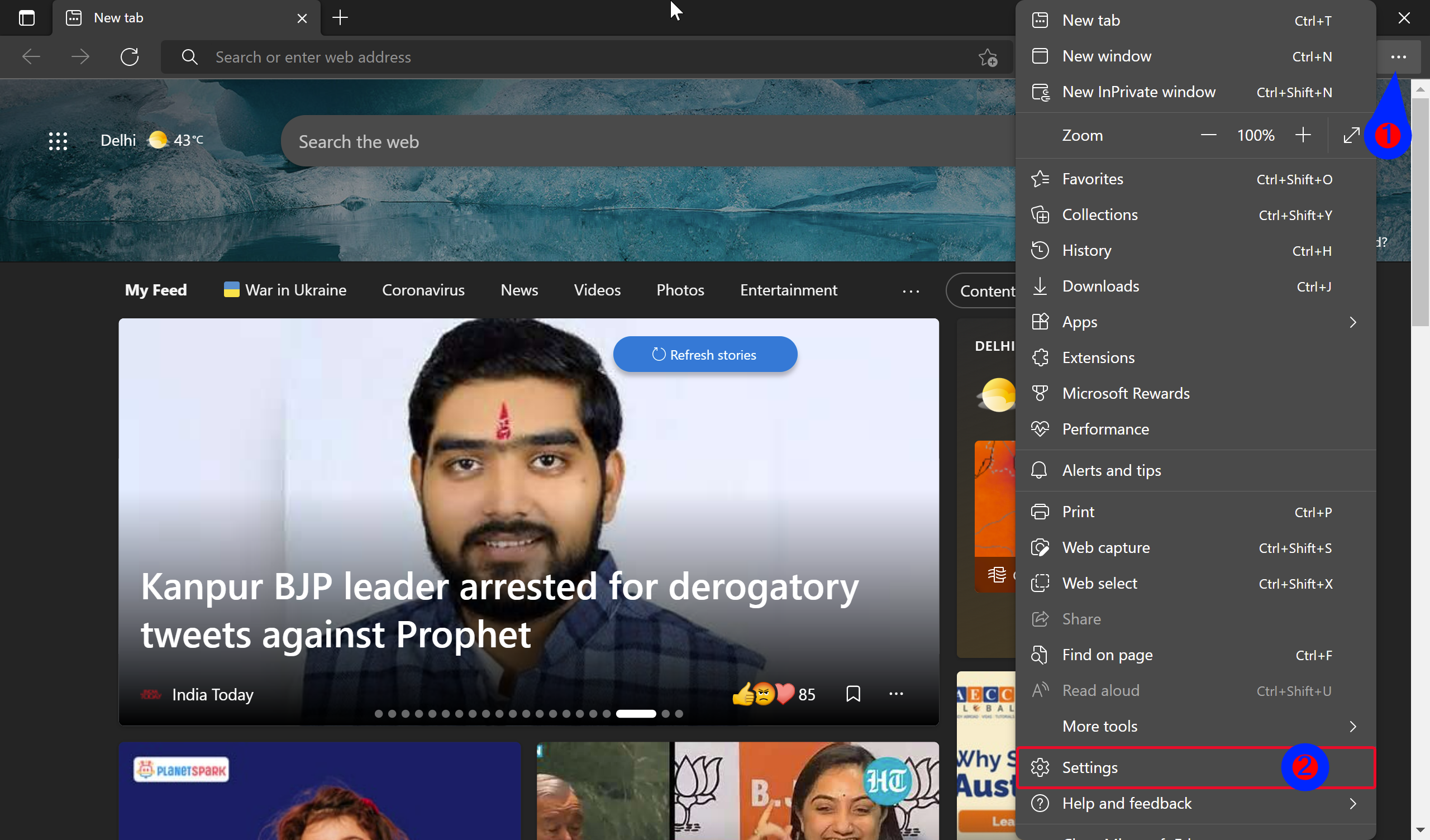
Step 3. Next, click on the Settings option in the drop-down menu.
Step 4. When the Edge settings page appears on your PC, select Appearance in the left sidebar.
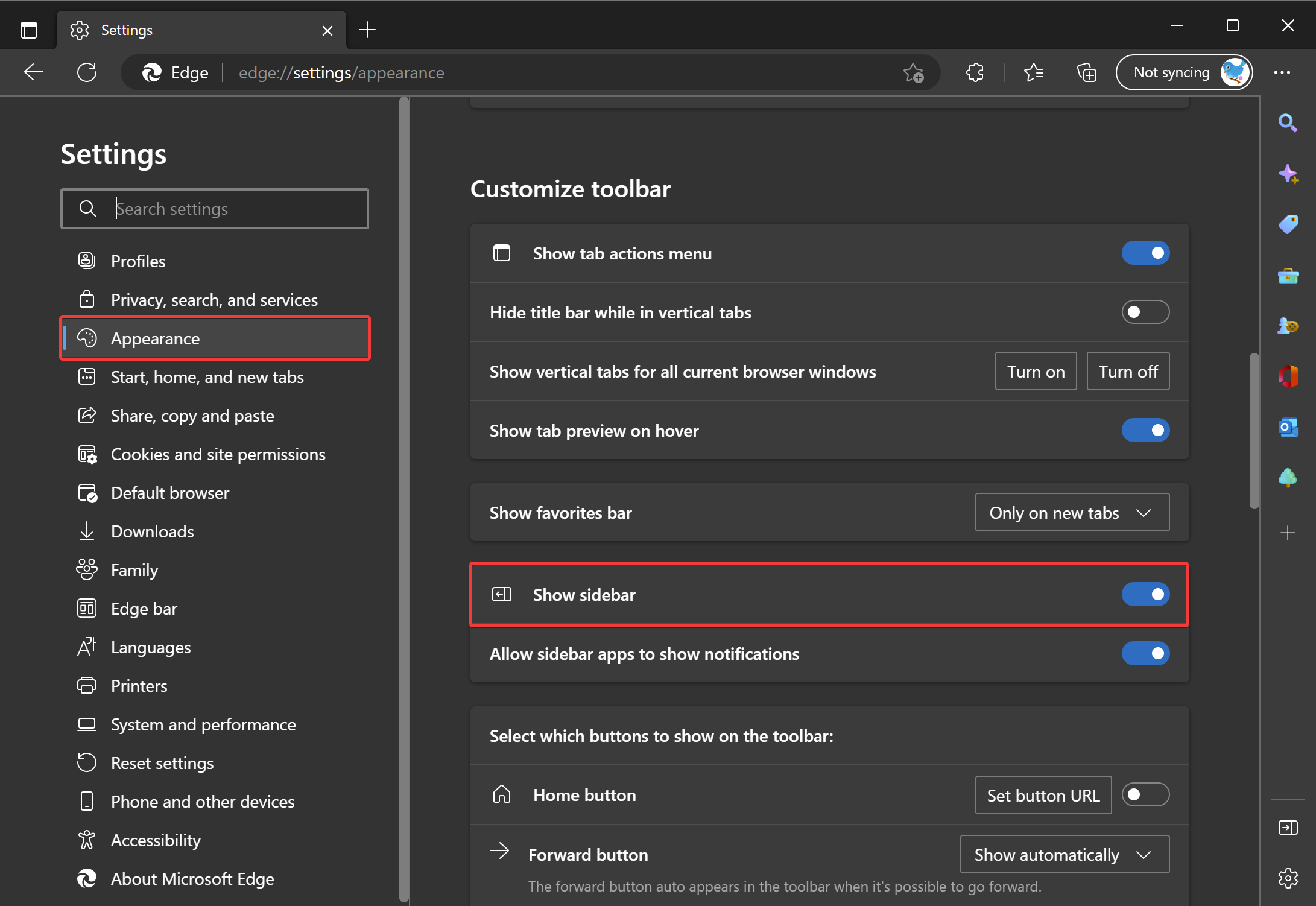
Step 5. On the right sidebar, scroll down to Customize toolbar selection and turn On or Off the toggle switch Show sidebar.
That’s it.
Once you complete the above steps, the sidebar will show or hide on your Edge browser.
Good luck.