The Windows 11 operating system does not require you to download a third-party tool in order to trim or crop a video, whether you have downloaded it from the internet or created it yourself. Using Windows 11’s built-in Photos app, you can trim your video. It’s easy and requires no technical knowledge.
Windows 11 users use the Photos app to view images or pictures on their PCs. But a few of us know that the same app can be used to trim or crop a video. Here is how to do it.
To achieve the goal, right-click on the video and select the Open With > Photos option. Next, click the “Video Trim” button and move both sliders to trim your video. Finally, save your newly created clip.
In this gearupwindows article, we will guide you on how to trim or crop a video on Windows 11.
How to Cut Video on Windows 11?
Follow these steps to crop or trim a video on Windows 11:-
Step 1. Locate the video on your PC you want to trim.
Step 2. Then, right-click on the video and select the Open with > Photos option.
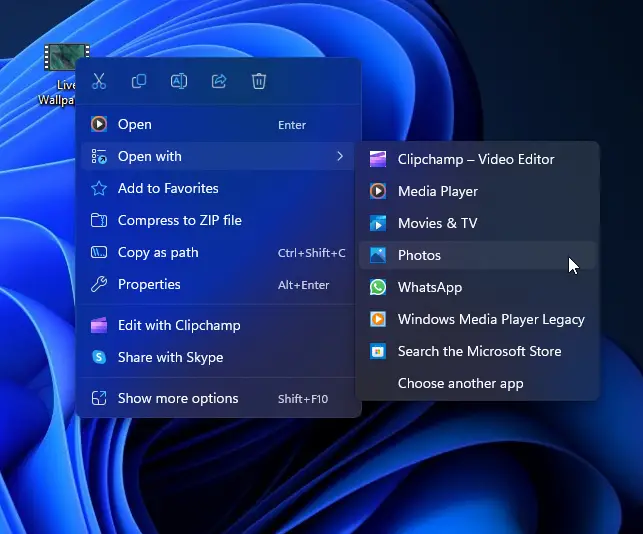
Step 3. When you’re done, your video will open with the Photos app. Here, click on the Video trim icon. Alternatively, press the Ctrl + E keyboard shortcut to activate the slider to crop the video.
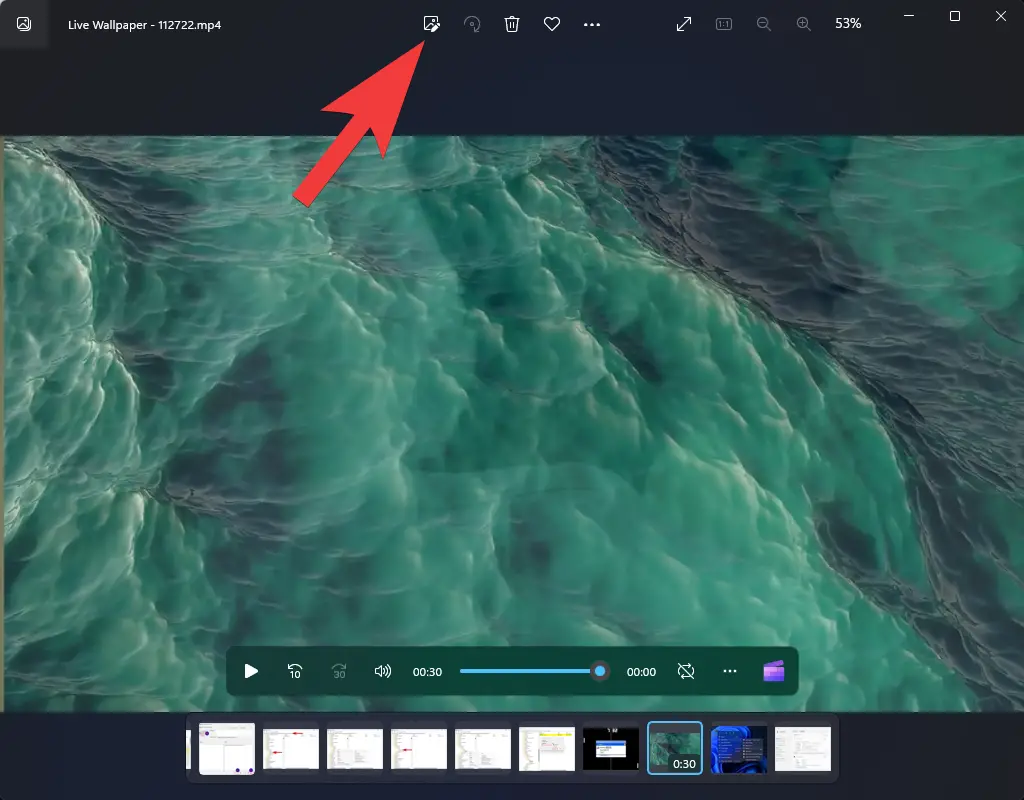
Step 4. Next, utilize the sliders at the bottom of the screen and select the portion of the video you want to crop. The video portion outside these sliders will automatically remove when you save the clip.
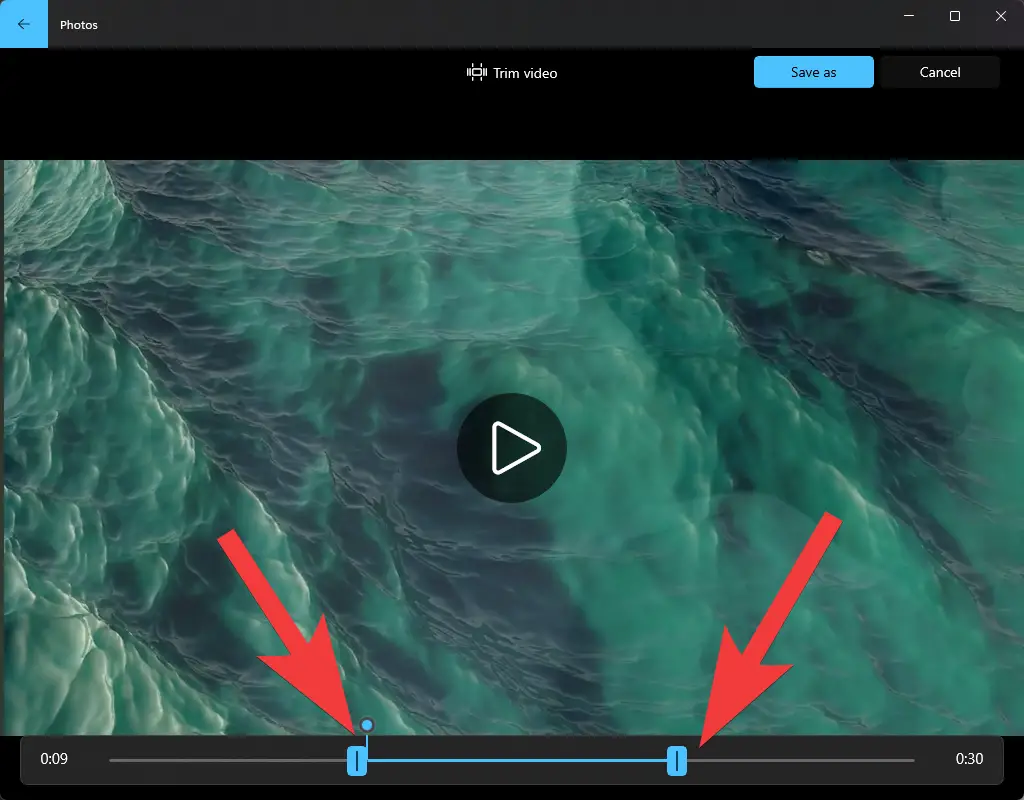
Step 5. When you’re done, click the Save as button on the top right side of the screen.
Step 6. Once done, the “Save As” window will open. Here, choose the folder where you want to save your cropped video file, name the file and then click the Save button.
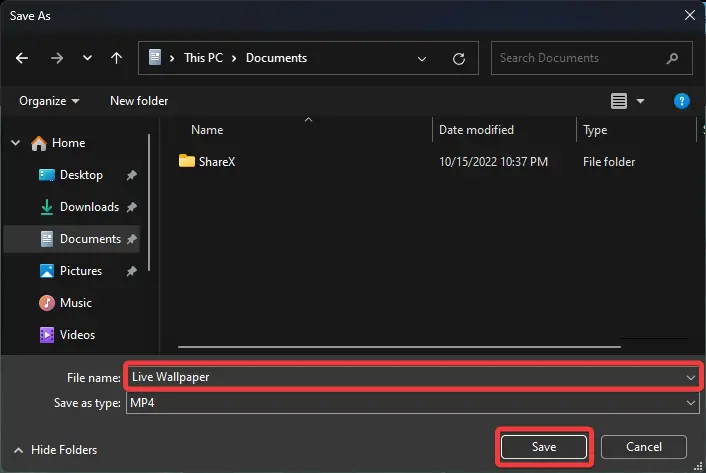
That’s it. The part of the video you selected will be saved in your chosen location.
Conclusion
In conclusion, Windows 11 comes with a built-in Photos app that enables users to crop or trim a video with ease. This feature is convenient for anyone who wants to edit a video without having to download or use third-party software. By following the simple steps outlined in this gearupwindows article, you can quickly trim a video and save it in your desired location.
Also Read: How to Trim or Crop a Video on Windows 10?