Microsoft Excel is a powerful spreadsheet software that offers a wide range of functions to manipulate and analyze data. One such function is `CEILING.MATH,` which is part of Excel’s mathematical functions category. The `CEILING.MATH` function helps you round a number up to the nearest specified multiple. This can be particularly useful when dealing with financial data, pricing, or any situation where you need to round values to a specific interval.
In this gearupwindows article, we will explore the syntax of the `CEILING.MATH` function, its arguments, and provide examples of how to use it effectively.
Syntax of CEILING.MATH Function
The `CEILING.MATH` function in Excel has the following syntax:-
CEILING.MATH(number, significance, mode)
– `number` (required): This is the numeric value that you want to round up to the nearest multiple. It can be a positive or negative number, a cell reference, or a formula.
– `significance` (required): This argument specifies the multiple to which you want to round the `number`. For example, if you want to round a number up to the nearest multiple of 5, you would enter `5` as the significance.
– `mode` (optional): The `mode` argument specifies how the rounding is done. It can take one of the following values:-
-
- `0` (default): Round up to the nearest multiple.
- `1`: Round away from zero (always round up).
- `2`: Round towards zero (truncate, no rounding, positive or negative).
How to Use CEILING.MATH Function?
Let’s break down how to use the `CEILING.MATH` function step by step:-
Step 1. Launch Microsoft Excel and open a new or existing spreadsheet where you want to use the `CEILING.MATH` function.
Step 2. Click on the cell where you want the rounded value to appear. This is where you will enter the `CEILING.MATH` formula.
Step 3. In the selected cell, type the `CEILING.MATH` formula. Remember the syntax: `CEILING.MATH(number, significance, mode).`
For example, if you want to round the number in cell A1 to the nearest multiple of 10, you would enter:-
=CEILING.MATH(A1, 10, 0)
Here, `A1` is the cell containing the number you want to round, `10` is the significance (round to the nearest multiple of 10), and `0` is the mode (round up).
Step 4. After entering the formula, press the Enter key. Excel will calculate and display the rounded value in the selected cell.
CEILING.MATH Function Examples
Let’s look at a few examples to illustrate how to use the `CEILING.MATH` function:-
Example 1: Basic Rounding
Suppose you have a list of prices, and you want to round each price up to the nearest multiple of 5. You can use the `CEILING.MATH` function as follows:-
=CEILING.MATH(A2, 5, 0)
Here, `A2` refers to the cell with the original price, `5` is the significance (round to the nearest multiple of 5), and `0` is the mode (round up).
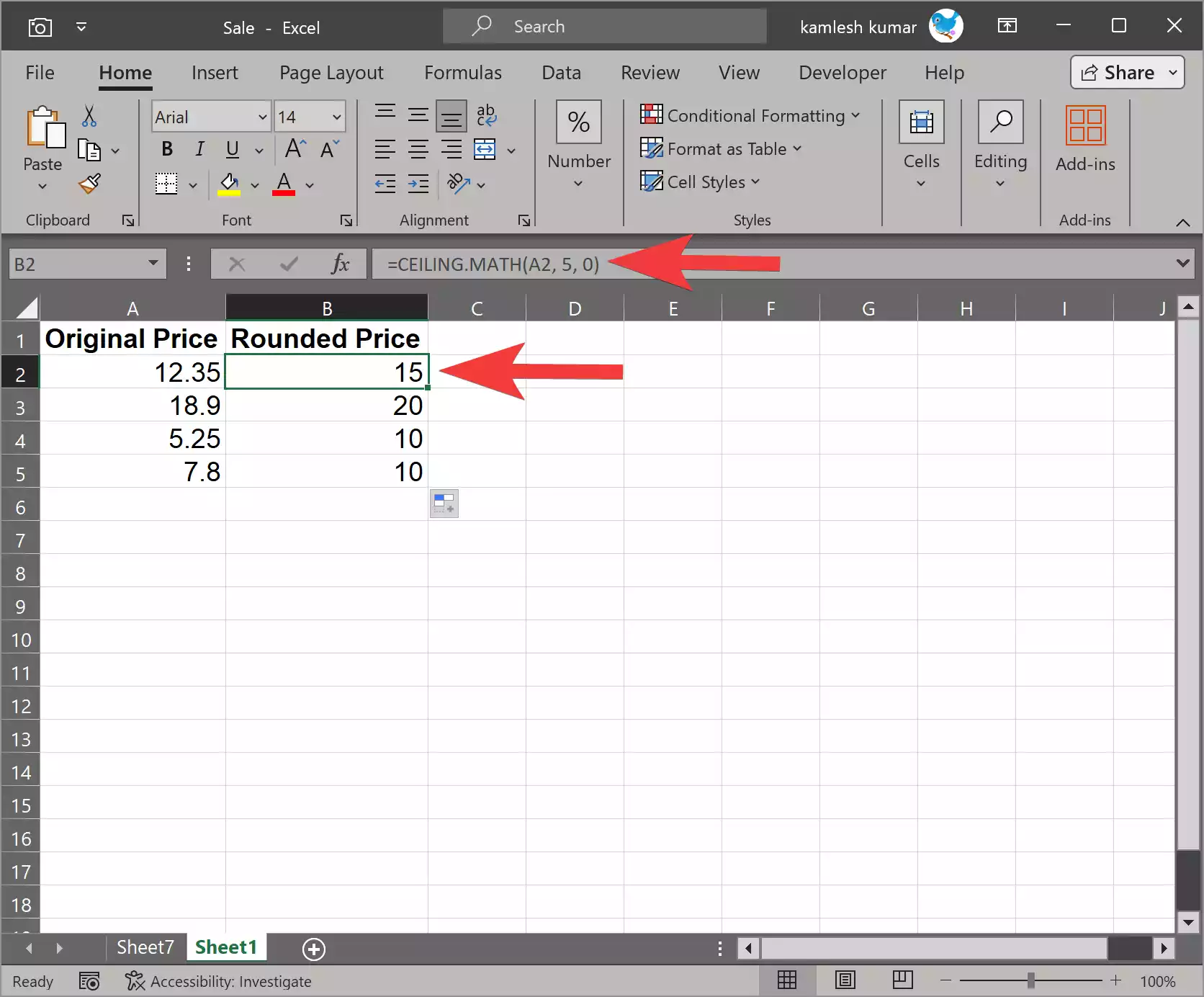
Example 2: Rounding Negative Numbers
If you have negative numbers and want to round them up to the nearest multiple of 10, use a formula like this:-
=CEILING.MATH(A2, 10, 0)
In this example, `A2` contains the negative number, and we still use `10` as the significance and `0` as the mode to round up.
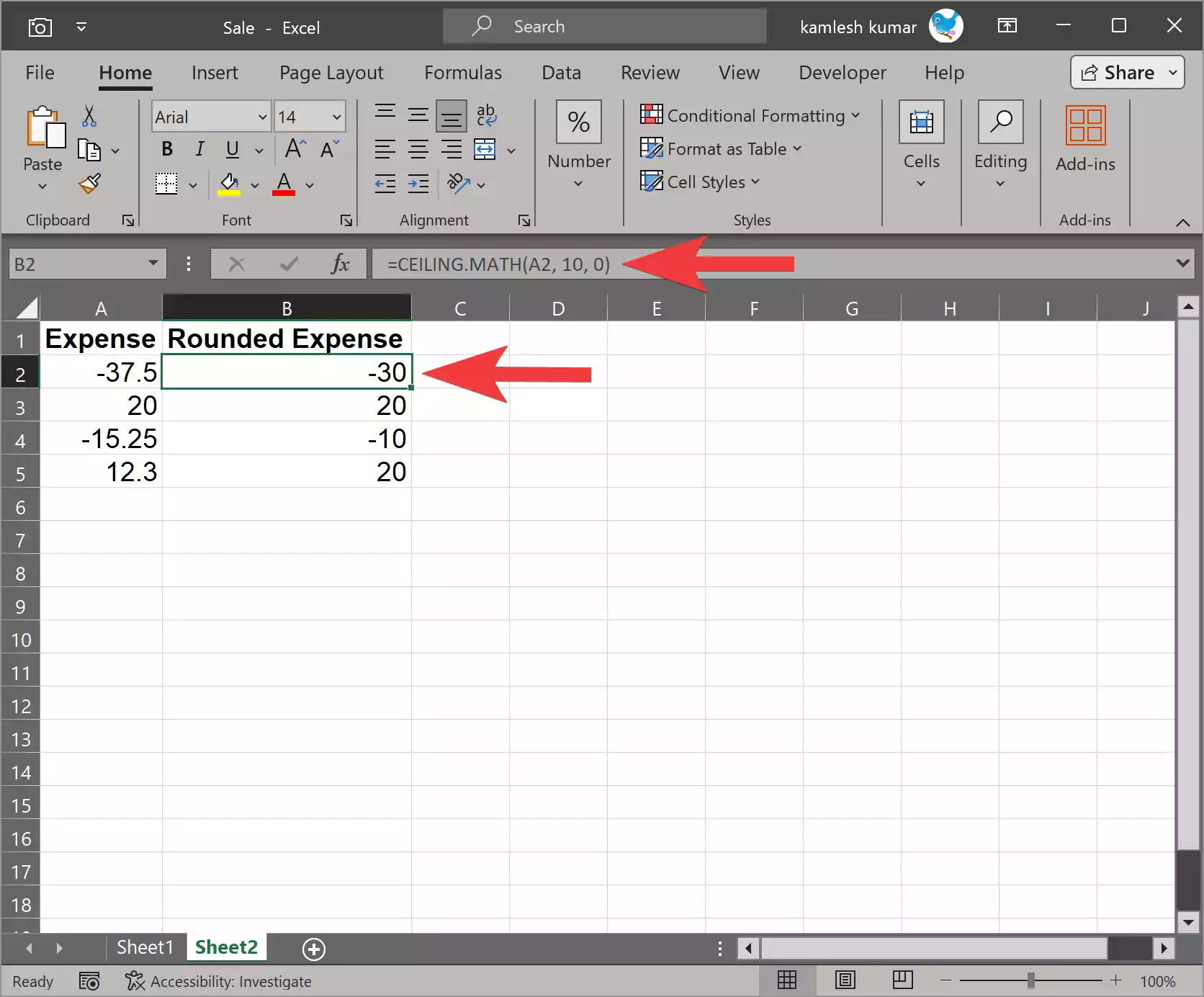
Example 3: Round Away from Zero (Always Round Up)
You can also use the `CEILING.MATH` function to always round up to the nearest multiple, regardless of its sign. For instance, if you want to round a value up to the nearest multiple of 25, you would use the following formula:-
=CEILING.MATH(A2, 25, 1)
In this case, `A2` contains the number, `25` is the significance (round to the nearest multiple of 25), and `1` is the mode (round down).
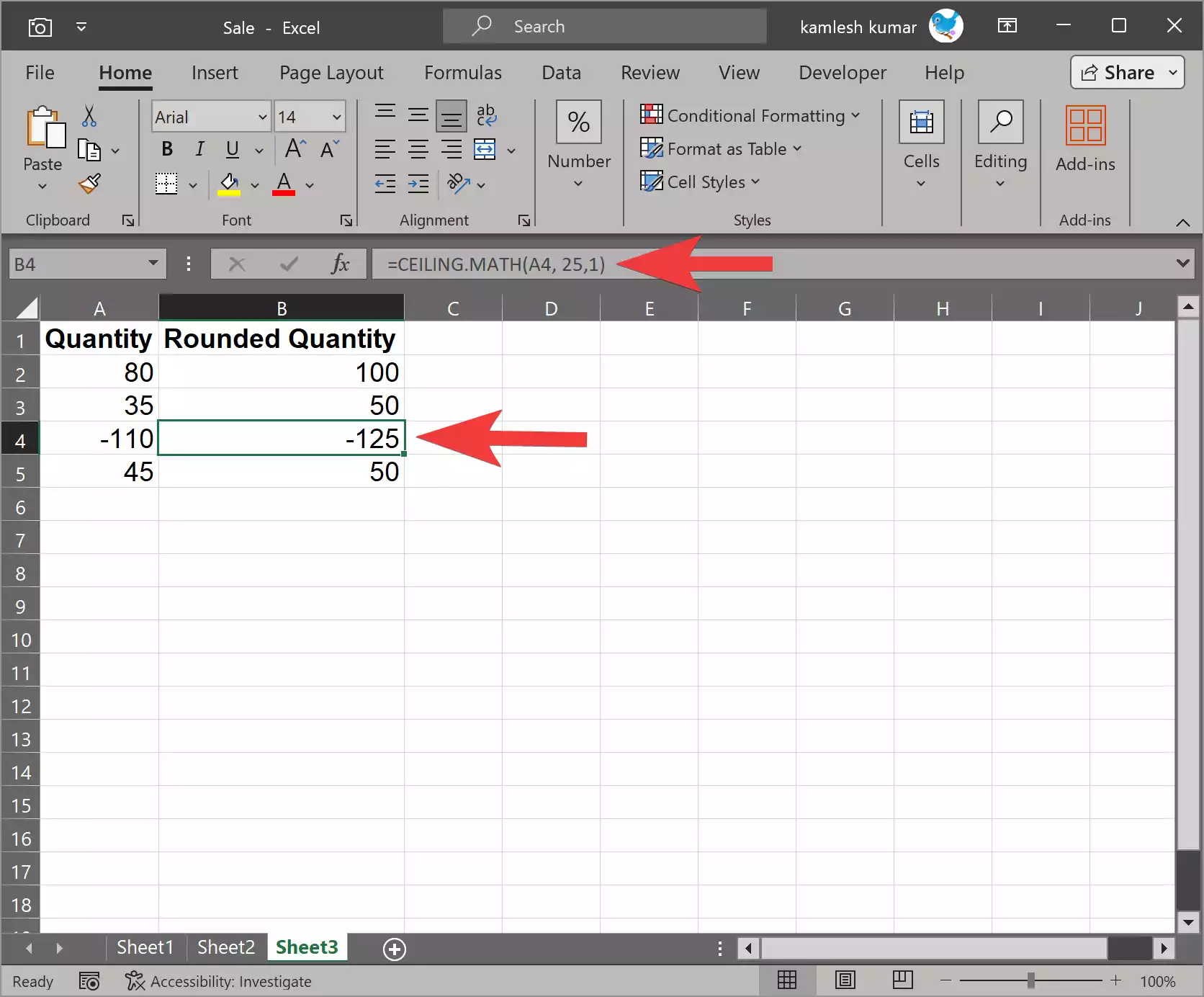
Example 4: Round Towards Zero
In Mode 2, the CEILING.MATH function rounds the number towards zero, which means it rounds up to the nearest multiple of the significance but does not always round up like Mode 1. It behaves like Mode 0 when dealing with the sign of the number.

So, in Mode 2, the function still rounds the numbers up to the nearest multiple, as it does in Mode 0. The primary difference between Modes 0 and 2 is in how they handle the sign of the number. Mode 0 rounds up for positive numbers and towards zero for negative numbers, while Mode 2 rounds up for both positive and negative numbers but without always rounding up as in Mode 1.
Final Thoughts
The `CEILING.MATH` function in Microsoft Excel is a valuable tool for rounding numbers to specific intervals, whether you’re working with financial data, pricing, or any other scenario where precision matters. By understanding the function’s syntax and using it correctly, you can ensure your data is presented in a format that best suits your needs. Whether it’s rounding up, rounding down, or rounding towards zero, Excel provides the flexibility to perform these operations with ease.
Also Read: How to Use CEILING Function in Microsoft Excel?