In today’s digital era, having seamless and quick access to our applications is more important than ever. Microsoft’s built-in Store, available on its Windows platforms, is a powerhouse, allowing users to download a plethora of applications and games. However, the default way to launch these apps may not be efficient for everyone, especially for those who prefer using command lines or automated scripts. Enter the Store Apps Tool—a utility designed to provide advanced access to Microsoft Store apps. Let’s dive deeper into how this tool can revolutionize the way you interact with your applications.
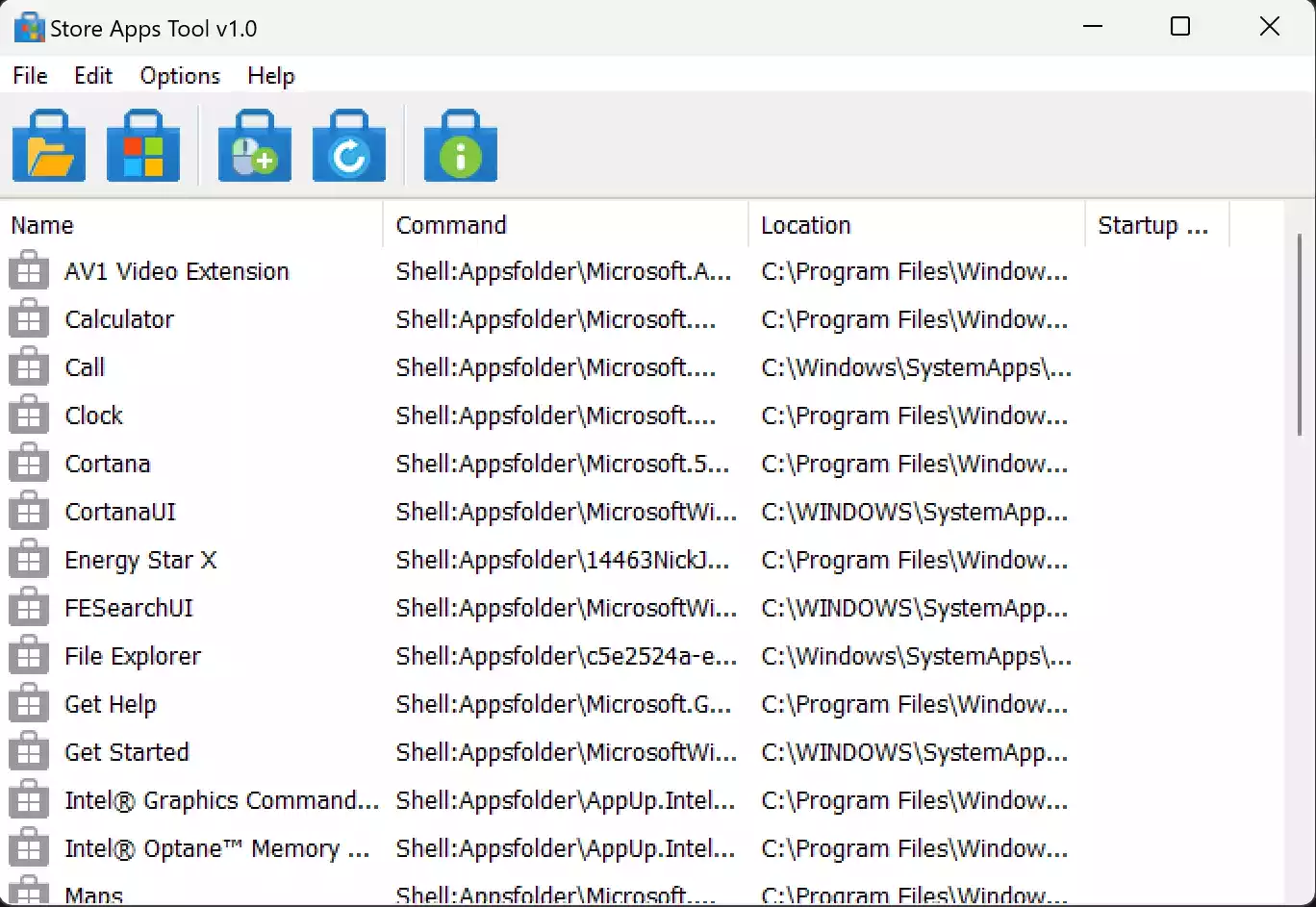
What is the Store Apps Tool?
The Store Apps Tool is a portable freeware application that facilitates advanced access to Microsoft Store apps. It primarily assists users in finding the unique execution codes for these apps, enabling them to be launched from the command line, scripts, or even added to the context menu.
How Does It Work?
Upon downloading and launching the Store Apps Tool, users are presented with a user-friendly interface that lists all the Microsoft Store apps available on their system. Here are the functionalities the tool offers:-
- Copy Command Feature: Right-click on any application within the interface, select “Copy Command,” and you will have the execution code copied to your clipboard.
- Desktop Context Menu Options: Either by multi-selecting apps or using the dedicated button, you can easily add your favorite apps to your desktop’s right-click menu.
- Save and Load Settings: Customizations you make within the software can be saved and loaded for future sessions.
Why Use the Store Apps Tool?
- Enhanced Accessibility: Directly launching apps from the Run dialog, Cmd, and Powershell console can be significantly quicker than navigating through the Start Menu or the Microsoft Store.
- Automated Workflows: For those who run specific apps at scheduled times, the execution codes provided can be integrated into scripts to automate the launching process.
- Personalized Experience: Adding frequently used apps to the context menu or creating dedicated shortcuts on the desktop can enhance user experience, reducing the number of clicks and navigation time.
Additional Features and Considerations
- Software Interface Buttons: Access the Applications folder, Microsoft Store, refresh the app list, or view additional information using the interface buttons.
- Shortcut and Script Creation: Right-clicking on any app allows users to quickly create a shortcut or even a .bat or .vbscript file.
- Uninstallation: Being a portable application, uninstalling the Store Apps Tool is straightforward. Simply right-click on its executable file and delete it.
Supported Operating Systems
The versatility of the Store Apps Tool is evident in its compatibility. It supports Windows 11, Windows 10, Windows 8.1, and Windows 8.
Download Store Apps Tool
You can download the Store Apps Tool from its official website.
Conclusion
While the Microsoft Store is designed to be user-friendly, there’s always room for optimization, especially for tech-savvy users who prefer to have advanced control over their applications. The Store Apps Tool fills this niche, offering a unique way to interact with store apps. It’s an indispensable utility for those looking to streamline their Windows experience. If you’re in search of a method to simplify and speed up your application access, the Store Apps Tool might just be your next essential download.
It is a very useful software,I have added my favorite store applications to my context menu. Thank you I continue to following you.
You’re welcome.