How do I change the delete confirmation in Windows 11? Windows 11 has been announced by Microsoft, and most users have installed it on their PC. Apart from 4GB RAM, Windows 11 needs TPM 2.0 and Secure Boot enabled on UEFI/BIOS. If you are running an old computer, you will not find both of these features on your PC. That means either you have to purchase an upgraded PC to enjoy Windows 11. However, there is a workaround through which you can bypass TPM 2.0 and Secure Boot to install Windows 11. Once you bypass the TPM 2.0 and Secure Boot, you should be able to install Windows 11 on your PC without any issues.
If you run Windows 11 for some time, you will notice that it will not display the delete confirmation dialog box when you delete a file or folder from your computer. That means once you select a file/folder and press Delete/DEL from the keyboard, it will be deleted without any prompt. However, the deleted file will land in Recycle Bin; you can restore them to their original location if you need.
Most Windows 11 users do not like this behavior and want to see a delete confirmation dialog box. Many of us want to click the Yes button on the delete confirmation dialog box to remove them from our PCs. If you are one of those Windows users who want to see a delete confirmation dialog box on Windows 11, this gearupwindows article will help them.
How do I Enable Delete Confirmation in Windows 11?
It is so simple to enable or turn on the delete confirmation dialog box in Windows 11. Just complete the following steps:-
Step 1. Right-click on the Recycle Bin icon on the Windows 11 Desktop and select Properties from the available options.
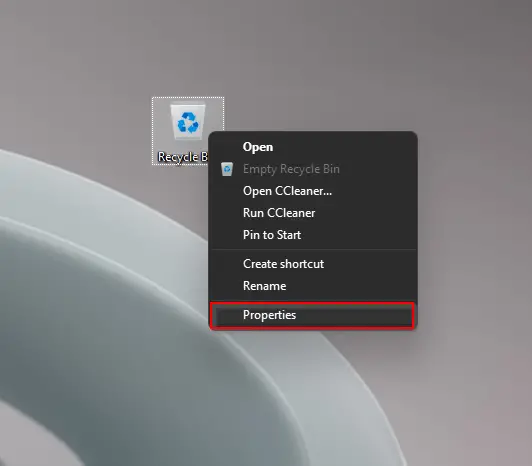
Step 2. In the Recycle Bin Properties window that opens after completing the above steps, select a drive and then check the checkbox “Display delete confirmation dialog.”
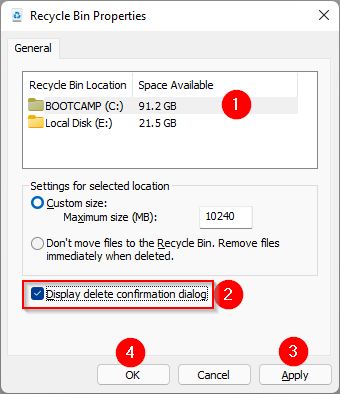
Step 3. Now, click the Apply button and then OK.
After completing the above steps, Windows 11 PC will display a delete confirmation dialog box when you delete a file or folder.
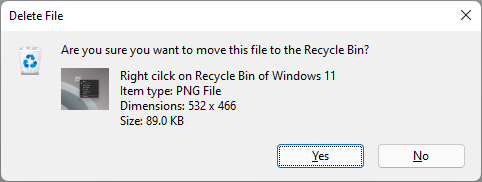
If you really want to delete a file/folder, you need to press the Yes button to move them to Recycle Bin.
Note: If you have more than one drive on your PC, you need to repeat the steps for all of them.
Conclusion
In conclusion, Windows 11 is the latest version of Microsoft’s operating system that requires TPM 2.0 and Secure Boot enabled on UEFI/BIOS. Users who do not have these features on their old computers can bypass them to install Windows 11. However, once installed, Windows 11 does not display the delete confirmation dialog box when deleting a file or folder, which can be inconvenient for some users. Luckily, enabling this feature is a simple process that involves accessing the Recycle Bin Properties window and selecting the “Display delete confirmation dialog” option. By following the steps outlined in this article, Windows 11 users can easily enable the delete confirmation dialog box to ensure that files and folders are not accidentally deleted.