How do I hide a drive in Windows 11 or 10? How do I create a hidden partition on Windows 11 or 10? If you have confidential or private data on your Windows PC and want to hide that drive from other users, it is possible using a command prompt. Using Command Prompt, you can quickly disappear drives in Windows 11/10/8/7. However, if you are searching for another way to hide or disappear your specific partition or drive on Windows PC, it is possible by modifying the registry also.
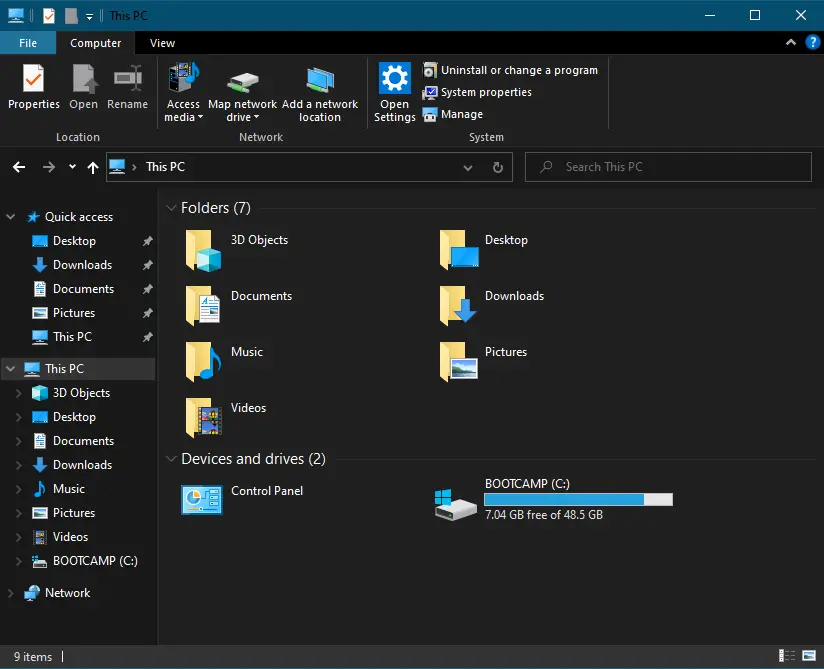
There may be other reasons also to hide a drive or partition on your PC; for instance, you want to protect your files from your children at home. A simple registry trick will make your work easier to hide a drive or partition in Windows 11/10/8/7/Vista/XP, so inexperienced users cannot access it from Windows Explorer for File Explorer. There is no need to download and install a third-party tool to hide a partition from your PC.
This method is not foolproof, which means an experienced user can still access the contents of the hidden drive from Command Prompt or Disk Management. If you have confidential or sensitive data on a local disk and want to lock or protect it securely, I recommend downloading and installing folder locker software.
How to Hide a Drive or Partition from File Explorer on Windows 11/10/8/7 using Registry Editor?
Follow these steps to hide a Drive or Partition from File Explorer on Windows 11/10/8/7 using Registry Editor:-
Step 1. Open Registry Editor.
To launch the Registry Editor window, press and hold the Windows logo key and then press the R key from the keyboard to open the Run dialog box. Type regedit in the Run box and hit Enter from the keyboard to access Registry Editor.
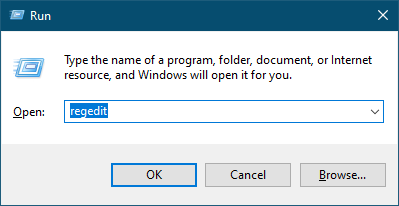
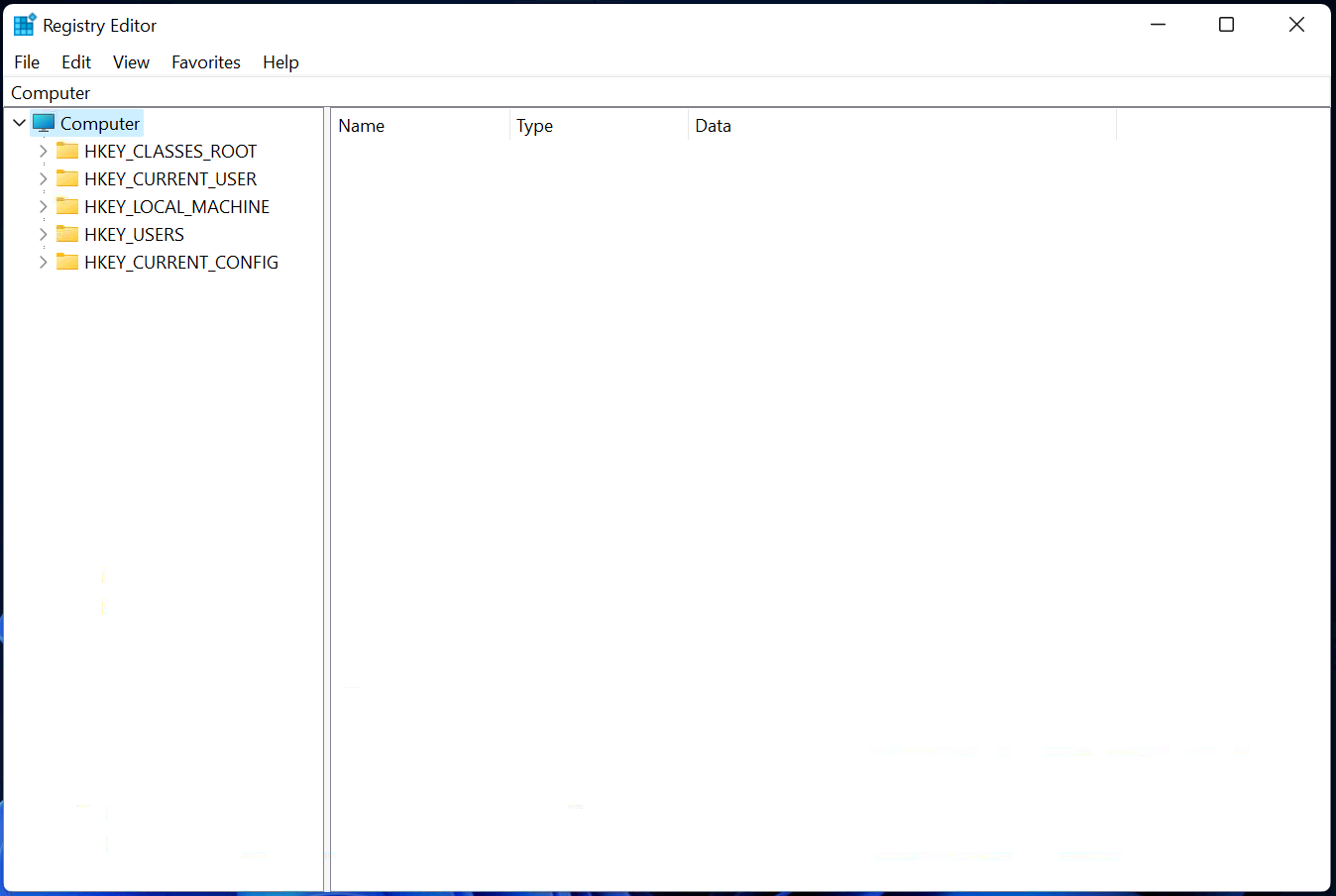
Step 2. In the Registry Editor window, navigate or browse for the following key from the left side pane:-
HKEY_LOCAL_MACHINE\Software\Microsoft\Windows\CurrentVersion\Policies\Explorer
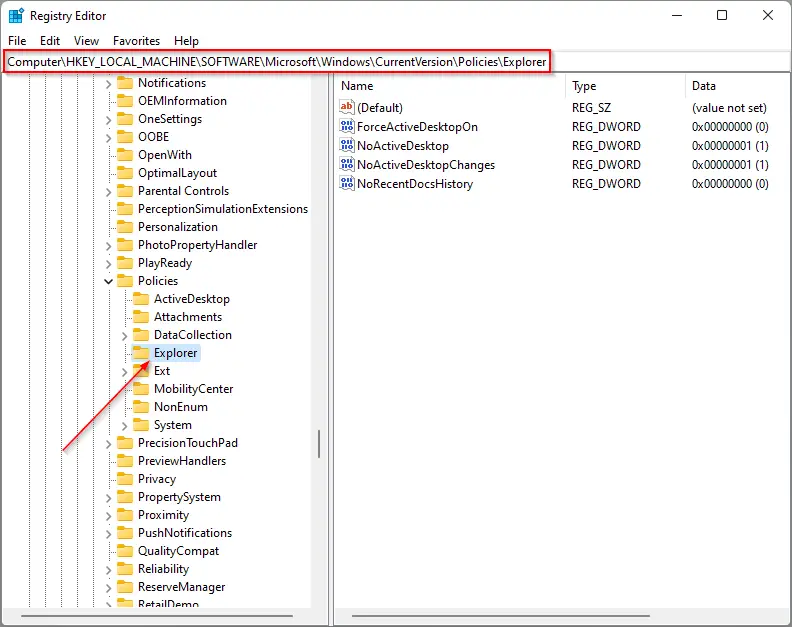
If the Explorer key does not exist on your PC, right-click on the Policies key, select New, and then Key. Name the newly created key Explorer.
Step 3. Now, please right-click on the Explorer key, select New, and then DWORD (32-bit) Value. Name it NoDrives.
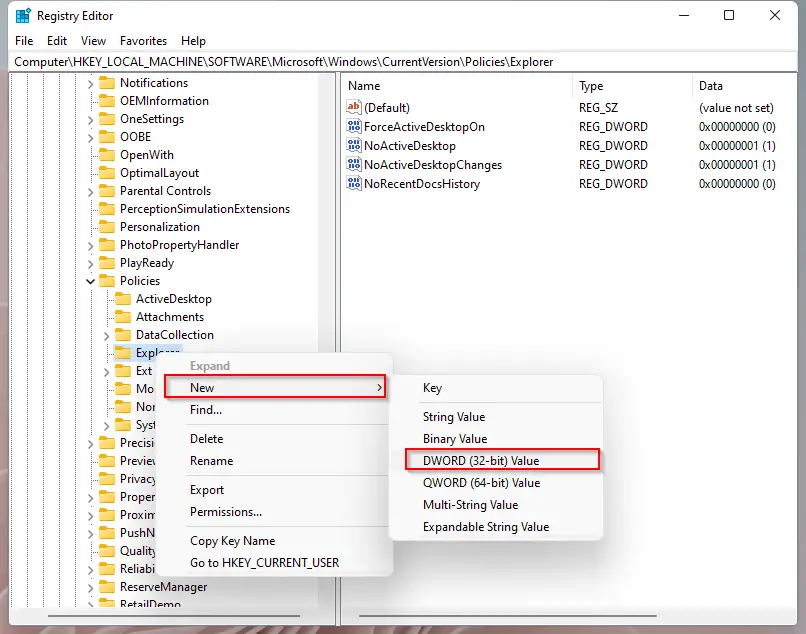
Step 4. Now, double-click on NoDrives and select the Decimal radio button. Finally, enter a proper number in the Value data field to hide your desired partition. For instance, if you need to hide drive “D,” type “8” in the Value data field.
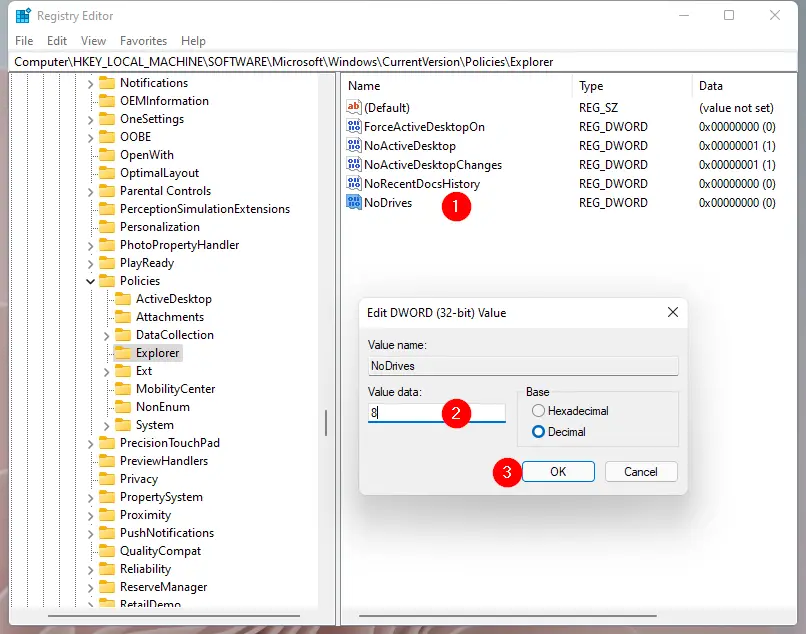
Here’s a list of the values (decimal numbers) you need to enter for a few different drive letters:-
- A: 1
- B: 2
- C: 4
- D: 8
- E: 16
- F: 32
- G: 64
- H: 128
- I: 256
- J: 512
- K: 1024
- L: 2048
- M: 4096
- N: 8192
- O: 16384
- P: 32768
- Q: 65536
- R: 131072
- S: 262144
- T: 524288
- U: 1048576
- V: 2097152
- W: 4194304
- X: 8388608
- Y: 16777216
- Z: 33554432
- ALL: 67108863
However, if you wish to hide or disappear more than one drive at a time on Windows, Just add the values of the drives that you want to hide. For instance, if you’re going to hide the drives A, B, and C, you need to enter 7 (1+2+4) in the NoDrives Value data as the decimal value.
You can even hide the Windows installation drive (usually the “C” drive) without corrupting your system. When you want to get your drives back in File Explorer, just set the NoDrives Value data to 0.
Conclusion
In conclusion, hiding a drive or partition on Windows 11/10/8/7 is possible using a command prompt or by modifying the registry. This can be useful for protecting confidential or private data from other users, including children at home. The registry method involves navigating to the Explorer key and creating a new DWORD (32-bit) Value named NoDrives. The value entered in the Value data field determines which drive or partition will be hidden, and multiple drives can be hidden by adding their respective values. While this method is not foolproof, it can be a useful tool for protecting sensitive information. It is important to note that if a more secure method of protection is required, downloading and installing folder locker software may be necessary.