Microsoft keeps improving Windows 10 by updating its core components. Windows 10 October 2020 Update (version 20H2) is the latest Windows 10 operating system version. It is possible to create Windows 10 USB flash drive using Command Prompt if you have Windows 10 ISO file on your hard disk.
For your information, in addition to several minor updates, Microsoft releases two major updates (called feature updates) to Windows 10 every year. These major or feature updates add new features and options to the operating system. Hence, it is already recommended to keep your Windows 10 OS updated. Microsoft is expected to roll out the next important feature update by the end of May 2021.
Winver command on Windows 10 lets you see the current version. If you don’t know the current version of your operating system, open the Run dialog box and type winver, and hit Enter from the keyboard to see the version of your operating system.
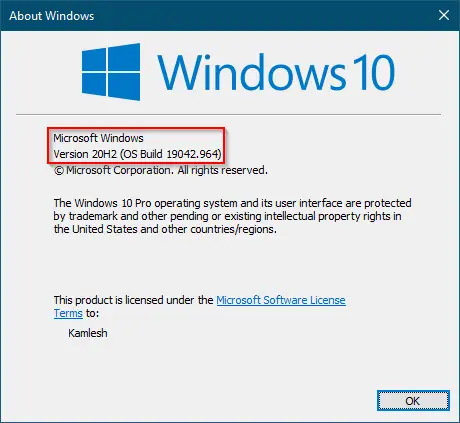
Microsoft offers to download the latest version of Windows 10 ISO (32-bit and 64-bit) from its official website. This guide will show you how to download the latest version of Windows 10 ISO right from Microsoft using Media Creation Tool.
How to Download Windows 10 Latest Version ISO using Media Creation Tool?
Media Creation Tool comes with Microsoft itself that allows us to download Windows 10 latest version ISO. It allows you to download either 32-bit or 64-bit or both types of Windows 10 ISO. Currently, Media Creation Tool provides Windows 10 version 20H2 (October 2020 Update) ISO download.
To download the latest Windows 10 ISO from Microsoft, perform the following steps:-
Step 1. Navigate to Microsoft’s page and click the button “Download tool now” to download the Media Creation Tool.
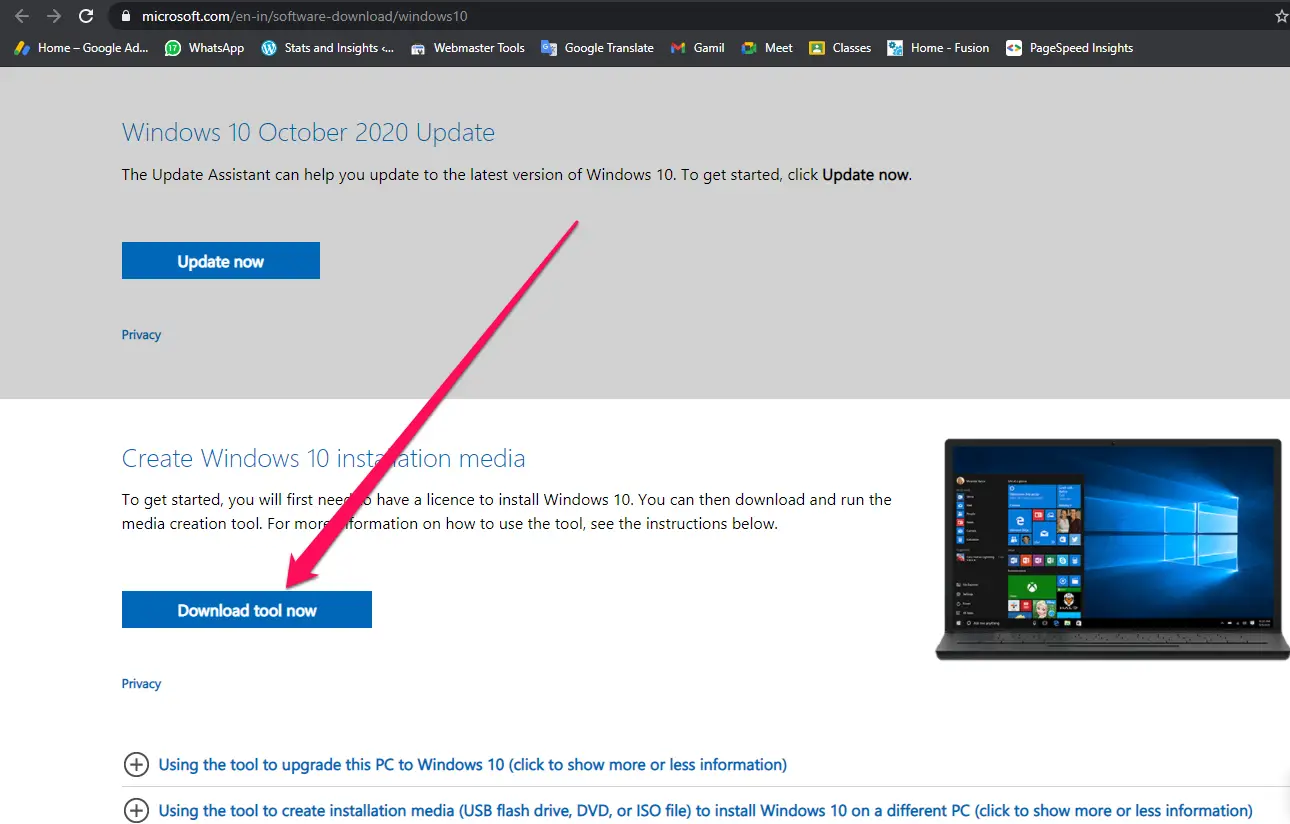
Step 2. Once the download is completed, run the Media Creation Tool setup file on your PC and click on the Accept button to admit the terms and conditions of Microsoft when you get the following screen:-
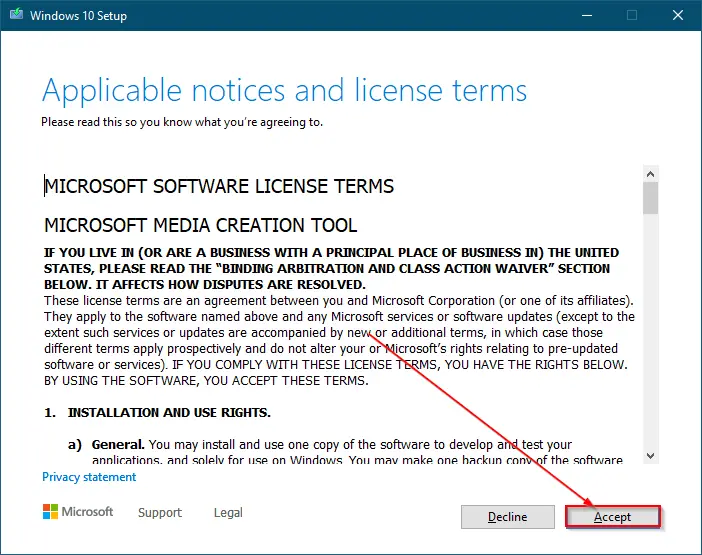
Step 3. On the next screen, you will see two options:-
- Upgrade this PC now
- Create installation media (USB flash drive, DVD, or ISO file) for another PC
Select the second option, “Create installation media (USB flash drive, DVD, or ISO file) for another PC,” and then click the Next button to continue.
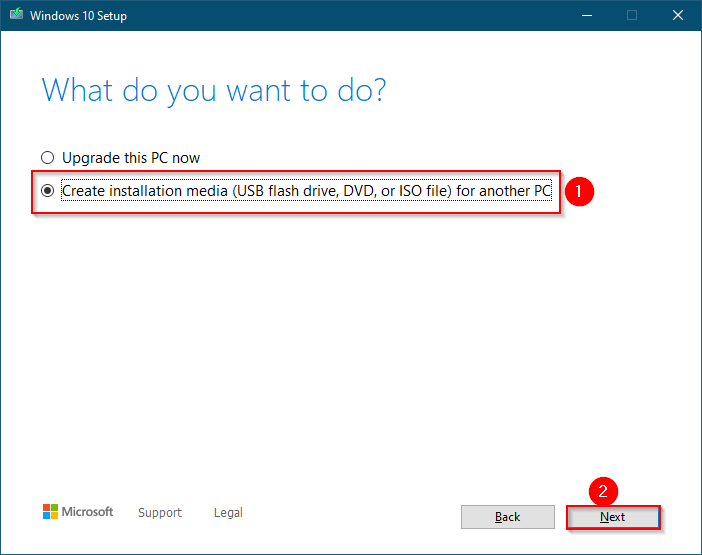
Step 4. On the following screen, uncheck the checkbox “Use the recommended options for this PC” to select language, edition, and architecture according to your choice.
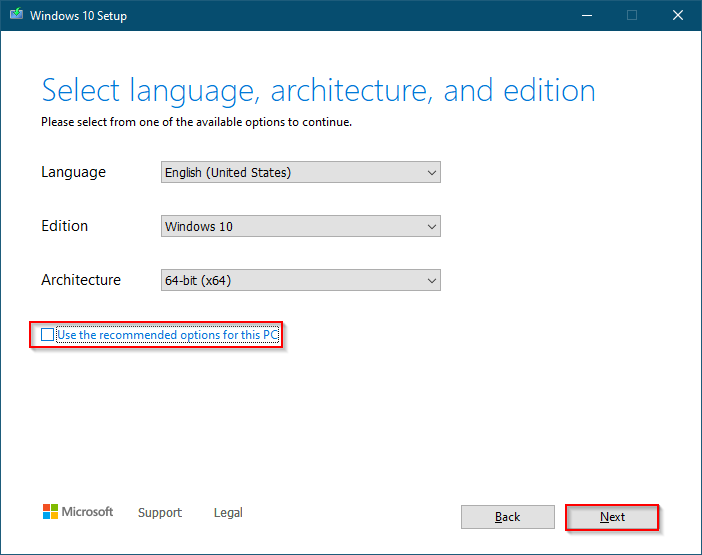
By default, Microsoft detects your operating system or license key found in BIOS. It picks up your preferred language, edition, and architecture based on the installed OS from your computer or laptop.
Step 5. Click Next.
Step 6. On the next screen, you will see two options:-
- USB flash drive
- ISO file
Select the second “ISO file” option and then select a location on your PC to save the ISO file. Click the Save button to begin downloading the ISO image file.
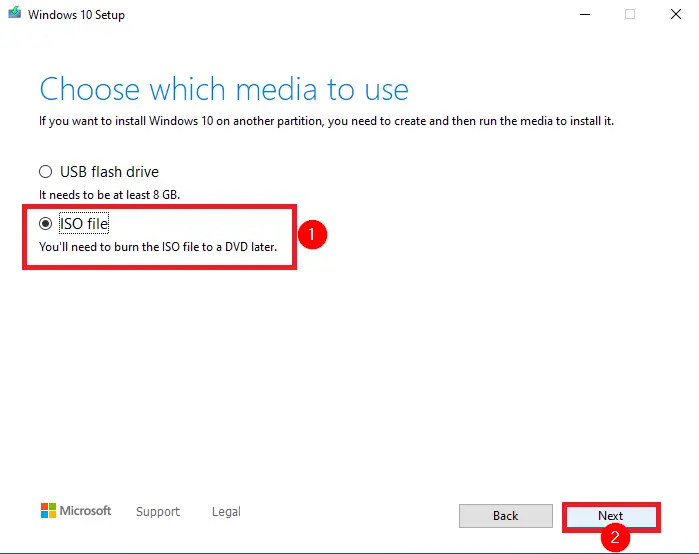
Depending upon your internet connection, the ISO might take a few minutes or hours to download onto your PC.
Once the downloading of the ISO file is completed, click on the Finish button.
That’s all!!!
Conclusion
In conclusion, Windows 10 is an evolving operating system, and Microsoft regularly releases updates to enhance its features and fix any bugs. Keeping your Windows 10 update is essential for security and performance reasons. The Winver command can help you find the current version of your operating system. If you want to download the latest version of Windows 10 ISO from Microsoft, the Media Creation Tool is a useful utility that allows you to create installation media for another PC or upgrade your current system. By following the steps mentioned in this guide, you can download the latest version of Windows 10 ISO with ease.