Firefox is a popular web browser that not only offers great performance and functionality but also prioritizes user privacy. In this article, we will explore some of the privacy features of Firefox and how you can use them to keep your online activity private.
Private Browsing Mode
Firefox’s private browsing mode is a great tool for keeping your online activity private. When you enable private browsing mode, Firefox will not save your browsing history, cookies, search history, or temporary files. This means that your online activity is not stored on your computer, making it difficult for others to track your online activity. To enable private browsing mode, simply click on the three horizontal lines in the upper right-hand corner of Firefox and select “New Private Window.” Alternatively, after launching the Firefox browser, press Ctrl + Shift + P keyboard shortcut to open the Private window.
Enhanced Tracking Protection
Firefox also offers enhanced tracking protection that blocks trackers from following your online activity across different websites. This is important because trackers can be used to build a profile of your online behavior and preferences, which can be sold to advertisers or used for other purposes.
To enable enhanced tracking protection, open the Firefox browser, click on the three horizontal lines in the upper right-hand corner of Firefox, and select “Settings.”.
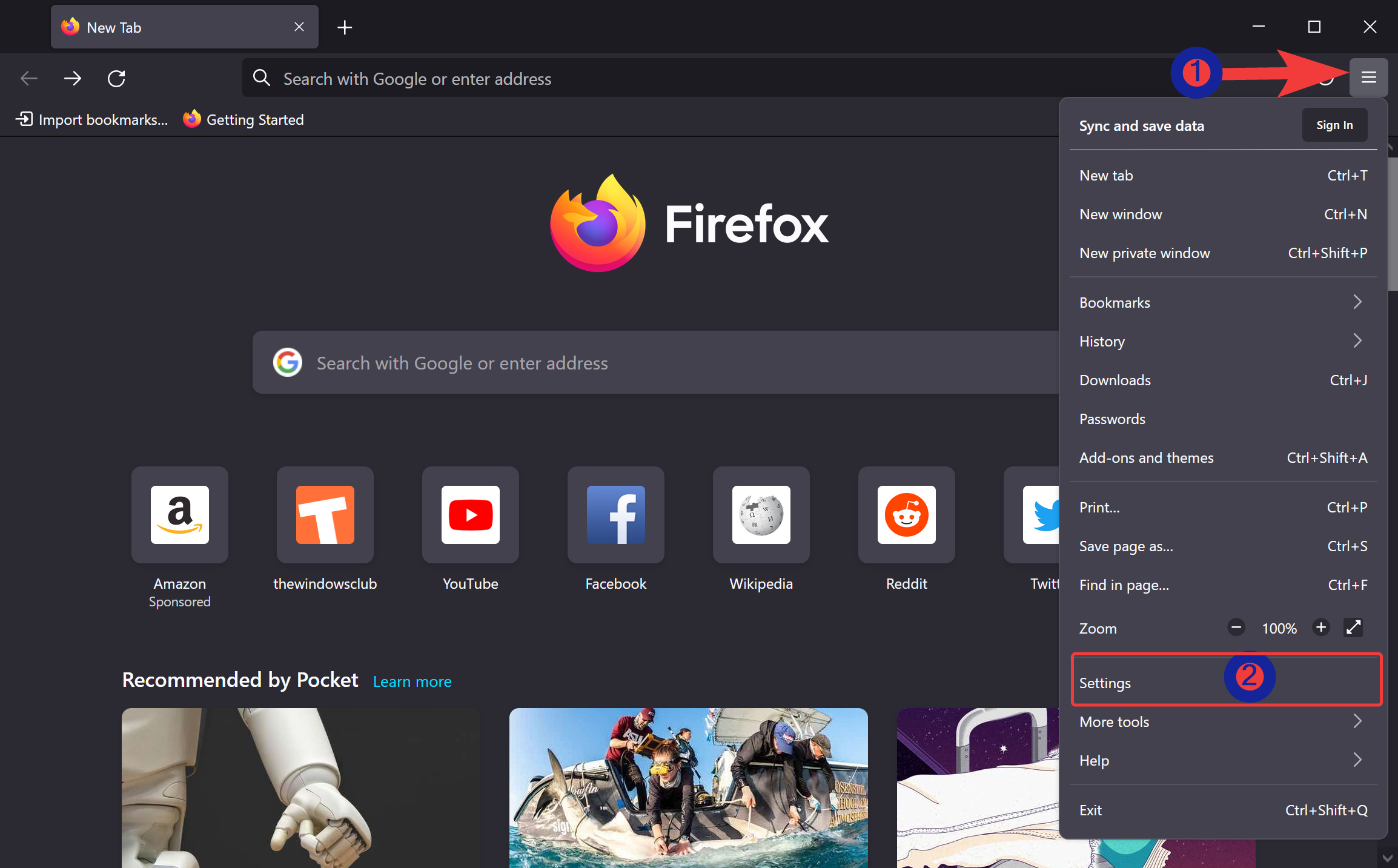
Select the “Privacy & Security” tab in the left sidebar. On the right pane, you can choose Standard, Strict, or Custom according to your needs under the “Enhanced Tracking Protection” section.
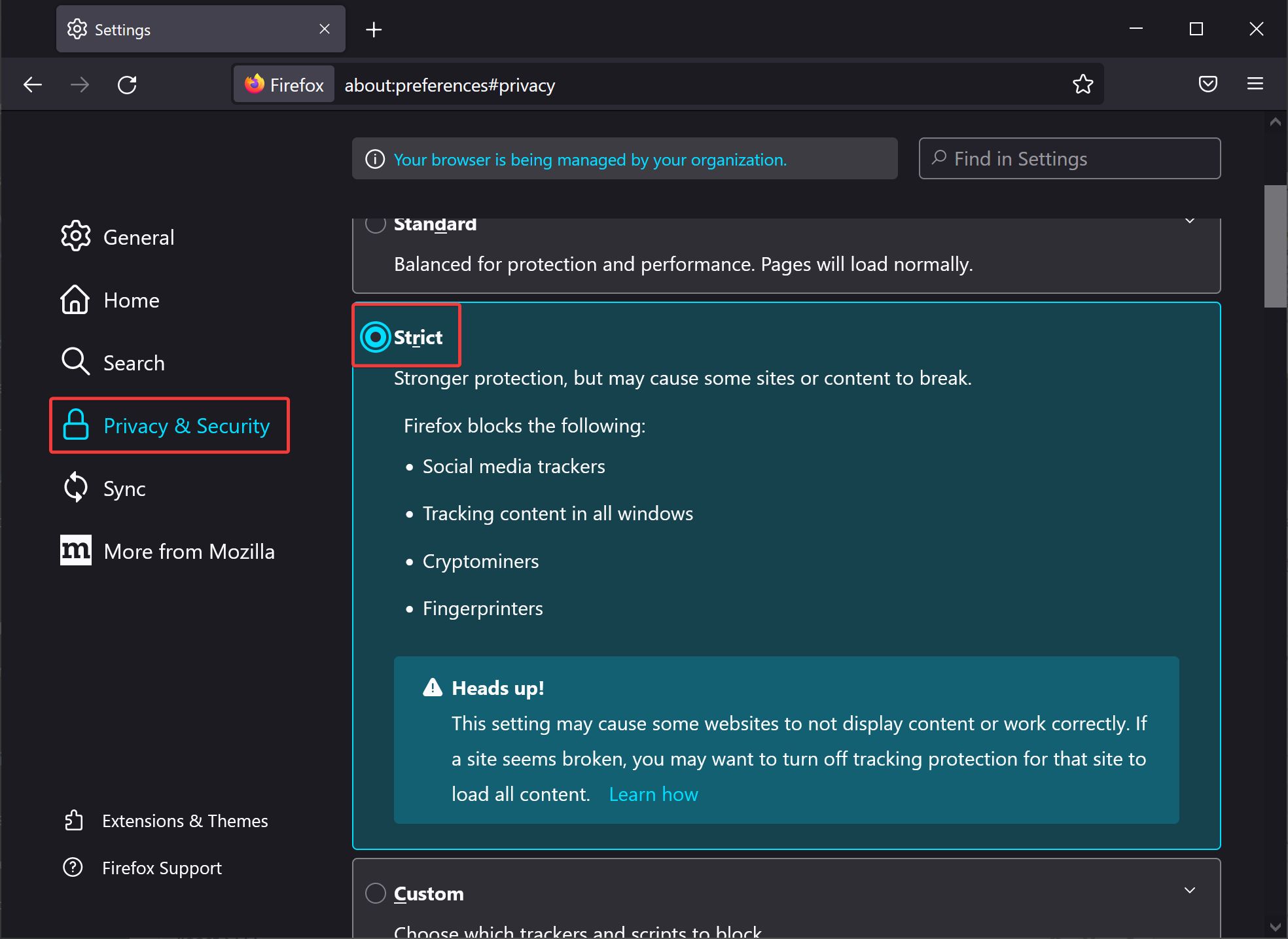
Firefox Containers
Firefox Containers allow you to separate your online activity into different “containers,” which can help prevent cross-site tracking. For example, you can use one container for work-related websites and another container for personal websites. This helps to ensure that your work and personal online activity remain separate, which can help protect your privacy. To enable Firefox Containers, you will need to install the Firefox Multi-Account Containers add-on.
Password Manager
Firefox’s built-in password manager can also help protect your privacy by allowing you to store your passwords and login information securely. This means that you don’t have to remember your passwords, and you can use different passwords for different websites, which can help prevent hackers from accessing your accounts. To enable the Firefox password manager, click on the three horizontal lines in the upper right-hand corner of Firefox and select “Settings.”
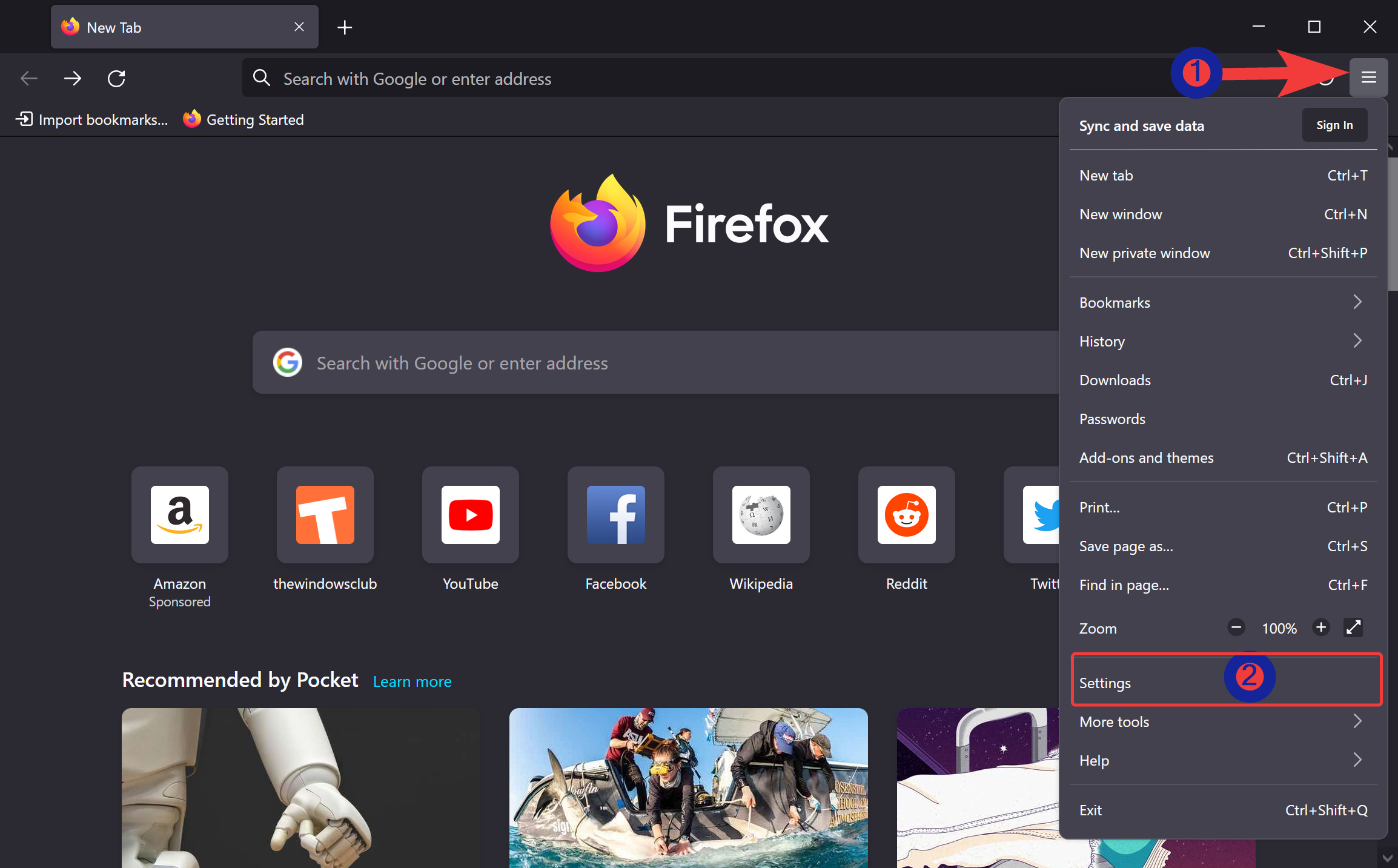
On the left sidebar, click the “Privacy & Security” tab.
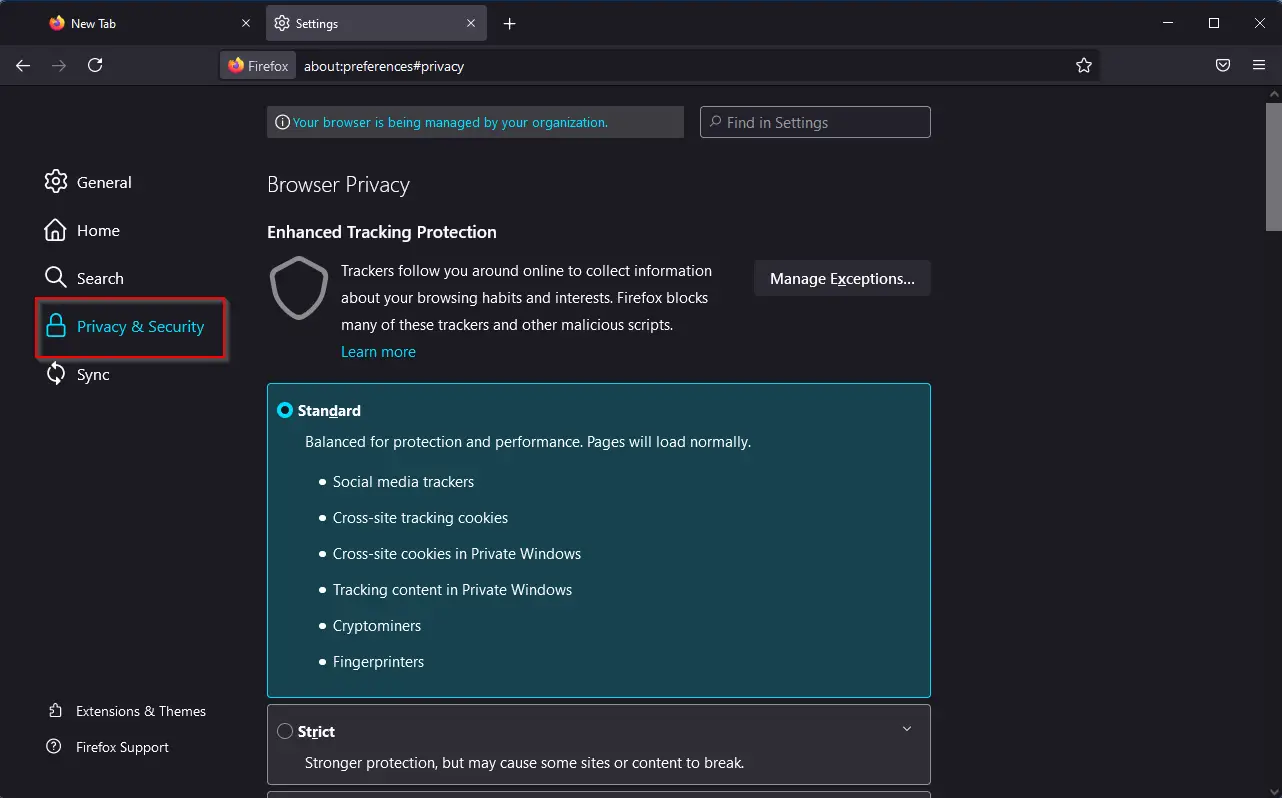
On the right sidebar, scroll down to find the “Login and Passwords” section. Check the button beside “Ask to save logins and passwords for websites.”
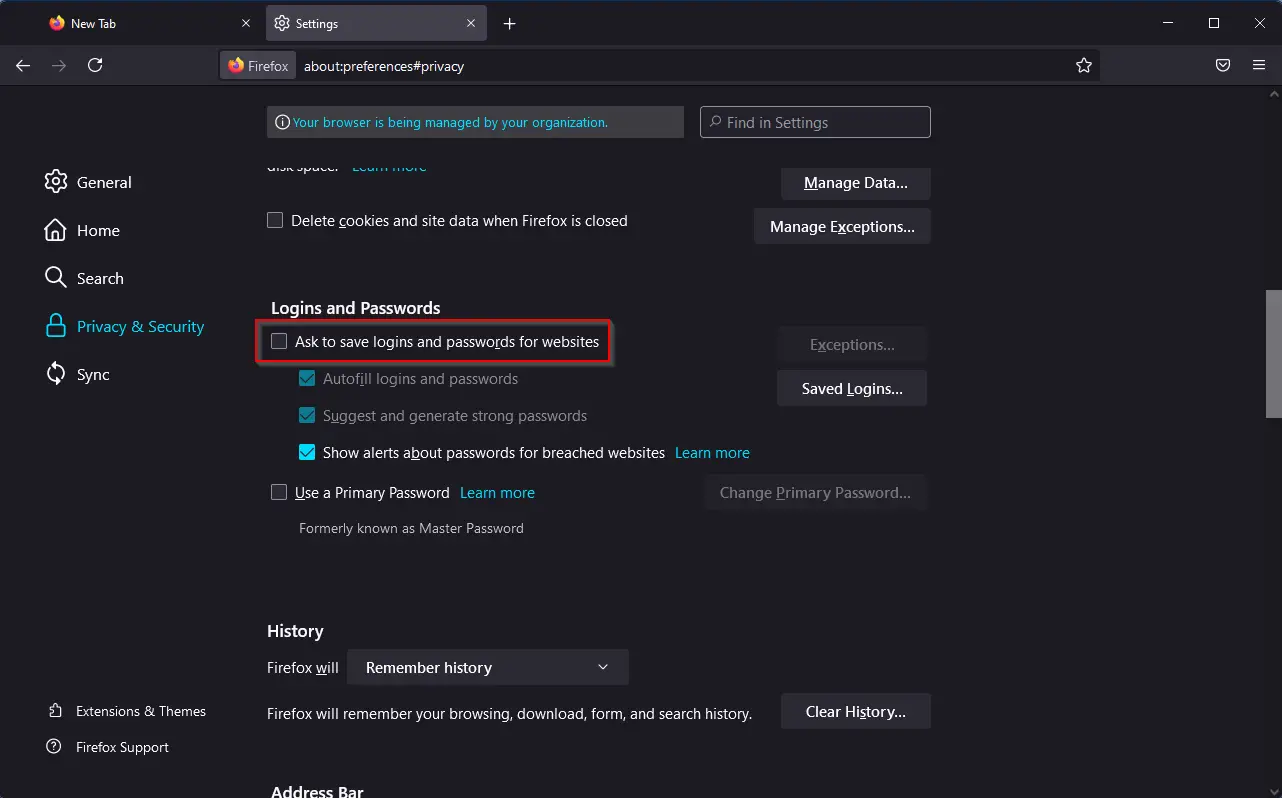
Cookie Management
Cookies are small files that are stored on your computer by websites that you visit. They can be used to remember your preferences, login information, and other data. However, cookies can also be used to track your online activity. Firefox allows you to manage cookies, so you can choose which cookies to keep and which to delete. To manage cookies, click on the three horizontal lines in the upper right-hand corner of Firefox and select “Settings.”
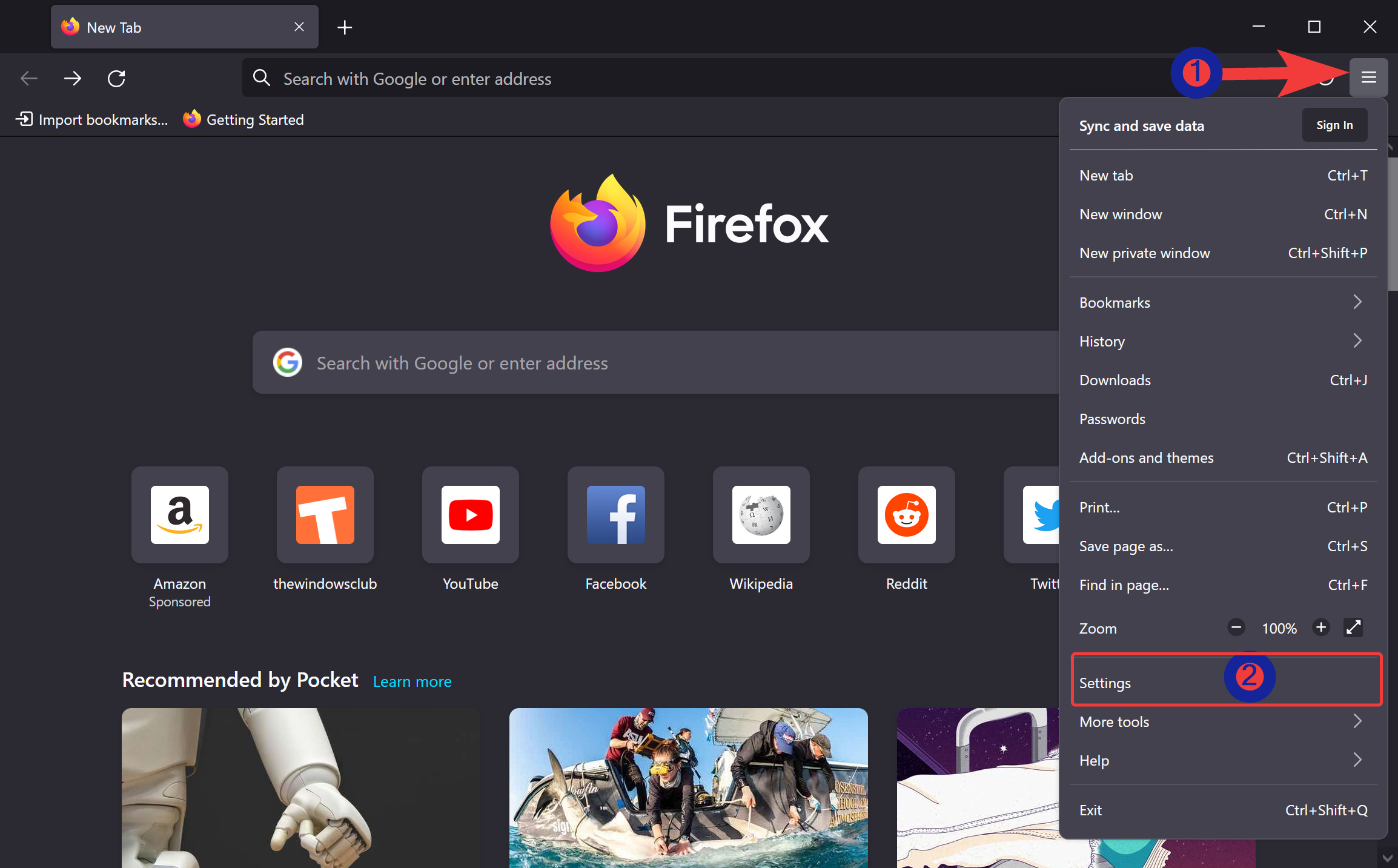
Switch to the “Privacy & Security” tab in the left sidebar.
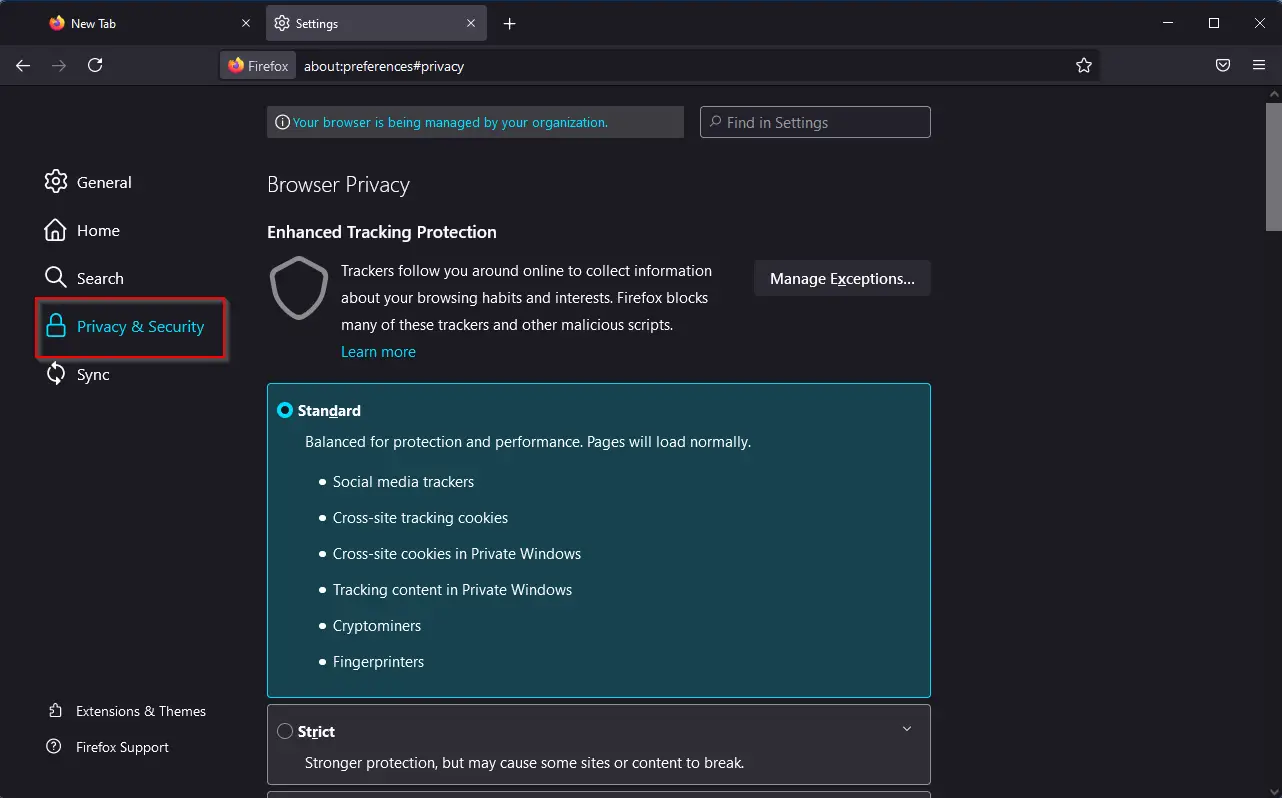
On the right, scroll down to the “Cookies and Site Data” section and click the “Clear Data” button.
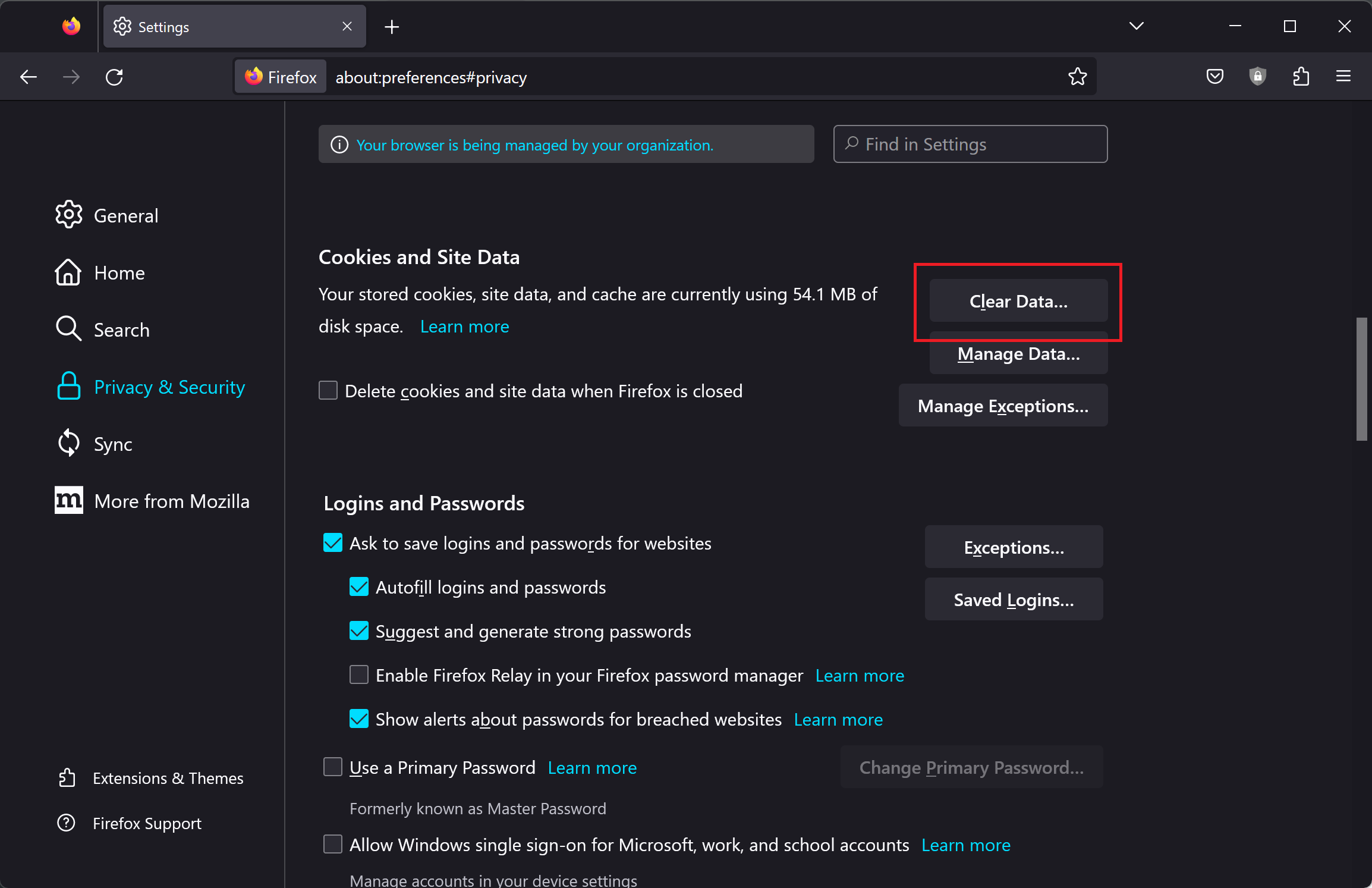
Conclusion
In conclusion, Firefox offers a range of privacy features that can help keep your online activity private. By enabling private browsing mode, using enhanced tracking protection, using Firefox Containers, using the built-in password manager, and managing cookies, you can take control of your online privacy and protect your personal information.
