The Details tab in the Properties window of a file in Windows 11 provides valuable information such as file size, type, and modification date. However, users may encounter a frustrating issue where the Details tab goes missing, preventing access to these essential details. In this gearupwindows article, we will explore two effective methods to resolve this problem: modifying the Registry and utilizing DISM (Deployment Image Service and Management Tool) & SFC (System File Checker).
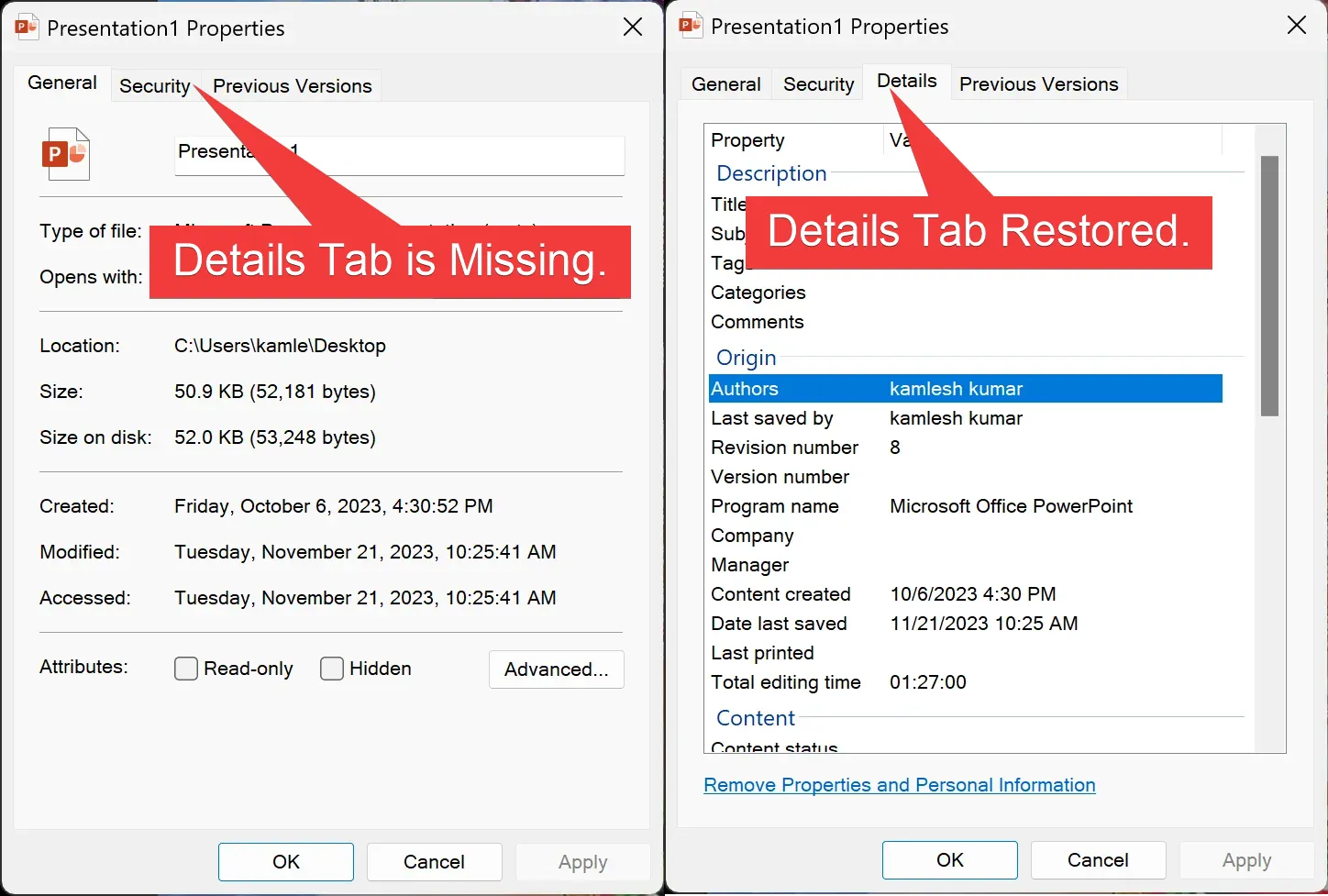
How to Fix the Details Tab Missing in Windows 11 Properties Window?
Method 1: Modify Registry Settings
The Windows Registry is a crucial component that stores low-level settings for the operating system and applications. Tweaking specific registry entries can often resolve issues, including the disappearance of the Details tab. Follow these steps carefully:-
Step 1. Before making any changes, it’s essential to create a backup of your registry settings to avoid unintended consequences.
Step 2. Press `Windows Key + R` to open the Run dialog, type “regedit,” and press Enter.
Step 3. Navigate to the following path in the left sidebar of the Registry Editor window:-
Computer\HKEY_CLASSES_ROOT\*\shellex\PropertySheetHandlers
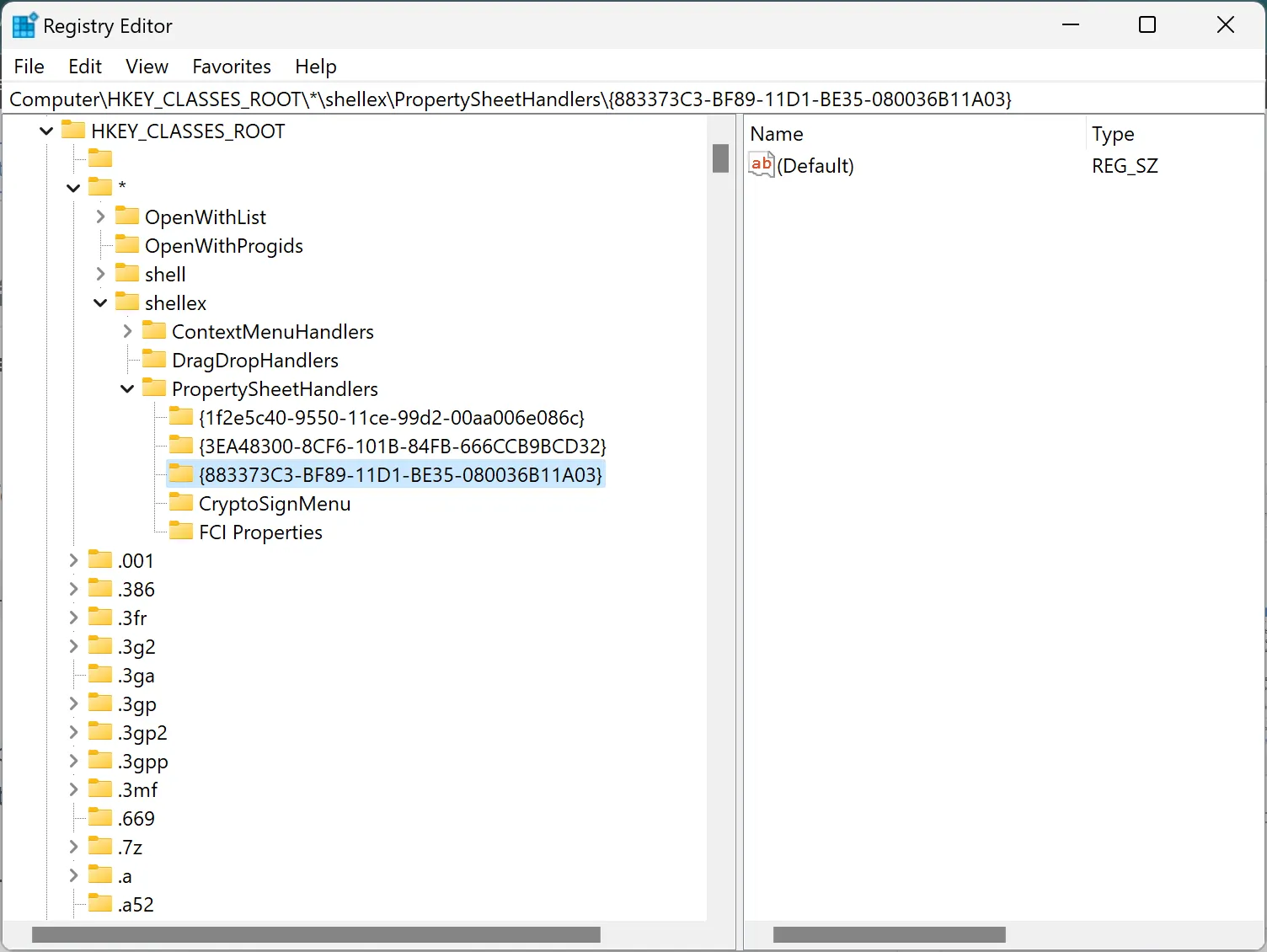
Step 4. Ensure that a subkey named `{883373C3-BF89-11D1-BE35-080036B11A03}` exists on the left pane.
Step 5. If the subkey is not present, right-click on `PropertySheetHandlers`, choose `New > Key`, and name it `{883373C3-BF89-11D1-BE35-080036B11A03}`.
Step 6. After making these changes, restart your PC to see if the Details tab reappears in the Properties window.
Method 2: Run DISM & SFC Scans
Corrupted or missing system files can also contribute to the Details tab missing issue. Running DISM and SFC scans can help identify and repair these files. Here’s how to perform these scans:-
Step 1. Open the Command Prompt with administrative privileges.
Step 2. Enter the command `DISM /Online /Cleanup-Image /RestoreHealth` and press Enter. Allow the scan to complete.
Step 3. After the DISM scan finishes, enter the command `sfc /scannow` and press Enter. Let the scan run until it’s complete.
Step 4. Once the scans are finished, restart your computer.
By following these two methods, you should be able to resolve the issue of the Details tab missing in the Properties window on Windows 11. Remember to proceed with caution when modifying the registry, and always back up your data before making any significant changes to your system.
Conclusion
In conclusion, resolving the issue of the Details tab missing in the Properties window of a file in Windows 11 can be achieved through two effective methods. The first method involves modifying the Registry settings by creating or ensuring the existence of a specific subkey. The second method requires running DISM and SFC scans to identify and repair any corrupted or missing system files. Both approaches provide solutions to restore access to valuable information such as file size, type, and modification date. Users are advised to exercise caution when modifying the registry and to back up data before making significant changes to the system.
