If you are a Windows 11 user and you are facing the issue of missing battery time remaining estimation, then don’t worry; you are not alone. Many users have reported this issue where they only see the percentage of battery life remaining but not the estimated time remaining. This can be frustrating, especially when you need to know how much time you have left before your battery runs out.
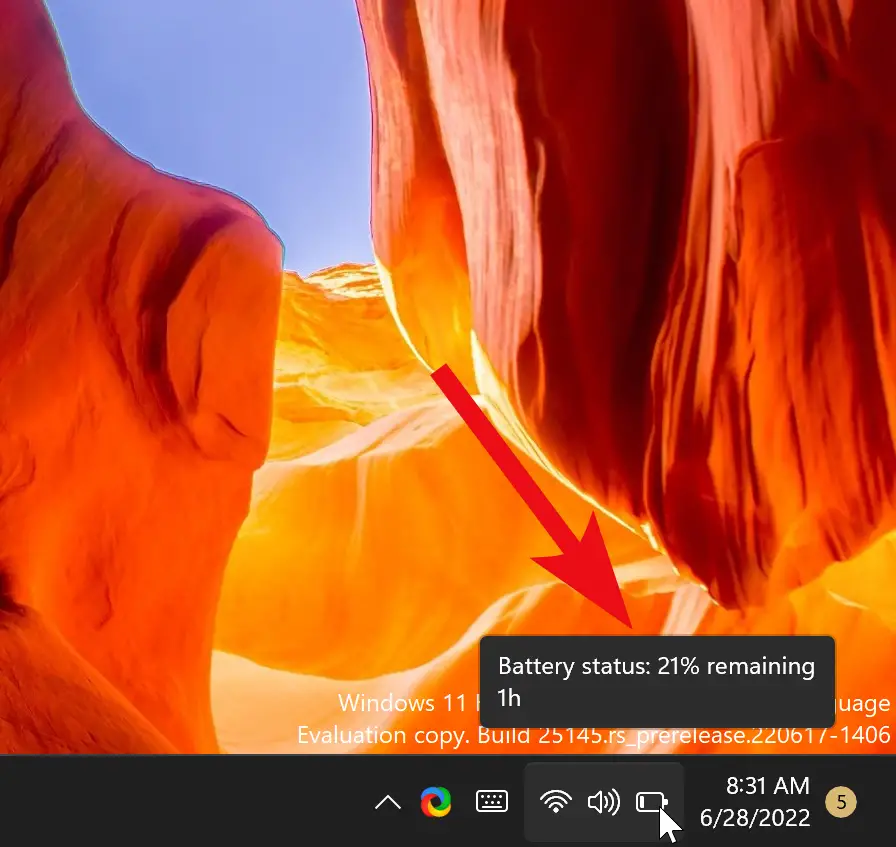
In this article, we will guide you through the steps to fix the missing battery time remaining estimation in Windows 11. By following these simple steps, you can easily enable the battery time remaining estimation on your laptop or tablet and get an accurate estimate of the remaining battery life.
Step-by-Step Guide to Fix Missing Battery Time Remaining Estimation in Windows 11
Follow these steps to fix missing Battery time remaining estimation on Windows 11:-
Step 1. Open Registry Editor.
To enable the battery time remaining estimation, you need to open Registry Editor. Press the Windows key + R on your keyboard to open the Run dialog box. Type “regedit” (without quotes) in the Run box and press Enter to open the Registry Editor.
Step 2. Navigate to the following location in the left sidebar of Registry Editor:-
HKEY_LOCAL_MACHINE\SYSTEM\CurrentControlSet\Control\Power
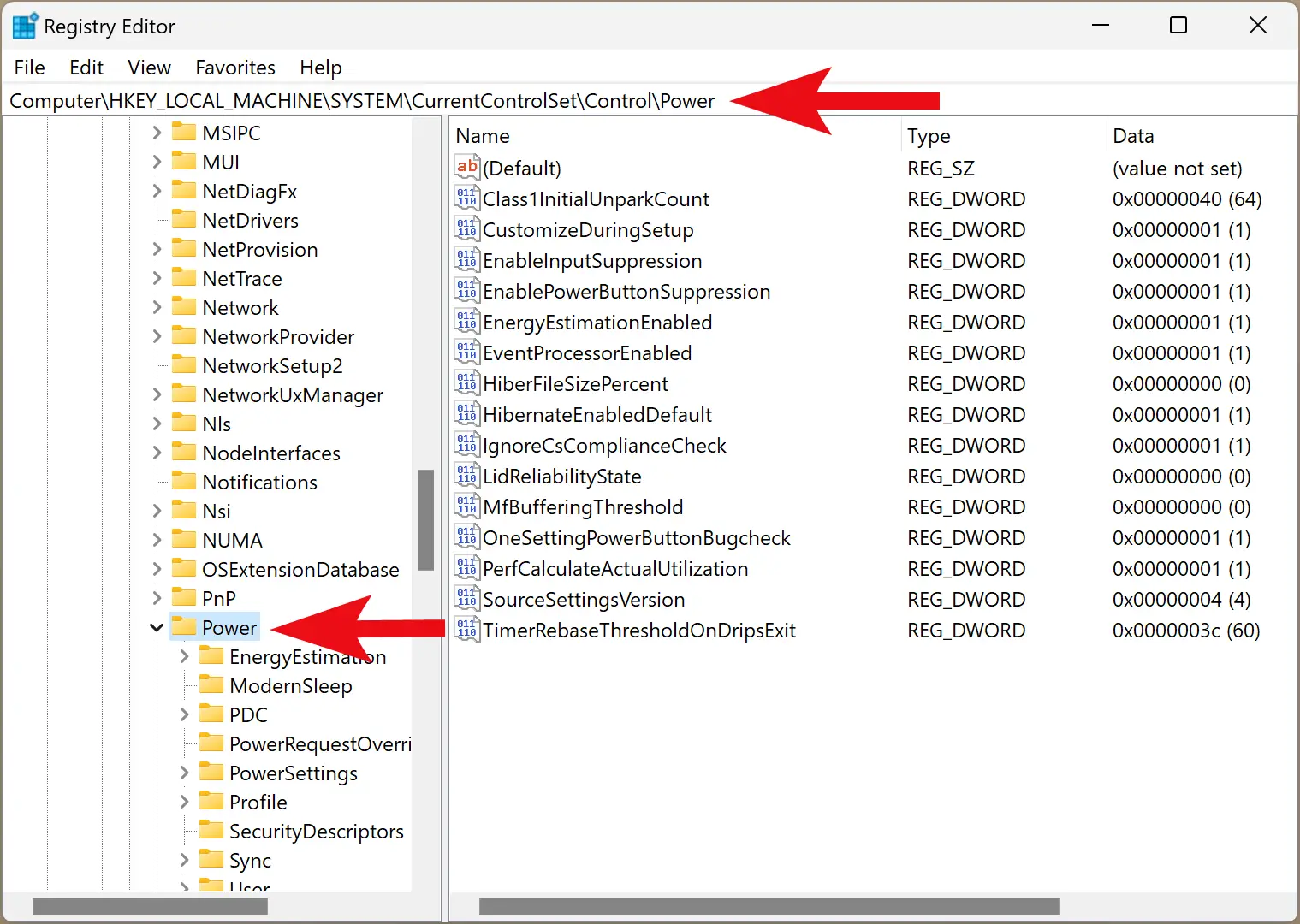
Step 3. On the right pane of the Power key, locate and delete the following entries (if they exist): EnergyEstimationDisabled and UserBatteryDischargeEstimator. To delete an entry, right-click on it and select “Delete.”
Step 4. In the right pane of the Power key, right-click on the blank space and select New > DWORD (32-bit) Value.
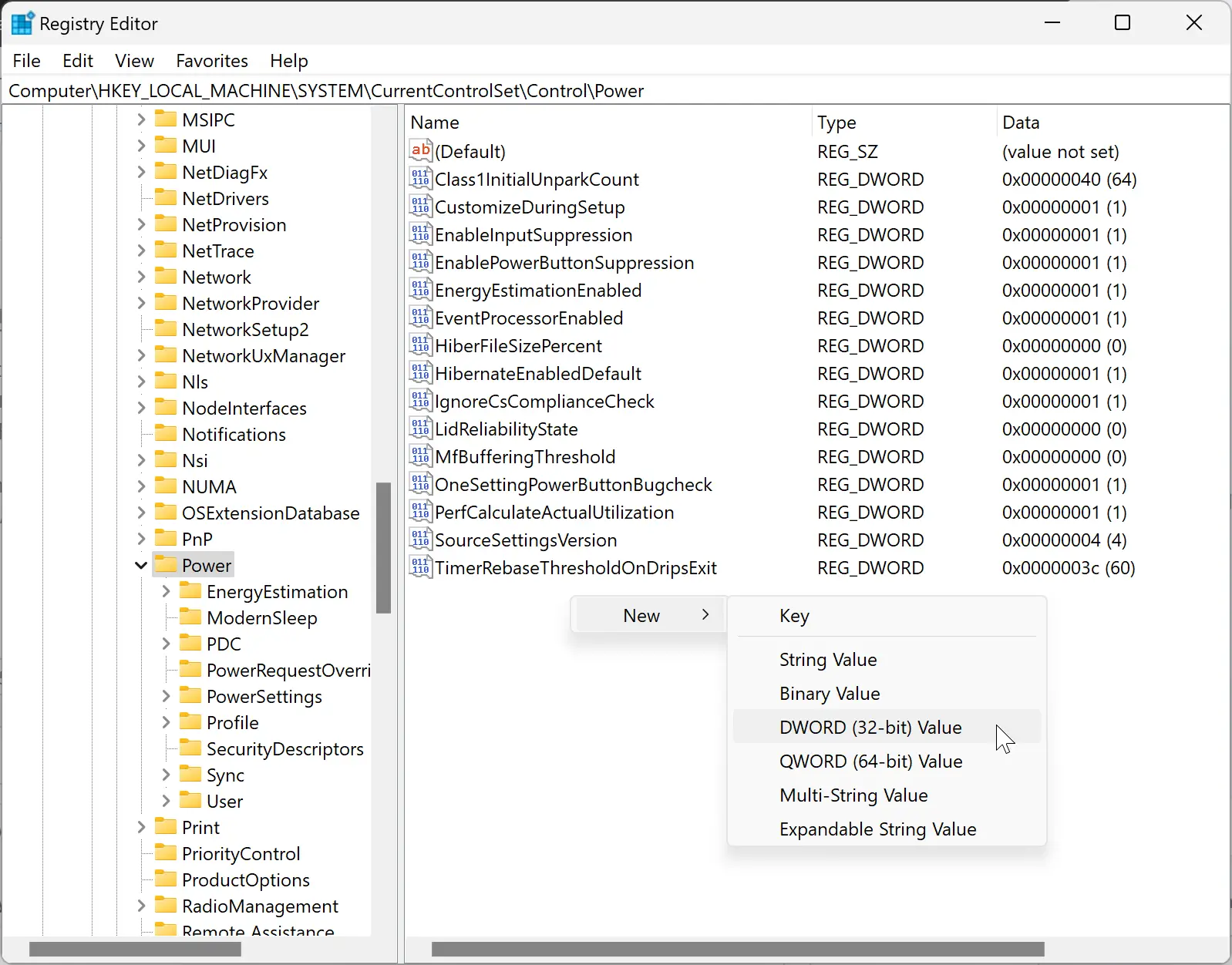
Step 5. Name the new entry EnergyEstimationEnabled.
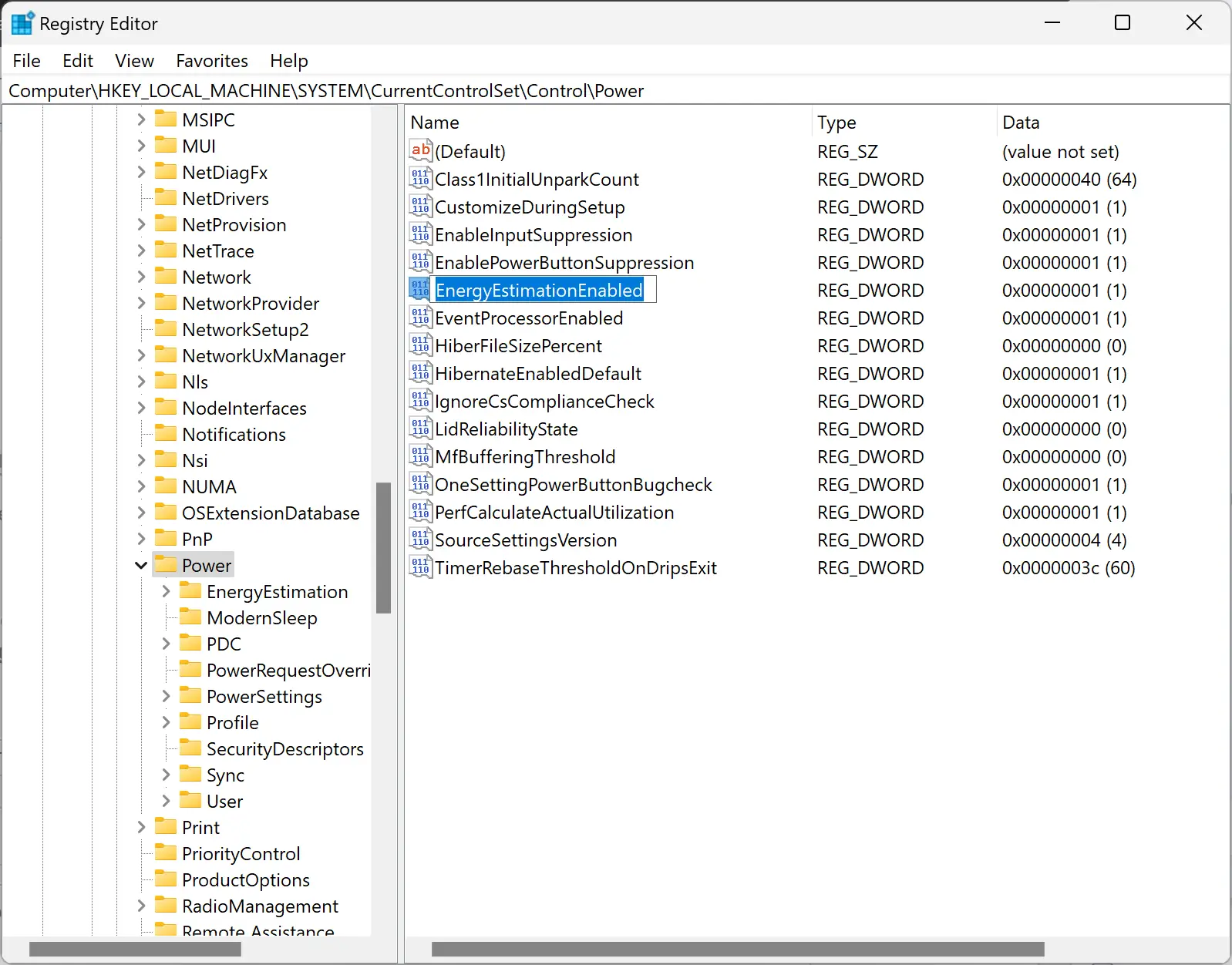
Step 6. Double-click on the EnergyEstimationEnabled entry and set the “Value data” to 1.
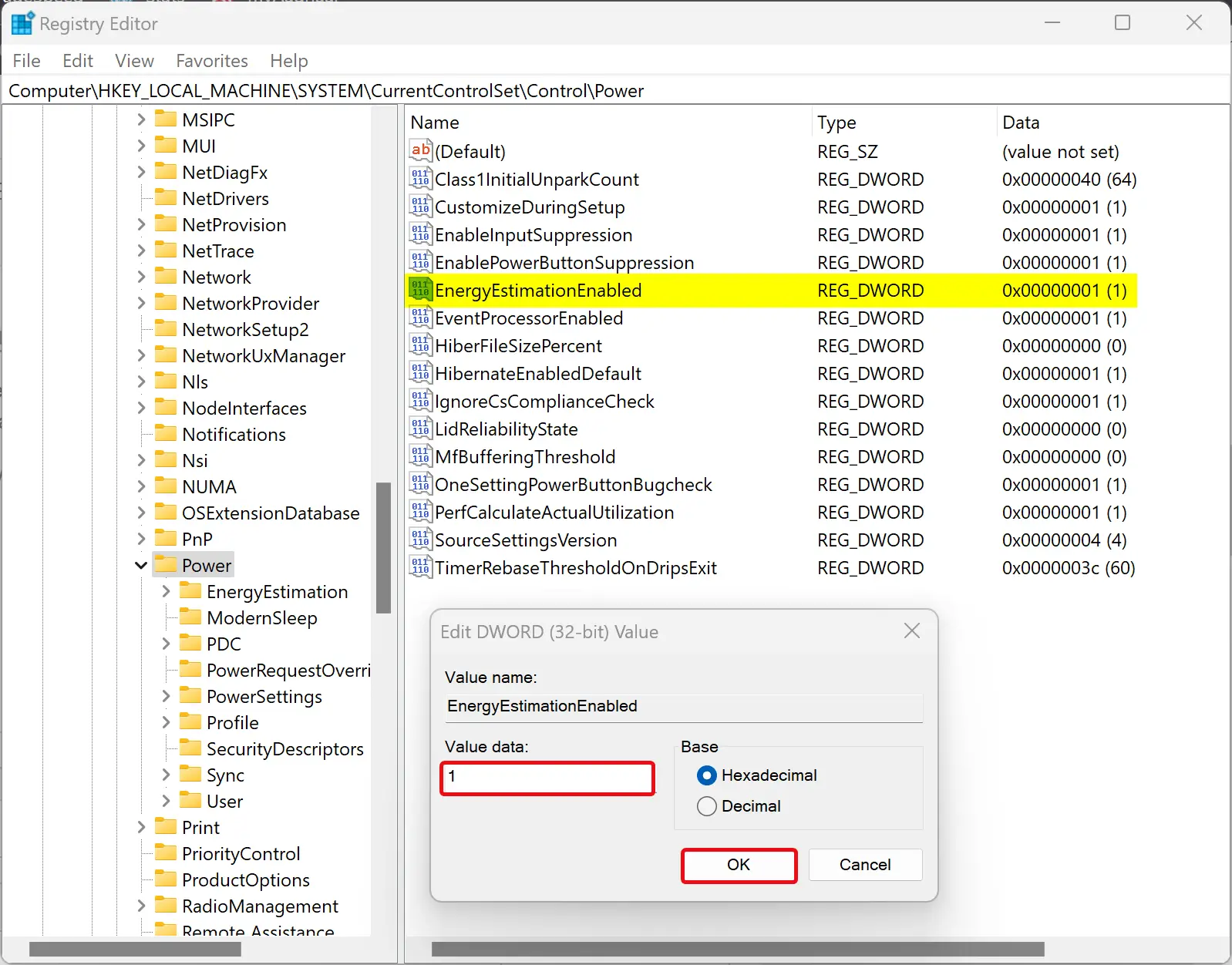
Step 7. Click OK to save the changes.
Step 8. Close Registry Editor and reboot your Windows 11 device to apply the changes.
After rebooting, unplug the power cable from your laptop or tablet and hover over the battery icon in the taskbar. You should now see the estimated time remaining, along with the battery life percentage.
Conclusion
The missing battery time remaining estimation issue can be frustrating, but with this simple guide, you can easily fix it in Windows 11. By enabling the battery time remaining estimation, you can keep track of the remaining battery life of your device accurately. Just follow the step-by-step guide mentioned above to enable the battery time remaining estimation on your Windows 11 device.
