Are you a content creator, a vlogger, or someone who frequently shares videos online? Protecting your videos from unauthorized use and ensuring proper attribution for your creative work is essential. Watermarking your videos can be a simple yet effective way to achieve this, and with SoftOrbits Video Watermark Maker, you can do it easily and efficiently.
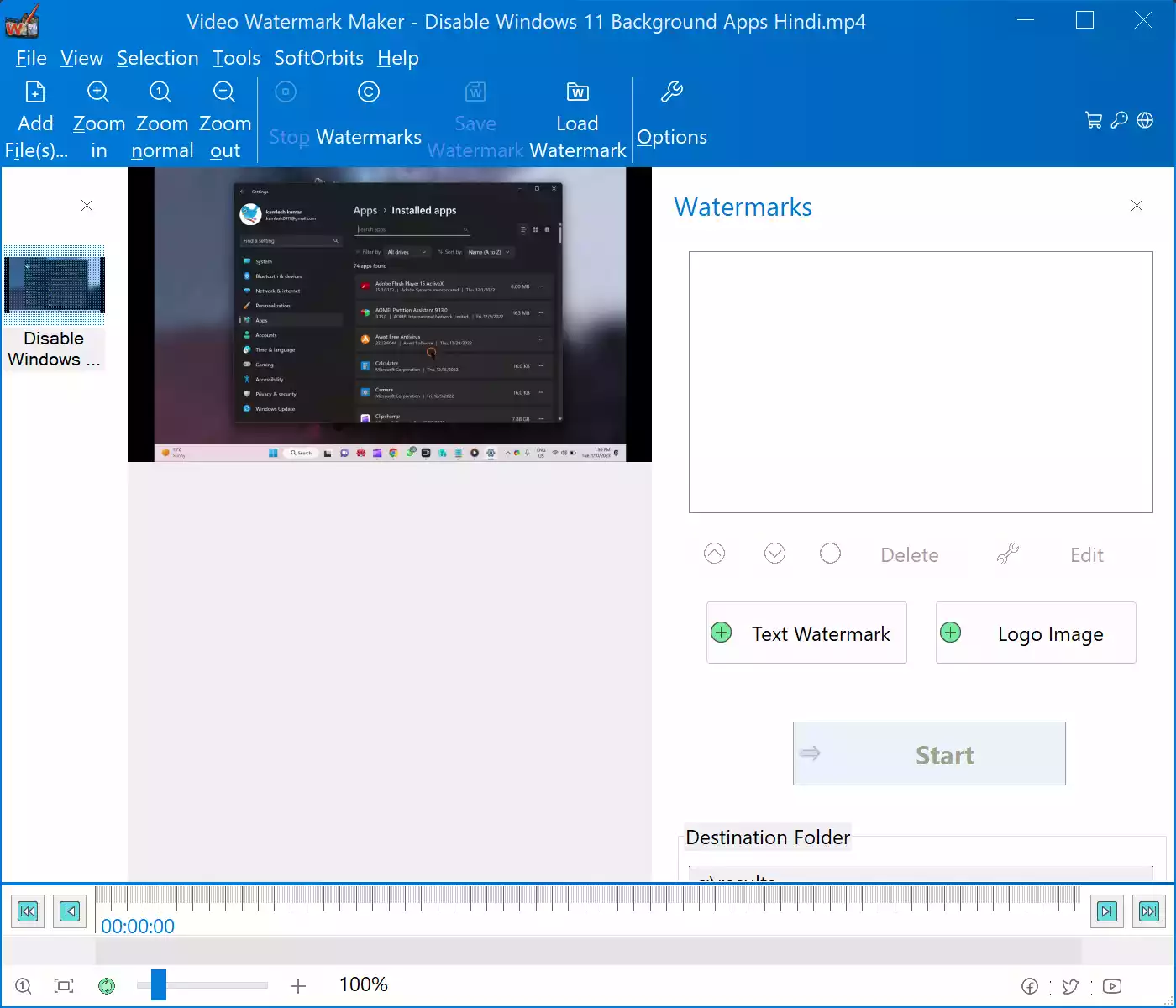
Why Watermarking Matters?
Watermarks serve multiple purposes for video creators. They not only protect your videos from being stolen or used without permission but also help in establishing your brand identity. By adding a watermark to your videos, you ensure that viewers recognize your work and give you the credit you deserve.
Whether you want to add text-based watermarks, logos, images, or even create visual watermarks, SoftOrbits Video Watermark Maker offers you a range of options to achieve the desired effect.
How to Add Watermarks Easily with SoftOrbits Video Watermark Maker?
Adding watermarks to your videos with SoftOrbits Video Watermark Maker is a straightforward process. Here’s a step-by-step guide to help you get started:-
Step 1. First, head to the official SoftOrbits website and download the Video Watermark Maker. Install it on your computer following the on-screen instructions.
Step 2. Open the software and select the videos you want to watermark. You can choose one video or use batch mode to process multiple videos at once.
Step 3. Decide whether you want to add a text watermark, a logo image, or both. Text watermarks are ideal for adding copyright information, while logo watermarks are perfect for branding.
Step 4. Now, it’s time to customize your watermark. For text watermarks, enter your desired text, choose the font style, and select background color options. If you’re adding a logo image, ensure it has a transparent background to blend seamlessly with your video.
Step 5. Position your watermark where you want it to appear on the video. SoftOrbits Video Watermark Maker allows you to precisely set the start and stop time for watermark visibility, giving you full control over when it appears in your video.
Step 6. The software automatically resizes watermarks to fit the video regardless of its resolution. You can further adjust the size, transparency, and position as needed.
Step 7. Once you’ve created your watermark, save it as a template for future use. This feature comes in handy when you have consistent branding across your videos.
Step 8. Embed your watermarked videos on platforms like YouTube to safeguard against automatic watermark removal attempts.
With SoftOrbits Video Watermark Maker, you can confidently share your videos online, knowing they’re protected and professionally branded.
Free Giveaway: Get Your License Key
For a limited time, SoftOrbits is offering a free giveaway of their Video Watermark Maker. Follow these simple steps to claim your license key:-
Step 1. Visit the giveaway page on the official SoftOrbits website.
Step 2. Enter your email address and click “Request full version key.”
Step 3. Complete your basic profile to receive your free license key.
Step 4. Download the Video Watermark Maker and register with your license key to enjoy six months of watermarking excellence for free!
Conclusion
Protecting your video content and establishing your brand identity is essential in today’s digital landscape. SoftOrbits Video Watermark Maker simplifies the process of adding watermarks to your videos, ensuring they stay safe and carry your unique mark. Take advantage of the free giveaway offer and start watermarking your videos with ease today!