Have you ever encountered a situation where your computer becomes unresponsive, and none of the usual restart methods seem to work? Don’t worry; Windows 11 and Windows 10 have a hidden “Emergency Restart” feature that can come to your rescue. This lesser-known feature allows you to force a restart when your PC is frozen or experiencing serious issues. In this user-friendly guide, we will walk you through the steps to use the hidden Emergency Restart feature on both Windows 11 and Windows 10.
What is the Emergency Restart Feature?
The Emergency Restart feature is not new; it has been around since Windows Vista. This option serves as an alternative to pressing and holding the physical power button of your computer when the system becomes unresponsive. Instead of performing a graceful shutdown by allowing services and applications to save their content gracefully, Emergency Restart immediately restarts the system, disregarding any running processes. As such, it should only be used as a last resort when other restart methods fail.
How to Use the Emergency Restart Feature on Windows 11 and Windows 10?
Follow these simple steps to perform an Emergency Restart on both Windows 11 and Windows 10:-
Step 1. Press “Ctrl + Alt + Del” on your keyboard. This keyboard shortcut will bring up a screen with security options.
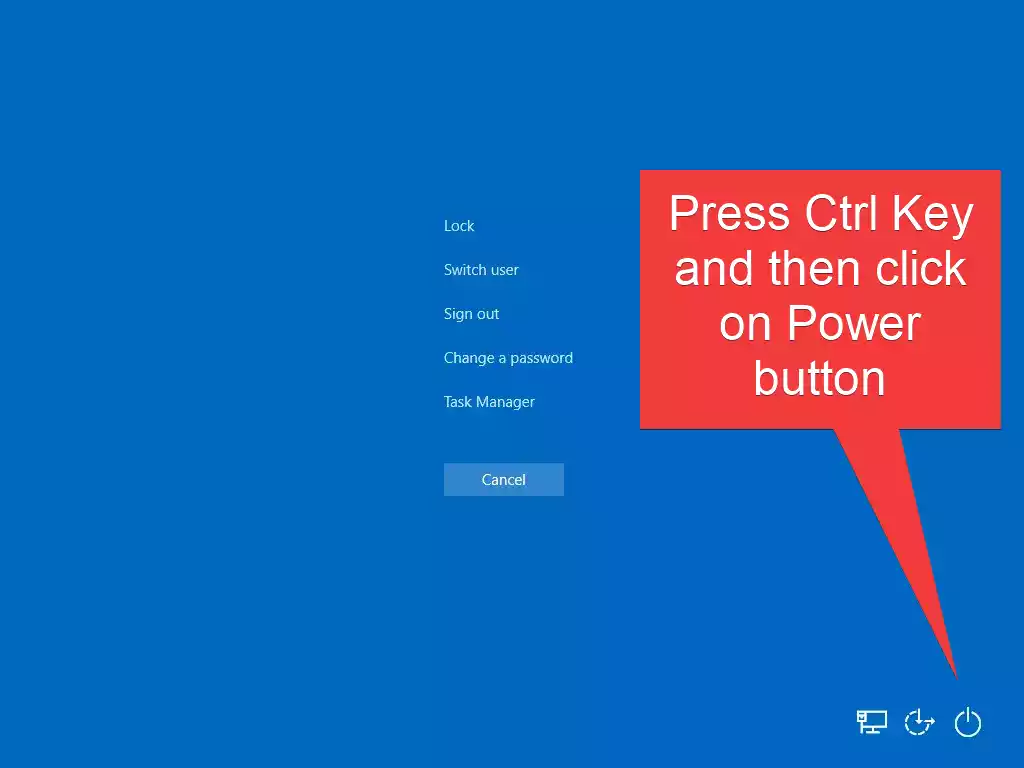
Step 2. While keeping the “Ctrl” key pressed, click on the “Power” button located in the lower-right corner of the screen. You should see a small menu with various options.
Step 3. A warning message will appear, notifying you that any unsaved data will be lost. Take a moment to make sure you have no essential work pending. When ready, click “OK” to initiate the Emergency Restart.
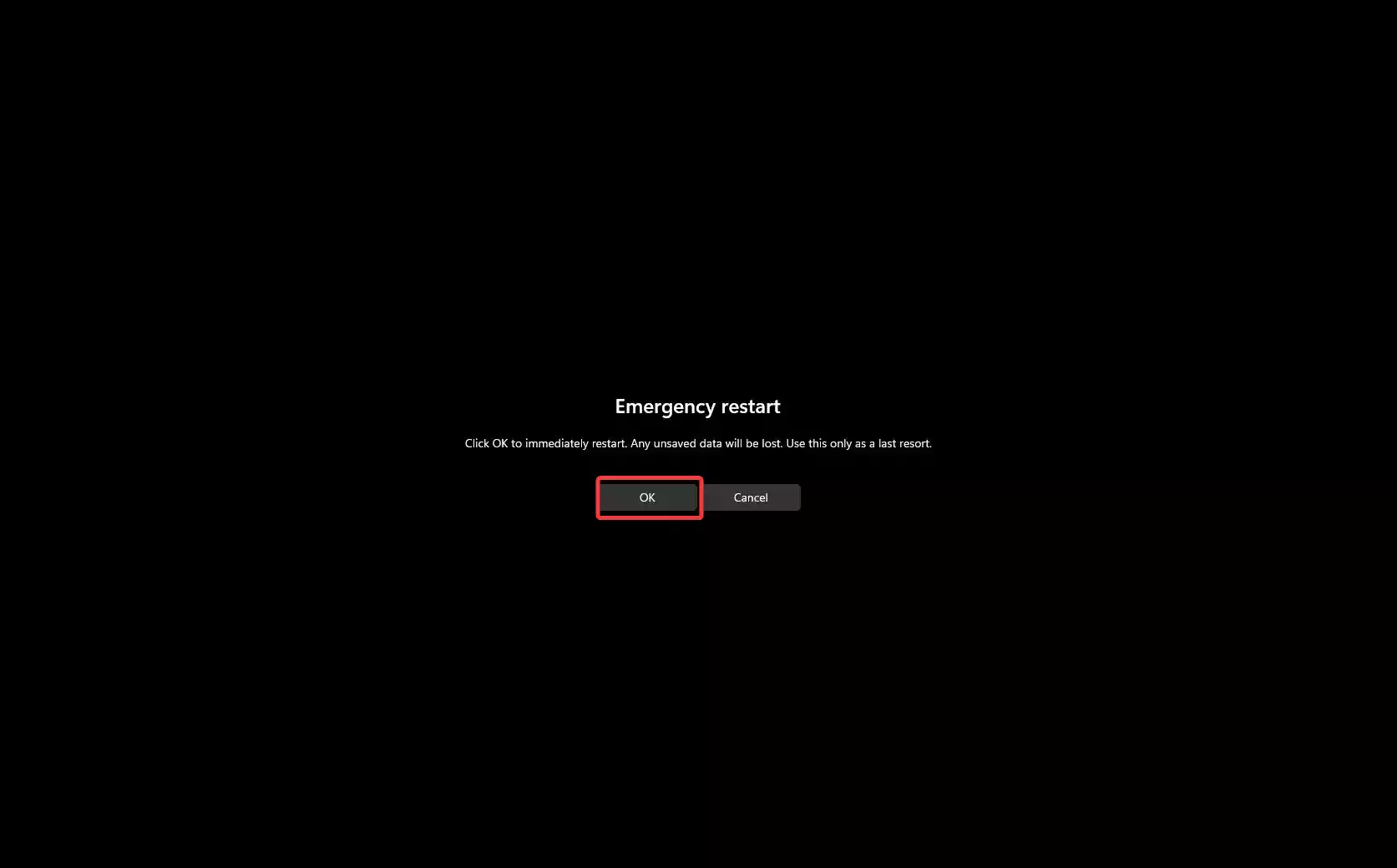
Step 4. After clicking “OK,” your computer will undergo an immediate restart without saving any work in progress. It will forcibly shut down all running processes and start the system fresh.
A Word of Caution
While the Emergency Restart feature can be a lifesaver in critical situations, it should be used with caution. Forcing a restart can result in data loss, and it may not allow applications to close properly, leading to potential file system corruption. Therefore, it is always advisable to use regular restart options when possible, allowing applications and services to close gracefully.
Conclusion
The hidden Emergency Restart feature on Windows 11 and Windows 10 can be a valuable tool when your PC freezes or becomes unresponsive. Remember, it’s a last resort option and should only be used when all other restart methods fail. Before initiating an Emergency Restart, make sure to save any important work and close applications properly whenever possible. By following the steps outlined in this user-friendly guide, you can quickly and safely use the Emergency Restart feature to get your system up and running again in no time.