Windows 11 includes an incredible feature to secure your computer from unauthorized access, known as Dynamic Lock. It works with Bluetooth technology, and you need a Bluetooth-enabled smartphone to work it properly. If you work in a shared environment and want to keep your computer secure from unauthorized access, consider enabling Dynamic Lock.
Dynamic Lock is a built-in function specifically designed to defend your computer from prying eyes. It works on Bluetooth, and you need to pair your PC with your smartphone Bluetooth. Let me see how to pair a smartphone with a PC and turn on Dynamic Lock in the details.
How to Pair Phone via Bluetooth to Windows 11 Computer?
Follow these steps to pair the Phone via Bluetooth to Windows 11 Computer:-
Step 1. Open the Settings app on Windows 11 by pressing Windows + I keys from the keyboard or other methods.
Step 2. Click on the Bluetooth & devices category from the left sidebar of Windows Settings.
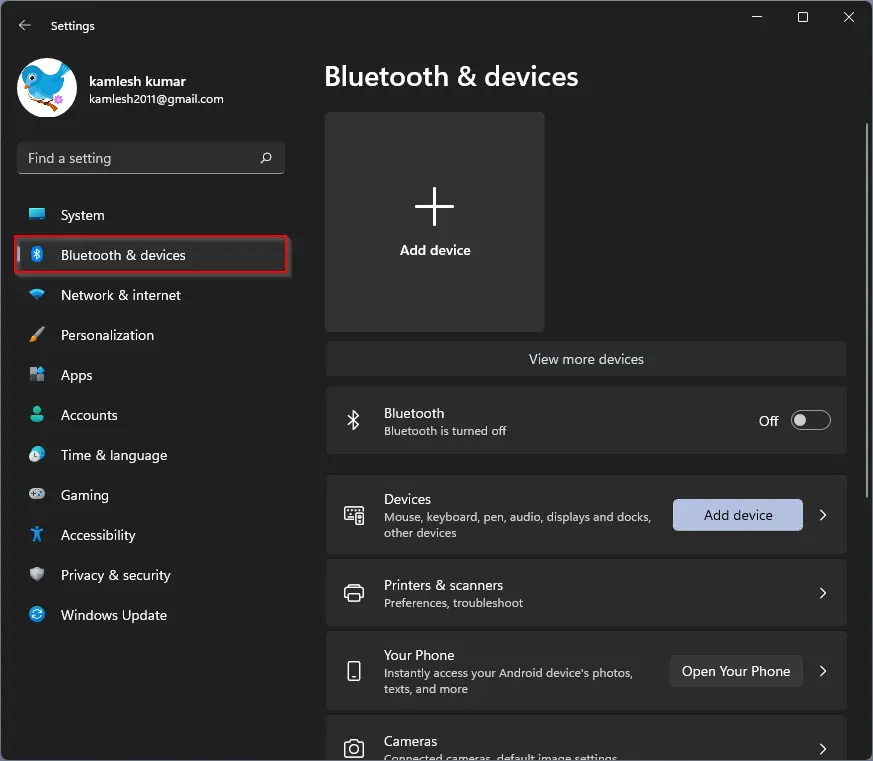
Step 3. Toggle the Bluetooth switch to the On position if you have not enabled it.
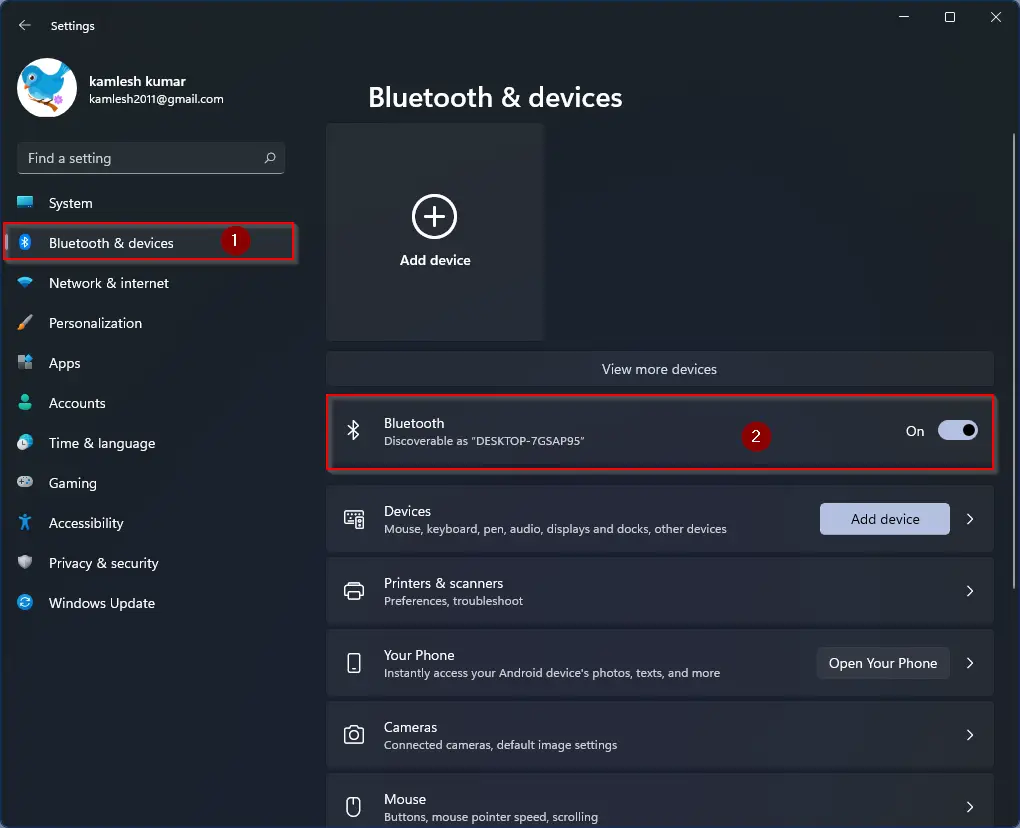
Step 4. Once Bluetooth is turned on, click on the big plus sign on the top of the screen.
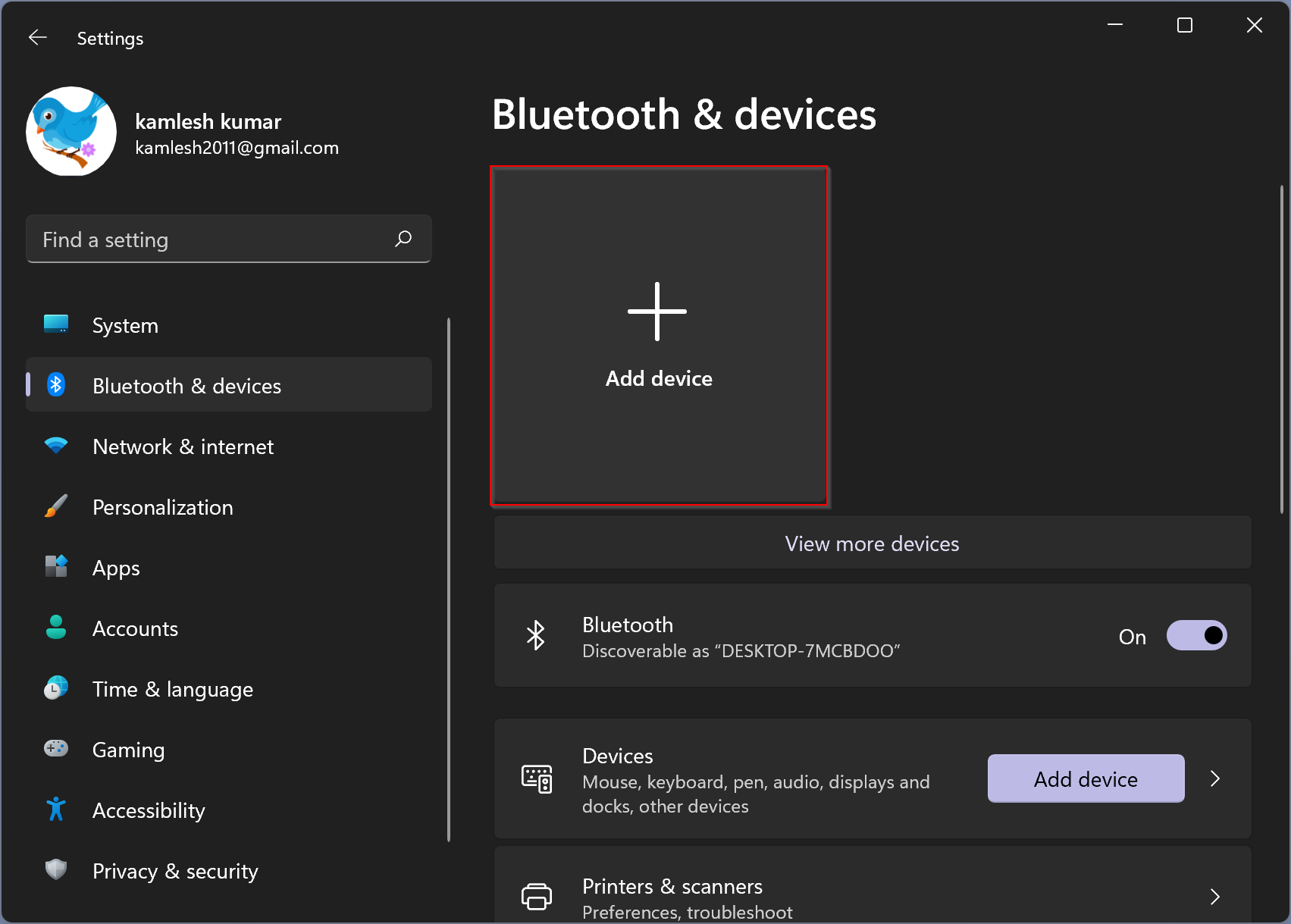
Step 5. Click on the Bluetooth option on the pop-up window.
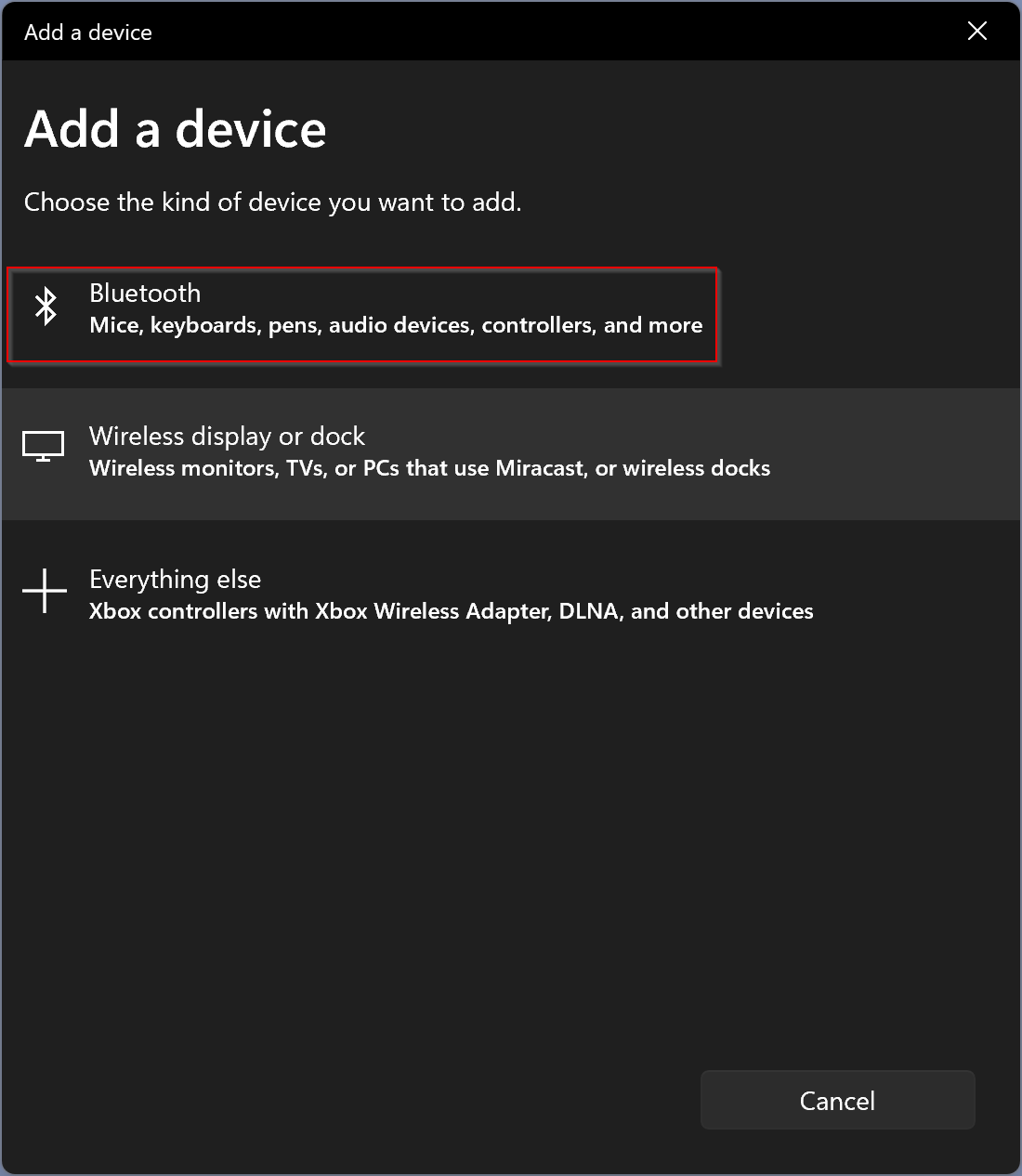
Step 6. Now, enable Bluetooth on your smartphone.
Step 7. Windows will take a few seconds to find your phone, and your phone name will appear on the computer screen. Click on the phone name.
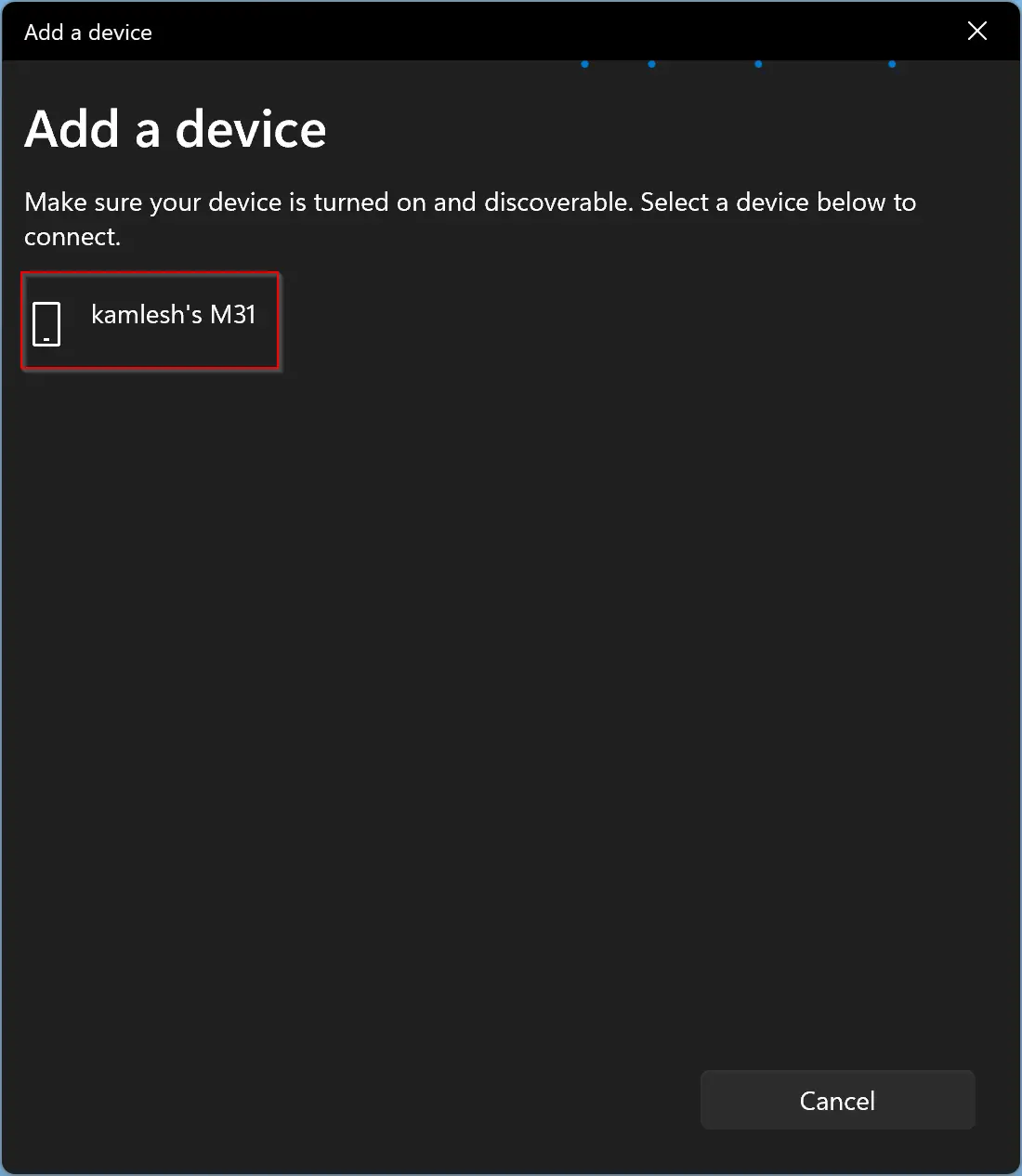
Step 8. Now, your computer will send a pairing request to your phone. Click on the Connect button PC screen.
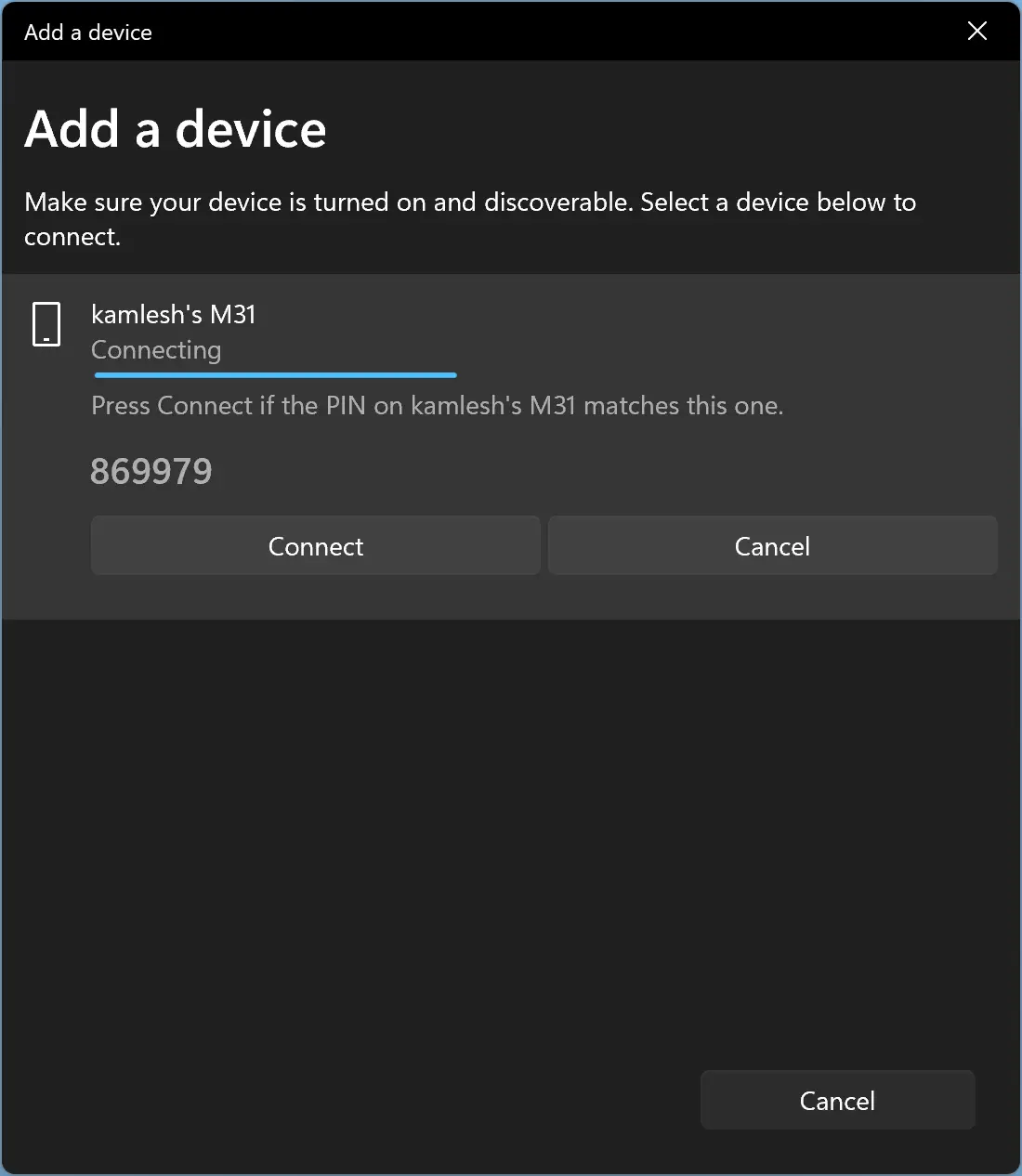
Step 9. At the same time, you will receive a Bluetooth pairing request on your phone. Accept it from your phone to allow the connection.
Once both devices are paired, you will receive a message on the window stating your device is ready to go. You can safely close the Settings window now.
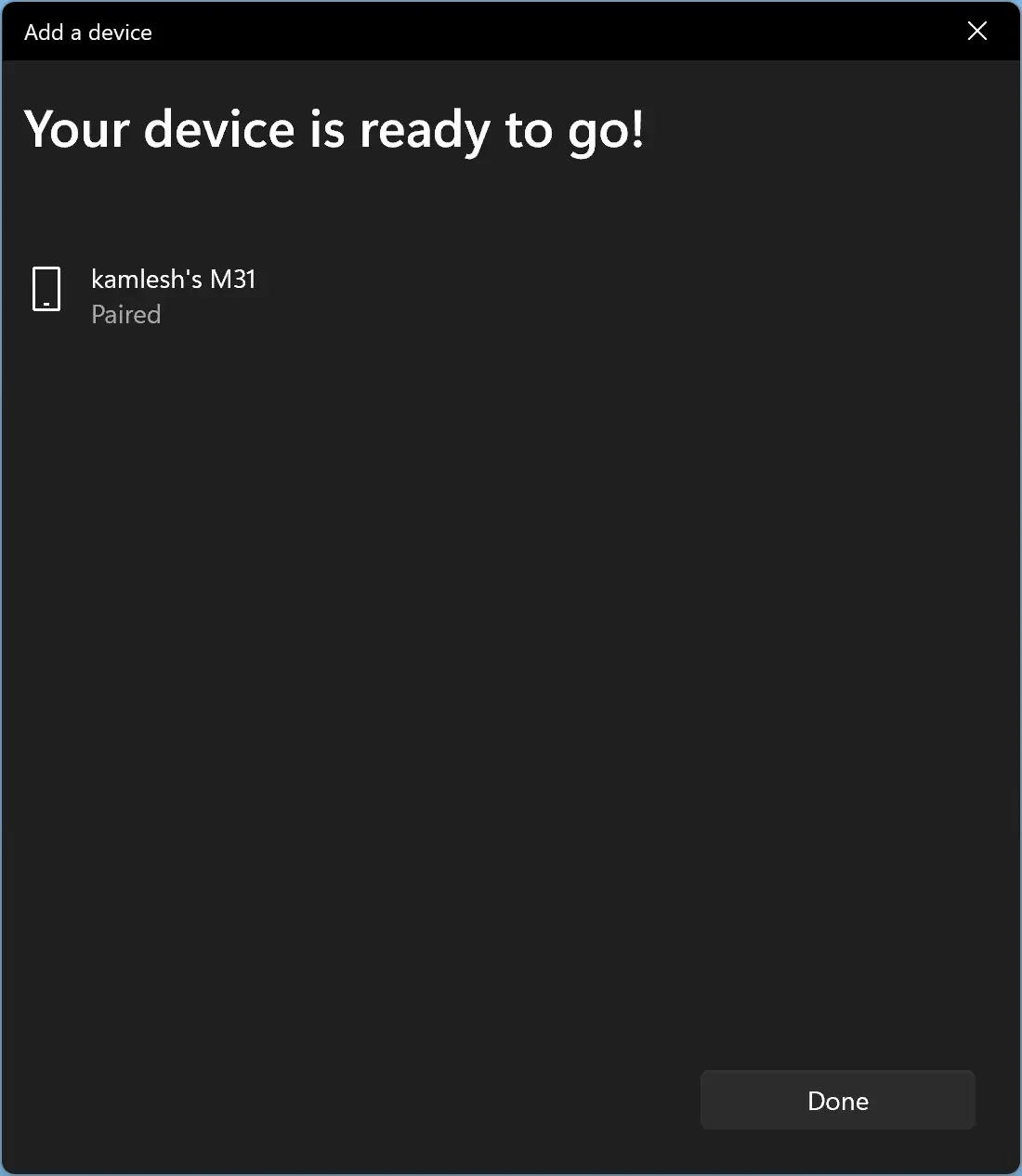
How to Enable Dynamic Lock on Your Windows 11 PC?
Once the pairing of both devices is done, you are ready to enable the Dynamic Lock feature on your Windows 11 PC. To do that, you need to perform the following steps:-
Step 1. Open the Settings app by pressing Windows + I keys from the keyboard or other methods.
Step 2. Click on the Accounts category from the left sidebar under Windows Settings.
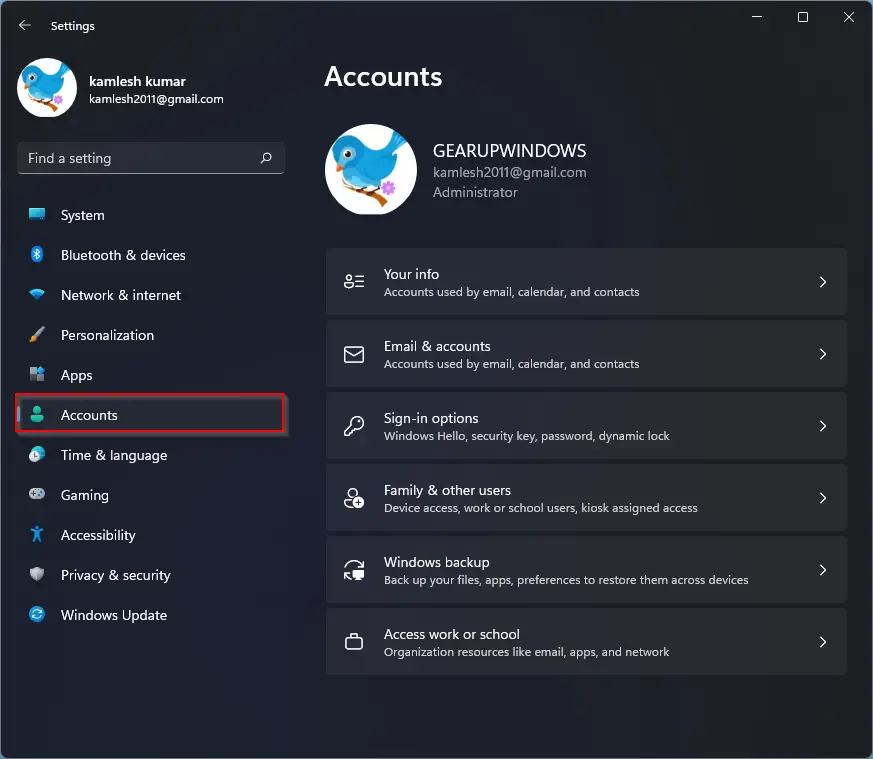
Step 3. Click the Sign-in options on the right-side pane of Accounts.
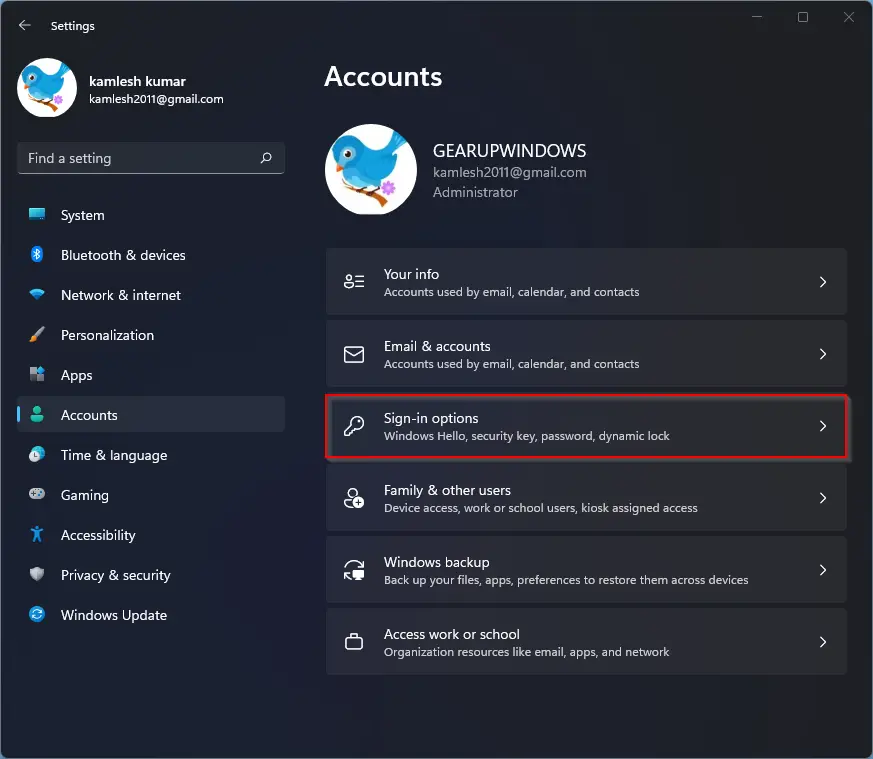
Step 4. Now, scroll down to locate the Additional settings section. Click the Dynamic lock option under the Additional settings section.
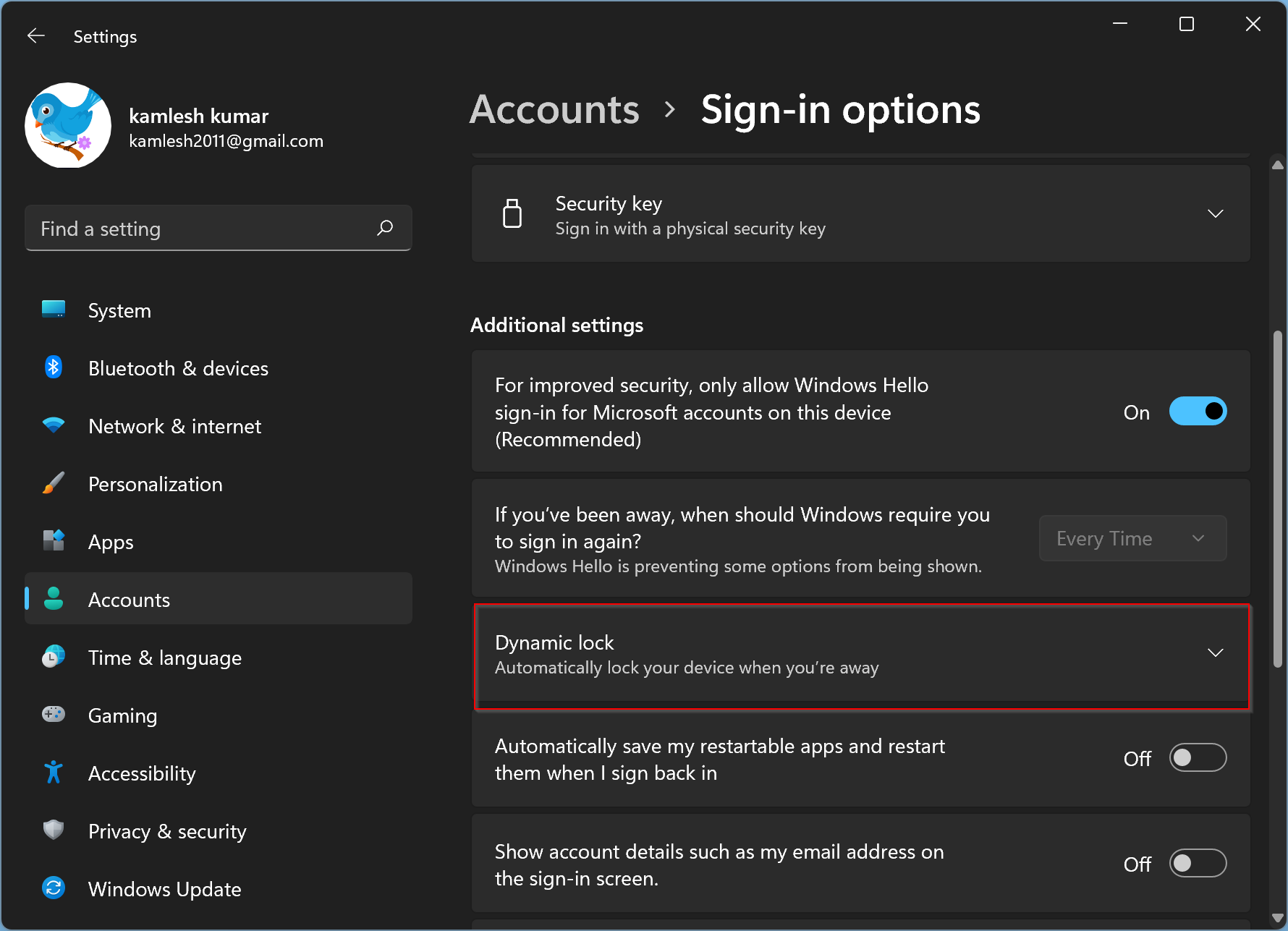
Step 5. Finally, check the checkbox Allow Windows to automatically lock your device when you’re away to enable the Dynamic Lock.
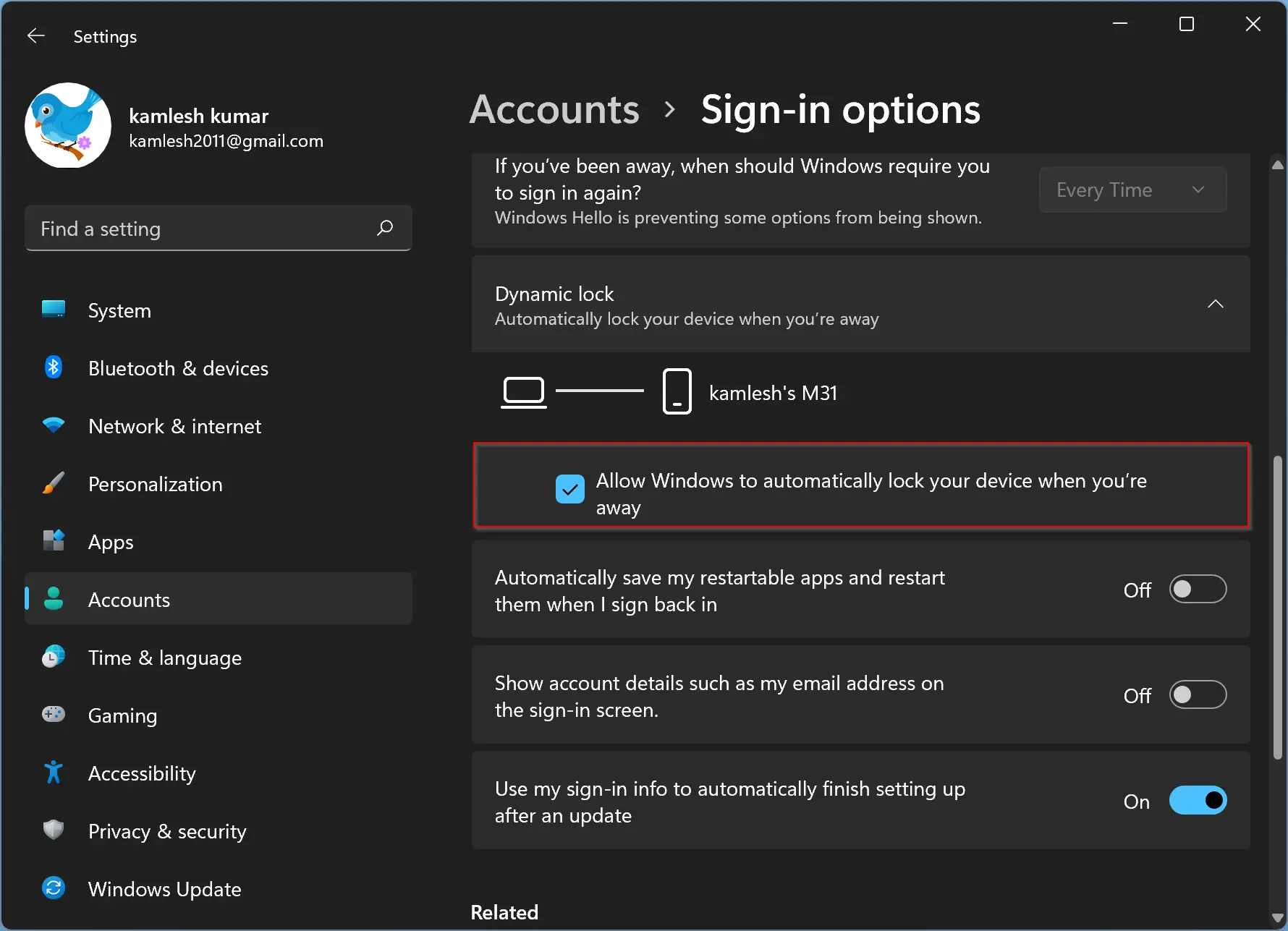
That’s it! Now, you have successfully enabled the Dynamic lock feature on your Windows 11 PC. Now, this function of your computer will automatically scan your connected phone. When your phone is away from your PC, your computer will lock automatically.
While this Dynamic lock feature helps you lock your computer automatically when you are away, it is still not completely foolproof. It takes around 30-40 seconds for your computer to lock after your phone goes out of the Bluetooth range. If there’s any user input during that time, your machine will not lock itself, defeating the feature’s purpose.
Good luck.
Conclusion
In conclusion, Dynamic Lock is a powerful security feature that helps keep your Windows 11 PC secure from unauthorized access. By pairing your Bluetooth-enabled smartphone with your computer, you can enable this feature, which will automatically lock your computer when your phone is out of range. However, it’s important to note that this feature isn’t foolproof, as there is a brief delay before your computer locks. Nevertheless, if you work in a shared environment or want an added layer of security for your computer, Dynamic Lock is definitely worth considering. With the simple steps provided, you can easily pair your phone with your PC and enable Dynamic Lock to ensure the safety of your sensitive data.
