Windows 11, the latest operating system from Microsoft, comes with several features that make it user-friendly and customizable. One of the features that many users might find useful is the ability to add multiple clocks to the taskbar. This feature can come in handy for those who frequently communicate with people from different time zones or travel frequently.
In this article, we’ll show you how to add additional clocks to the Windows 11 taskbar.
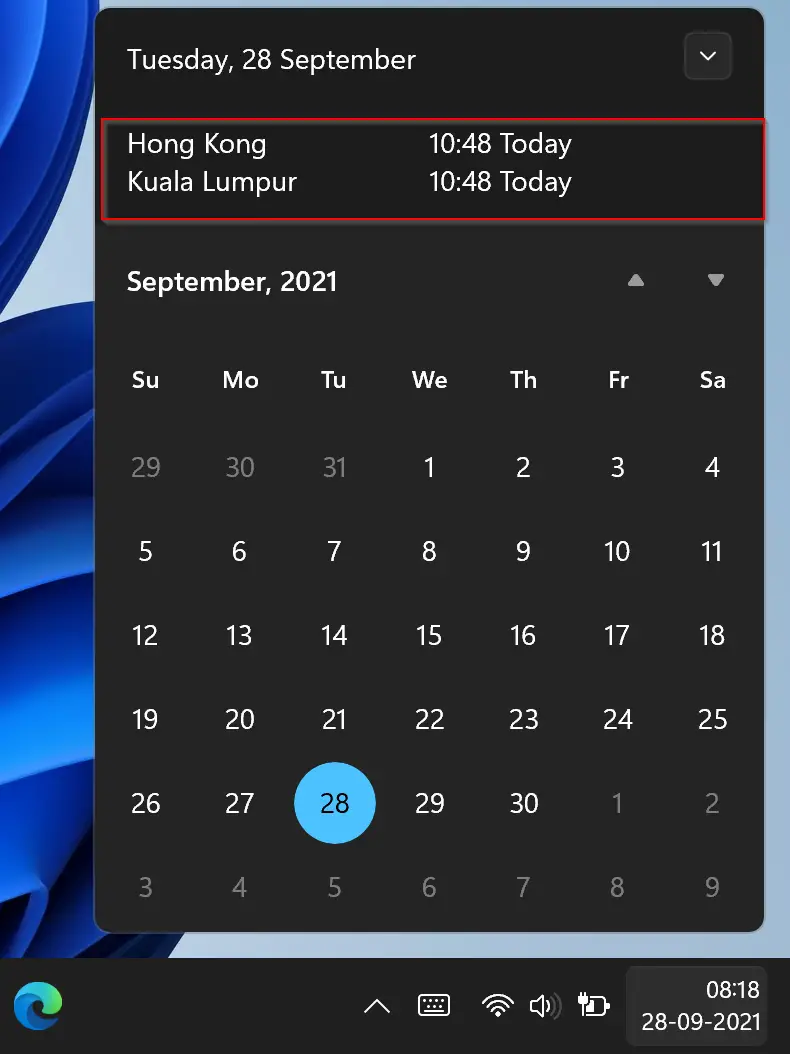
How to Add Additional Clocks to Windows 11 Taskbar?
To include additional clocks to the Windows 11 Taskbar, use these steps:-
Step 1. Open Windows 11 Settings.
To do that, click on the Start menu and select the “Settings” icon. Alternatively, you can use the keyboard shortcut Windows key + I.
Step 2. Once you have opened the Windows 11 Settings app, select the “Time & Language” option from the list of available options on the left-hand side of the screen.
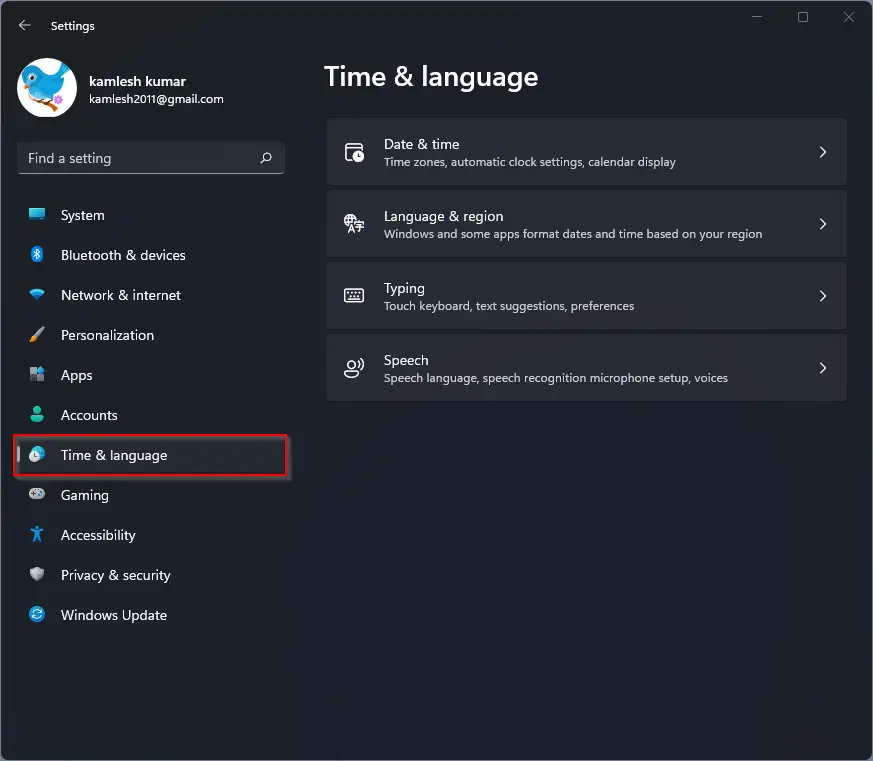
Step 3. After selecting “Time & language,” you will see several options appear on the right-hand side of the screen. Select the “Date & time” option.
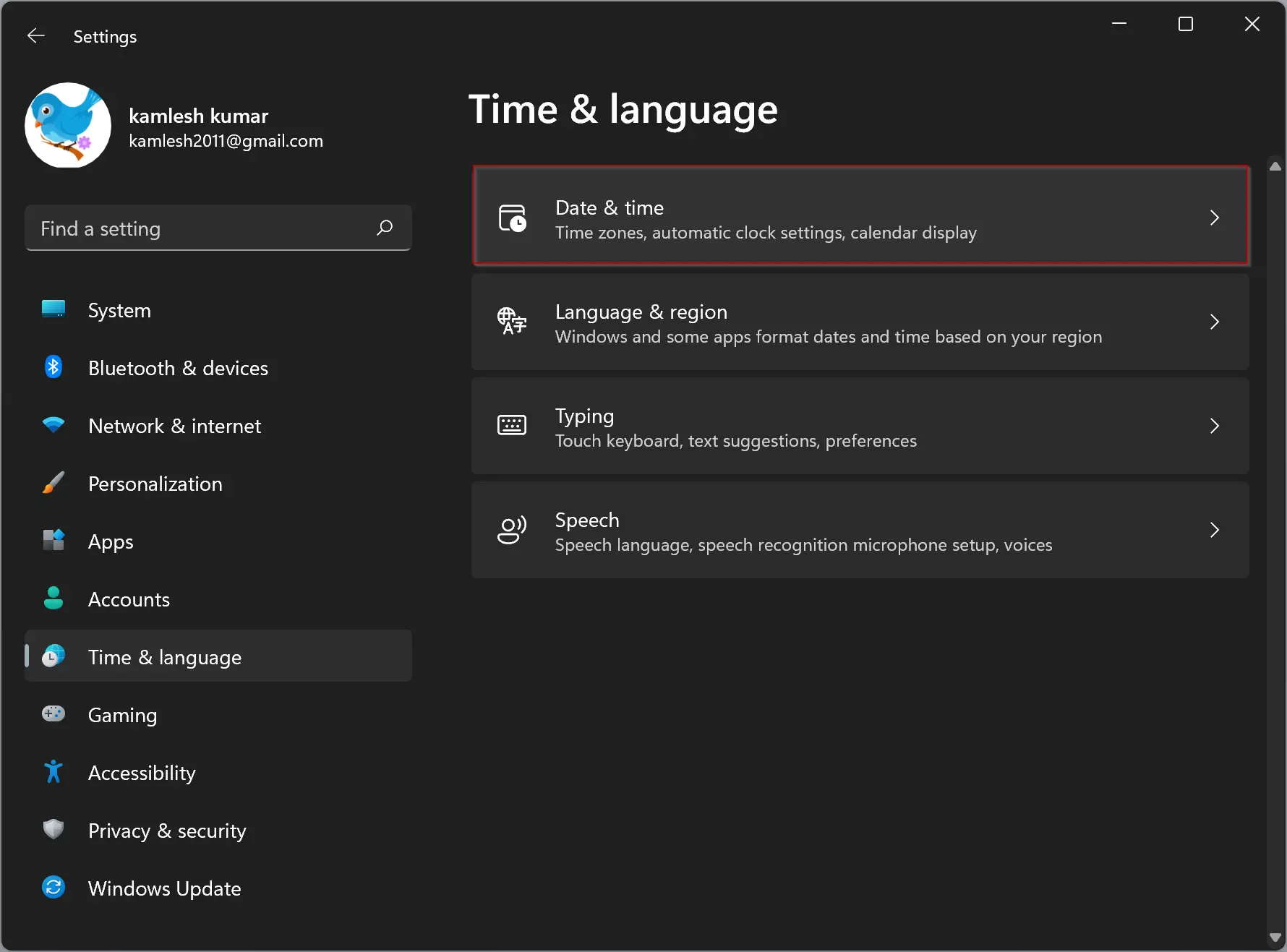
Step 4. Scroll down to the bottom of the Date & time settings page, and you will see an option called “Additional Clocks.” Click on this option to proceed.
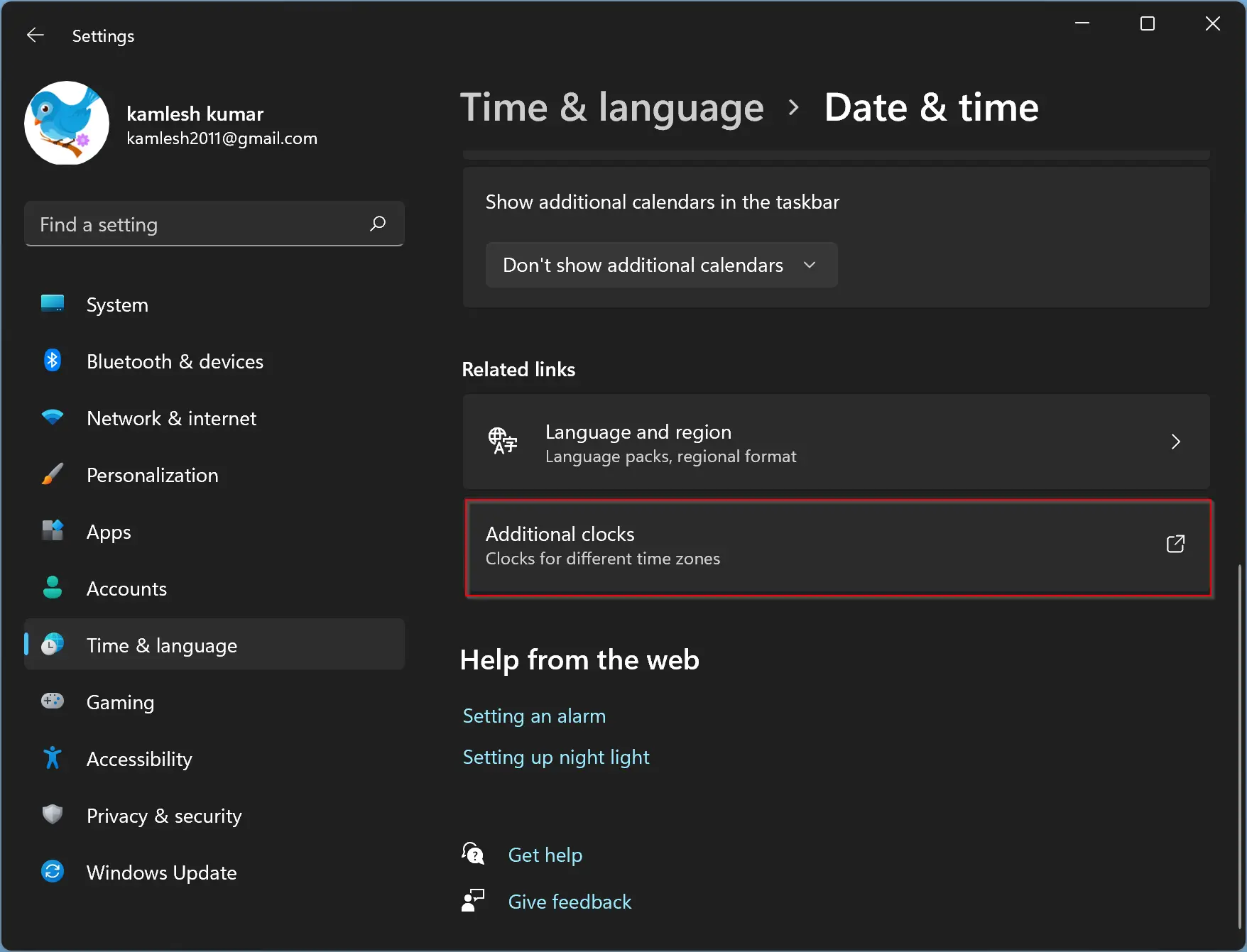
Step 5. Once you have clicked on “Additional clocks,” you will see a new page with options to show additional clocks. To add a new clock, check the boxes “Show this clock.”
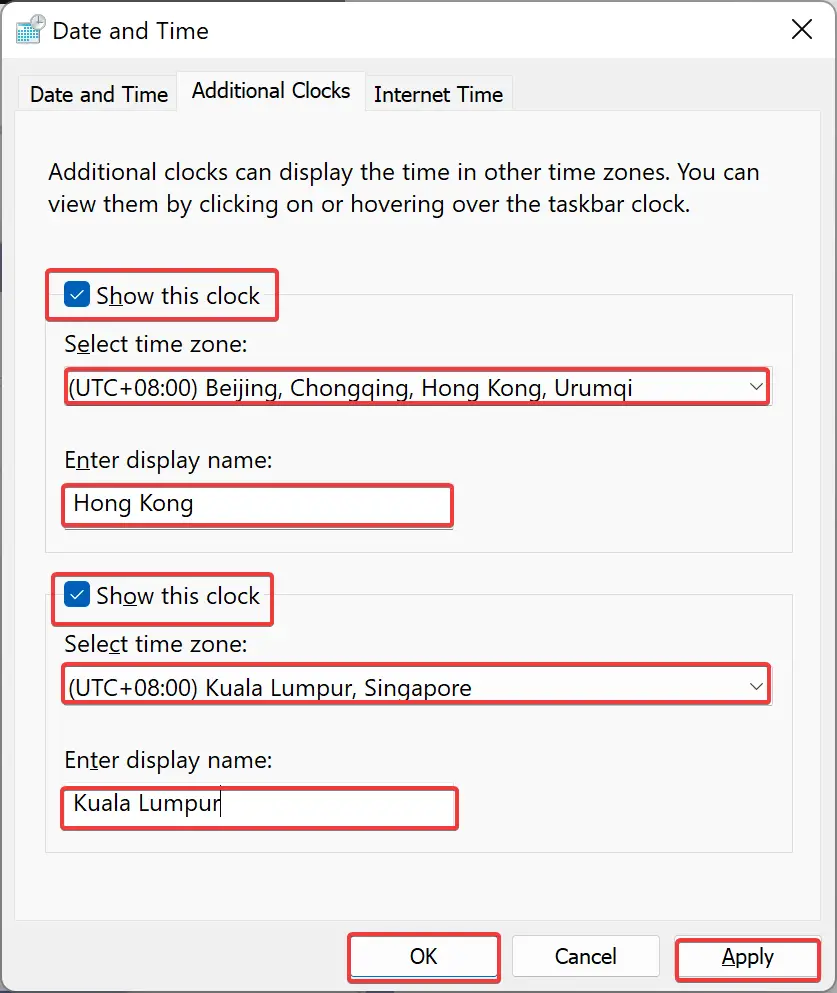
Step 6. After that, you will see a drop-down menu with a list of time zones. Select the time zone for the new clock you want to add. Once you have selected the time zone, enter a display name for the clock. This can be anything you like, such as the name of a city or region.
Step 7. Once you have added the additional clocks, click on the “Apply” button to save the changes you have made.
Step 8. Click OK to exit.
You can now close the Settings app.
To check the new clocks, simply click on the date and time display on the taskbar. A fly-out menu will appear, showing the current time in your local time zone and the time in the additional clocks you have added. If you have added two additional clocks, you will see the current time in three different time zones.
Conclusion
Adding additional clocks to the Windows 11 taskbar is a simple process that can help you stay on top of the time in different time zones. With just a few clicks, you can add up to two additional clocks, making it easy to keep track of the time in other parts of the world. This feature is particularly useful for those who frequently communicate with people in different time zones or who travel frequently. By following the steps outlined in this article, you can easily add additional clocks to your Windows 11 taskbar and stay on top of the time no matter where you are.