Image thumbnails are small representations of images that are used to provide a preview of the actual image. In Windows 11 or 10, these thumbnails are generated automatically when you view a folder that contains images. By default, the thumbnail size is set to a medium size, but you may want to change this size to a larger or smaller size depending on your needs. In this article, we will explain how to change image thumbnail size in Windows 11 or 10.
How to Change Image Thumbnail Size in Windows 11 or 10?
Method 1: Using the File Explorer Options
Step 1. Open File Explorer by clicking on the folder icon in the taskbar or by pressing Windows + E on your keyboard.
Step 2. Navigate to the folder containing the images you want to change the thumbnail size.
Step 3. Click on the View tab in the ribbon at the top of the File Explorer window.

Step 4. Select a thumbnail size such as Extra large icons, Large icons, Medium icons, and Small icons.
Method 2: Using the Registry Editor
Step 1. Press the Windows key + R on your keyboard to open the Run dialog box.
Step 2. Type “regedit” in the Run dialog box and press Enter. This will open the Registry Editor.
Step 3. Navigate to the following key in the Registry Editor:-
HKEY_CURRENT_USER\Software\Microsoft\Windows\CurrentVersion\Explorer
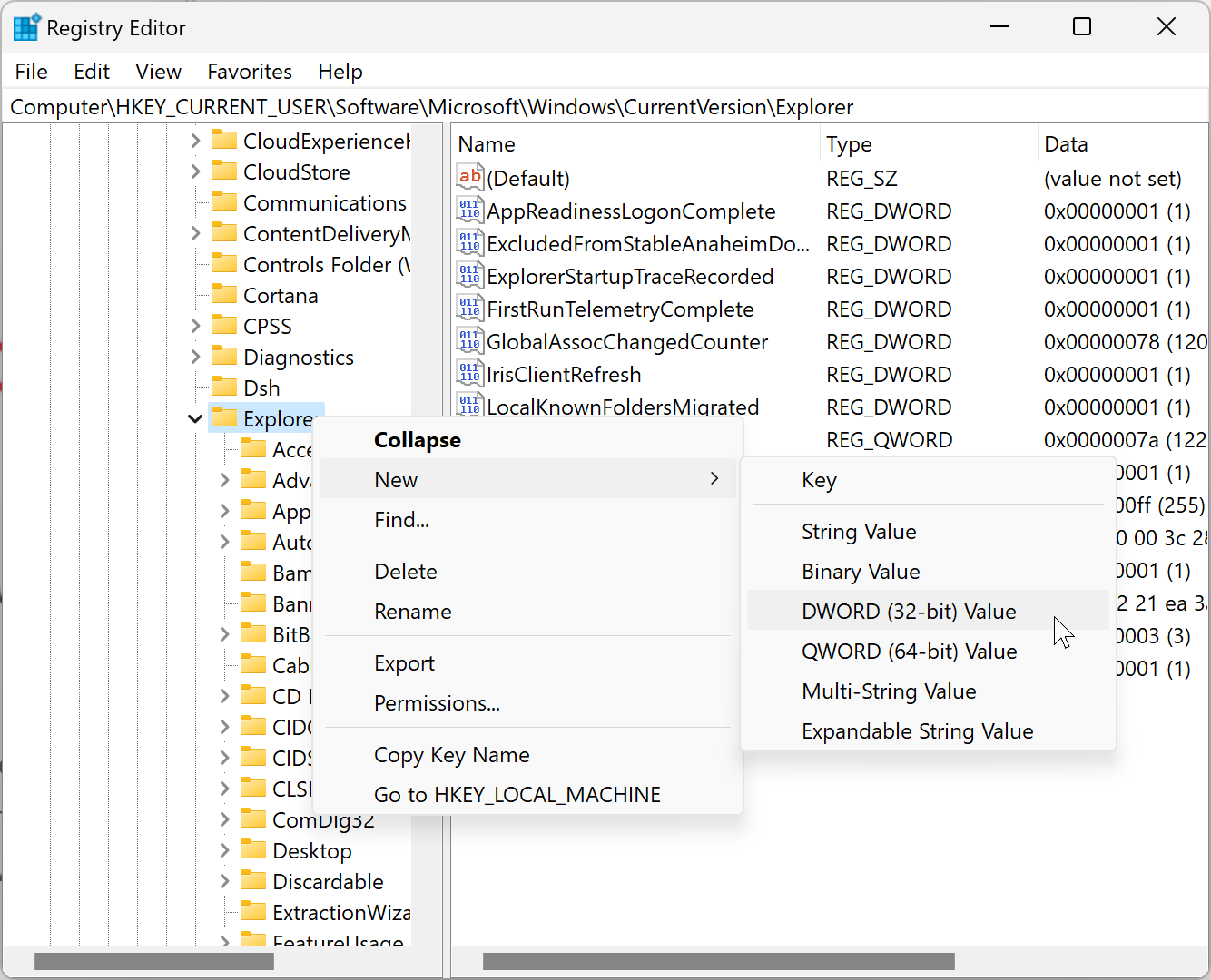
Step 4. Right-click on the Explorer folder and select New > DWORD (32-bit) Value.
Step 5. Name the new REG_DWORD ThumbnailSize.

Step 6. Double-click on the newly created REG_DWORD and enter a value within the range of 32 to 256. To keep a smaller thumbnail size, enter a value less than 100 and for a larger thumbnail size, enter a value greater than 100.
Step 7. Click OK.
Step 8. Close the Registry Editor and restart your computer for the changes to take effect.
Conclusion
Changing the image thumbnail size in Windows 11 or 10 is a simple process that can be done using either the File Explorer Options or the Registry Editor. By changing the thumbnail size, you can get a better view of your images and make it easier to locate the images you want. It is important to note that changing the Registry can be dangerous, and it is recommended that you create a backup of your system before making any changes.
