In the realm of Windows 11 and 10, users often encounter the challenge of missing visual cues for Caps Lock activation. This can be particularly bothersome when using keyboards without built-in indicators. In this gearupwindows guide, we’ll explore a straightforward solution to this issue using a user-friendly and free application called CapsLock Indicator. Using this freeware app, you can also turn on NumLock and ScrollLock indicators. Follow these steps to integrate a Caps Lock indicator into your Taskbar effortlessly.
How to Add Caps Lock Indicator on Windows 11 or 10?
To add a Caps Lock Indicator on the Windows 11 or 10 taskbar, follow these steps:-
Step 1. Navigate to the CapsLock Indicator GitHub page, locate the “.exe” file under the “Assets” section, and click on it to download this portable app on your PC.
Step 2. Double-click on the downloaded file to initiate the CapsLock Indicator application.
Step 3. In the application window, switch to the “General” tab and check the “Caps lock,” “Caps lock changed,” and “Start on logon” options to enable the indicator and start the app automatically with Windows.
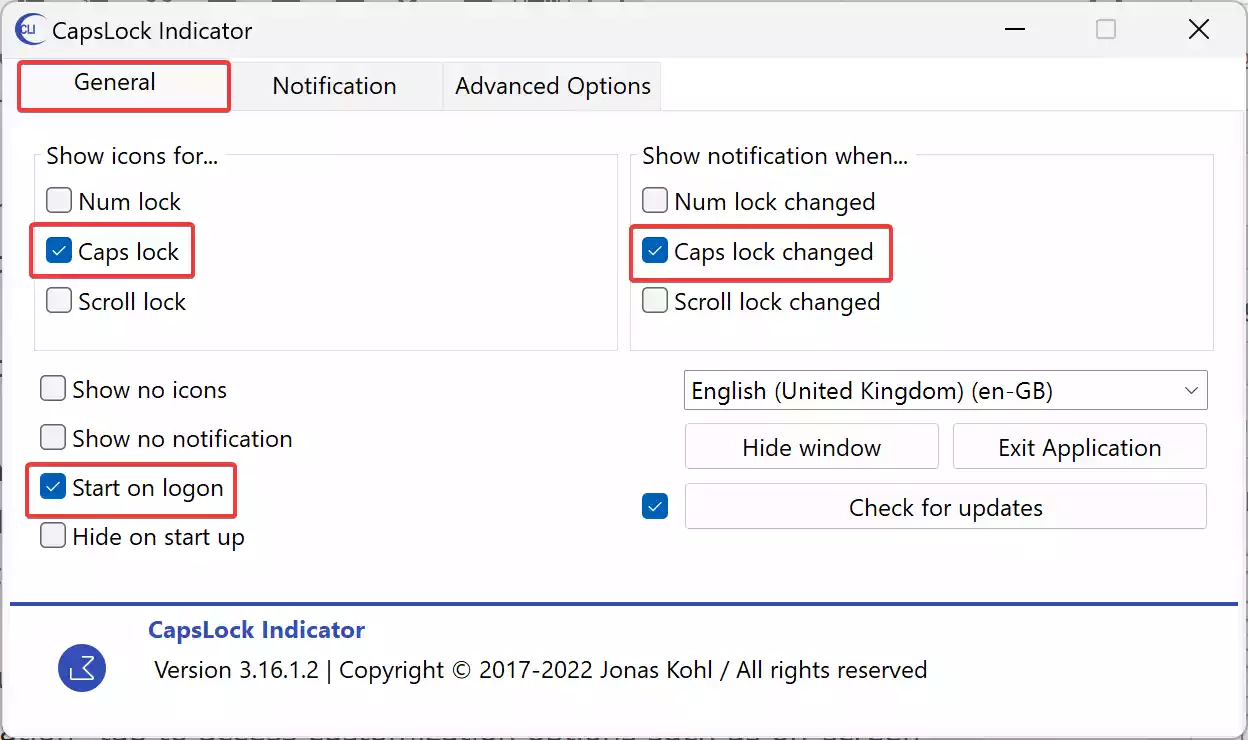
Step 4. Now, switch to the “Notification” tab to access customization options such as the display time, color, and overlay position of on-screen notifications.
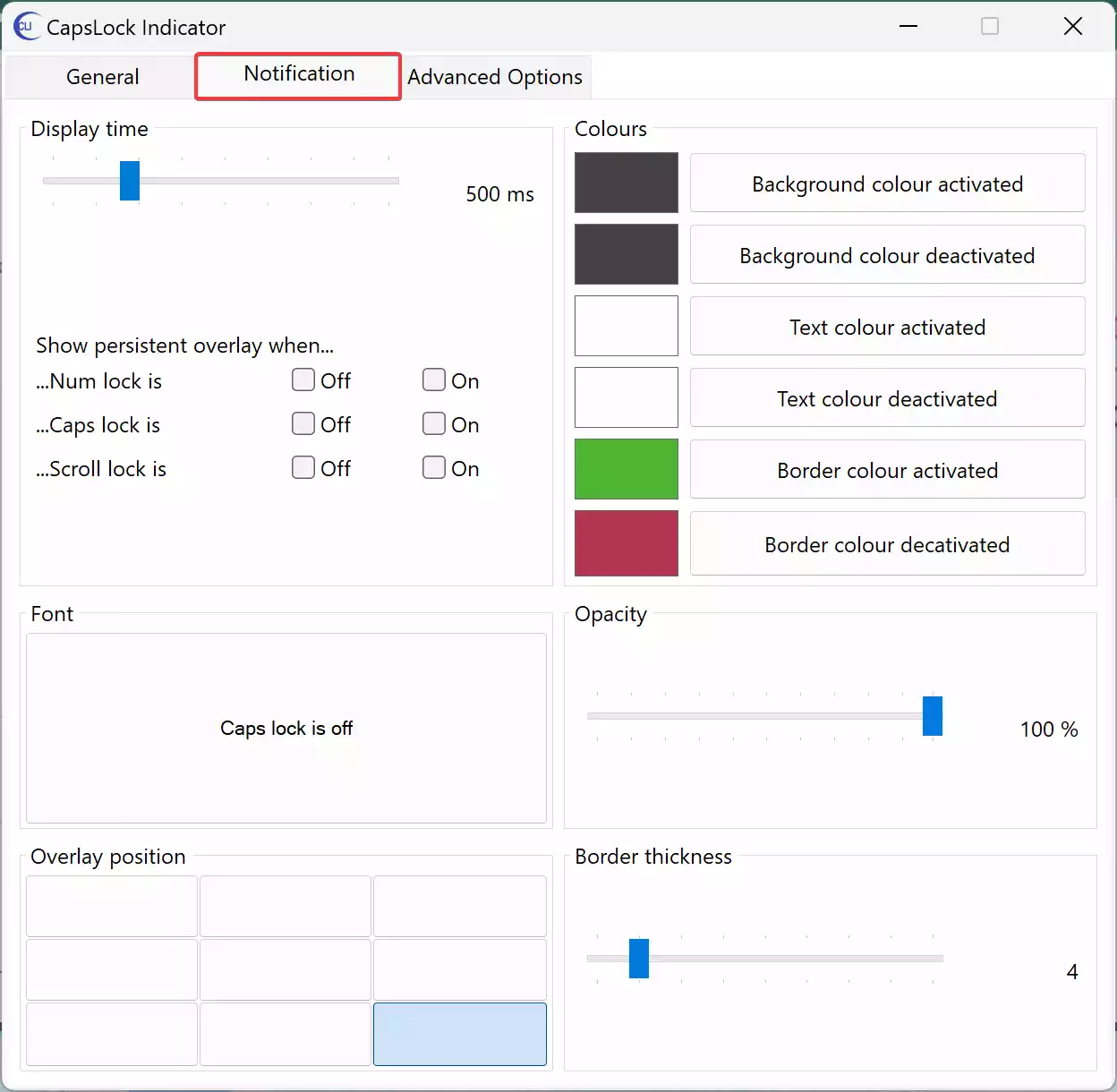
Step 5. For a personalized touch, explore the “Advanced Options” tab, where you can download and choose from various icon packs to replace the default icons.
![]()
Step 5. Open the System Tray icons overflow menu.
![]()
Step 6. Drag the CapsLock Indicator app icon outside the menu to ensure its visibility in the System Tray.
Conclusion
By following these simple steps, you can enhance your Windows 11 or 10 experience by adding a Caps Lock indicator to your Taskbar. The CapsLock Indicator, with its user-friendly interface and customization options, proves to be a valuable solution for those missing the visual cues for Caps Lock, Num Lock, or Scroll Lock. However, it’s crucial to keep in mind that this is a third-party application, and users should exercise caution and use it at their own risk.
With the CapsLock Indicator seamlessly integrated into your Windows environment, you’ll no longer be left wondering about the status of your Caps Lock key. Enjoy the convenience of a clear and visible indicator, contributing to a more efficient and frustration-free computing experience.