How do I manually install edge extensions? Can you install Chrome extensions on edge? Like all other popular browsers, the Chromium-based Microsoft Edge browser also allows you to install, uninstall, and disable extension (add-on).
In this gearupwindows post, we will learn the following:-
- Find and add an extension to Microsoft Edge.
- Add an extension to Microsoft Edge from the “Chrome Web Store.”
- Turn off or disable an extension in Microsoft Edge.
- Uninstall or remove an extension from Microsoft Edge.
How to Find and Add an Extension to Microsoft Edge?
To find and install an extension (add-on) to the Microsoft Edge browser, do the following:-
Step 1. Open Microsoft Edge and select Settings and more (three dots) at the top corner of the browser.
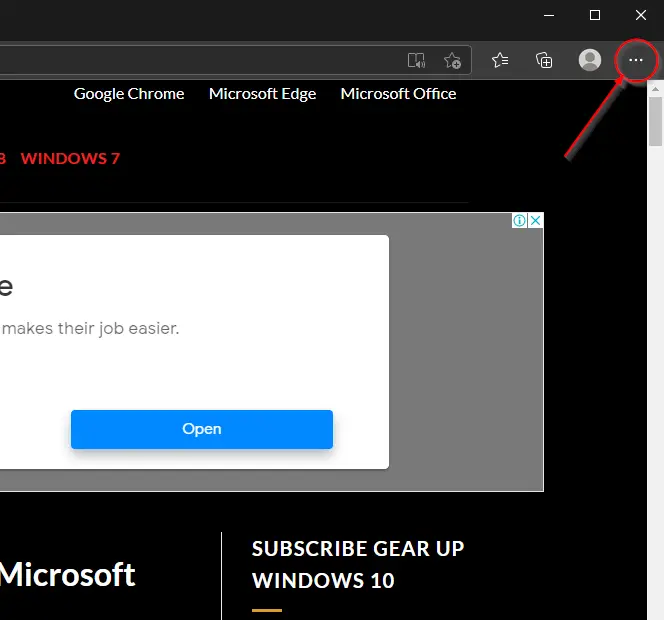
Step 2. In the drop-down menu that appears, select Extensions.
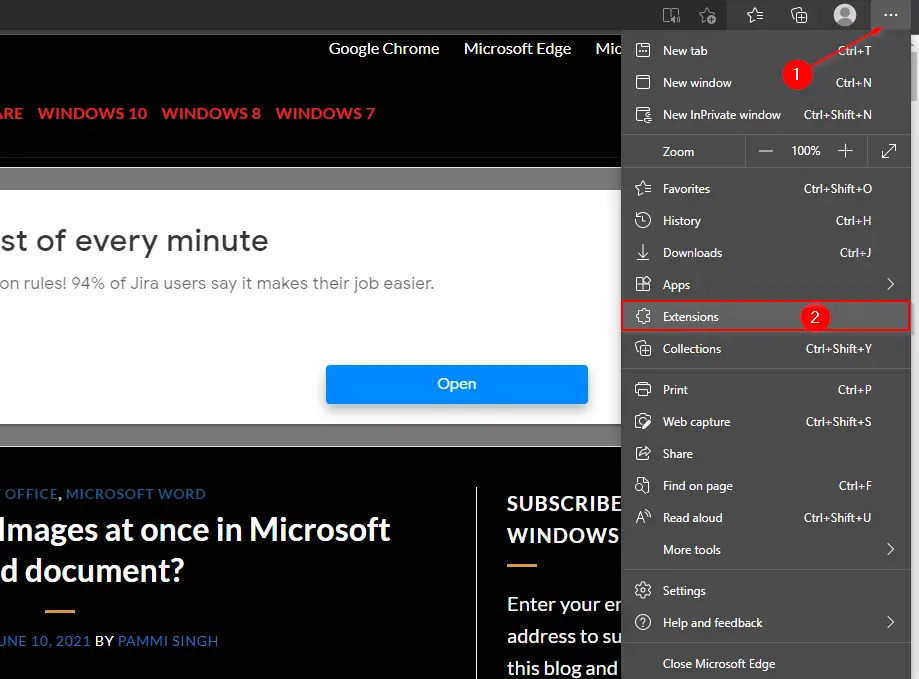
Step 3. In the left side pane, click the link “Get extensions for Microsoft Edge.”
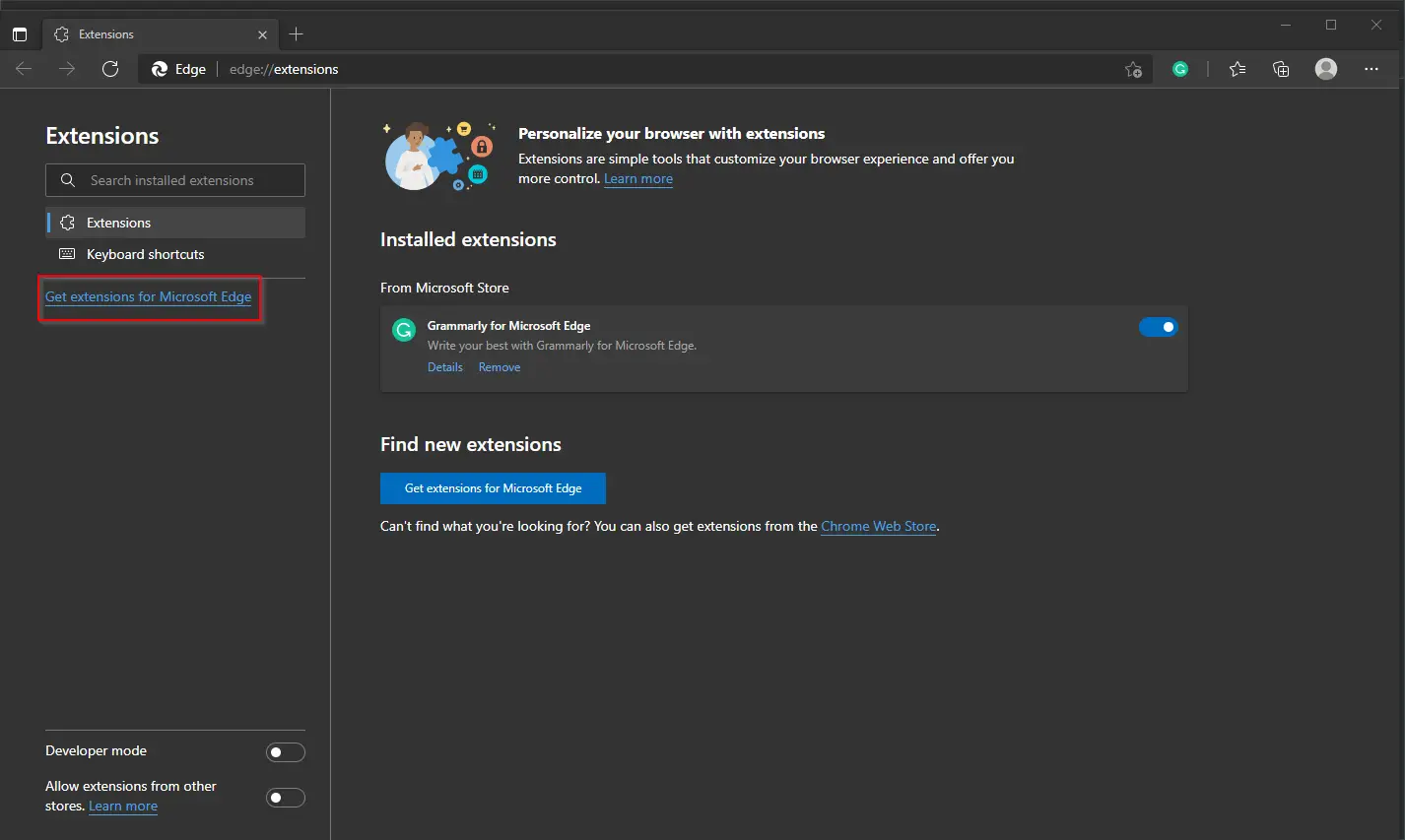
Step 4. A new tab will open. On the left pane, search for the extension you would like to install to Edge. Then click the Get button next to the extension on the right-side pane.
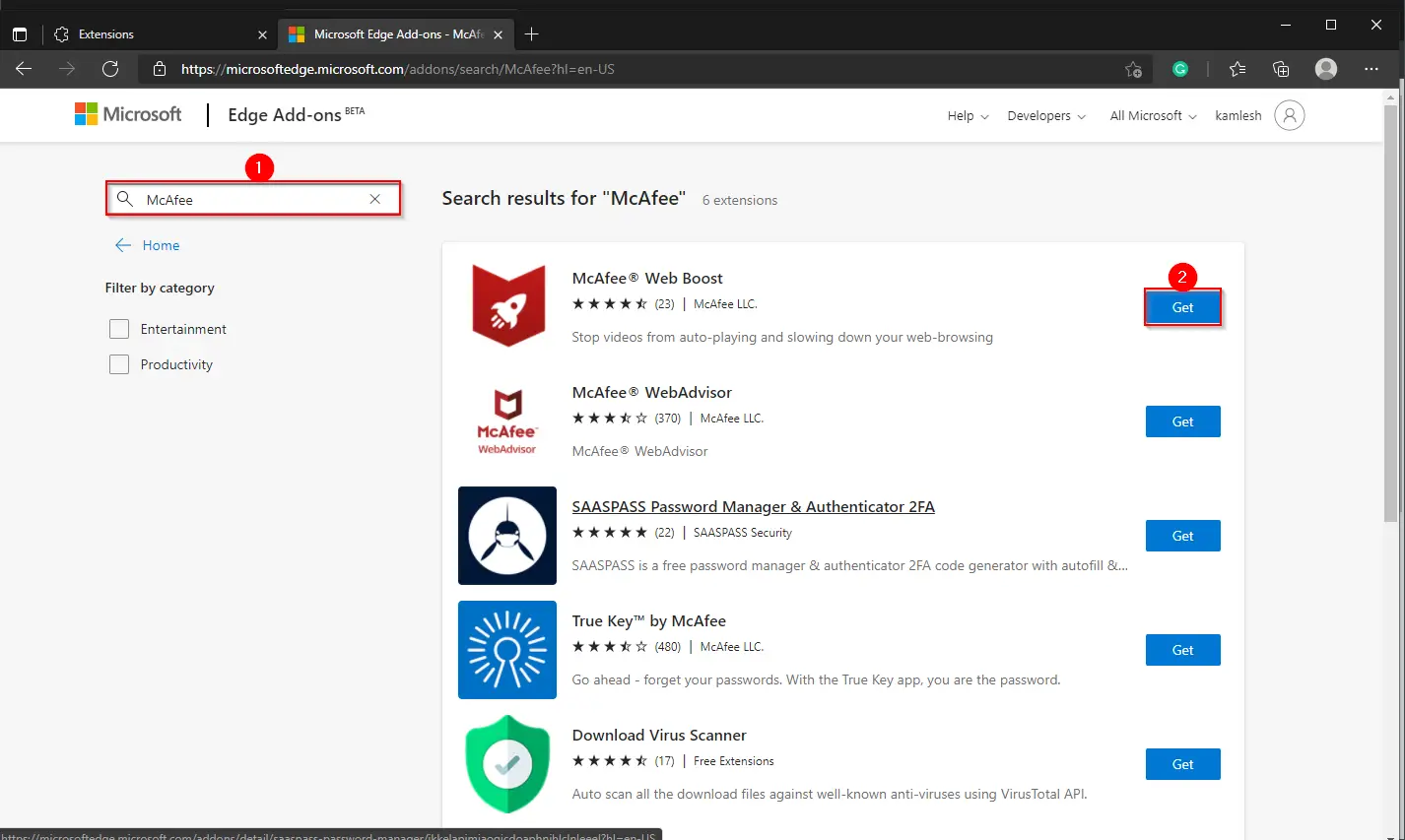
Step 5. A new dialog box will appear. Click the Add extension button.
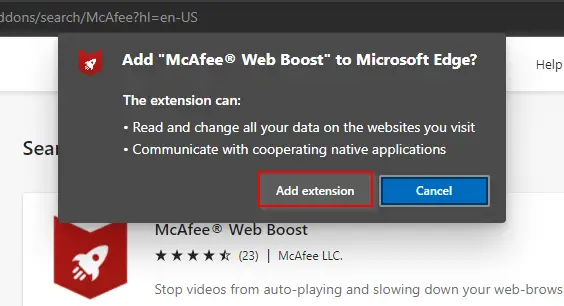
Once you complete the above steps, you will get the next prompt confirming the extension has been added.
How to add an extension to Microsoft Edge from the Chrome Web Store?
It is possible to add an extension to the Microsoft Edge browser from the Chrome Web Store. Here is how to do it:-
Step 1. Open the Microsoft Edge browser and navigate to the Chrome Web Store.
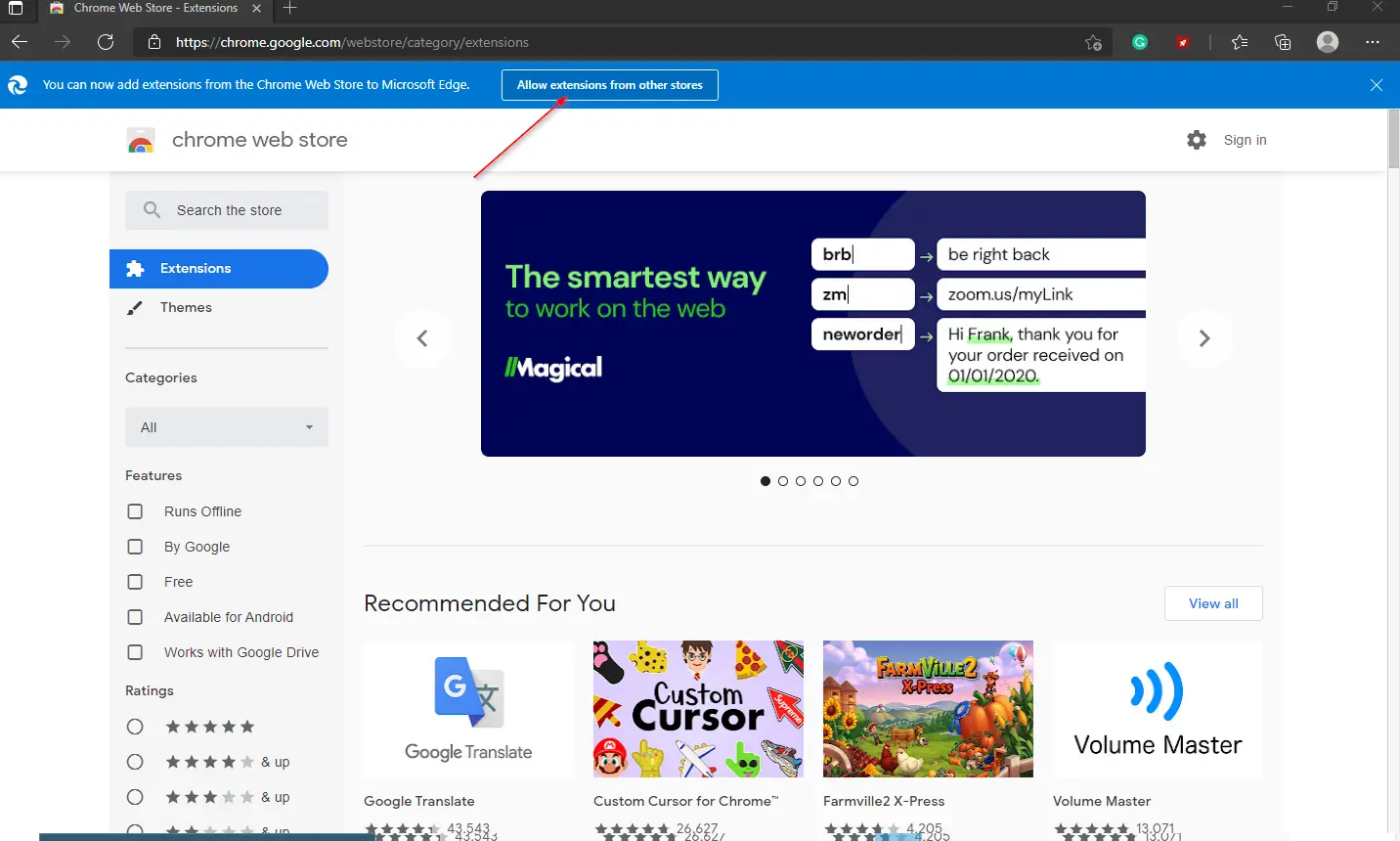
Step 2. At the top of the page, click “Allow extensions from other stores” in the banner.
Step 3. When prompted, click Allow to confirm.
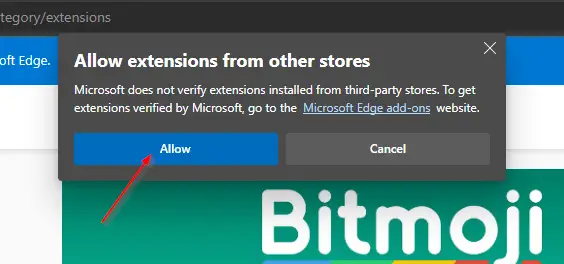
Step 4. Find the extension that you would like to install on Edge browser from the left side search button.
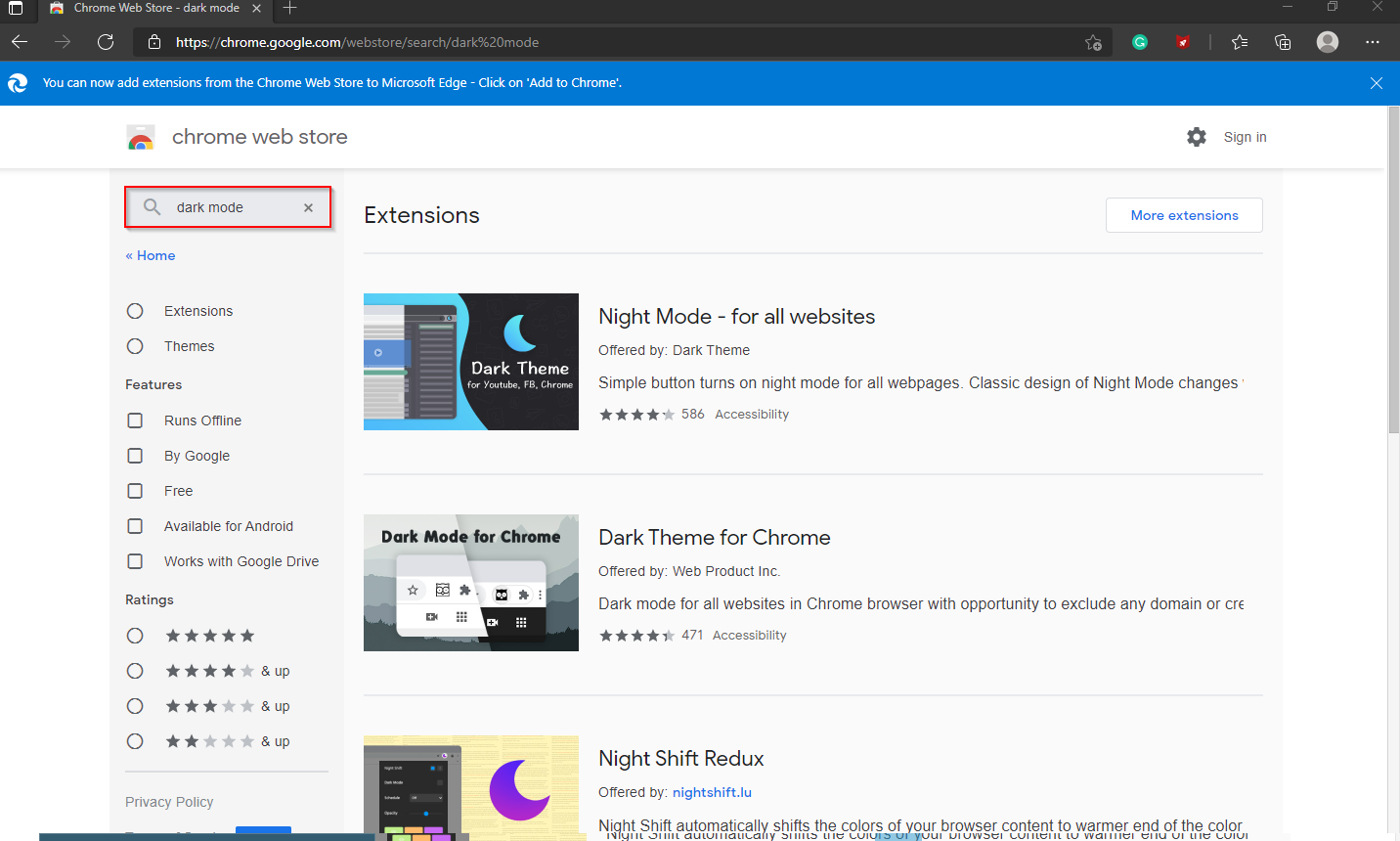
Step 5. In the available search results, click on the desired Extension from the right side pane to expand it.
Step 6. Click the button “Add to Chrome.”
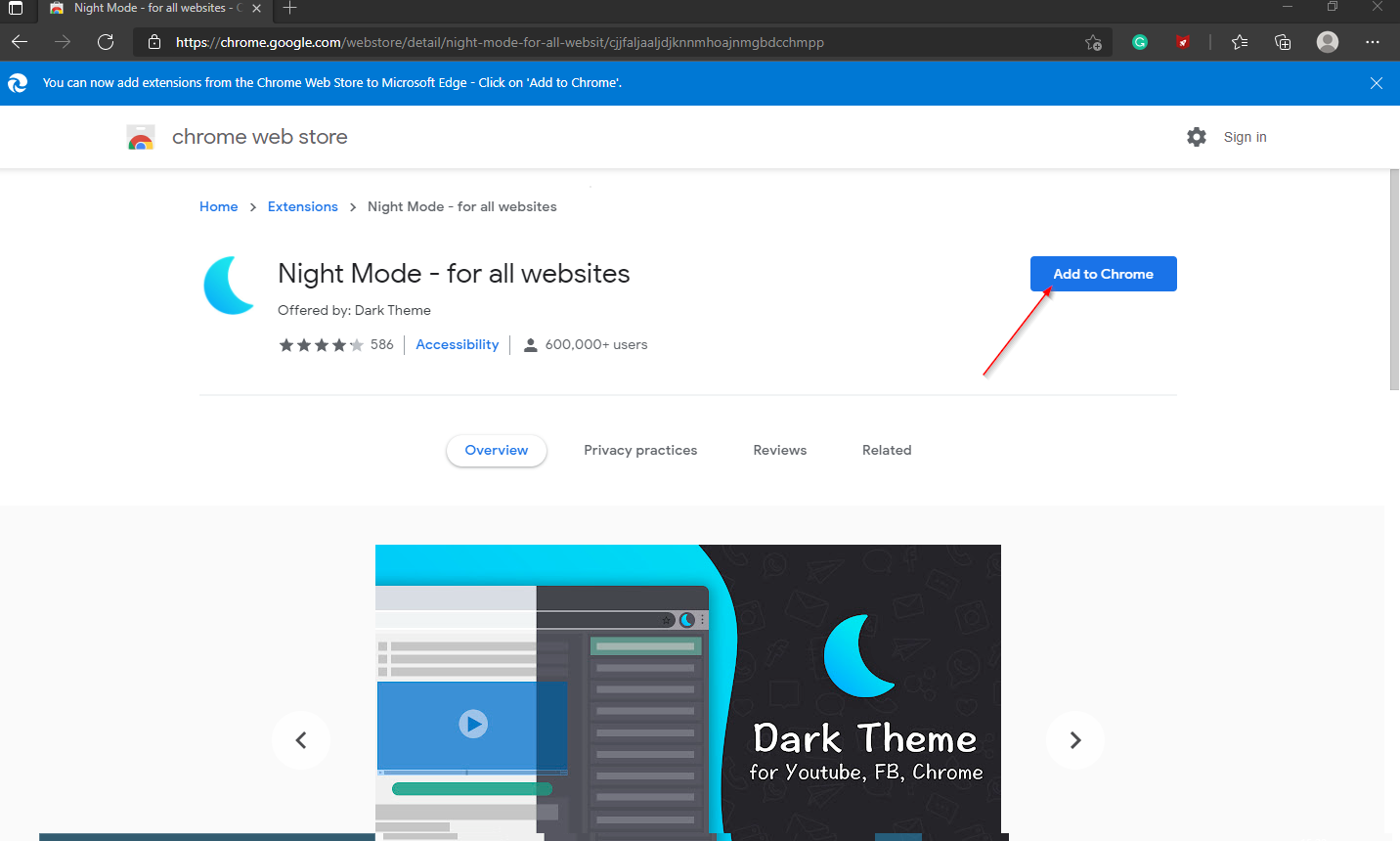
Step 7. At the prompt showing permissions required by the extension, select the Add extension button.
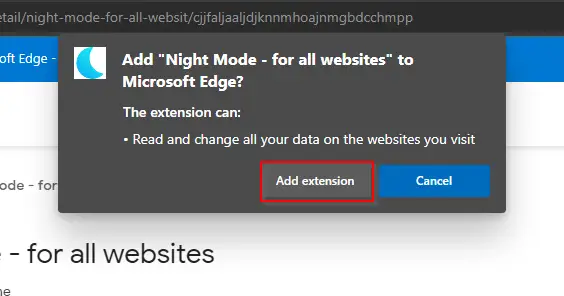
Finally, you’ll see a prompt confirming that the extension has been added.
How to turn off or disable an extension in Microsoft Edge?
To turn off or disable an extension in Microsoft Edge, perform the following steps:-
Step 1. Open Microsoft Edge and select Settings and more (three dots) at the top corner of the browser.
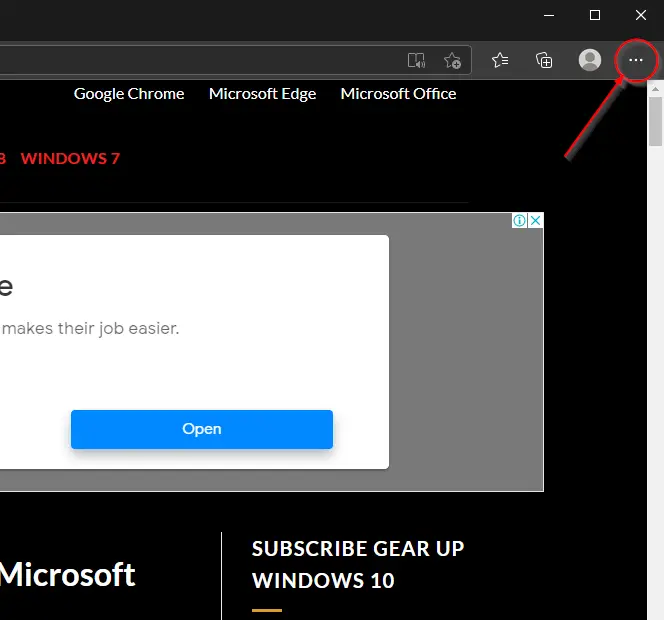
Step 2. In the drop-down menu that appears, select Extensions.
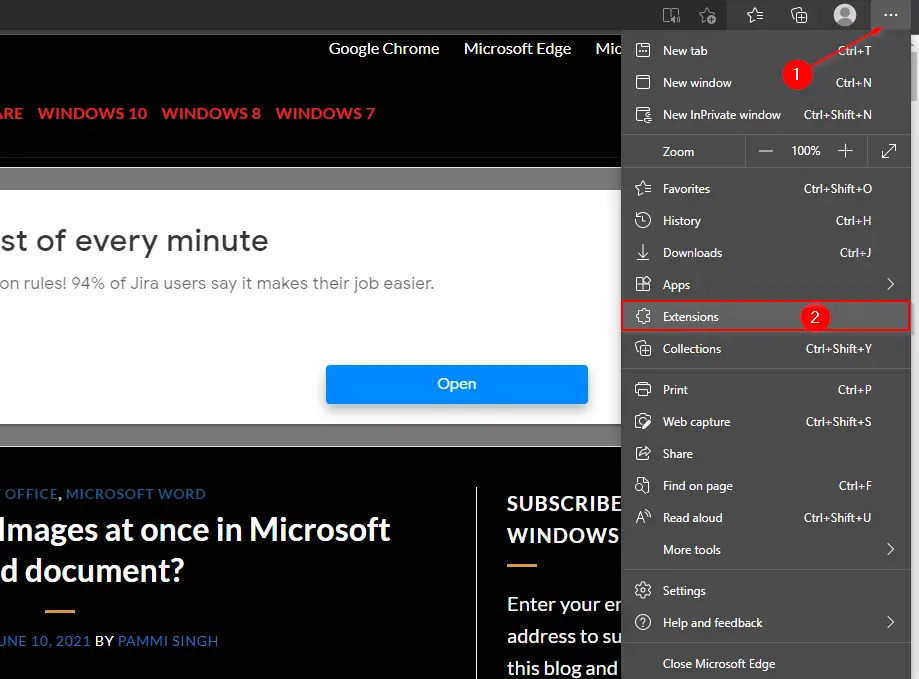
Step 3. You will be greeted with all your installed plugin on the Edge browser on the right-side pane.
Step 4. Turn the toggle button to the off position next to the extension you want to disable.
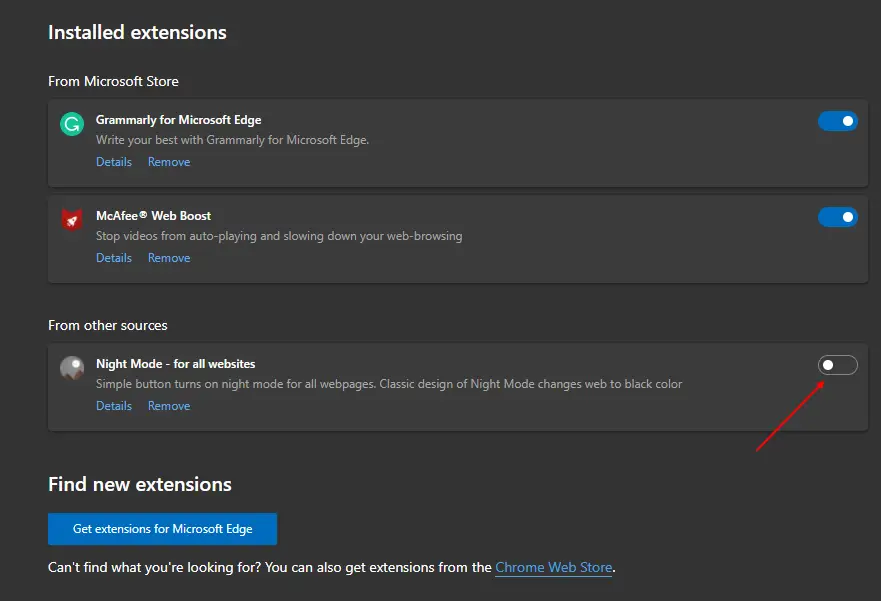
How to Uninstall or Remove an Extension from Microsoft Edge?
After installing an add-on, you dislike and want to completely remove it from your Edge browser, then do the following:-
Step 1. Open Microsoft Edge and select Settings and more (three dots) at the top corner of the browser.
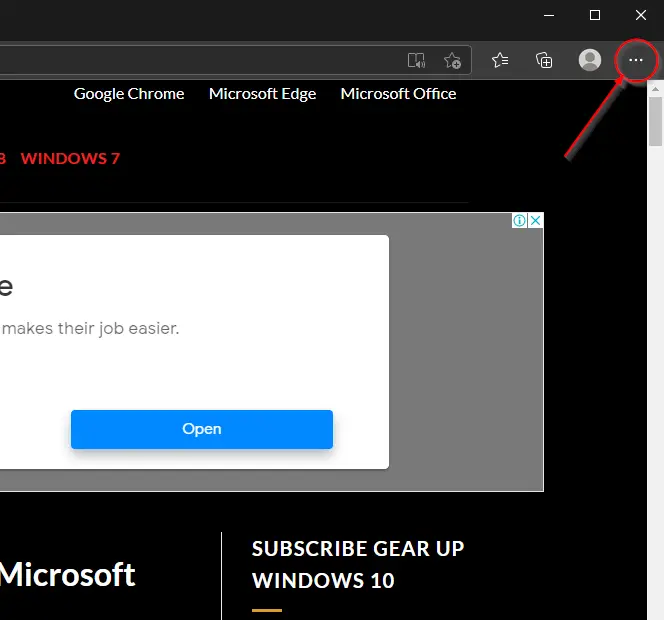
Step 2. In the drop-down menu that appears, select Extensions.
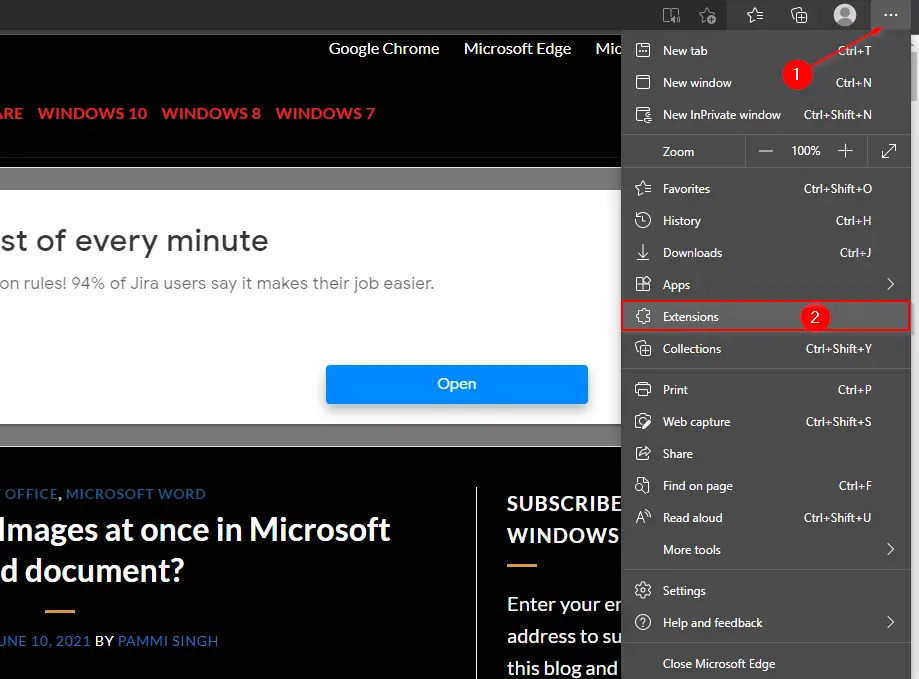
Step 3. You will be greeted with all your installed plugin on the Edge browser on the right-side pane.
Step 4. Click the Remove option under the extension you would like to delete from your Edge browser.

That’s it.
Also Read: How to Update Extensions (add-ons) for Microsoft Edge?