When we press the Alt+Tab hotkey on a Windows 11 PC, it shows the thumbnails of opened windows and Microsoft Edge tabs and helps us switch from one application to another. If you want, you can customize this default Alt+Tab behavior.
Simply hold down the Alt key and keep pressing the Tab key to scroll through your open windows. When you see an outline around the window you want to work on, release both Alt and Tab keys.
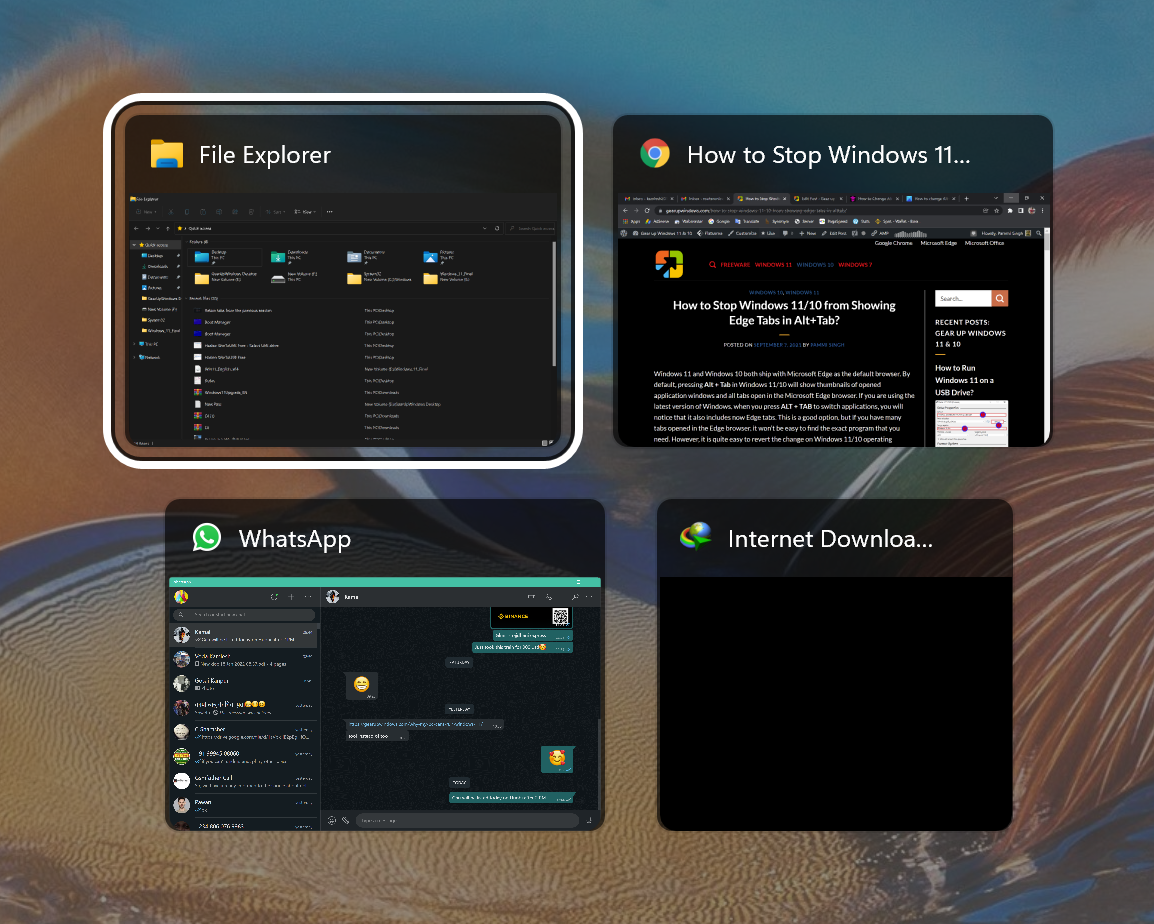
Alt+Tab hokey moves typically forward, from left to right. If you miss a window, hold the Alt key and keep pressing the Tab key until you get back to the window you want to select. When you see the desired window, release both keys.
You can also use the Alt+Shift+Tab hotkey to move through the windows in reverse order instead of from left to right.
In Windows 11, Microsoft has added additional features to the Alt+Tab hotkey to open Microsoft Edge tabs as windows. If you want, you can configure the Alt+Tab keys to perform the following actions:-
- Open windows and all tabs in Microsoft Edge.
- Open windows and 5 most recent tabs in Microsoft Edge (default).
- Open windows and 3 most recent tabs in Microsoft Edge.
- Open windows only.
How to Configure Alt+Tab Settings in Windows 11?
To change or configure Alt+Tab settings in Windows 11, do the following:-
Step 1. First, launch the Settings app by pressing the Windows + I keys.

Step 2. When Windows Settings appears on your computer, select the System category in the left side pane.
Step 3. Then, select the Multitasking tile on the right side pane of the System.
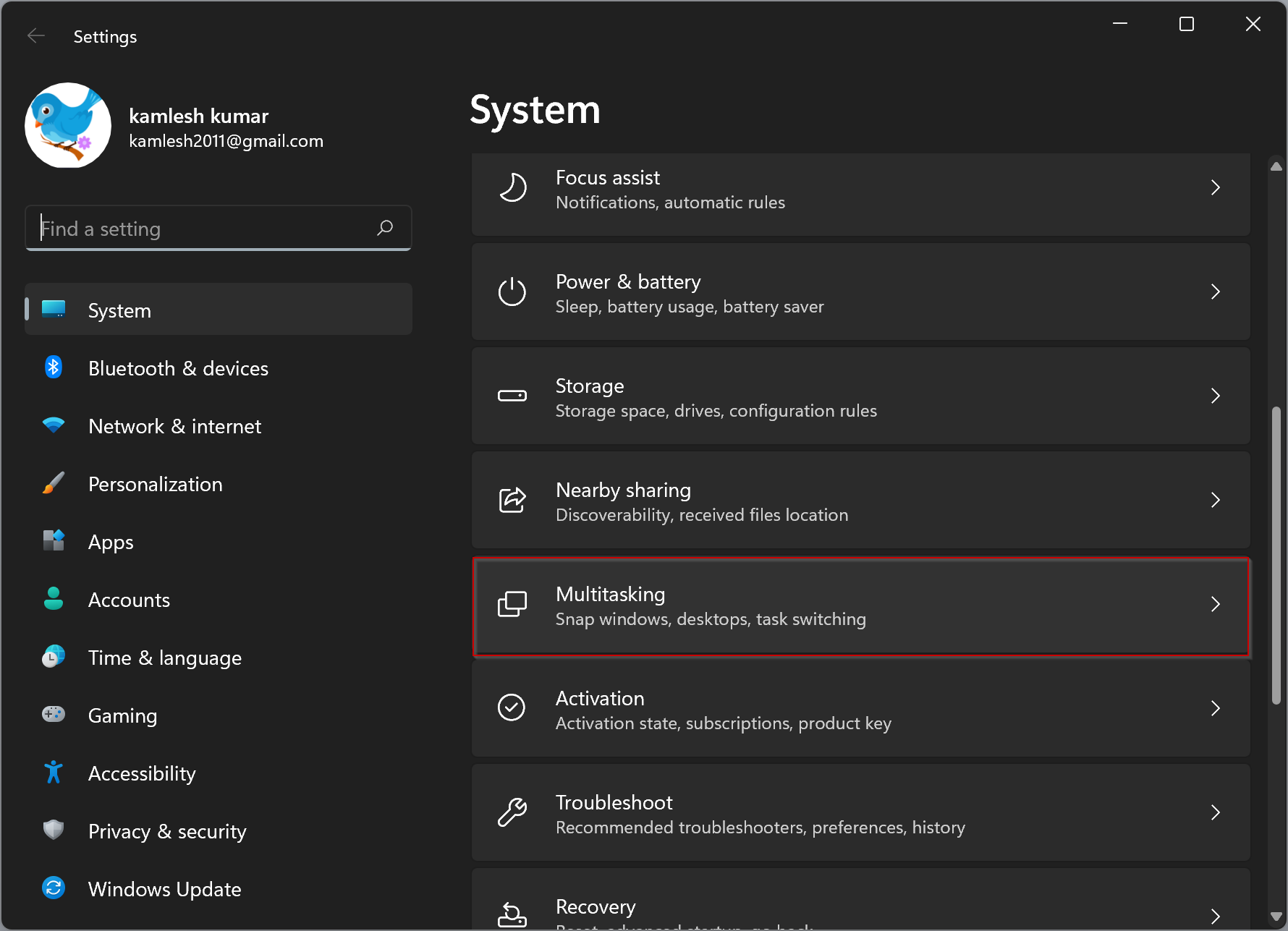
Step 4. On the Multitasking settings page, locate the “Alt + Tab” header and click the drop-down menu there.
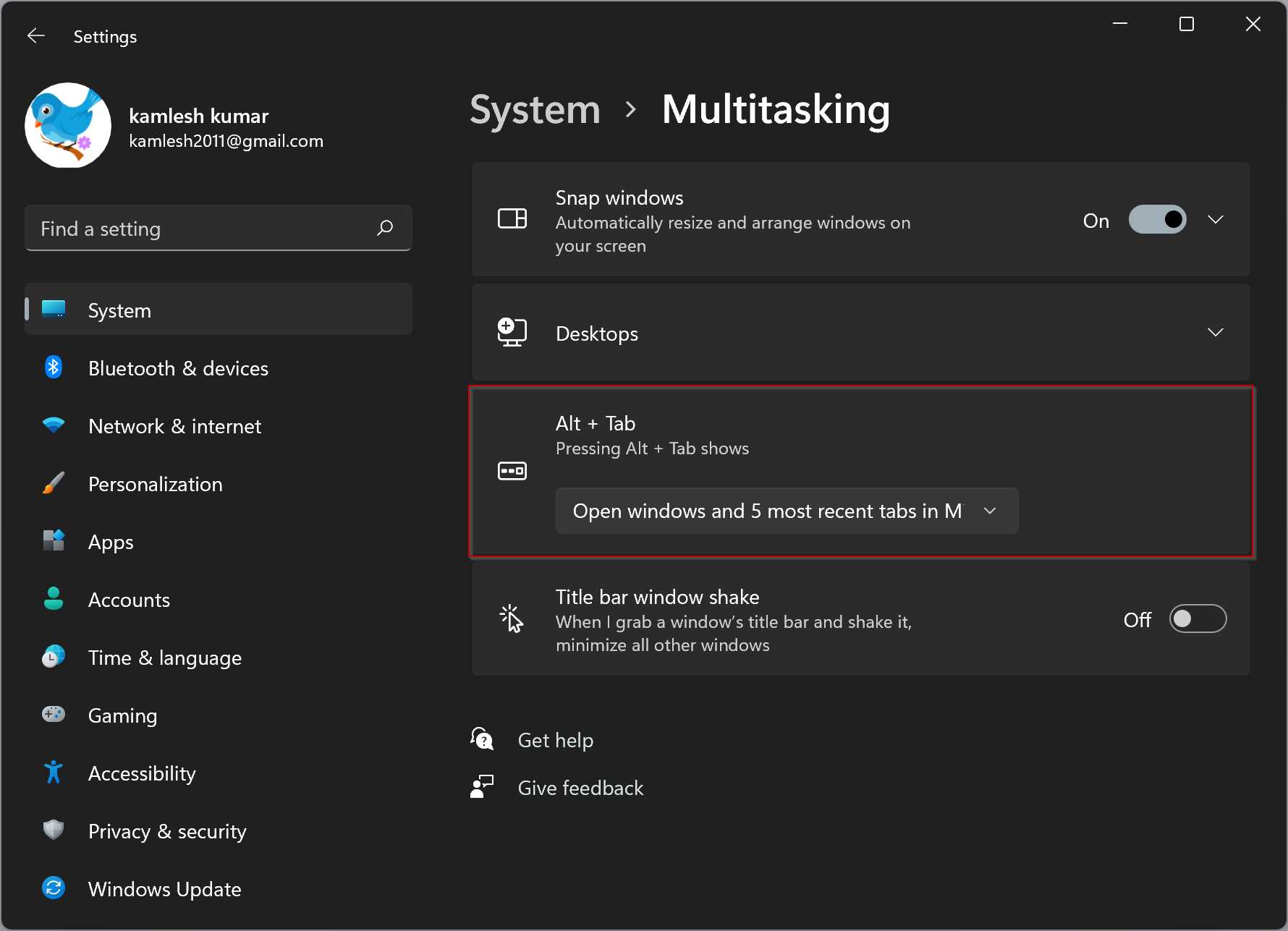
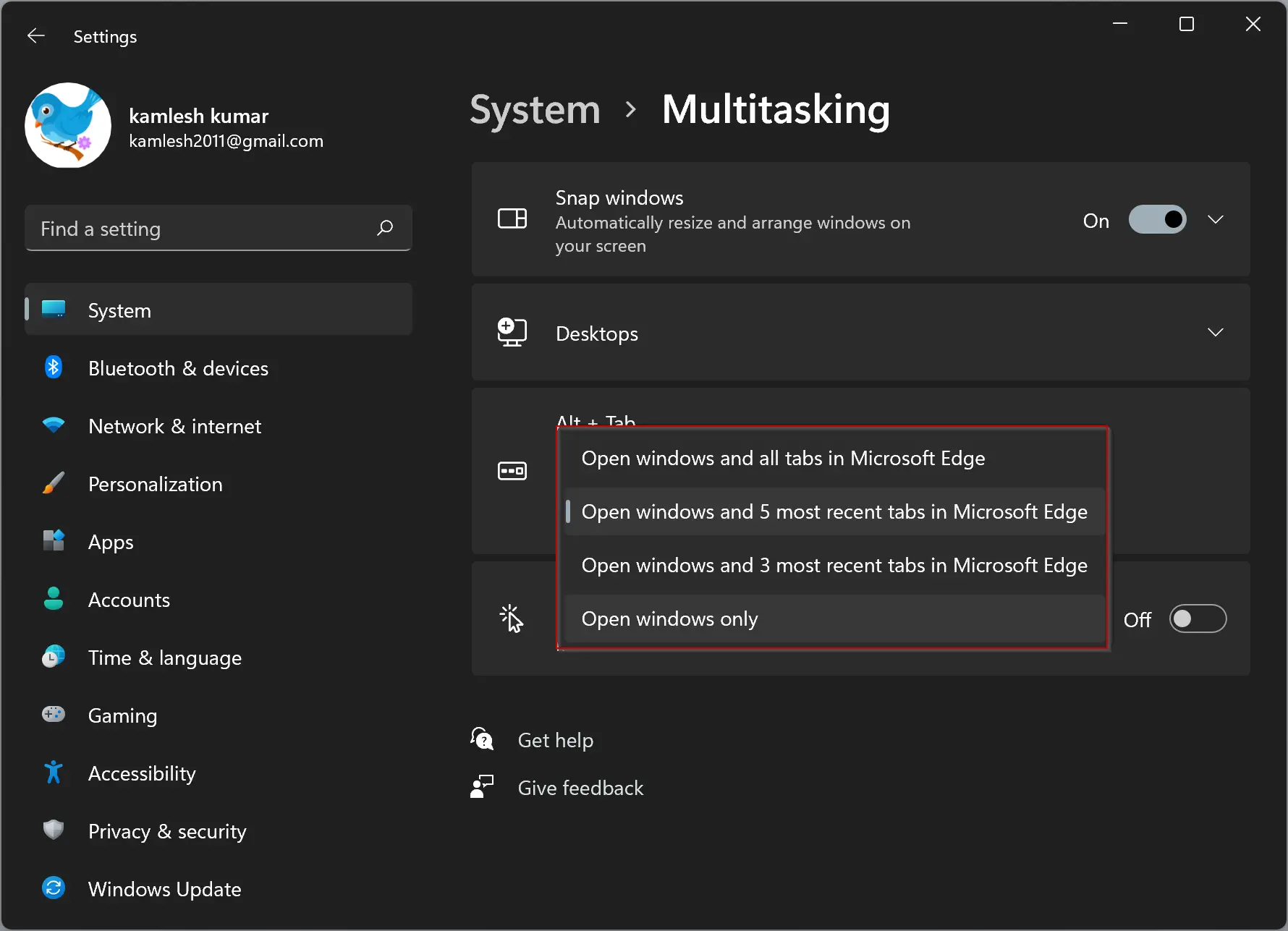
Step 5. In the drop-down menu, select an item according to your needs:-
- Open windows and all tabs in Microsoft Edge.
- Open windows and 5 most recent tabs in Microsoft Edge (default).
- Open windows and 3 most recent tabs in Microsoft Edge.
- Open windows only.
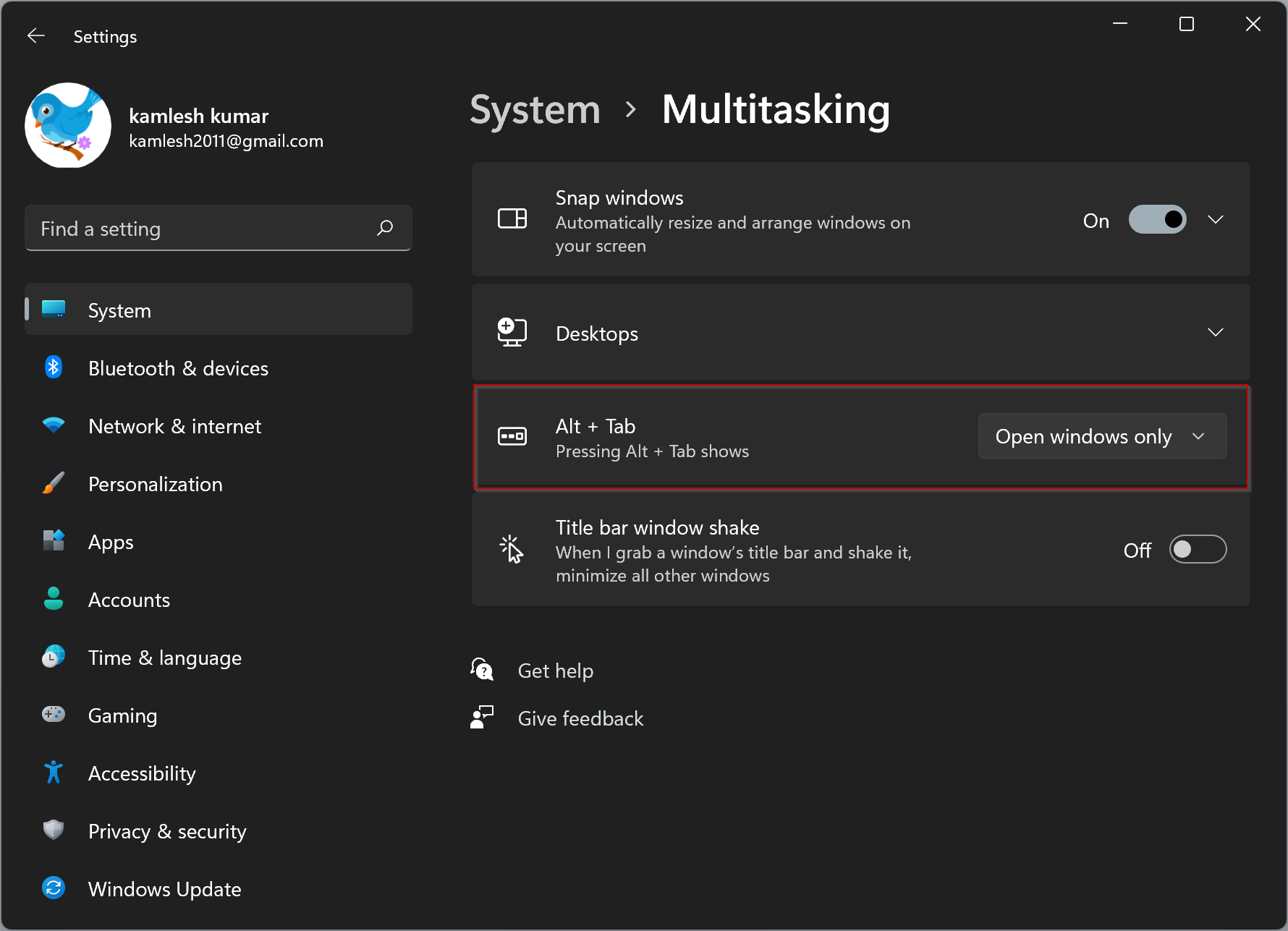
Once done, close the Settings app.
Conclusion
In conclusion, the Alt+Tab hotkey is a useful feature that allows us to switch between open windows and Microsoft Edge tabs quickly. Windows 11 provides the ability to customize this feature according to our preferences. By following the steps outlined above, we can change the Alt+Tab settings to open windows and all tabs in Microsoft Edge, or just open windows, or choose from a few other options. The customization of Alt+Tab settings in Windows 11 allows for a more personalized and efficient user experience.