Windows 11 offers various ways to personalize the Lock screen, and changing the Lock screen wallpaper is one of the most popular ways. The Lock screen shows a different wallpaper image every time you start the computer using the Spotlight feature, but you can configure this feature to show a custom image or a collection of pictures. In this article, we will teach you how to change the Lock screen background using a custom image, set a slideshow to rotate multiple pictures, or enable the Spotlight feature on Windows 11.
How to Change the Lock Screen Wallpaper with a Custom Image on Windows 11?
To change the Lock screen wallpaper with a custom image on Windows 11, follow these simple steps:-
Step 1. Open the Settings app on your Windows 11 PC.
Step 2. Click on Personalization.
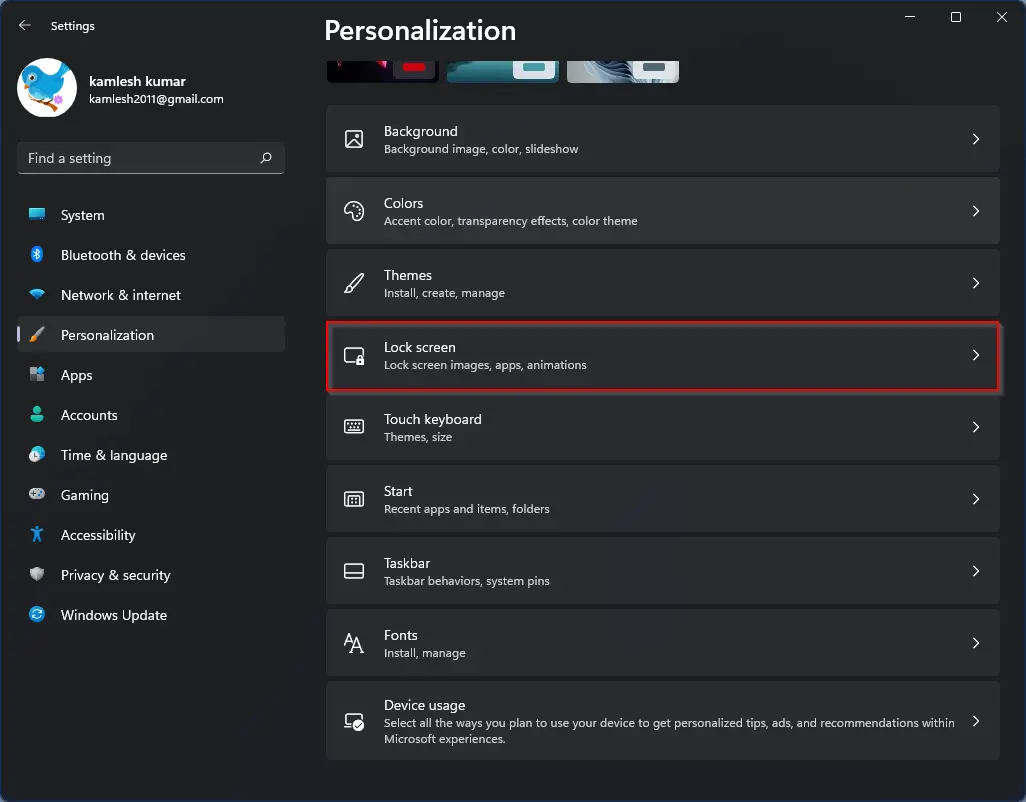
Step 3. Click on Lock screen on the right side of the page.
Step 4. In the “Personalize your lock screen” section, select the Picture option.
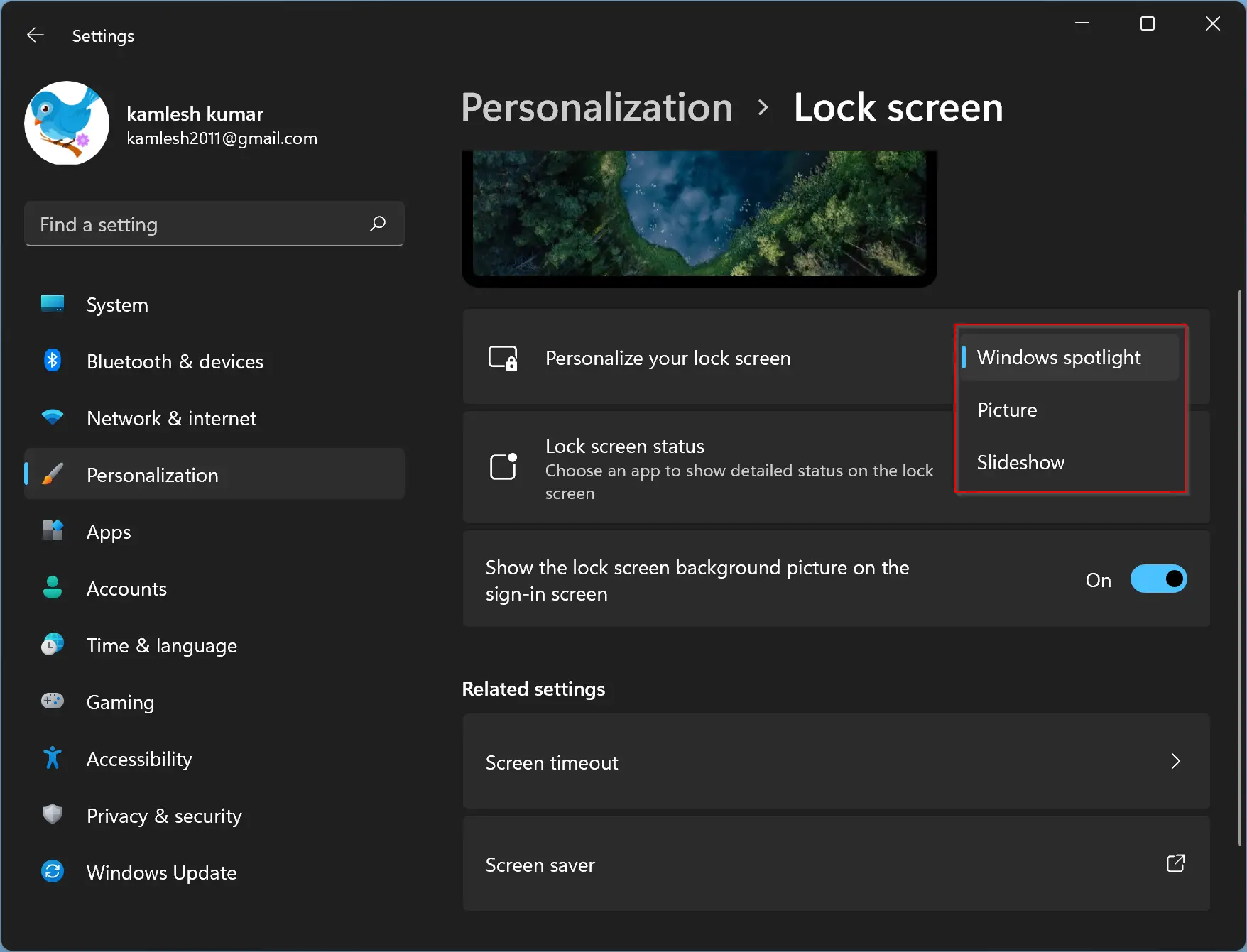
Step 5. Click on the Browse photos button.
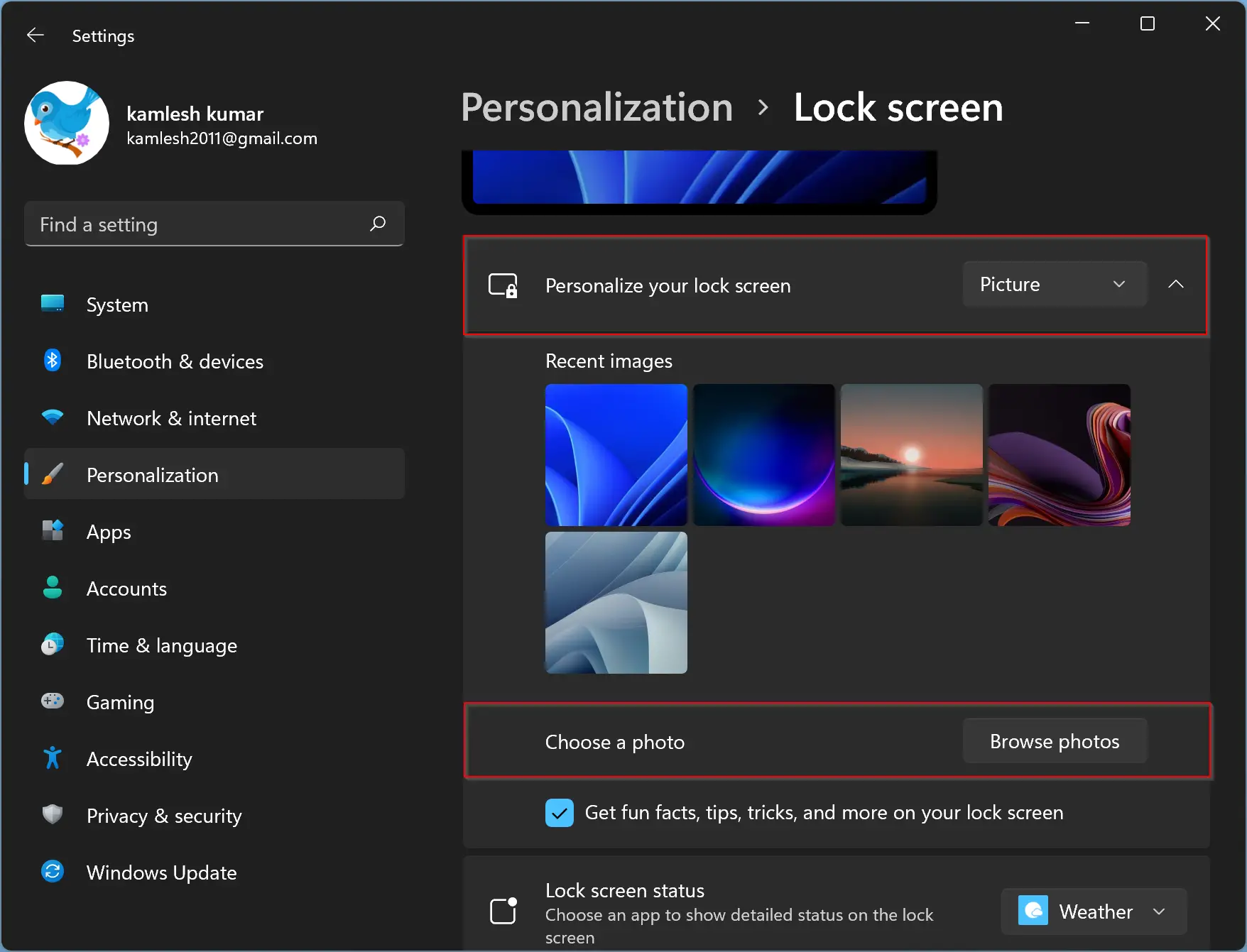
Step 6. Select the image you want to use as your Lock screen wallpaper.
Step 7. Click the Choose picture button.
Step 8. (Optional) Clear the “Get fun facts, tips, tricks, and more on the lock screen” option.
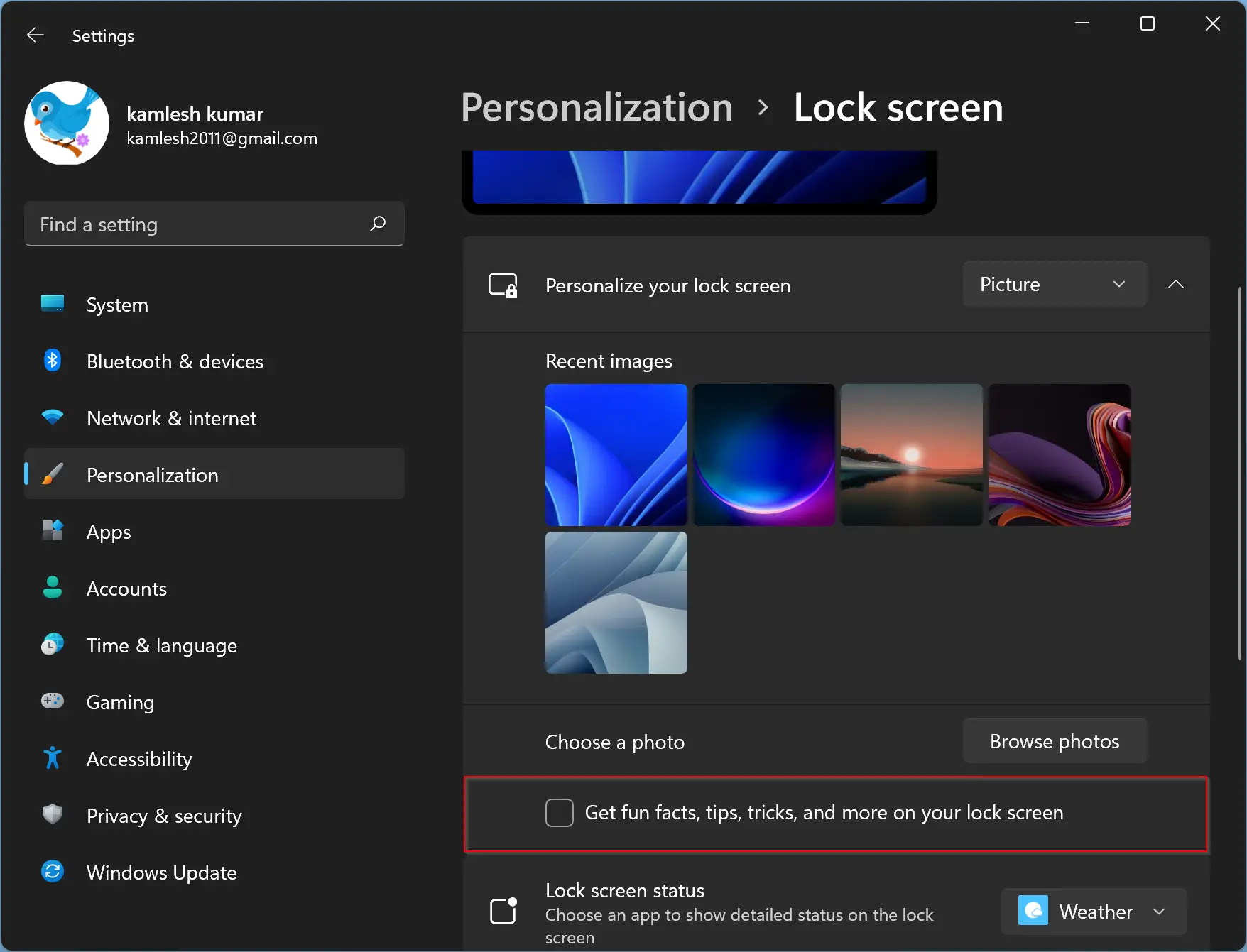
The Lock screen will apply the settings and show the new background image.
How to Change the Lock Screen with a Slideshow on Windows 11?
To enable the Lock screen slideshow on Windows 11, use these steps:-
Step 1. Open the Settings app on your Windows 11 PC.
Step 2. Click on Personalization.
Step 3. Click on Lock screen on the right side of the page.
Step 4. In the “Personalize your lock screen” section, select the Slideshow option.
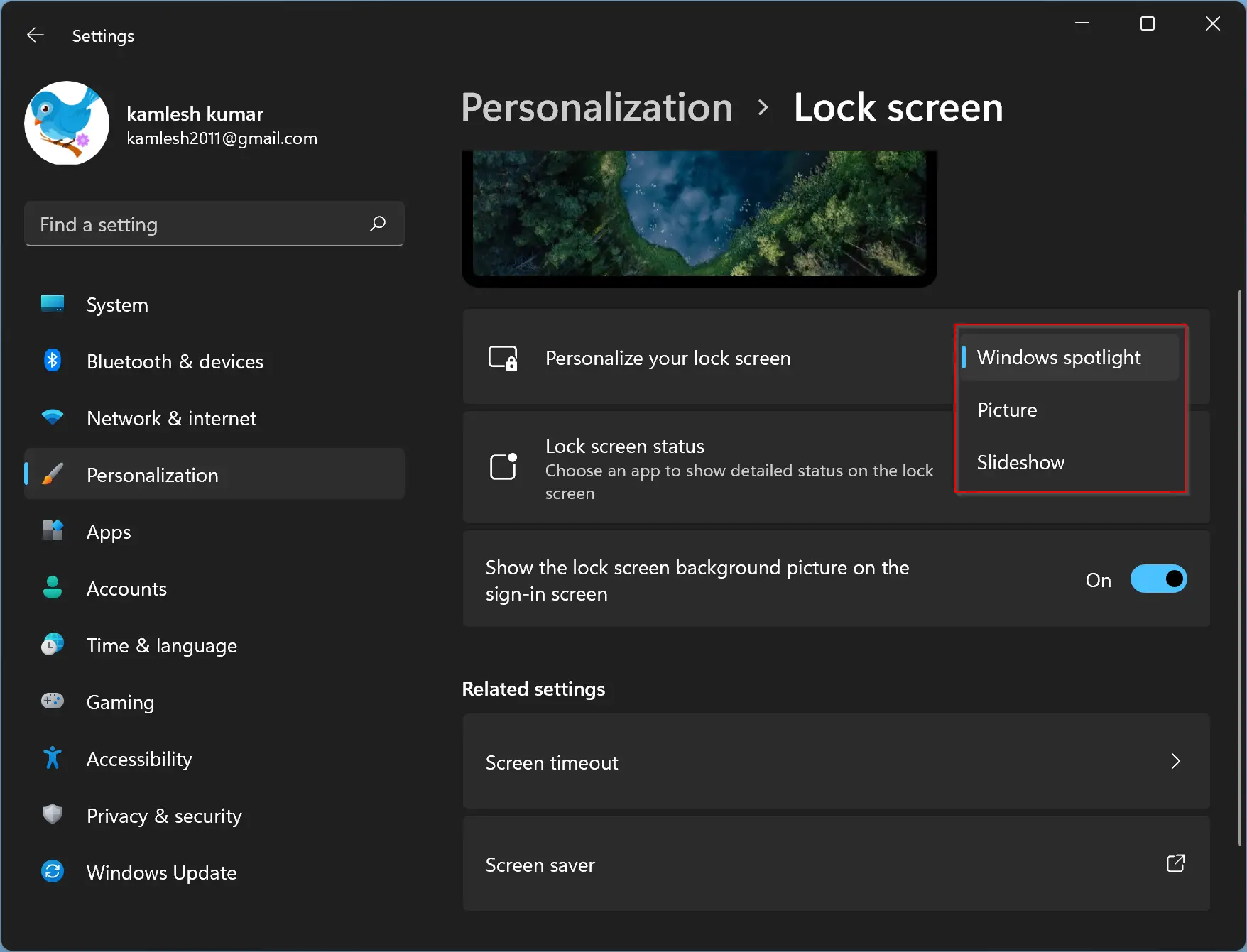
Step 5. Click on the Browse button.
Step 6. Select the folder with the images to rotate in the Lock screen.
Step 7. Click the “Choose this folder” button.
Step 8. Use the “Turn off the screen after the slideshow has played for” option and select the time before turning off the display.
The Windows 11 Lock screen will show and rotate the images from the folder locations you chose.
How to Change the Lock Screen with Spotlight on Windows 11?
To enable the Lock screen Spotlight on Windows 11, use these steps:-
Step 1. Open the Settings app on your Windows 11 PC.
Step 2. Click on Personalization.
Step 3. Click on Lock screen on the right side of the page.
Step 4. In the “Personalize your lock screen” section, select the Windows Spotlight option.
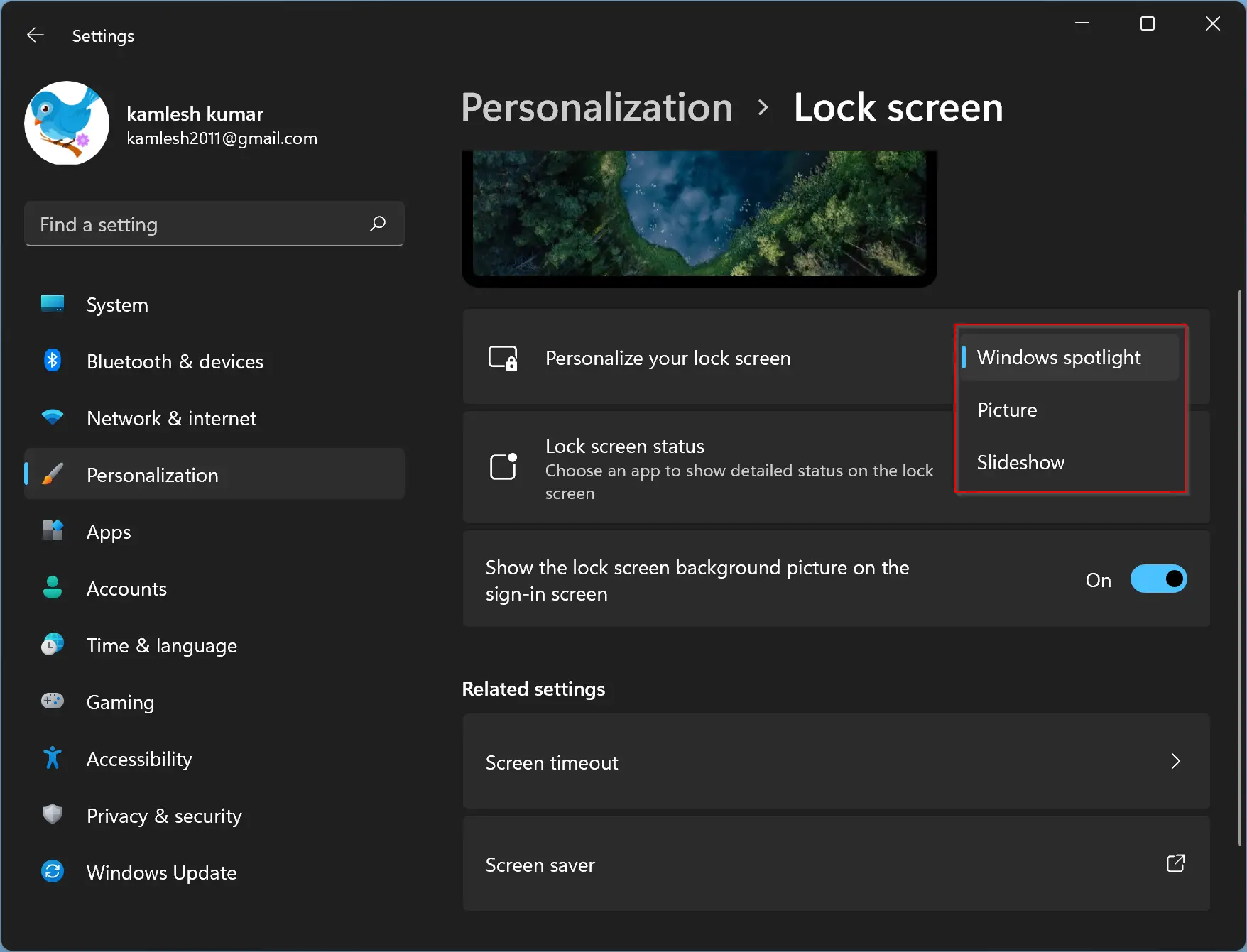
The system will download images from the cloud and set them in rotation on the Lock screen of Windows 11.
Conclusion
In conclusion, personalizing the Lock screen on your Windows 11 PC is an easy task. You can change the Lock screen wallpaper with a custom image, set a slideshow to rotate multiple pictures, or enable the Spotlight feature to show new pictures every day, downloaded directly from Microsoft’s servers. These simple steps can help you personalize your Windows 11 PC to your liking and make your Lock screen beautiful.
