Windows 11 includes a feature to control playback settings that automatically enhance video for some apps that Windows uses natively. Universal Windows Platform (UWP) apps, including Microsoft Edge, Photos, Movies & TV, and video apps downloaded from Microsoft Store (for instance, Hulu, Netflix, Vudu, etc.), can use Windows playback settings.
When this feature is turned on on your PC, it can automatically process video to enhance it (depending on your PC’s hardware). If internet connectivity is poor, Microsoft also allows playing video at a lower resolution, which helps save network bandwidth.
In this gearupwindows article, we will guide you on how to change playback settings to enhance videos in Windows 11 Automatically.
How to Change Playback Settings to Enhance Videos in Windows 11 Automatically?
To change playback settings to enhance videos in Windows 11 automatically, use the following steps:-
Step 1. First, open the Settings app.
Step 2. In the Windows Settings, select Apps on the left side.
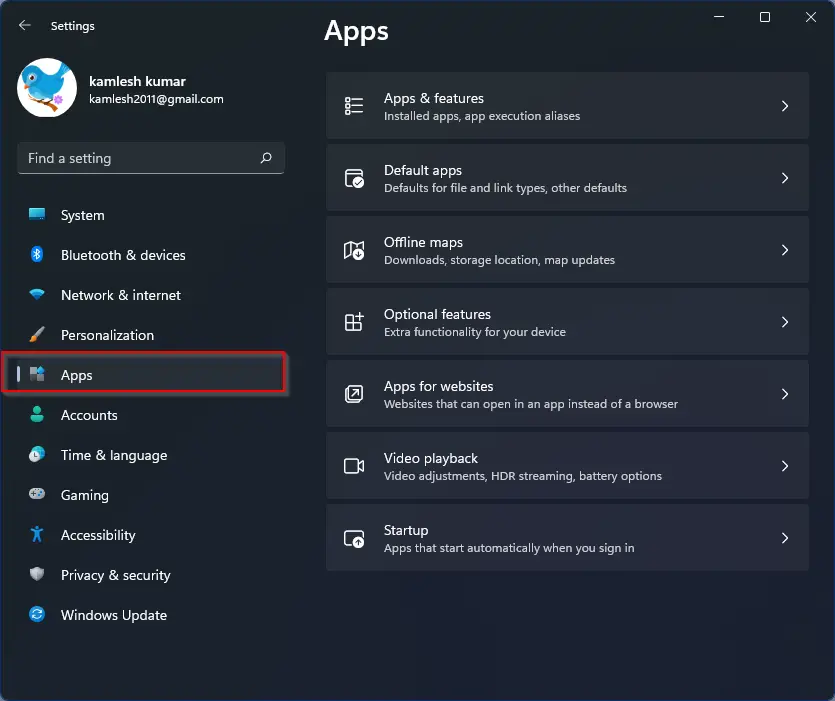
Step 3. Then, click the Video playback tile on the right-side pane to expand it.
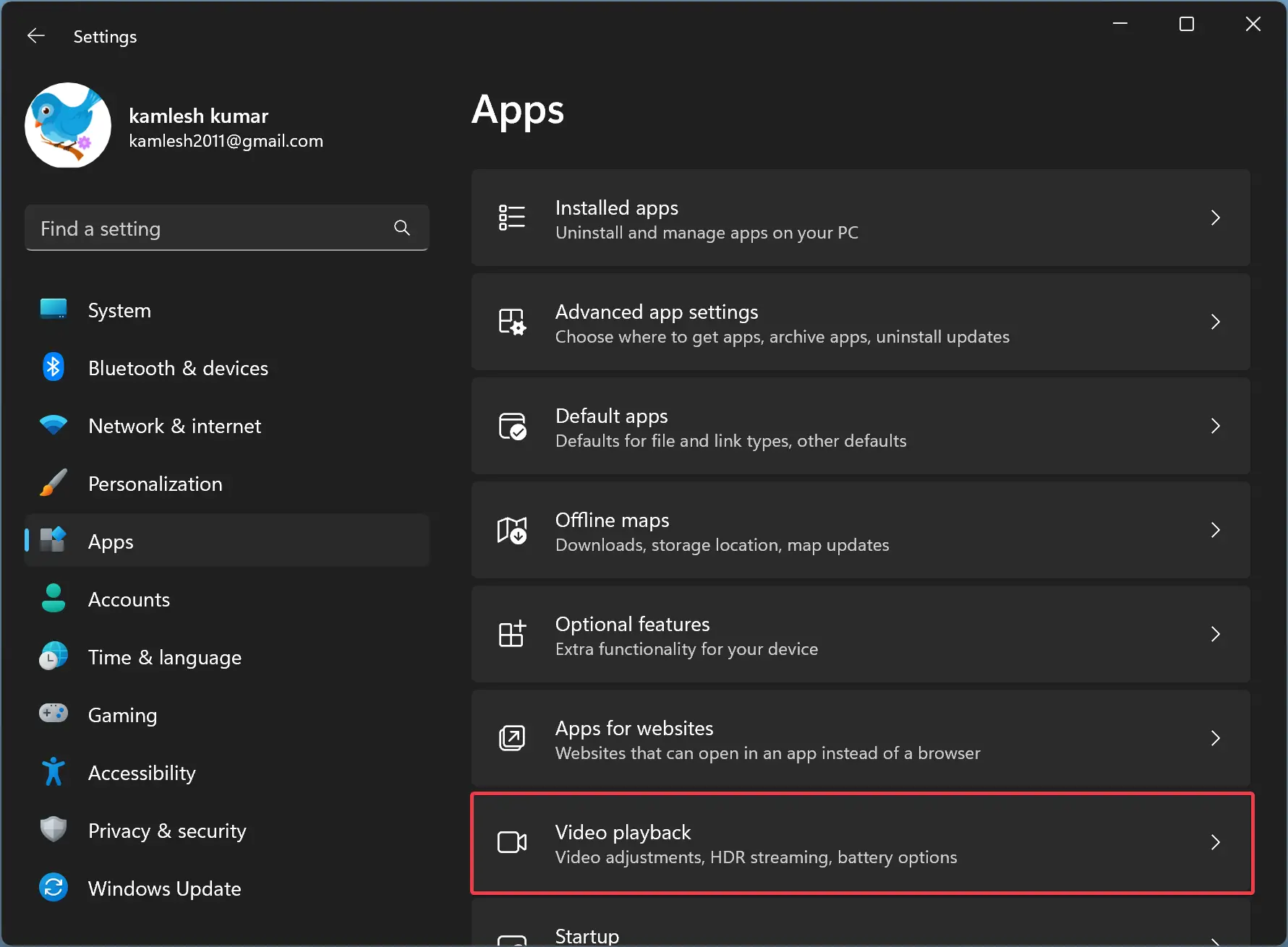
Step 4. After that, on the Video playback settings, toggle On the button that reads “Process video automatically to enhance it (depends on your device hardware).”
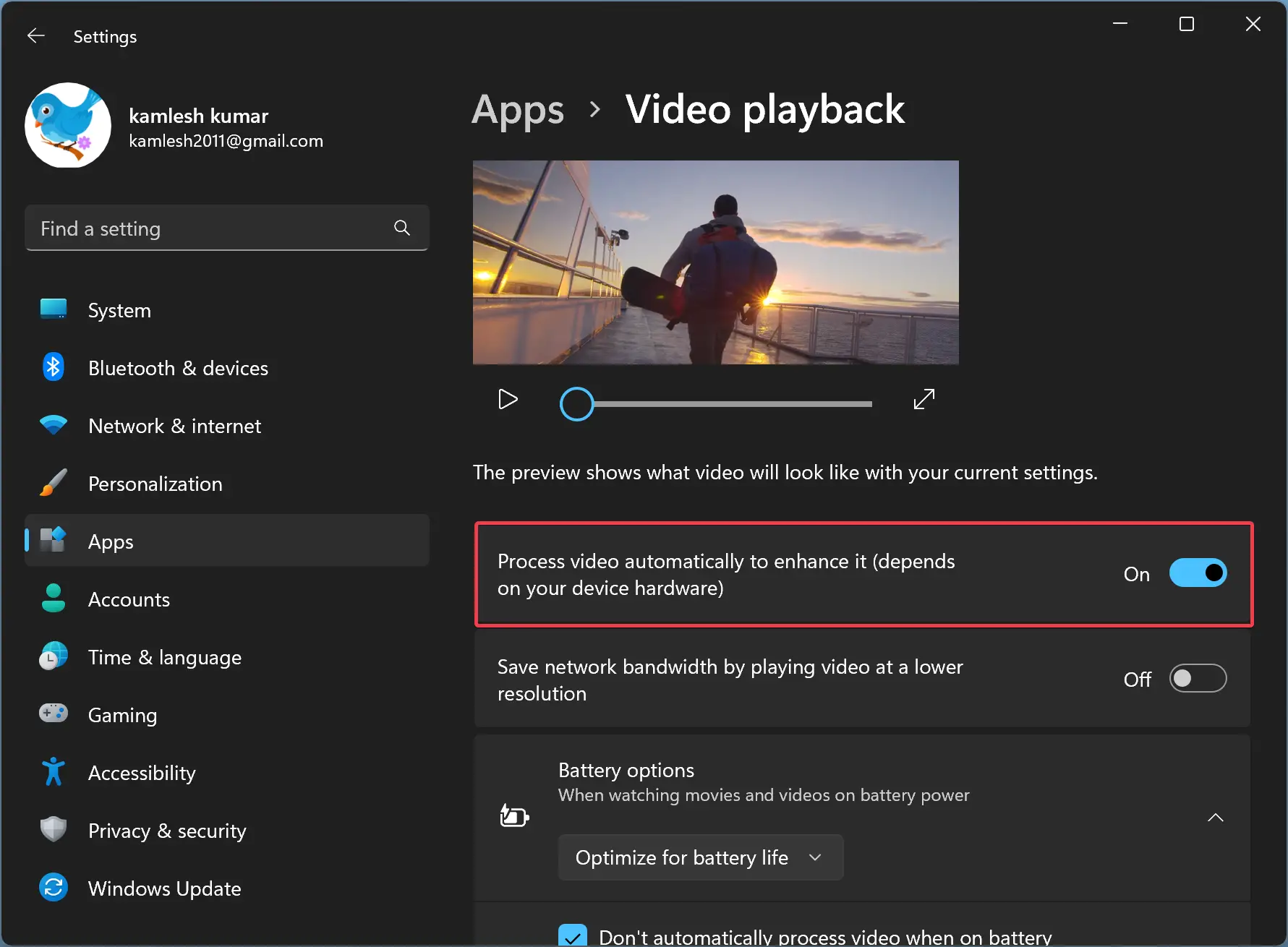
That’s it. You can now close the Settings app. Next time you play the video on your Windows 11 machine using built-in apps or UWP apps, it will run with maximum resolution, resulting in high-quality video.
To revert the changes, repeat the above steps, and in step 4 above, toggle Off the button that says “Process video automatically to enhance it (depends on your device hardware).”
Good luck.
Conclusion
In conclusion, Windows 11 has a feature that automatically enhances video playback for certain apps, which can be controlled through the Settings app. By enabling this feature, users can enjoy high-quality video playback while also being able to save network bandwidth by playing videos at a lower resolution when internet connectivity is poor. In this article, we have provided step-by-step instructions on how to change playback settings to enhance videos in Windows 11 automatically. By following these steps, users can easily turn on or off this feature according to their preference.
ok but enhances how??