Google Chrome is one of the most widely used web browsers worldwide due to its speed, reliability, and user-friendly interface. However, Chrome’s automatic updates can sometimes cause inconvenience or compatibility issues with certain applications or extensions. In Windows 11, disabling Chrome’s automatic update feature can be done with just a few simple steps. This can be especially helpful for those who prefer to update their software manually or who need to use an older version of Chrome for specific purposes. In this article, we will discuss how to disable Chrome’s automatic updates in Windows 11.
By default, the Chrome browser automatically downloads and installs the updates as and when they are available on Google’s server. However, it is also possible to check Chrome’s update by navigating to the following:-
chrome://settings/help
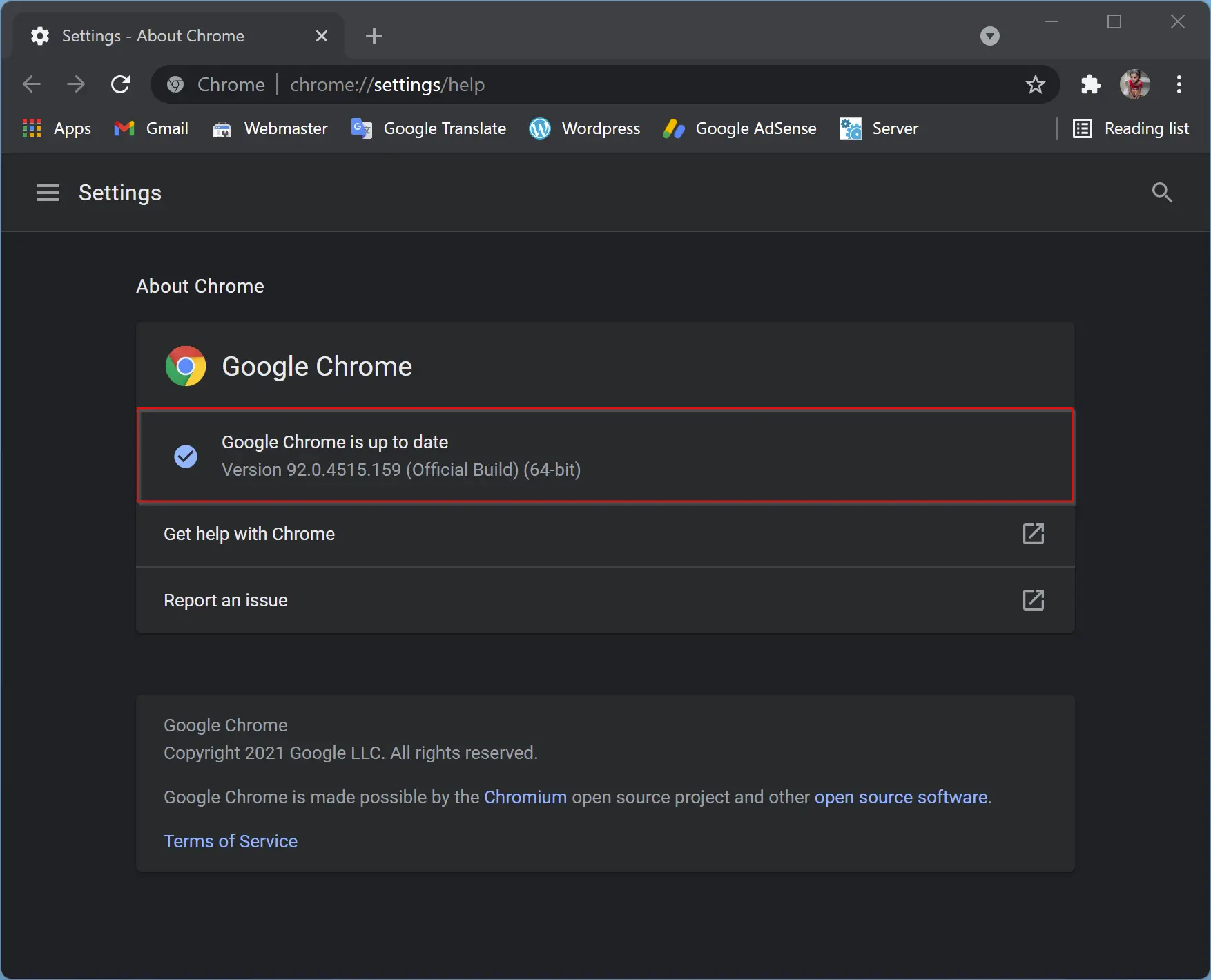
How to Disable Google Chrome Automatic Updates in Windows 11?
To disable the automatic update of Google Chrome, do the following:-
Step 1. Open the Run command box by pressing the Windows + R keys on the keyboard.
Step 2. In the Run box, type the following and hit Enter from the keyboard or click OK:-
services.msc
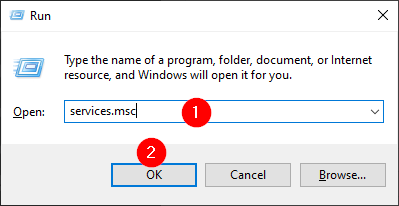
Step 3. After doing the above steps, the Services window will open.

Step 4. Scroll down and find Google Update Service (gupdate) and Google Update Service (gupdatem).
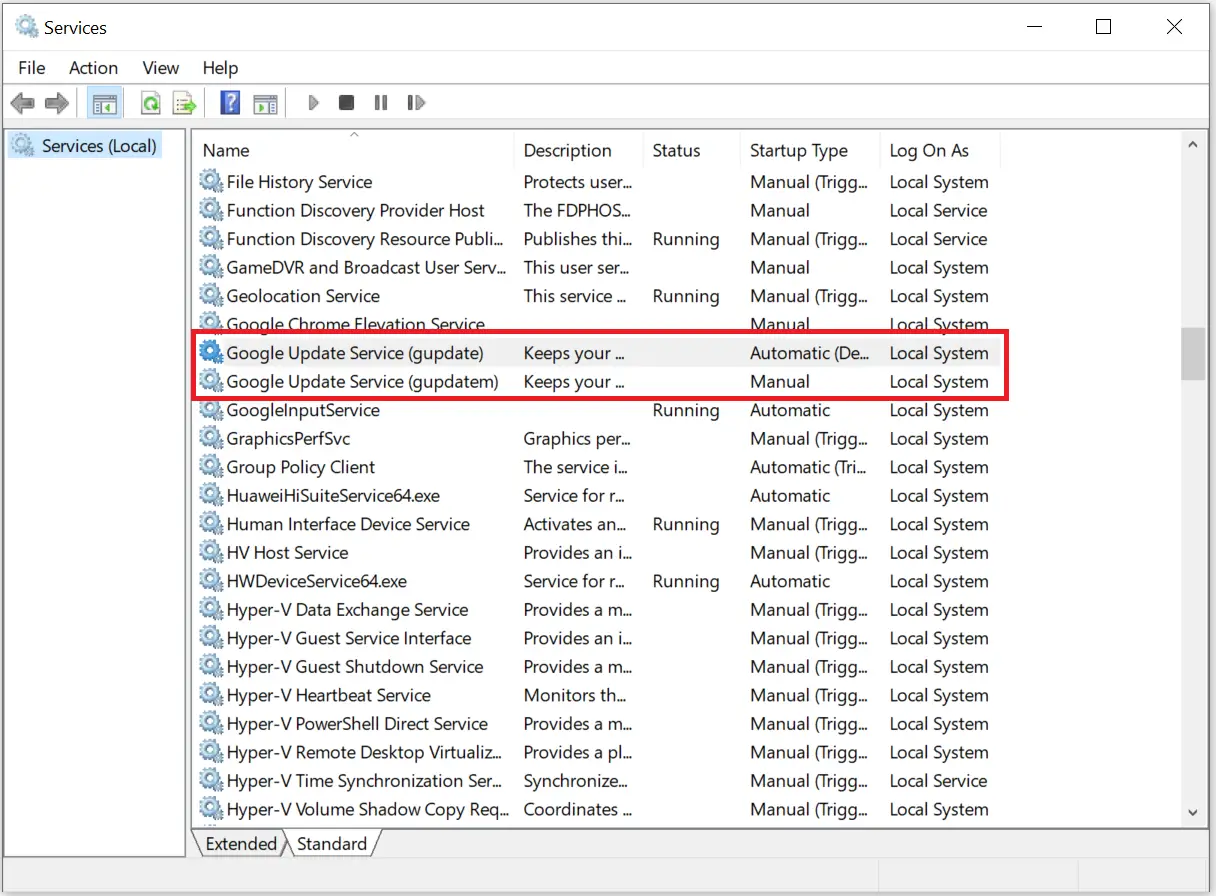
Step 5. Right-click on Google Update Service (gupdate) and select the Properties option from the drop-down menu.
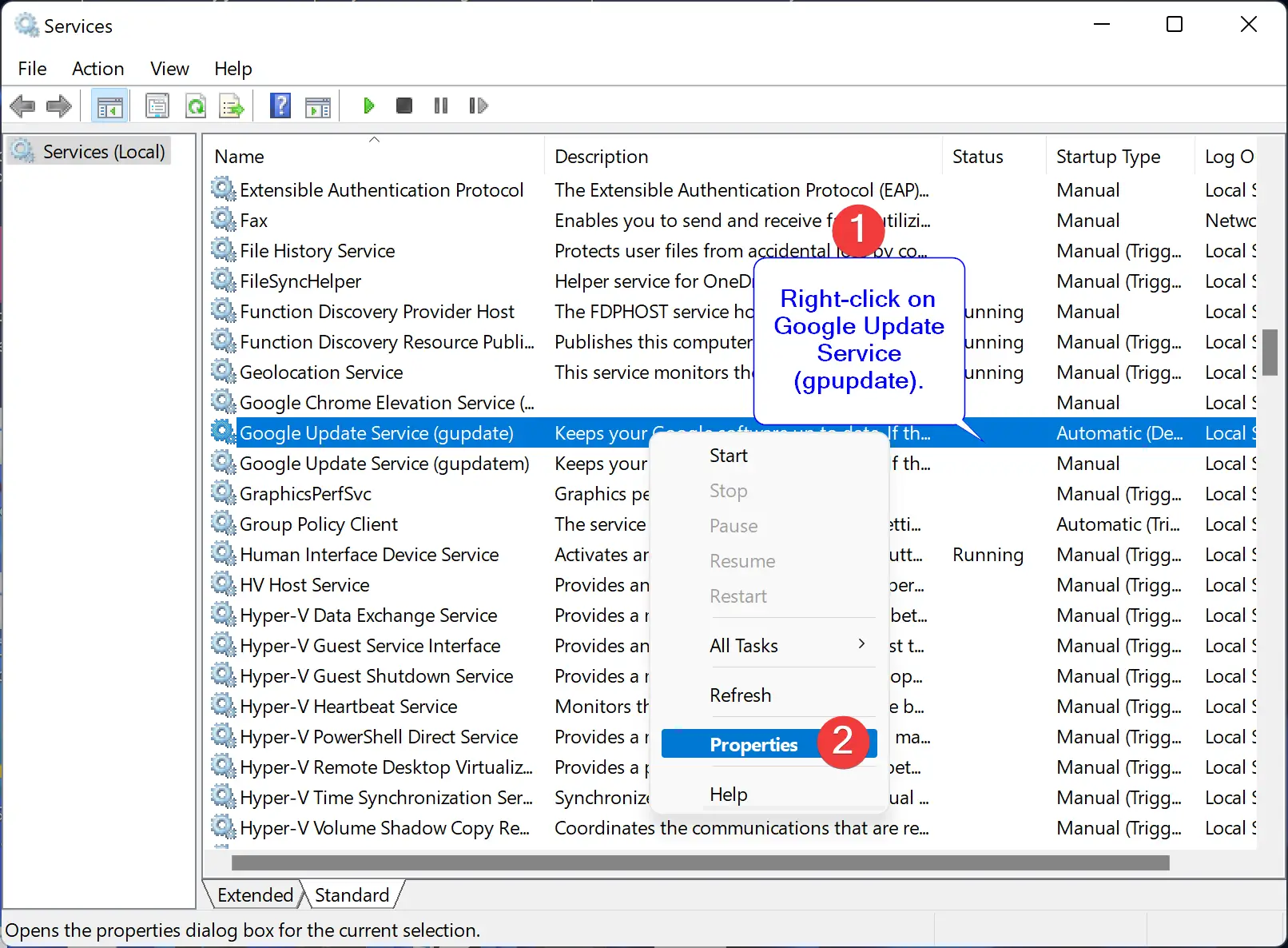
Step 6. Select the Disabled option from the drop-down of Startup type.
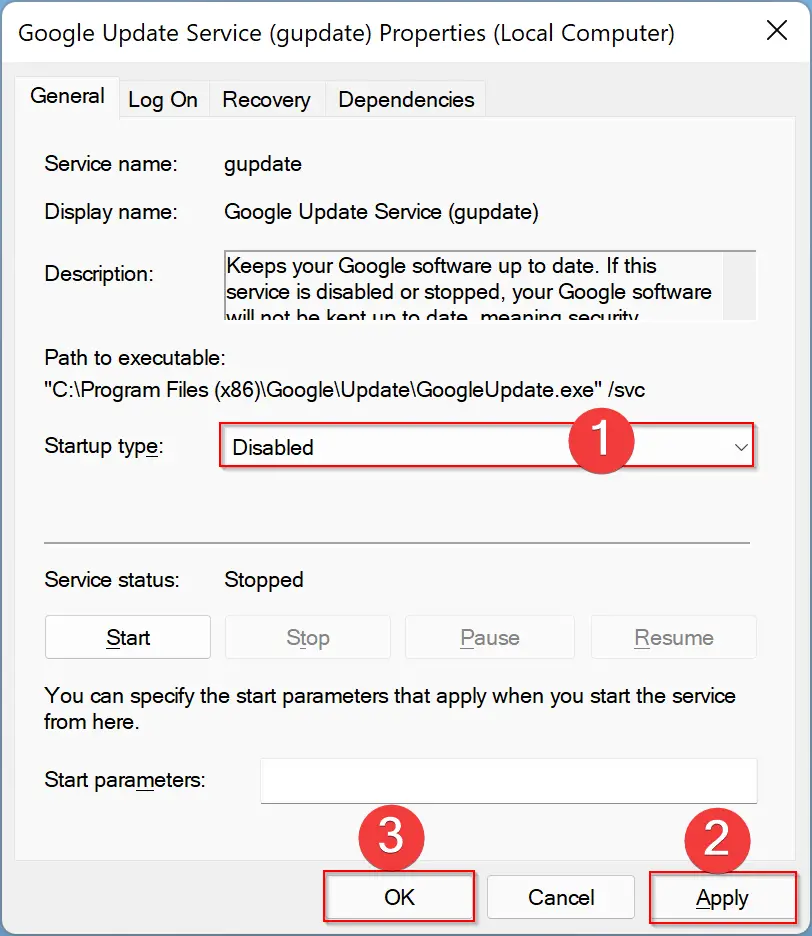
Step 7. Click Apply.
Step 8. Click OK.
Step 9. Repeat the above steps to disable the other service, Google Update Service (gupdatem).
Once both services are disabled, Google Chrome will not update automatically on your Windows 11 PC.
Conclusion
In conclusion, disabling Chrome’s automatic update feature can be helpful for users who prefer to update their software manually or need to use an older version of Chrome for specific purposes. With the simple steps outlined in this article, Windows 11 users can easily disable Chrome’s automatic updates by accessing the Services window and disabling the Google Update Service (gupdate) and Google Update Service (gupdatem). By doing so, users can take control of their Chrome updates and ensure compatibility with their applications and extensions.