Driver Signature Enforcement is a built-in feature in Windows 11/10/8/7 that provides an added layer of security by preventing the installation of unsigned drivers. Driver Signing involves attaching a digital signature to a driver package, which Windows devices use to validate the driver packages and identify the vendor responsible for providing them.
The digital signature serves as an electronic security mark that confirms the publisher’s identity and other pertinent details for the driver. Windows will refuse to run drivers that have not received approval from Microsoft, a measure commonly referred to as “driver signature enforcement.”
Although drivers can be sourced from a variety of locations, such as Windows Update, Original Equipment Manufacturers, or third-party driver download software, Microsoft must validate them with a digital signature.
Disabling driver signature enforcement is generally unnecessary. However, it may be necessary if you want to install drivers for older hardware that has not been digitally signed by Microsoft.
In this article by GearUpWindows, we will provide a step-by-step guide to disabling Driver Signature Enforcement on Windows 11/10.
How to Turn Off Driver Signature Enforcement on Windows 11/10 using Advanced Boot Menu?
To disable the Driver Signature Enforcement on Windows 11/10 using Advanced Boot Menu, do these steps:-
Step 1. Click the Start button on the taskbar, hold down the Shift button, and then click the Power button in the Start menu. Next, click the Restart option.
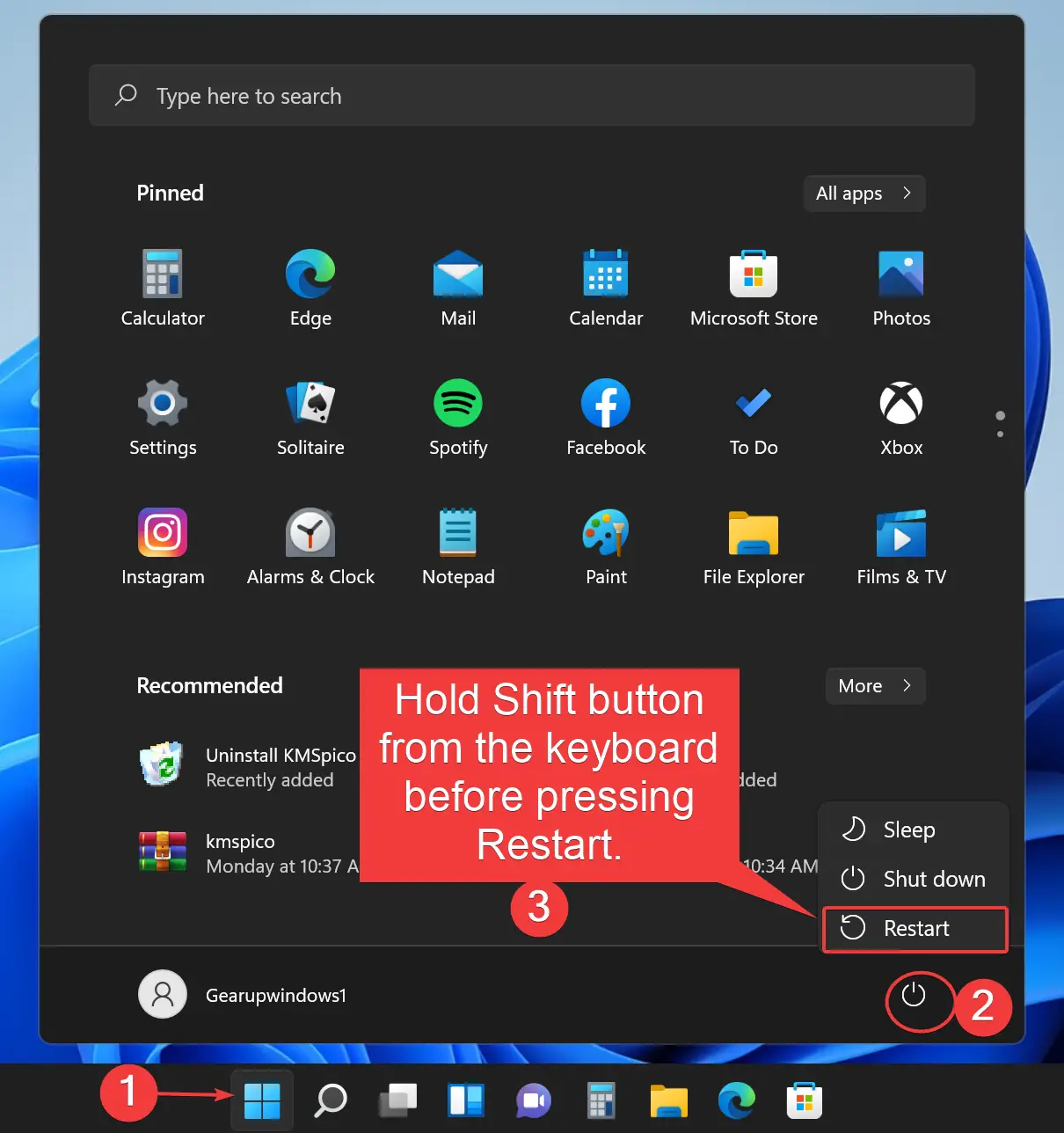
Step 2. Your computer will restart with “Advanced Options.” From the list of options, select the Troubleshoot tile.
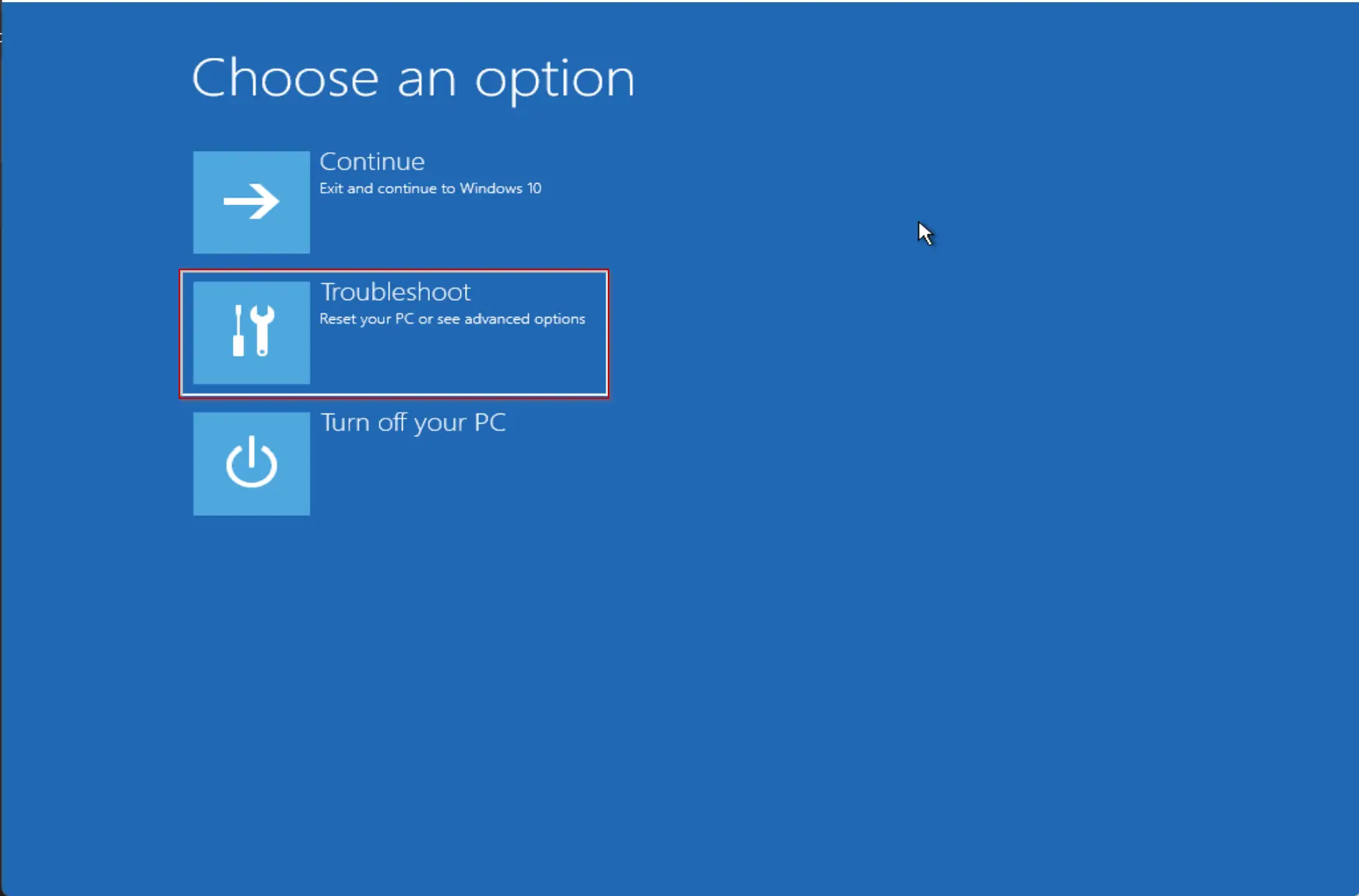
Step 3. Then click Advanced Options.
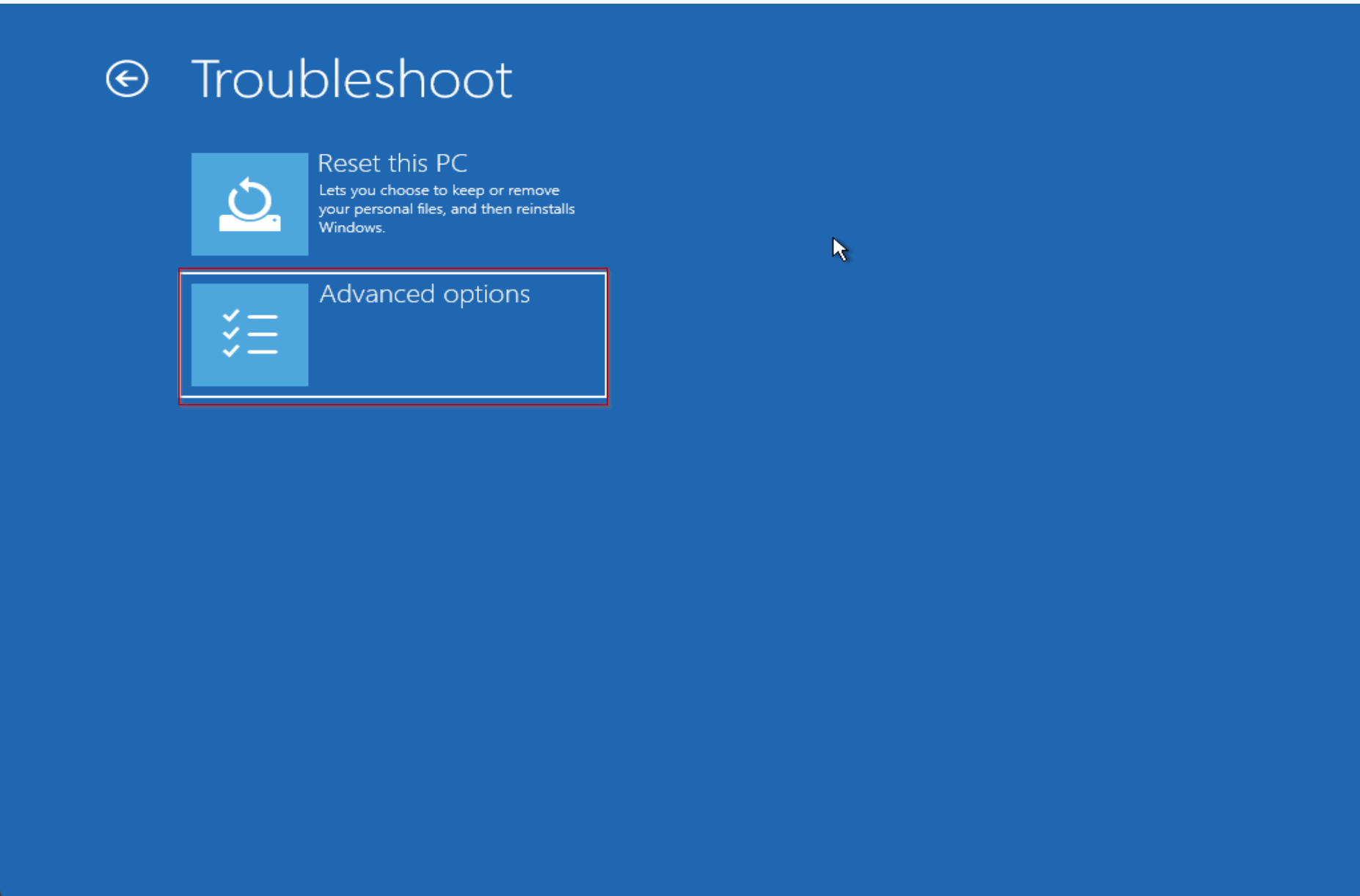
Step 4. Under the “Advanced Options,” select Startup Settings.
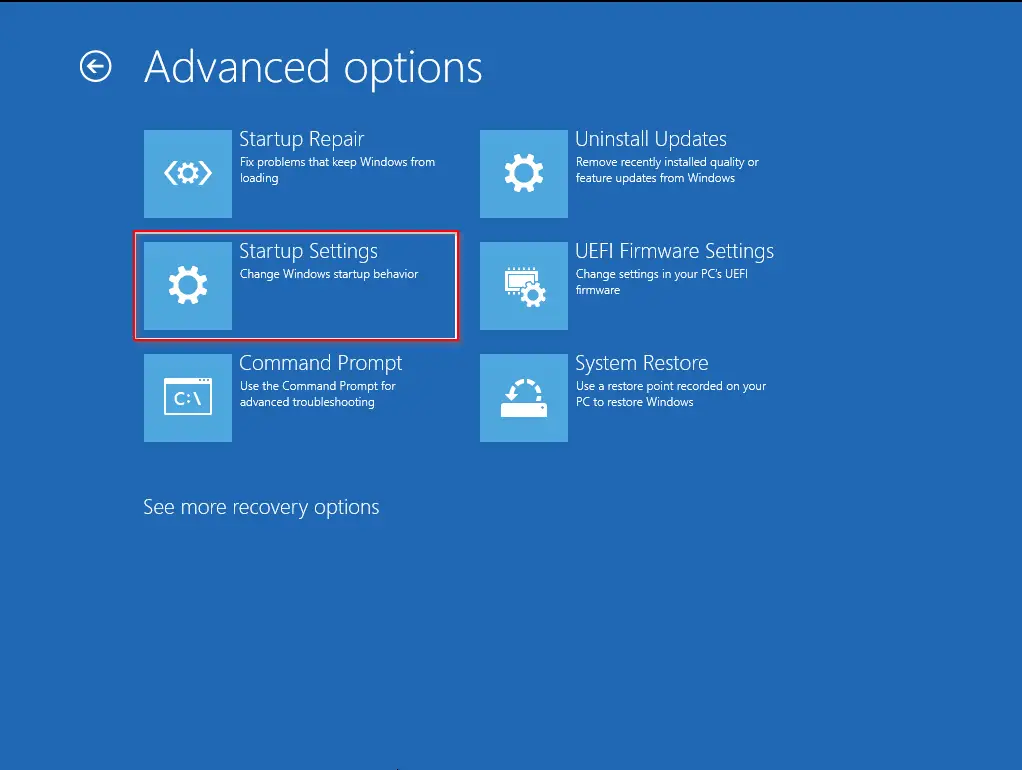
Step 5. Then click the Restart button to reboot your PC on the “Startup Settings” screen.
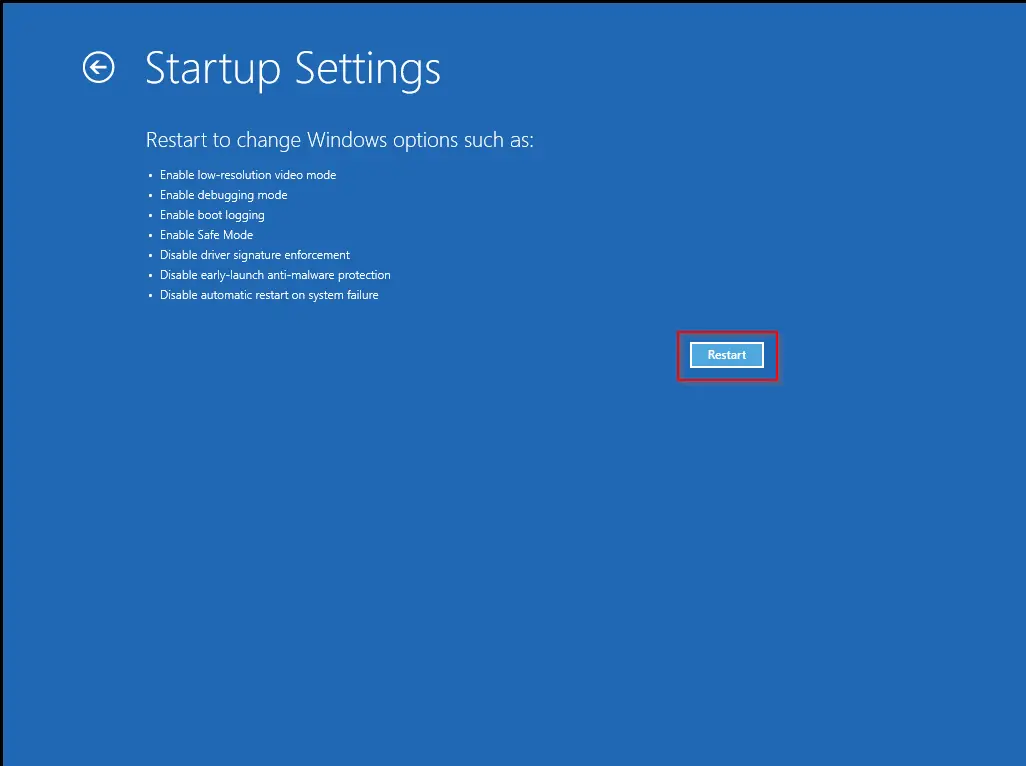
Step 6. After that, you will see the “Startup Settings” on your monitor. Press the “7” key on the keyboard to activate the “Disable driver signature enforcement” option.
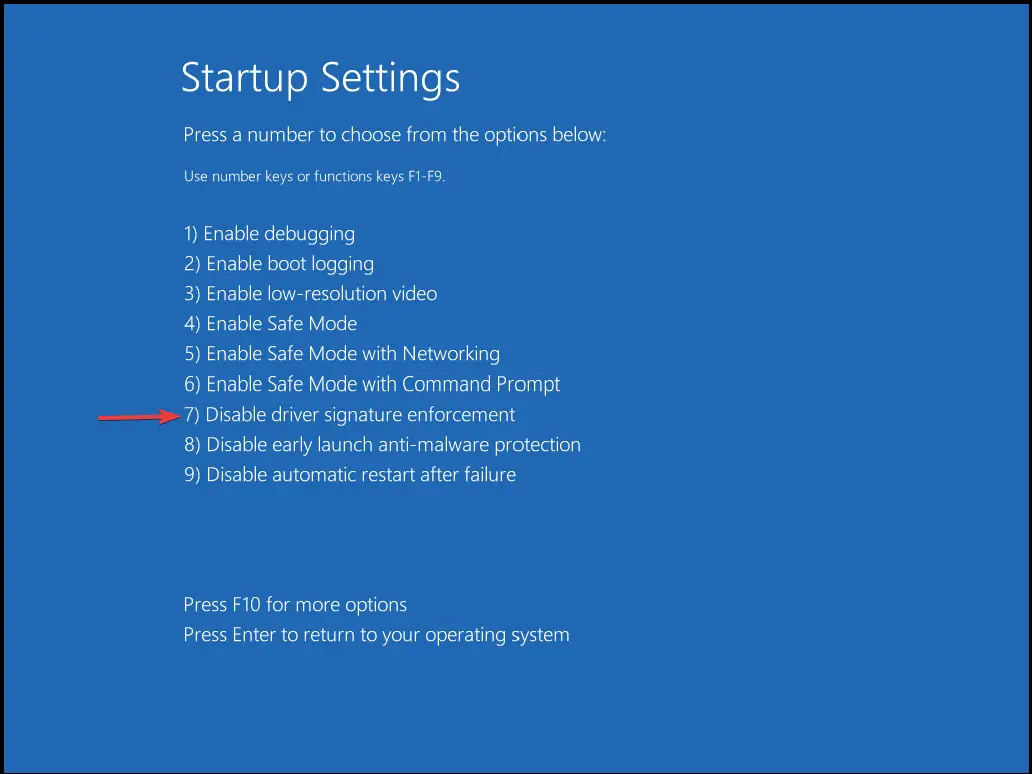
When you’re done, your PC will reboot again with driver signature enforcement disabled. Then you can install unsigned drivers.
How to Disable Driver Signature Enforcement on Windows 11/10 through Command Prompt?
This method is only valid when the Secure Boot function is disabled on UEFI.
To turn off Driver Signature Enforcement on Windows 11/10 through Command Prompt, do the following steps:-
Step 1. Open an elevated Command Prompt.
Step 2. Type the following command and then hit Enter on the keyboard:-
bcdedit.exe /set nointegritychecks on
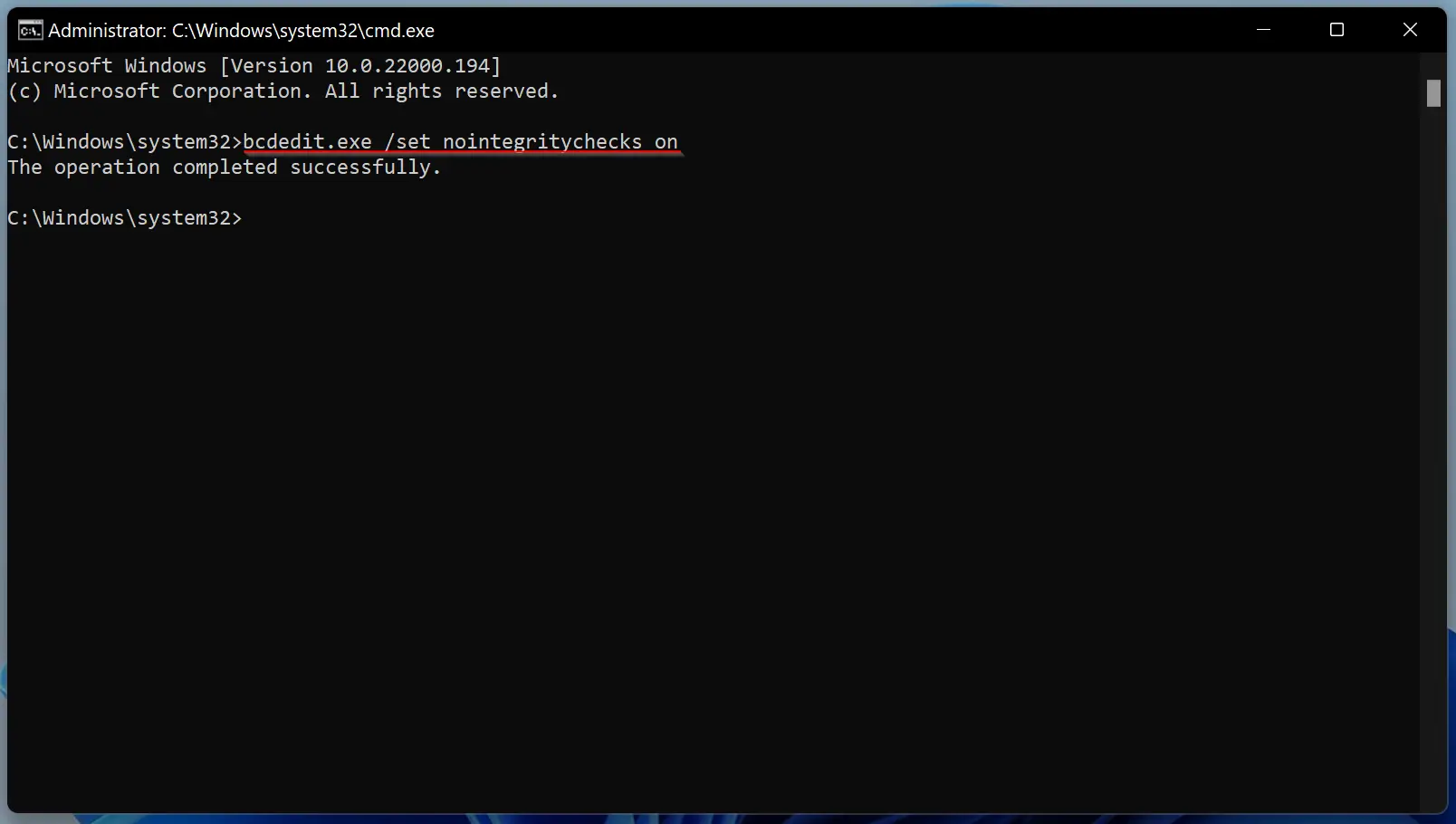
That’s it. Driver signature enforcement on your device is disabled now.
To enable this feature again, you need to execute the following command in the administrative command prompt window:-
bcdedit.exe /set nointegritychecks off
How to Disable Driver Signature Enforcement on Windows 11/10 by Enabling Test Signing Mode?
This method is applicable for those computers where the Secure Boot function is disabled on UEFI.
To turn off Driver Signature Enforcement on Windows 11/10 by enabling the Test Signing Mode, do the following:-
Step 1. Open an administrative Command Prompt window.
Step 2. Now, type the following command and hit Enter on the keyboard:-
bcdedit /set testsigning on
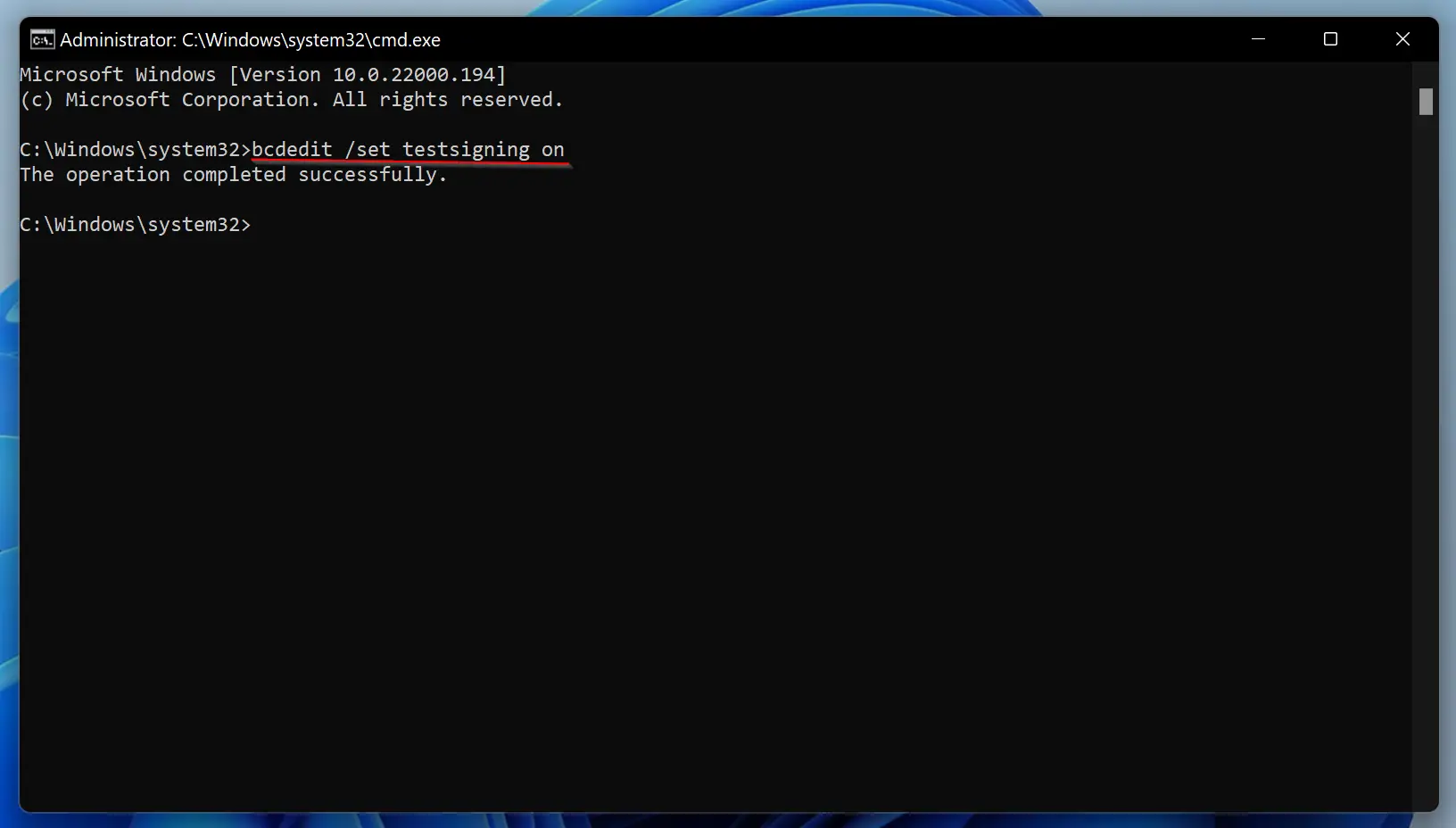
Step 3. Now, restart your computer to enter test mode. You will see a “Test Mode” watermark in the bottom right corner of your computer screen. This indicates no restriction for installing unsigned or unverified drivers.
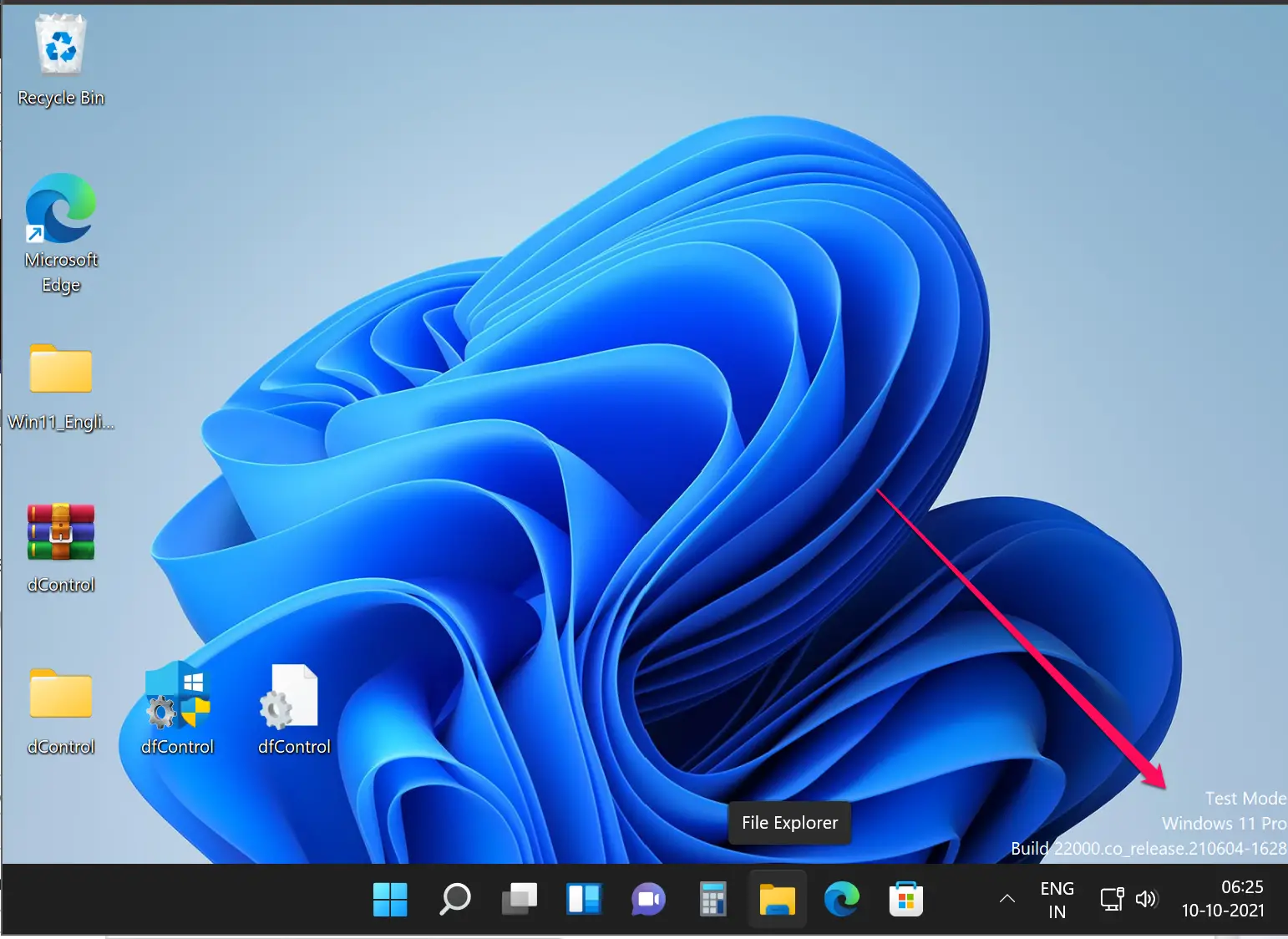
To exit from the test mode, issue the following command in the elevated Command Prompt window:-
bcdedit /set testsigning off
As said before, Driver Signing is a security feature of Windows that protects your system. When you’re done troubleshooting or installing unsigned drivers, you should re-enable this feature as soon as possible.
Conclusion
In conclusion, Driver Signature Enforcement is a critical security feature that helps prevent unauthorized drivers from being installed on a Windows system. It is essential to keep this feature enabled to ensure the integrity and security of the system. However, in certain situations, such as installing drivers for older hardware that has not been digitally signed by Microsoft, it may be necessary to disable Driver Signature Enforcement temporarily. This article by GearUpWindows provided a comprehensive guide on how to disable this feature using the Advanced Boot Menu, Command Prompt, or Test Signing Mode. It is important to remember to re-enable this feature after installing unsigned drivers or completing troubleshooting.
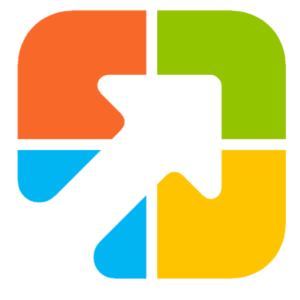
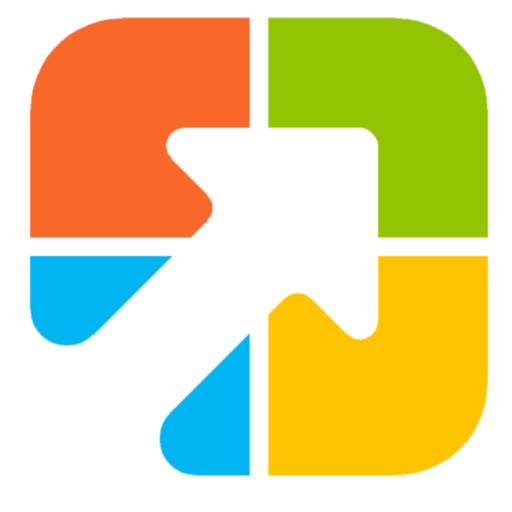
Does any of these methods keep the Driver Signature Enforcement disabled after reboot? is there a way to do it?