Windows 11 sends two types of notifications to users; these include apps & services and system notifications. Notifications are required to let you know if some new unread message or something needs your attention. However, these may distract your attention from your work, such as when an app like Microsoft Teams requires your attention and the icon starts flashing red in the Taskbar.
Earlier on Windows 10, you had to tweak the Registry to disable the flashing Taskbar icons. But now, in Windows 11, you can disable this flashing animation from the built-in Settings app.
In this gearupwindows article, you will learn to enable and disable the flashing alerts for apps in the Windows 11 Taskbar.
How to Turn Off Flashing Taskbar Buttons on Windows 11 Taskbar?
Follow these steps to disable flashing taskbar icons on the Windows 11 taskbar;-
Step 1. First, open Windows 11 Settings.
Step 2. Then, select the Personalization category in the left sidebar.
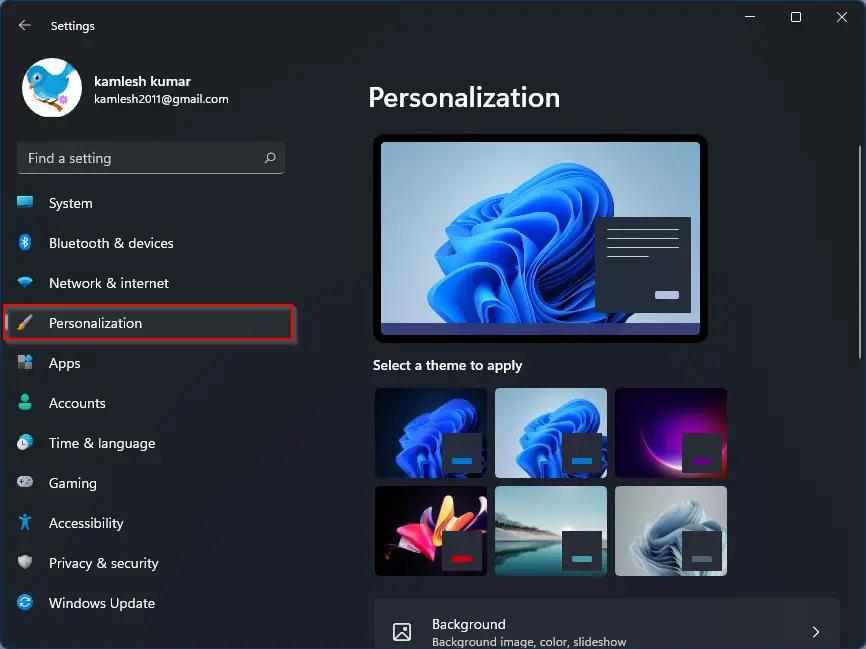
Step 3. On the right sidebar, click on the Taskbar tab.
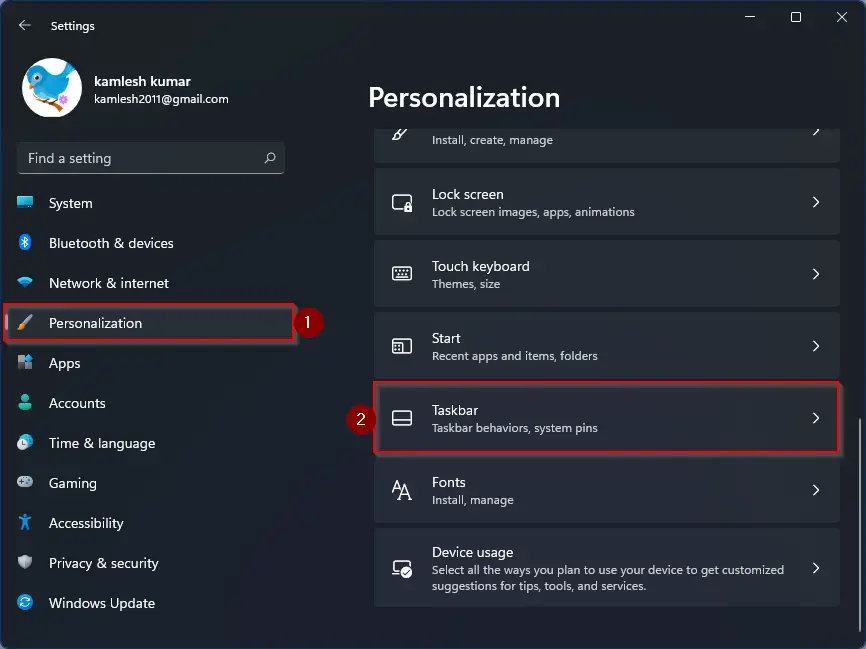
Step 4. Now, click the Taskbar behaviors option to expand it.
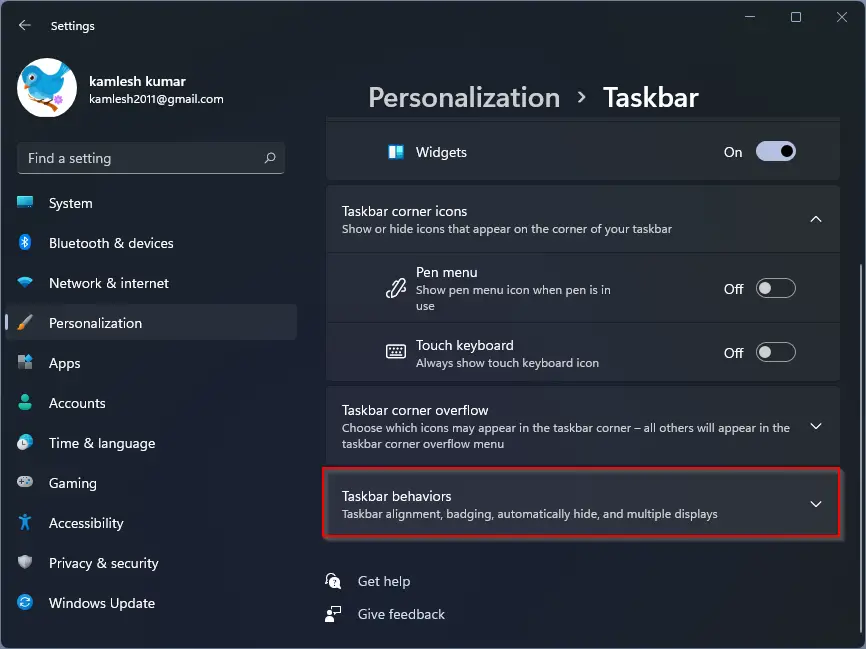
Step 5. Finally, uncheck the checkbox Show flashing on taskbar apps.
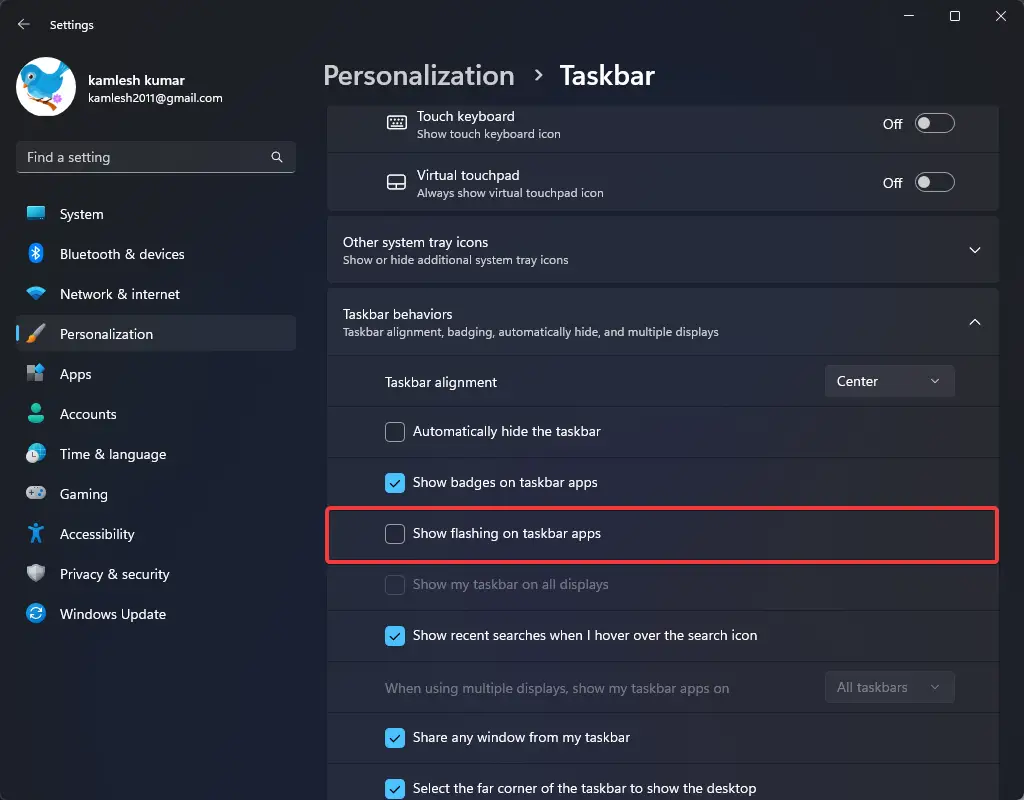
After executing the above steps, none of the apps on your Windows 11 Taskbar will flash to attract your attention.
How to Turn On Flashing Taskbar Buttons on Windows 11 Taskbar?
Follow these steps to enable flashing taskbar icons on the Windows 11 taskbar;-
Step 1. First, open Windows 11 Settings.
Step 2. Then, select the Personalization category in the left sidebar.
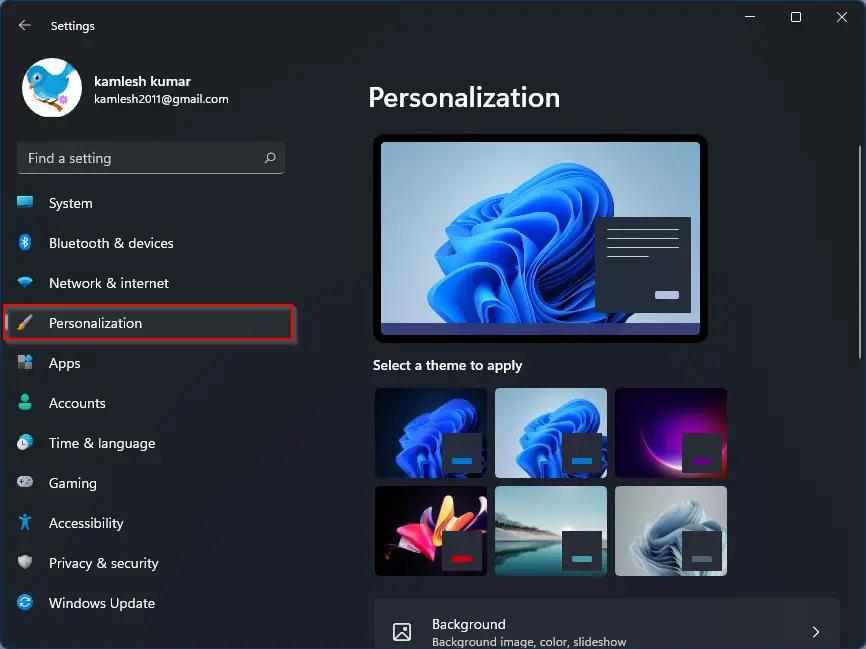
Step 3. On the right sidebar, click on the Taskbar tab.
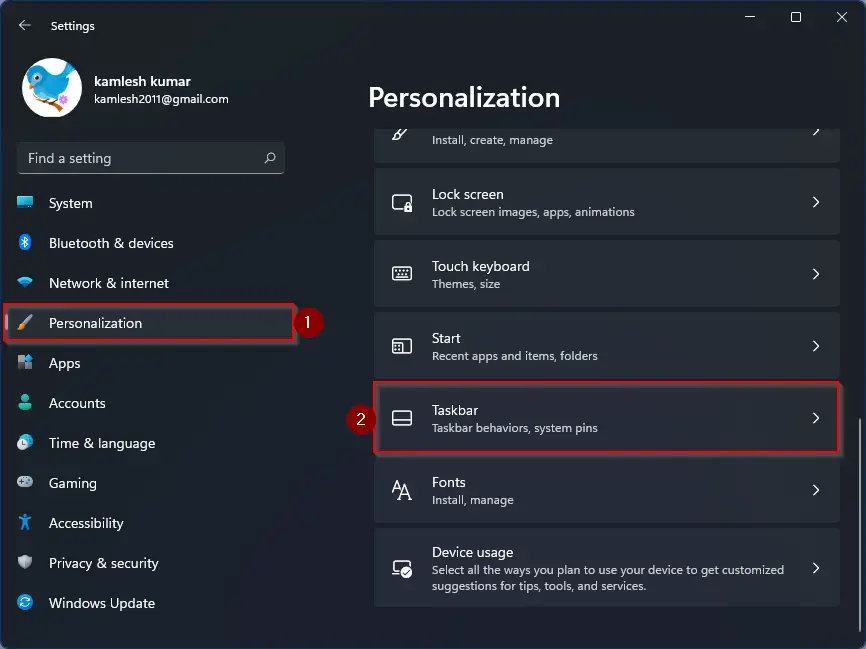
Step 4. Now, click the Taskbar behaviors option to expand it.
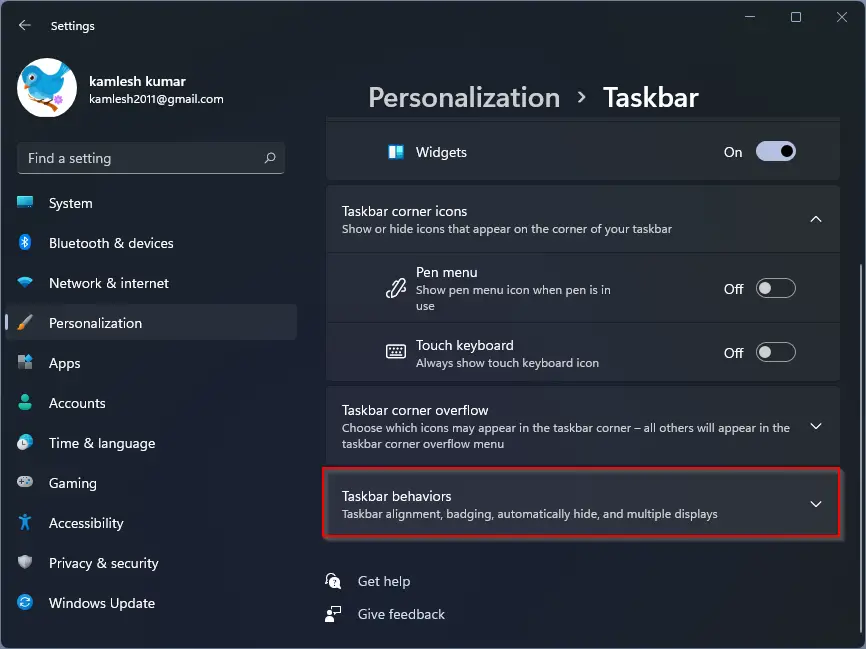
Step 5. Finally, uncheck the checkbox Show flashing on taskbar apps.
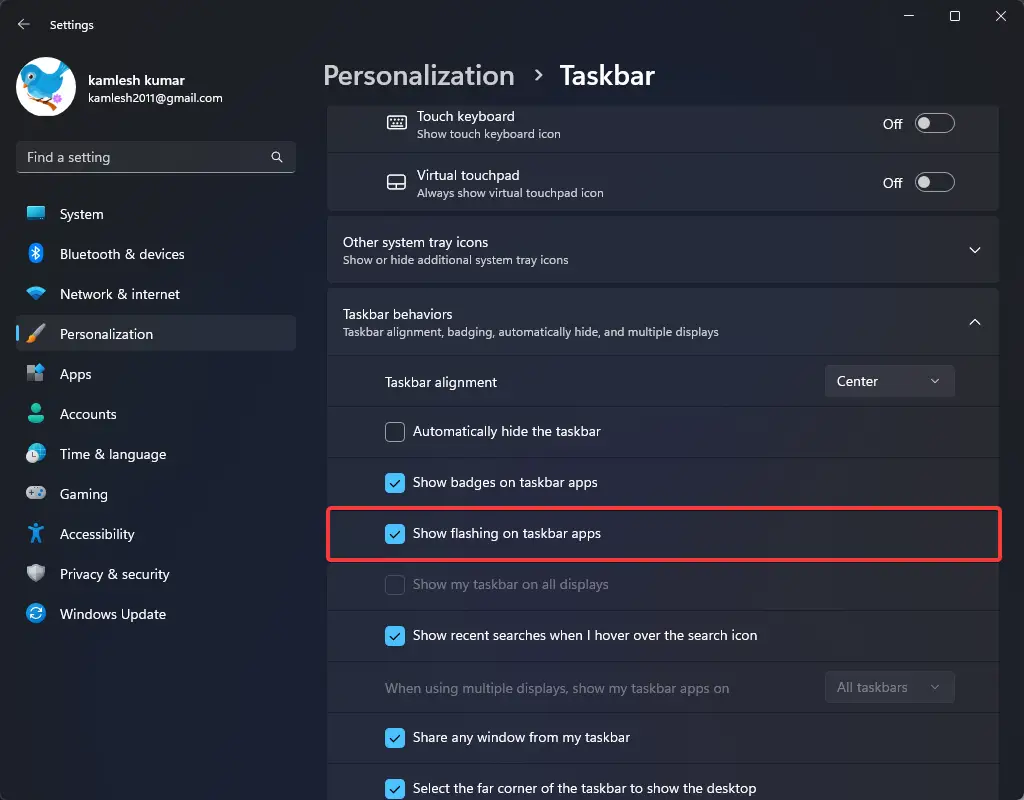
After executing the above steps, some app icons, such as Microsoft Teams, may start flashing with a subtle animation with a light red color backplate and red pill on the Windows 11 Taskbar if your attention is required.
Conclusion
In conclusion, Windows 11 comes with two types of notifications, including app & services and system notifications. While notifications are useful to alert you to new messages or something that needs your attention, they can also be a distraction when you’re working. Windows 11 offers an easy way to disable the flashing animation for apps in the taskbar without having to tweak the Registry, unlike in Windows 10. By following the steps outlined in this gearupwindows article, you can easily turn off or turn on the flashing taskbar buttons for apps on your Windows 11 PC.
