By default, Windows 11 and 10 display the remaining battery time and percentage when you hover your mouse over the battery icon in the system tray. This helps you know how much time you will be able to use your laptop. However, if your Windows 11 or 10 does not show the remaining battery time, this gearupwindows article will guide you to fix the same.
How to Show Remaining Battery Time in Windows 11 and 10?
To enable remaining battery time in Windows 11 or 10, use these steps:-
Step 1. Open Registry Editor.
Step 2. Then, navigate or browse to the following key in the left sidebar of Registry Editor:-
HKEY_LOCAL_MACHINE\SYSTEM\CurrentControlSet\Control\Power
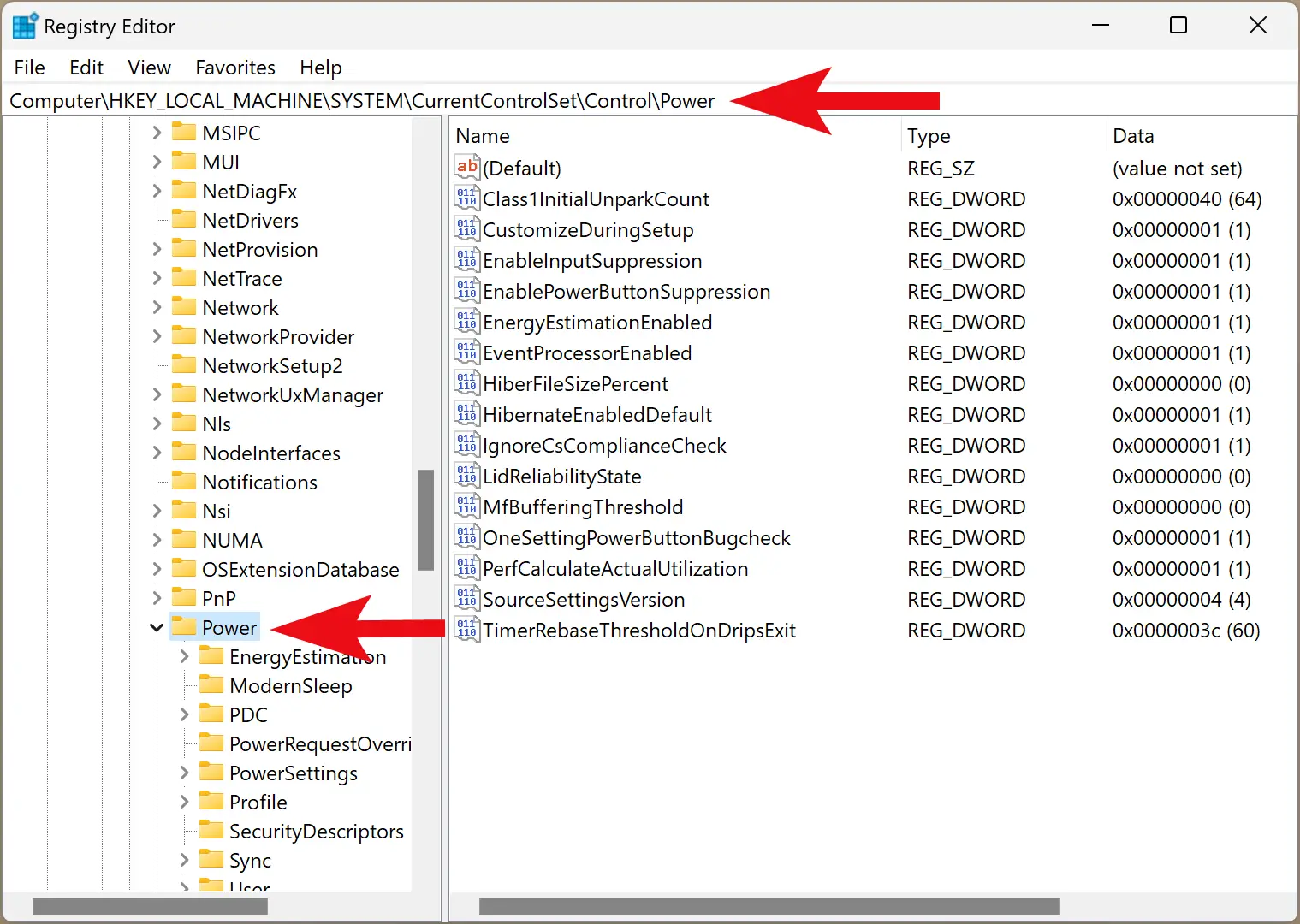
Step 3. On the opposite side of the “Power” folder, you need to create three REG_DWORD: EnergyEstimationEnabled, EnergyEstimationDisabled, and UserBatteryDischargeEstimator. If any of the REG_DWORD already exists, then you can skip them.
To make a new REG_DWORD, right-click on the free space on the right side of the “Power” key and select New > DWORD (32-bit) Value.
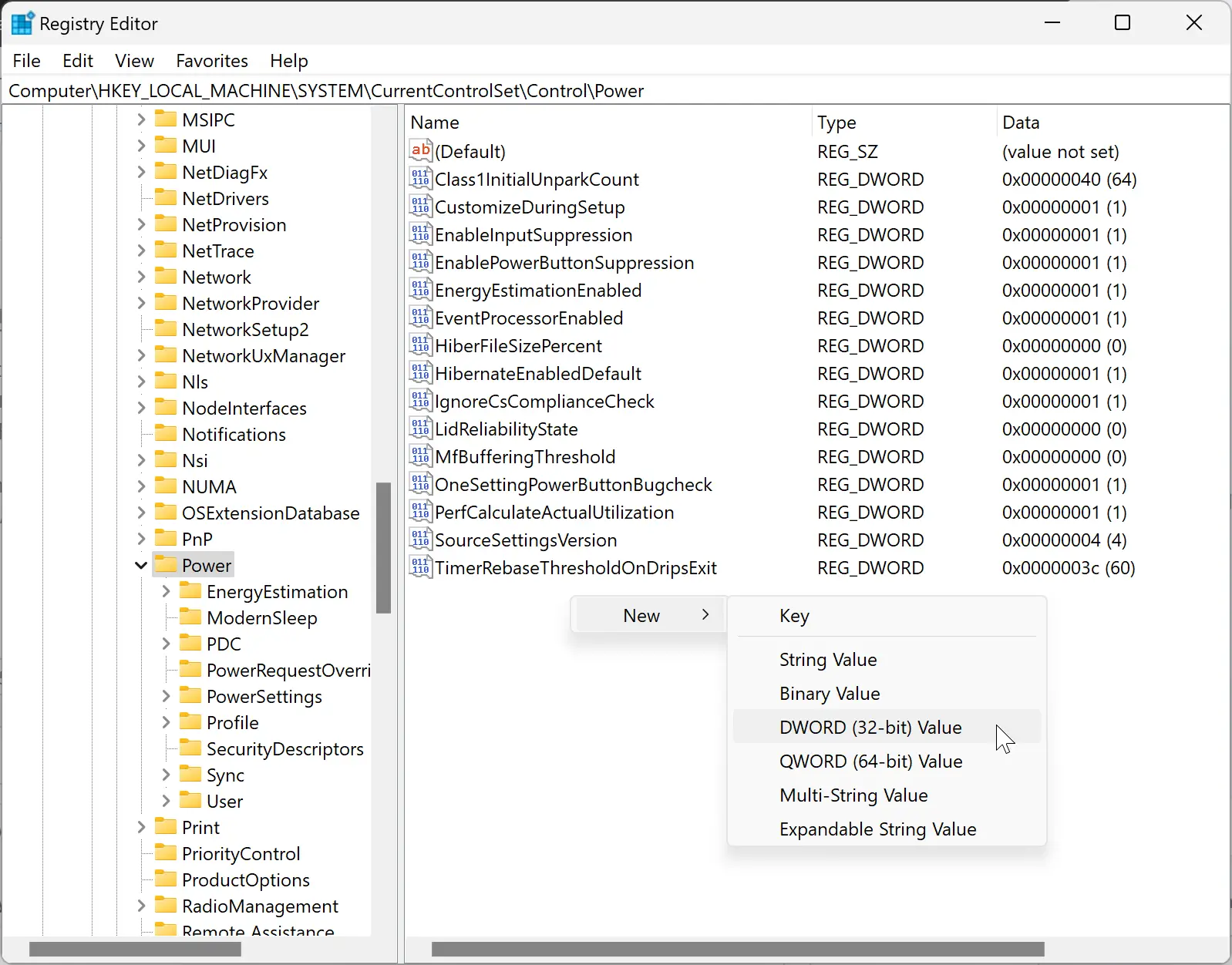
Name the newly created REG_DWORD as EnergyEstimationEnabled.
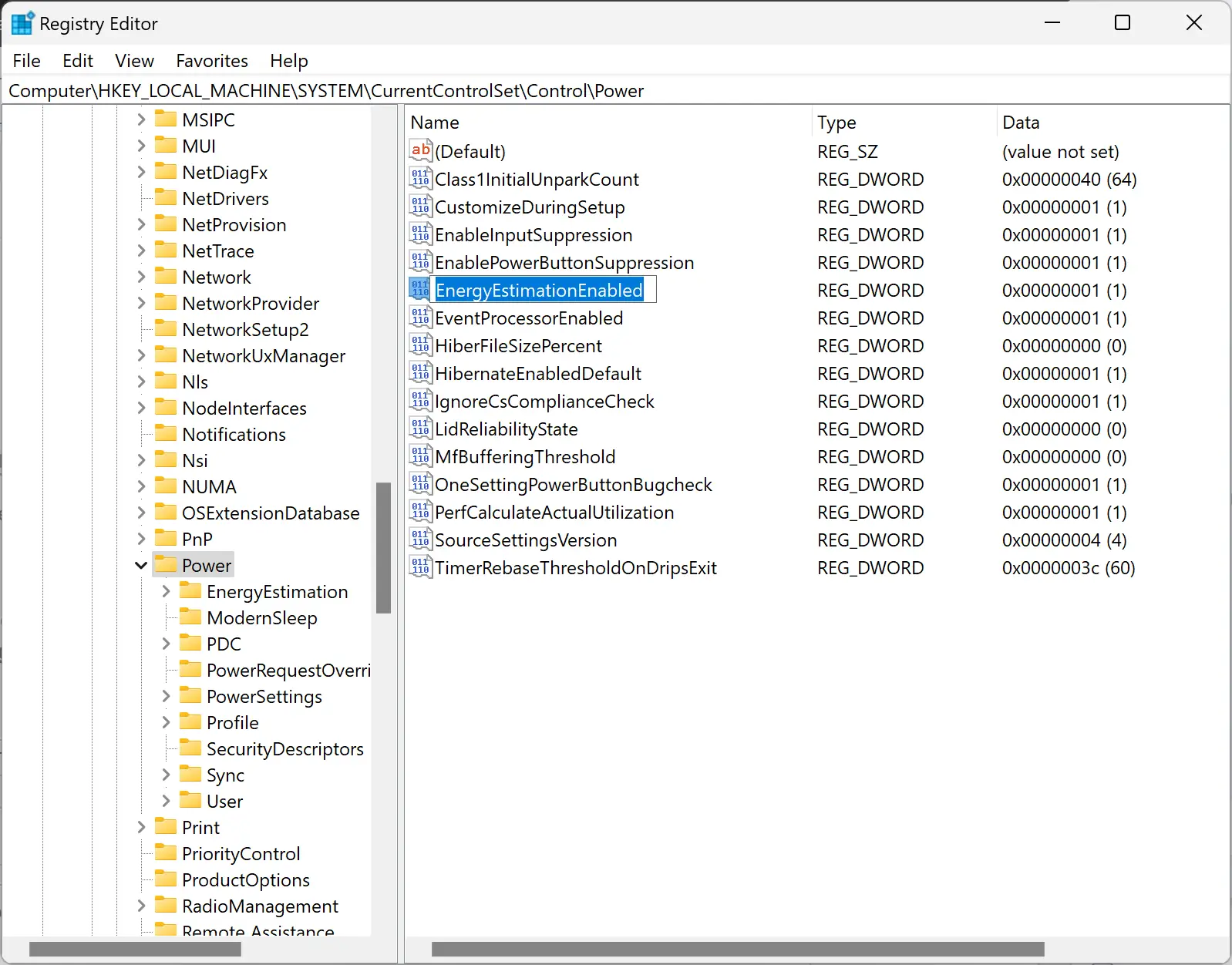
Step 4. Repeat the above step 3 and create two more REG_DWORD, namely EnergyEstimationDisabled and UserBatteryDischargeEstimator.
Step 5. Next, double-click on each REG_DWORD and set these “Value data” to the following:-
- EnergyEstimationEnabled : 1
- EnergyEstimationDisabled : 0
- UserBatteryDischargeEstimator : 0
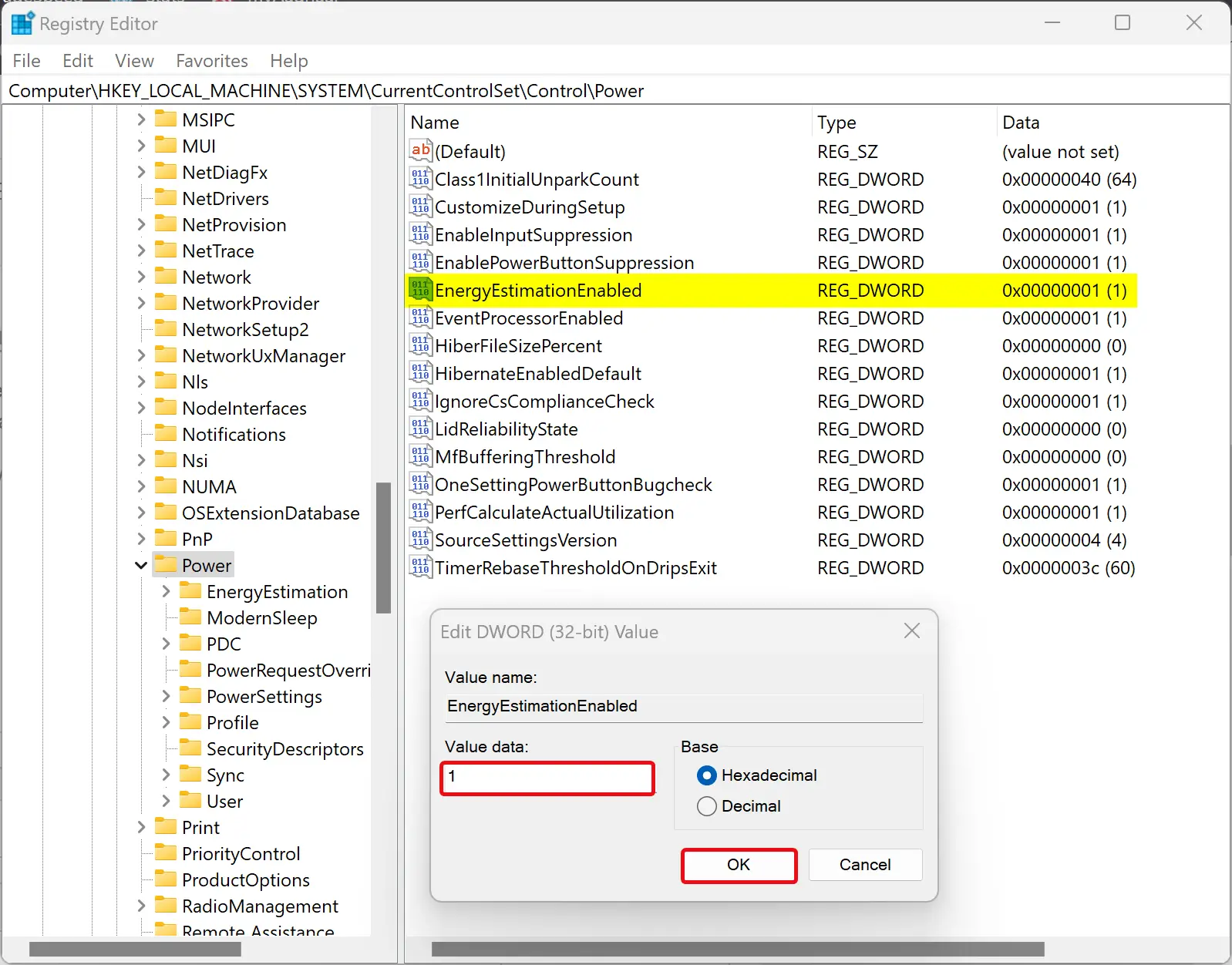
Step 6. Click OK.
Once you configured all three REG_DWORD correctly, it should look like the below image:-
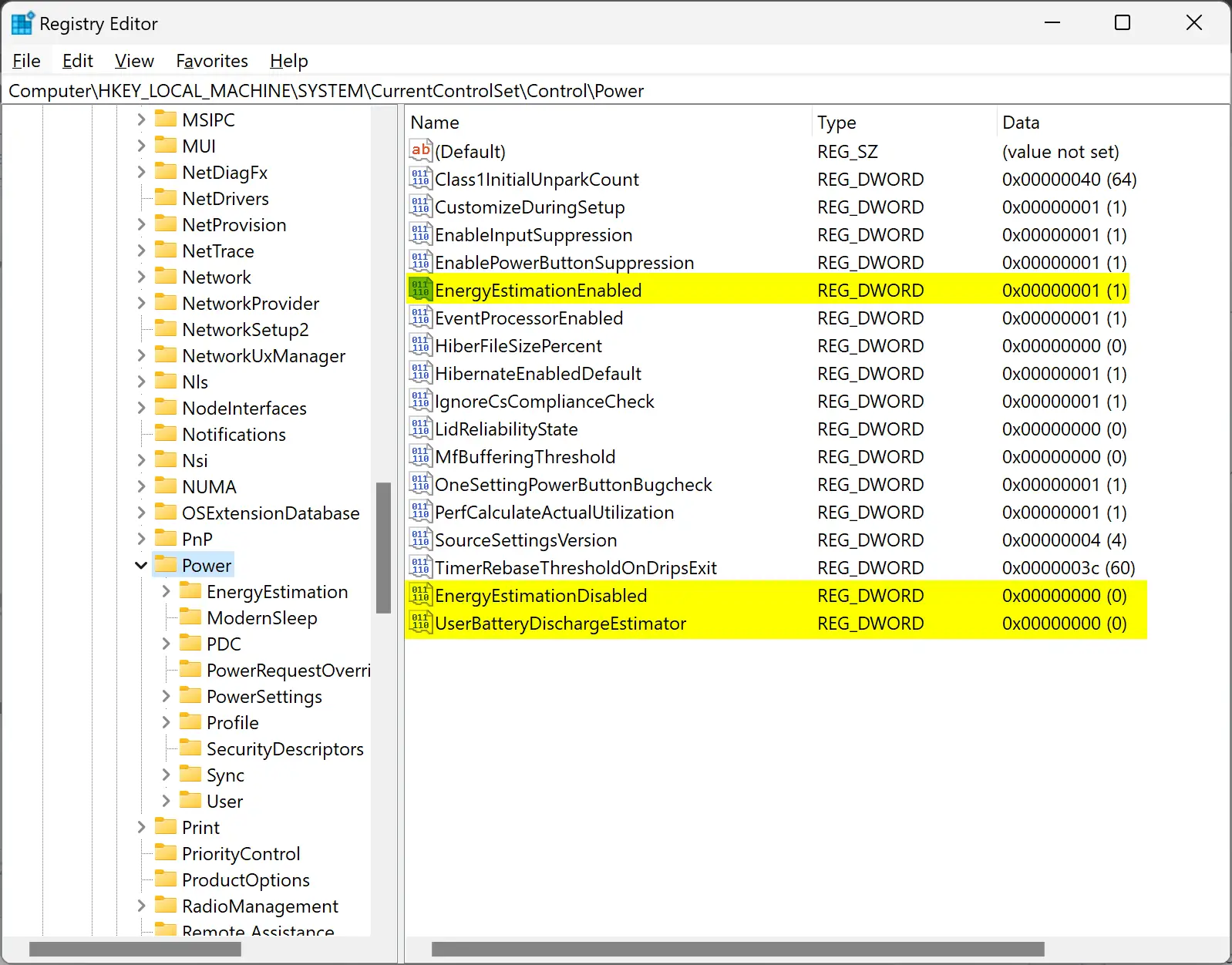
Step 7. Finally, reboot your laptop to apply the changes.
When you’re done, Windows 11 or 10 should show the remaining battery time and percentage when you hover your mouse over the battery icon in the system tray.
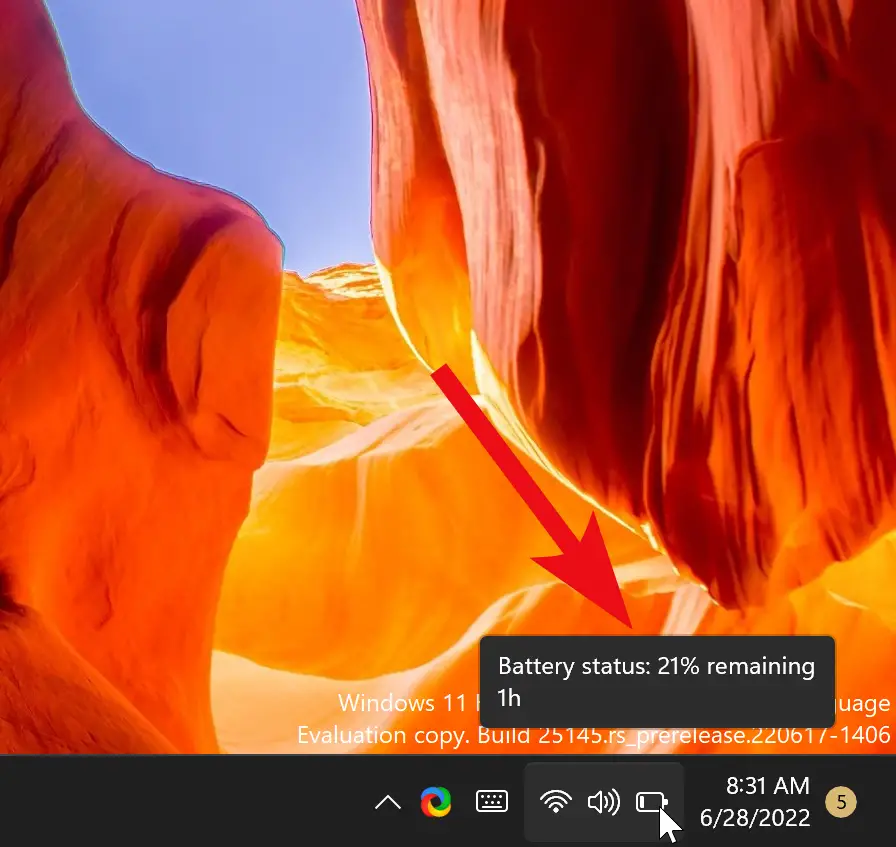
If you want to hide battery status (remaining time), you need to set the following Value data besides the Power key:-
- EnergyEstimationEnabled : 0
- EnergyEstimationDisabled : 1
- UserBatteryDischargeEstimator : 1
Note: Windows 11/10 does not display any estimated time when your laptop is connected to a charger.
Conclusion
In conclusion, knowing how much battery life is remaining on your laptop can be essential when working on the go. If you are having trouble seeing the remaining battery time and percentage on your Windows 11 or 10 computer, this article provides a step-by-step guide to enable it through the Registry Editor. By creating three REG_DWORD values, EnergyEstimationEnabled, EnergyEstimationDisabled, and UserBatteryDischargeEstimator, and setting their value data, you can display the remaining battery time and percentage in the system tray. Remember that this feature is only available when your laptop is not connected to a charger.