In this gearupwindows article, we will guide you on how to turn on extensions in Opera private windows on Windows 11 and 10.
Every modern browser includes an Incognito mode (also known as Private windows). This feature keeps your browsing history hidden from other users on your device. However, this function does not work by default on Private windows in the Opera browser. Here is how to enable or disable the same.
How to Enable Extensions in Opera Private Windows in Windows 11 or 10?
To turn on Extensions in Opera Private Windows in Windows 11 or 10, follow these steps:-
Step 1. First, open the Opera browser on your computer.
Step 2. Next, click on the Customize and control Opera menu in the page’s top-left corner.
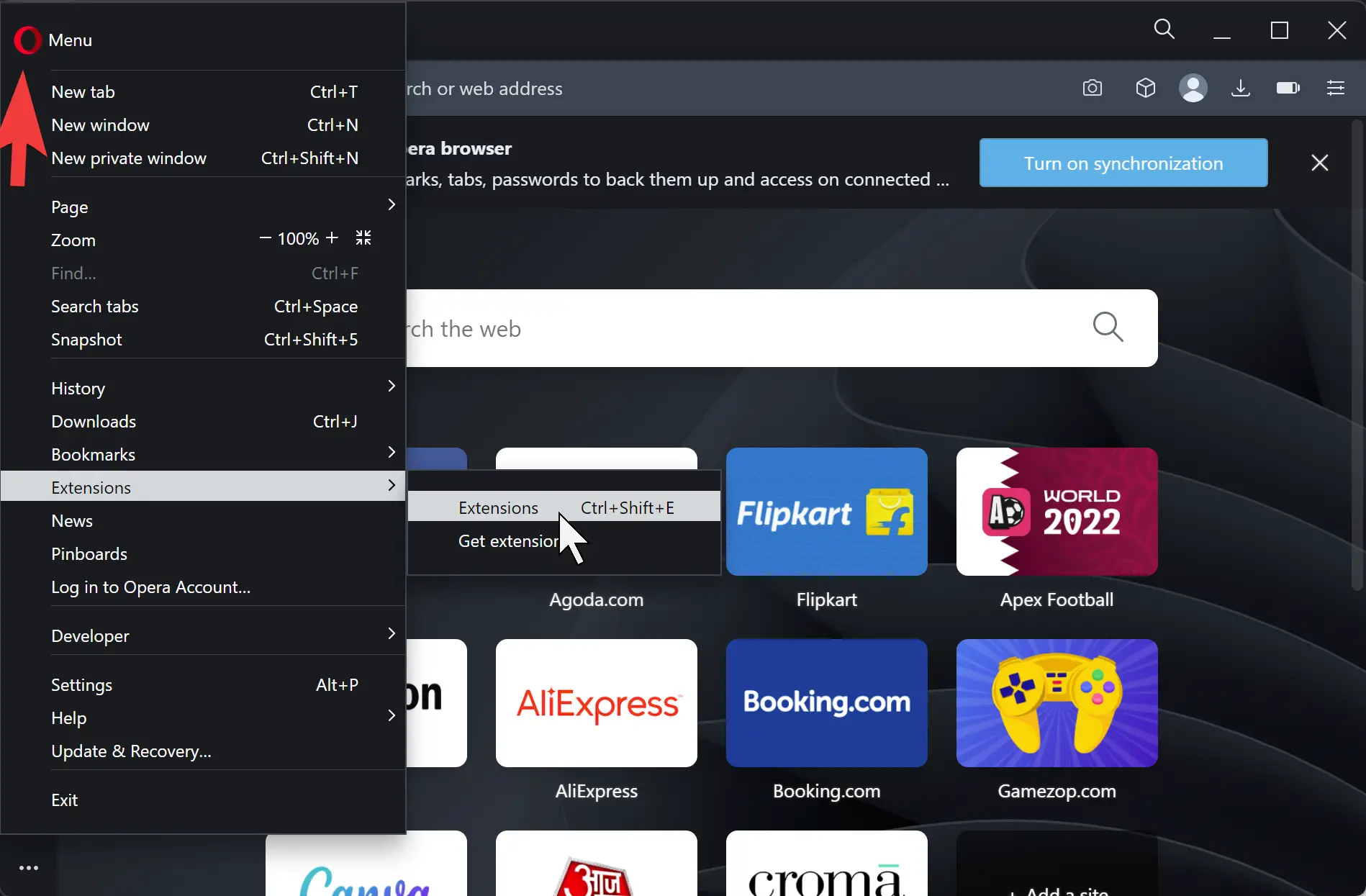
Step 3. Then, select Extensions > Extensions in the drop-down menu.
Step 4. When you’re done, the Extensions page will open in a new tab. Here, locate the extension you want to allow in private windows on Opera and check the option “Allow in Incognito.”
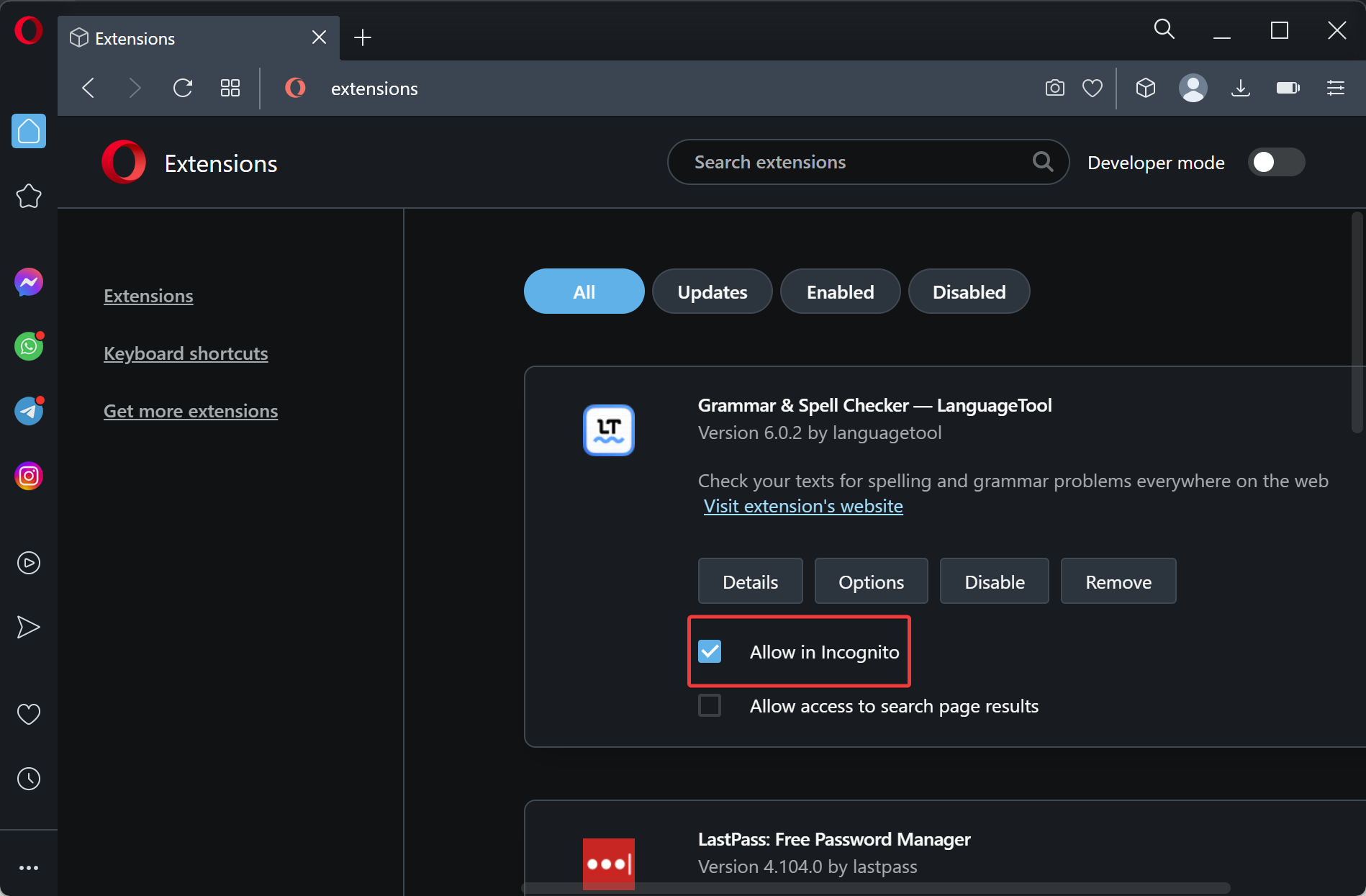
That’s it.
You can now use that extension in Opera private windows, also.
How to Remove Extensions in Opera Private Windows in Windows 11 or 10?
To remove Extensions from Opera Private Windows in Windows 11 or 10, follow these steps:-
Step 1. First, open the Opera browser on your computer.
Step 2. Next, click on the Customize and control Opera menu in the page’s top-left corner.
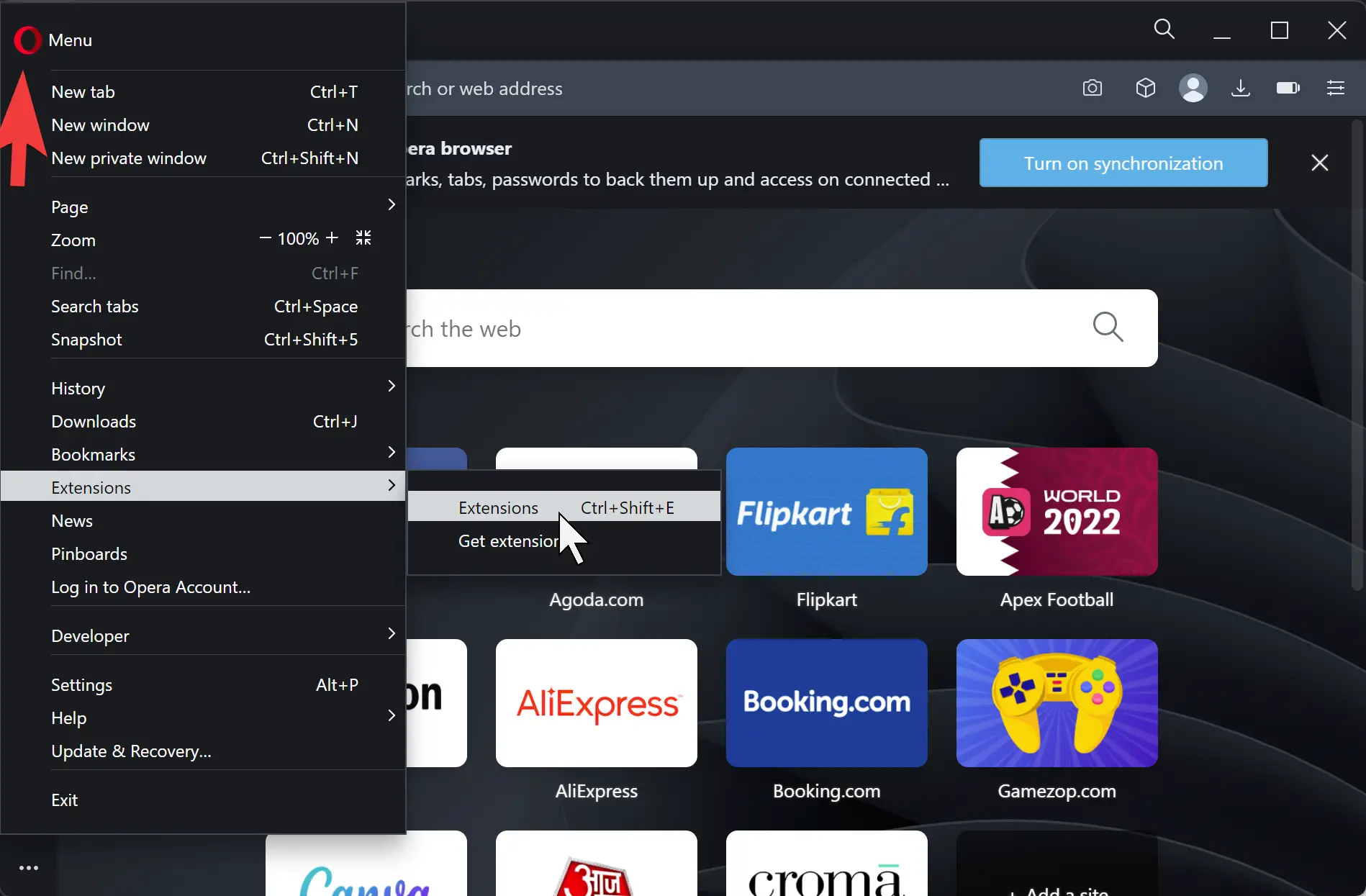
Step 3. Then, select Extensions > Extensions in the drop-down menu.
Step 4. When you’re done, the Extensions page will open in a new tab. Here, locate the extension you want to disallow in private windows on Opera and uncheck the option “Allow in Incognito.”
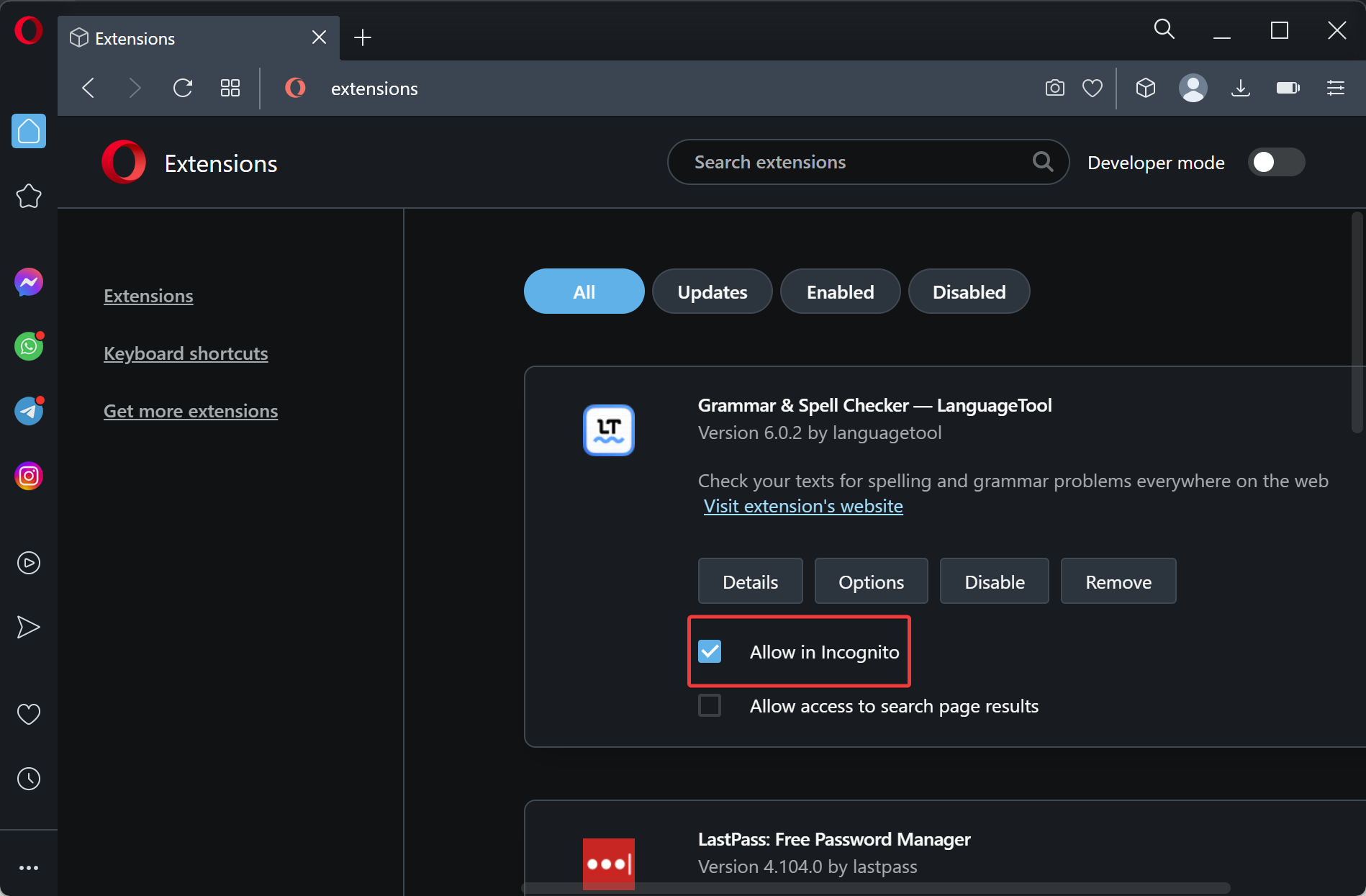
That’s it.
You will no longer be able to access that extension in Opera’s private windows.