The Local Security Policy (secpol.msc) in Windows 11/10 contains important information about the security of a local computer. However, it is not a part of the Windows Home edition. When you try to access the Local Security Policy in Windows 11/10 Home, you will receive an error that says Windows 11/10 can’t find secpol.msc. Administrators primarily use it to manage and administer different security parameters of the host computer.
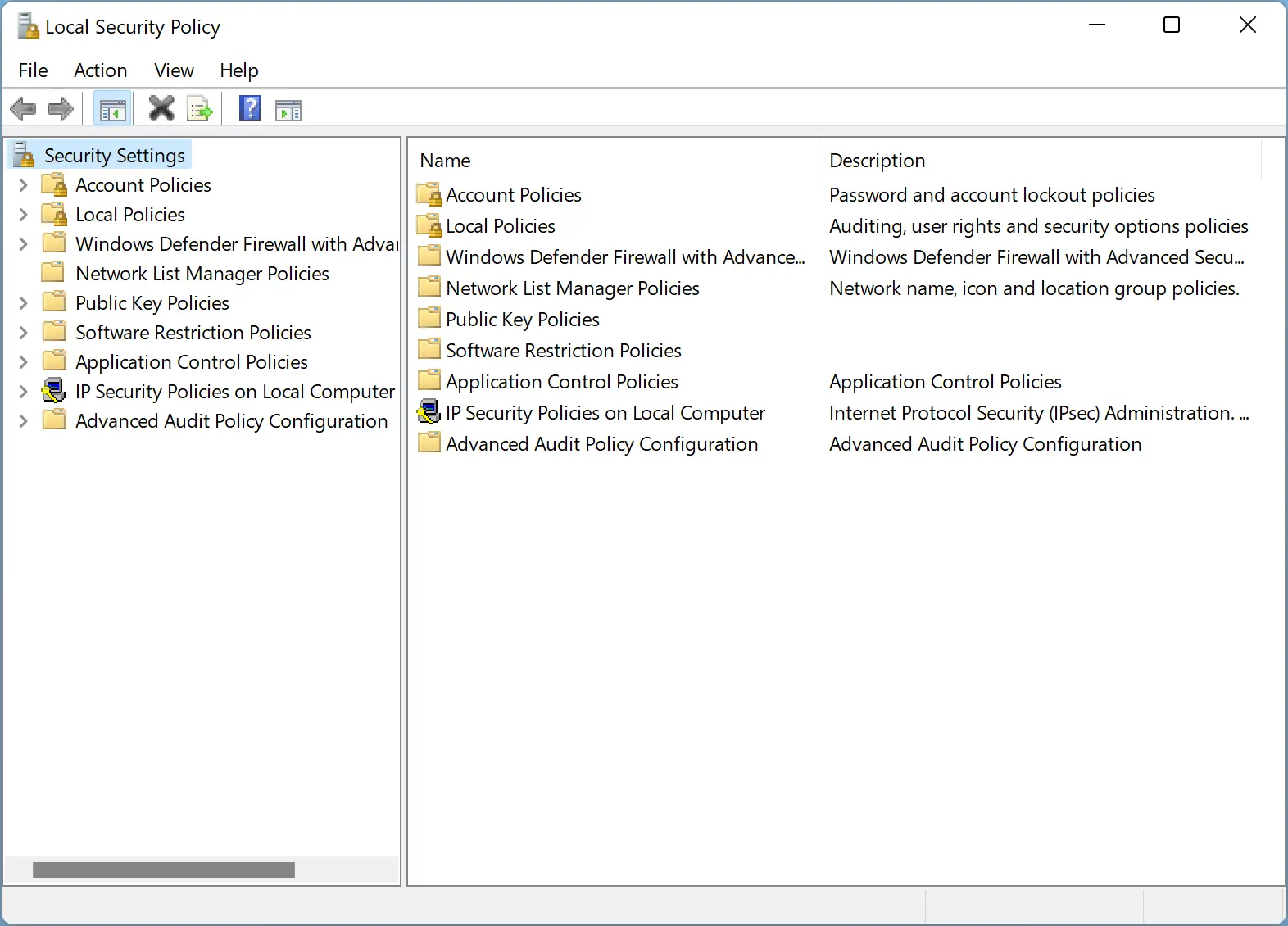
If you want to apply some security policies on your Windows 11/10 Home system, you must first enable it. In this gearupwindows article, we will guide you on downloading and enabling Local Security Policy (secpol.msc) on your computer.
Please note that enabling the Local Security Policy (secpol.msc) will also allow the Local Group Policy (gpedit.msc) on your computer.
How to Turn On SecPol.msc in Windows 11 or 10 Home?
To enable the Local Security Policy (secpol.msc) in Windows 11 or 10 Home Edition, use these steps:-
Step 1. First, download the SecPol.msc script on your PC.
Step 2. Next, right-click on the downloaded files and click the Extract all option.
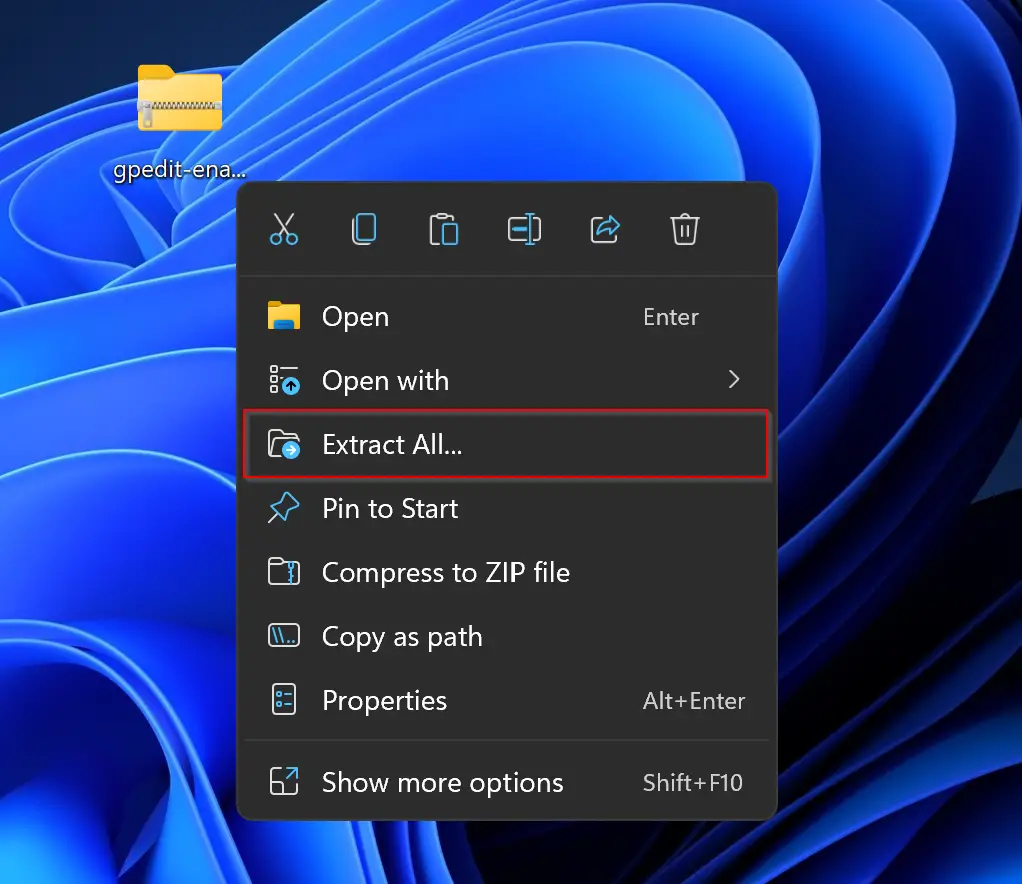
Step 3. Then, click the Extract button at the bottom of the window.
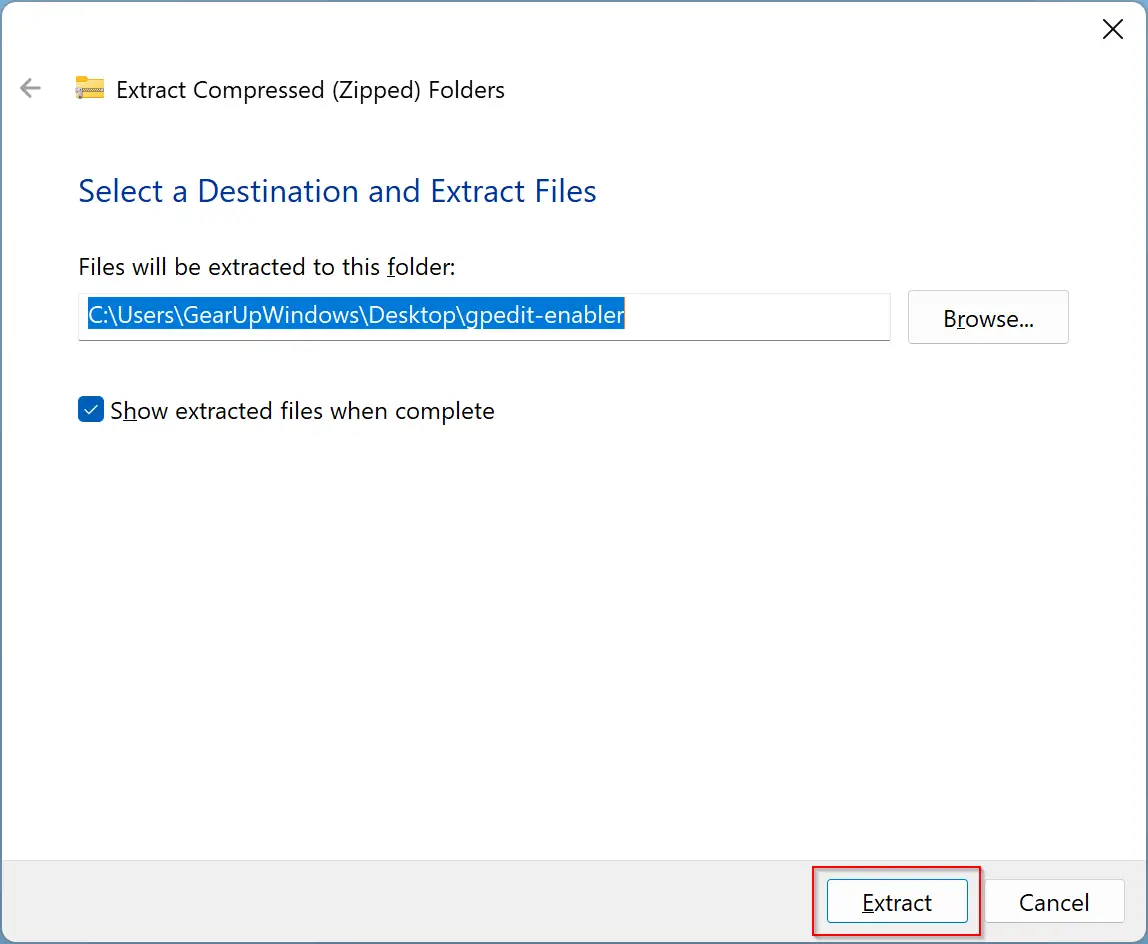
Step 4. When the script file is extracted in a folder, right-click on the gpedit-enabler.bat file and select the Run as administrator option.
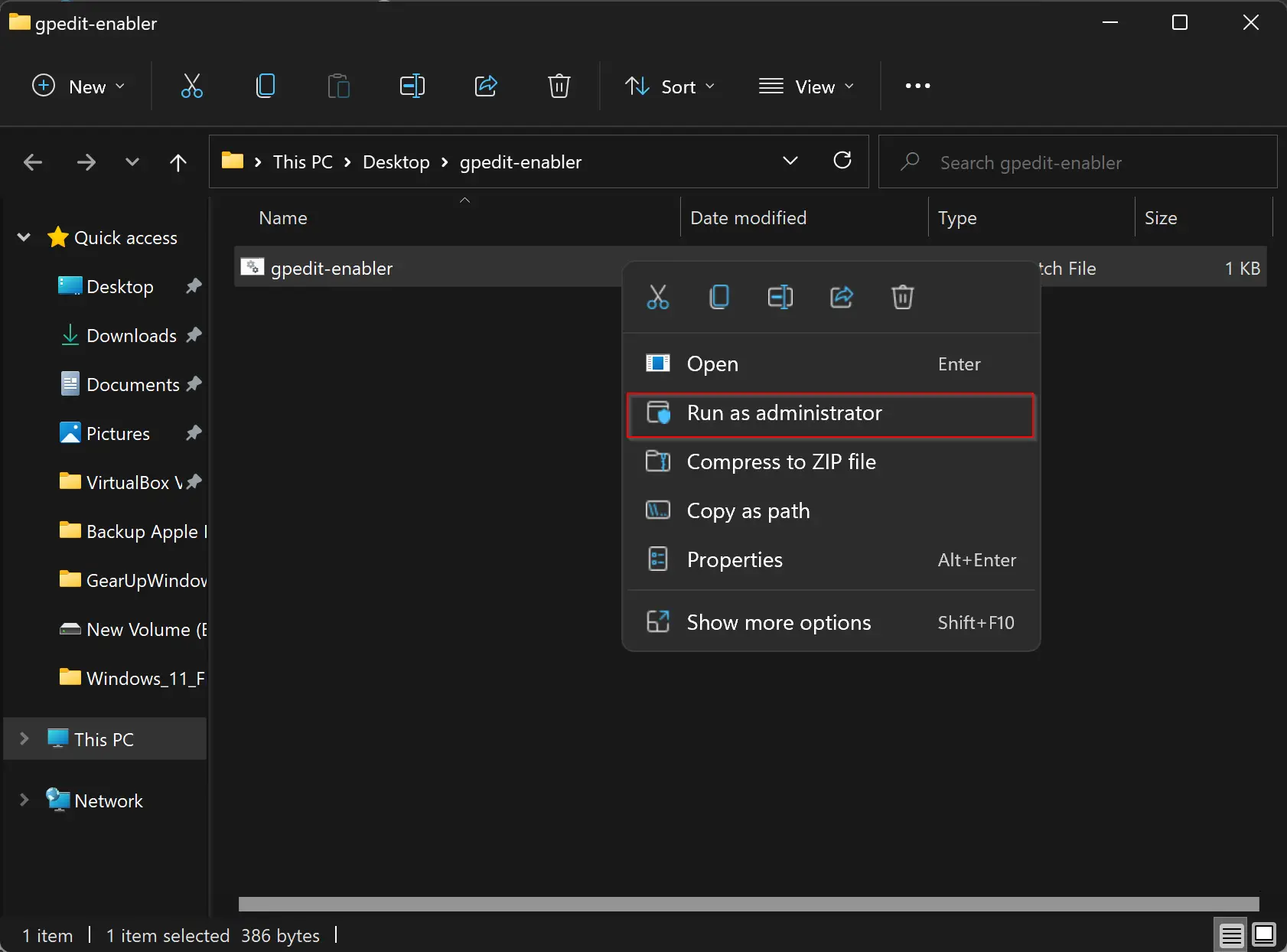
When you’re done, a command prompt window will open and download and install the required files automatically on your PC.
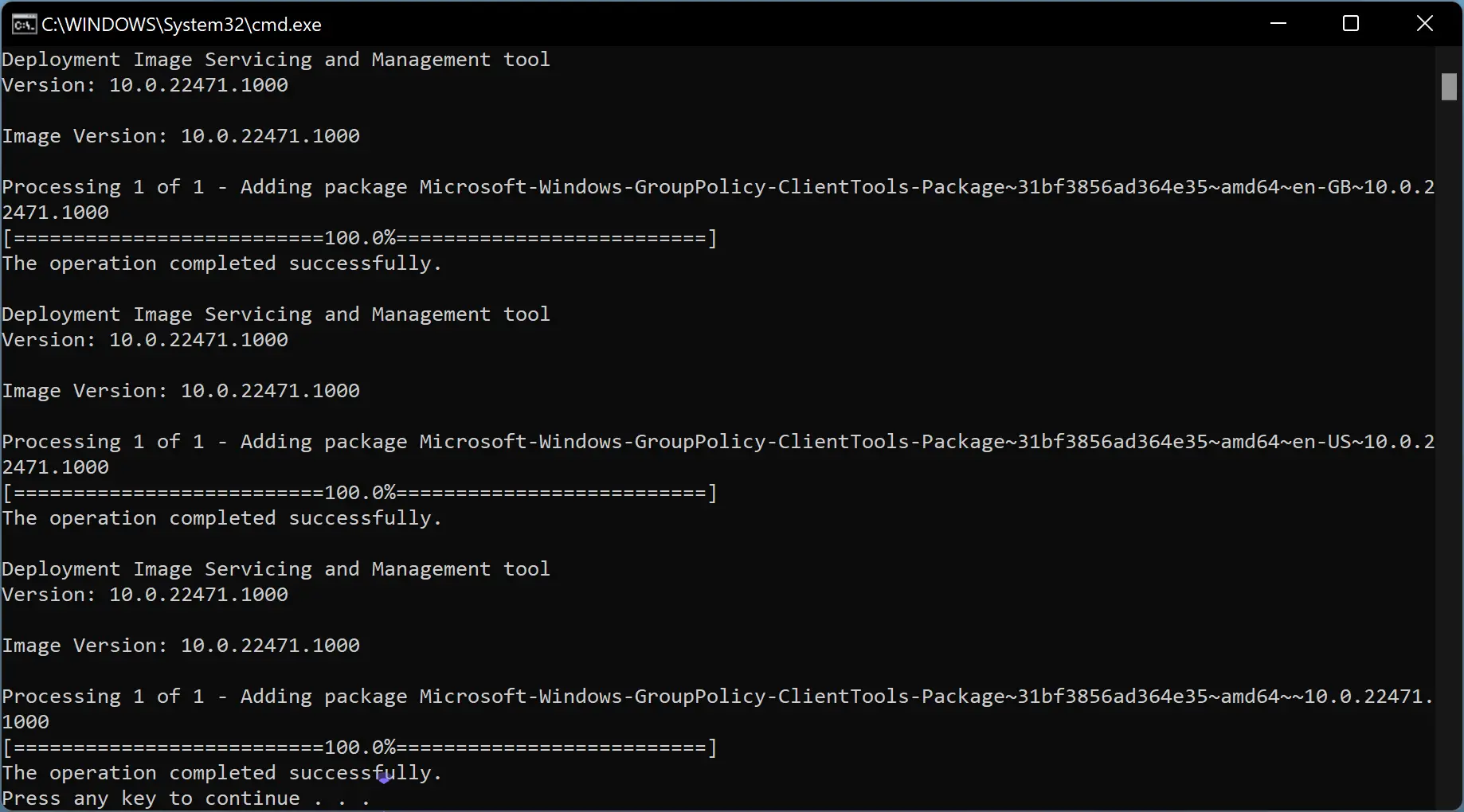
After that, in the command prompt window, you will see “Press any key to continue.” When you’re on the command prompt window, press any key from the keyboard to exit it.
That’s it. Now, your Windows 11/10 is ready to run Local Security Policy (secpol.msc) and Local Group Policy Editor (gpedit.msc) on your computer.
To run “secpol.msc” or “gpedit.msc” on your computer, open the Run dialog box by pressing Windows + R keys from the keyboard. In the Run box, type “secpol.msc” or “gpedit.msc” and then hit Enter from the keyboard.
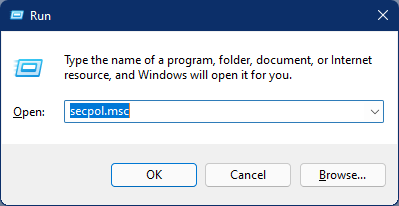
Good luck!
Conclusion
In conclusion, the Local Security Policy (secpol.msc) is a crucial tool for managing the security parameters of a local computer running Windows 11 or 10. However, it is not available in the Home edition of these operating systems. Enabling the Local Security Policy and Group Policy Editor is possible through a script file that can be downloaded and installed on your computer. By following the steps outlined in this gearupwindows article, you can activate and use these tools to enhance the security of your system. It is essential to note that the security of your computer should always be a top priority, and using tools like Local Security Policy and Group Policy Editor can go a long way in ensuring it.
thank you. .it works
You are welcome.
it works thank you
Welcome.