Microsoft Edge, the popular web browser from Microsoft, has introduced a convenient feature that allows users to close tabs with a simple double-click. This feature is especially useful when you have multiple tabs open, making tab management more efficient. Firefox and Vivaldi users might already be familiar with this feature, and now, Microsoft Edge users can enjoy it too. In this article, we will guide you through the steps to enable or disable the double-click to close tabs feature in Microsoft Edge.
How to Enable Double-Click to Close Tabs in Microsoft Edge?
Microsoft Edge has this feature turned off by default, but you can easily enable it by following these steps:-
Step 1. Open the Microsoft Edge browser on your computer.
Step 2. In the top-right corner of the browser window, you’ll see the “Settings and more” menu, represented by three horizontal dots. Click on it. Alternatively, you can use the ALT+F keyboard shortcut.
Step 3. In the dropdown menu, click on “Settings” at the bottom.
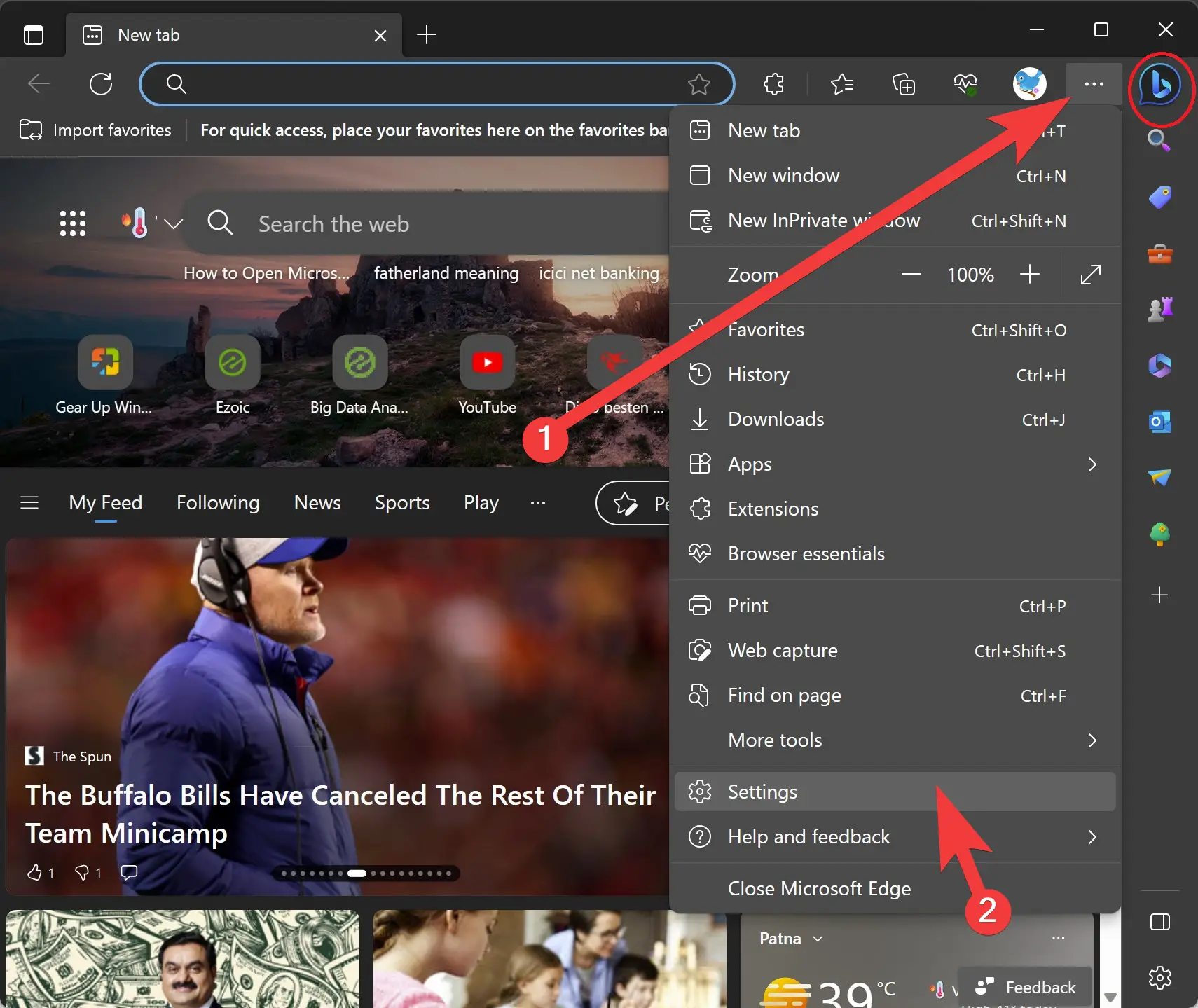
Step 4. In the left pane of the Settings page, locate and click on “Appearance.”
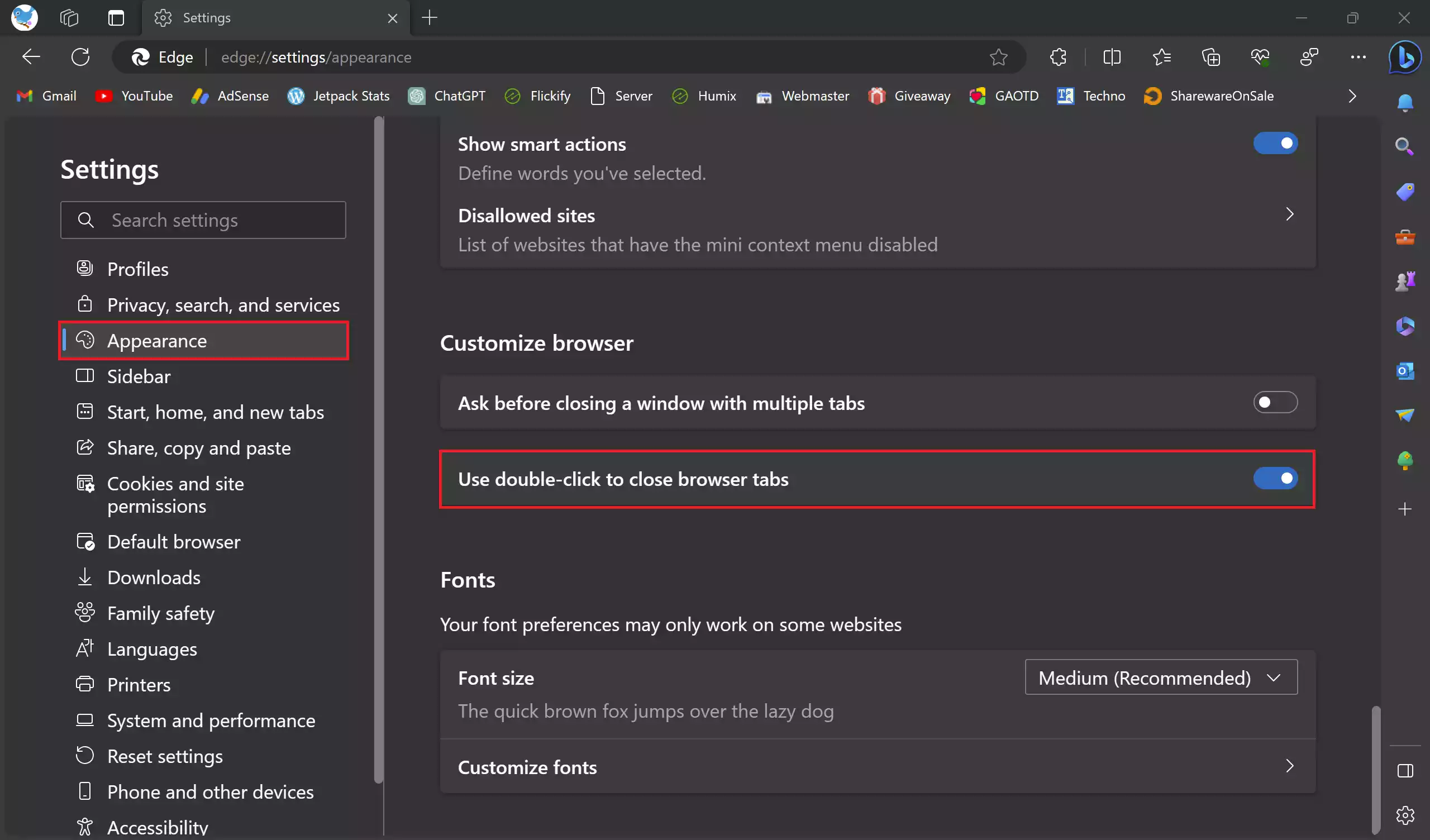
Step 5. On the right side of the Appearance settings, you’ll find the option labeled “Use double-click to close browser tabs” under the “Customize browser” section. To enable this feature, click the toggle switch next to it. The switch should turn blue when enabled.
How to Disable Double-Click to Close Tabs in Microsoft Edge?
If you ever find the double-click to close tabs feature inconvenient or accidentally close tabs, you can easily disable it by following these steps:-
Step 1. Launch the Microsoft Edge browser.
Step 2. Click on the “Settings and more” menu in the top-right corner of the browser window.
Step 3. In the dropdown menu, select “Settings.”
Step 4. In the left pane of the Settings page, find and click on “Appearance.”
Step 5. On the right side of the Appearance settings, locate the “Use double-click to close browser tabs” option under the “Customize browser” section. To disable this feature, click the toggle switch next to it again. The switch should turn gray when disabled.
Benefits and Considerations
Enabling the double-click to close tabs feature in Microsoft Edge provides users with a quick and convenient way to manage their tabs. It can be especially useful when you have numerous tabs open, making it easier to close them without the need for precise clicks on small tab close buttons.
However, there is a potential drawback to this feature. Users may accidentally close tabs while switching between tabs if they unintentionally double-click. It’s essential to weigh the benefits and disadvantages and choose whether to enable or disable this feature based on your personal preferences and browsing habits.
Comparison with Other Browsers
It’s worth noting that the double-click to close tabs feature is not unique to Microsoft Edge. Other browsers like Firefox and Vivaldi have offered this feature as well, providing users with similar conveniences.
In Firefox, users can enable the double-click to close tabs feature by navigating to “about:config” in the address bar, searching for “browser.tabs.closeTabByDblclick,” and setting it to “true.”
In Vivaldi, this feature is also available, and users can enable or disable it through the browser’s settings menu, similar to Microsoft Edge.
Conclusion
The double-click to close tabs feature in Microsoft Edge, as well as its availability in browsers like Firefox and Vivaldi, enhances the efficiency of tab management during your browsing sessions. By following the steps mentioned above, you can easily enable or disable this feature in Microsoft Edge, tailoring your browsing experience to your preferences. Additionally, knowing that this feature is available in multiple browsers can help users transition seamlessly between them while enjoying the same convenient tab-closing functionality.