By default, password protected sharing feature remains turned on a Windows 11 computer. However, you can turn it off if you need it by referring to this gearupwindows article.
The password-protected sharing feature of Windows 11 allows other users to access shared folders, Public folders, and attached printers on their computer or on the network using a local username and password. Other users who don’t have a user account and password can’t access such items on their computers. But, if you want, you can allow other people to access the shared files, Public folders, etc., on your computer by turning off the password-protected sharing on your Windows 11 computer.
How to Turn off Password Protected Sharing in Windows 11?
To disable or turn off password protected sharing in Windows 11, do the following:-
Step 1. At first, open Windows Settings.
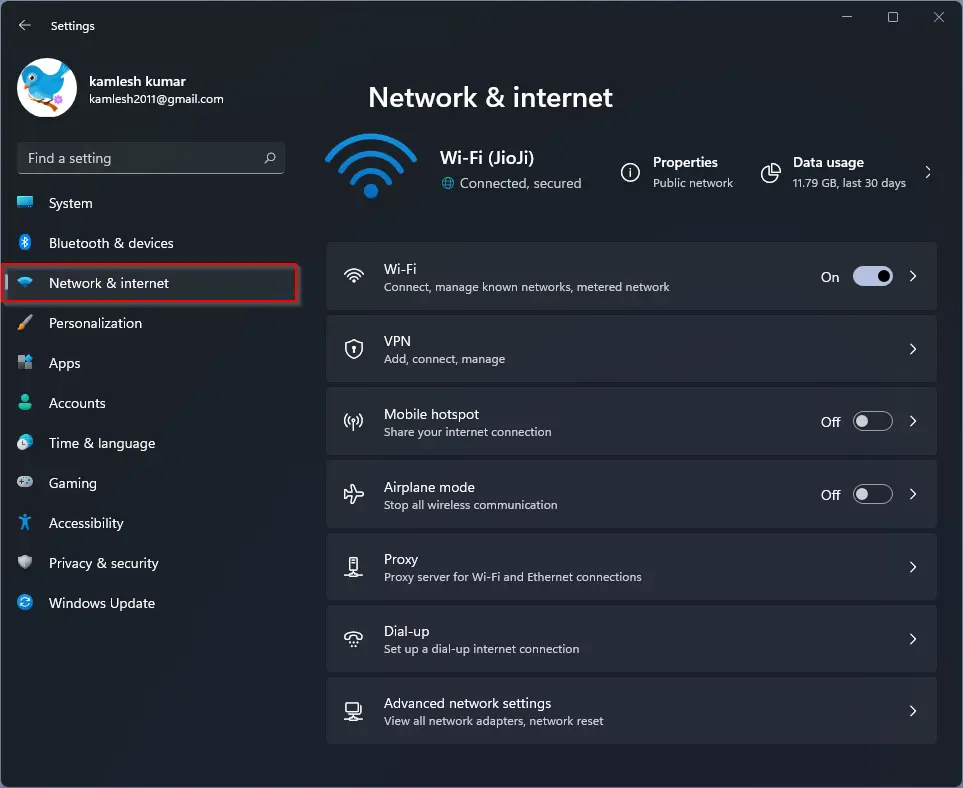
Step 2. Next, select Network & internet in the left sidebar.
Step 3. Then, click the Advanced network settings tab on the right-side pane.
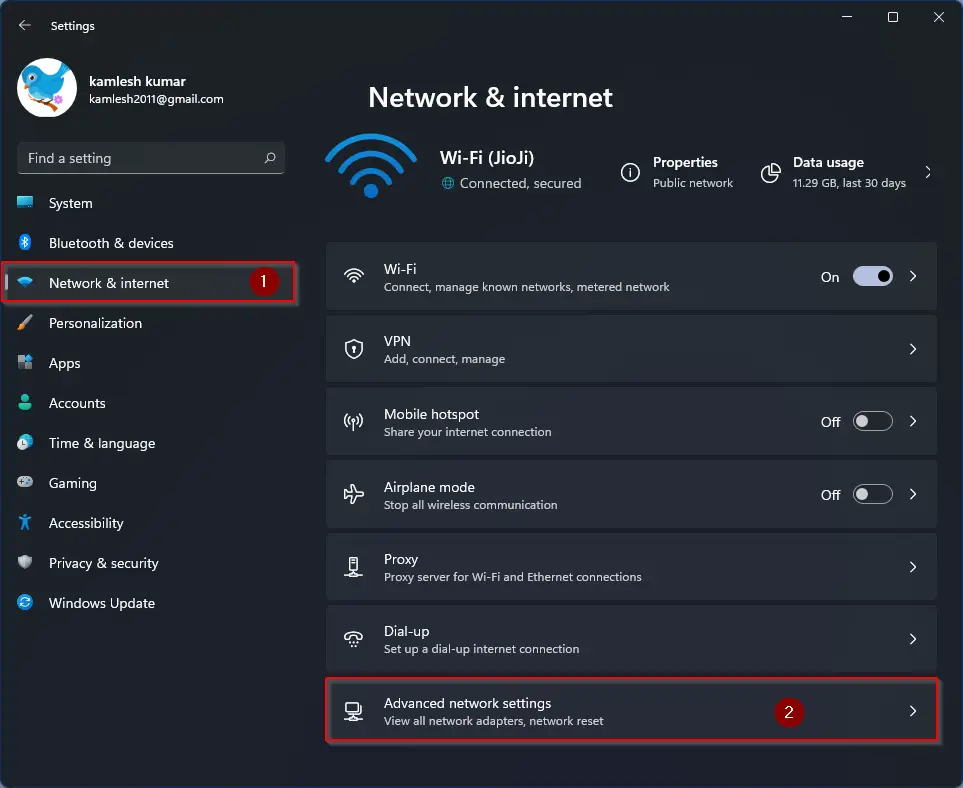
Step 4. On the “Advanced network settings” page, scroll down to see the “More settings” section. Then click the Advanced sharing settings option under it.
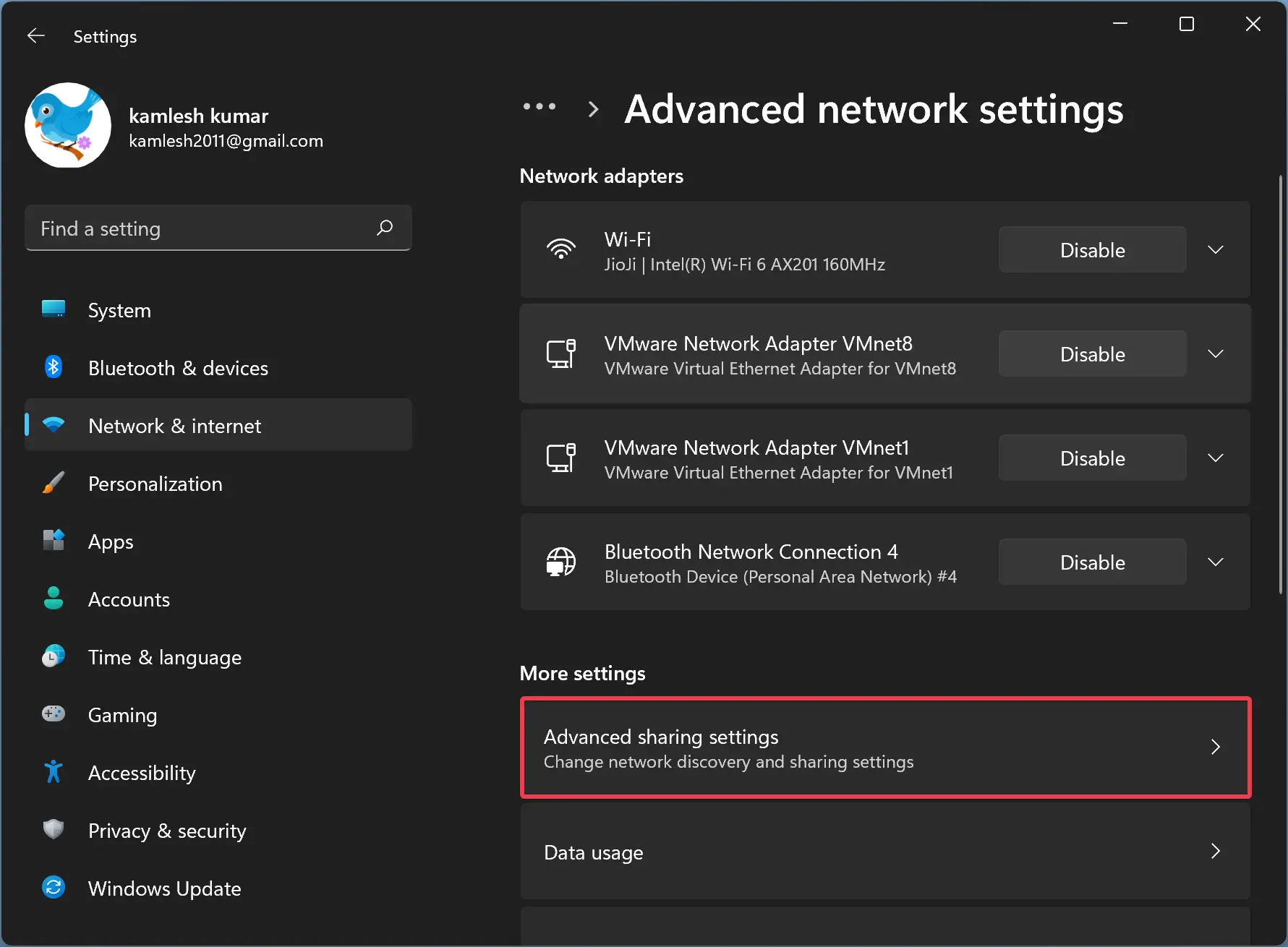
Step 5. Finally, turn off the toggle switch beside the Password protected sharing option under the “All networks” section.
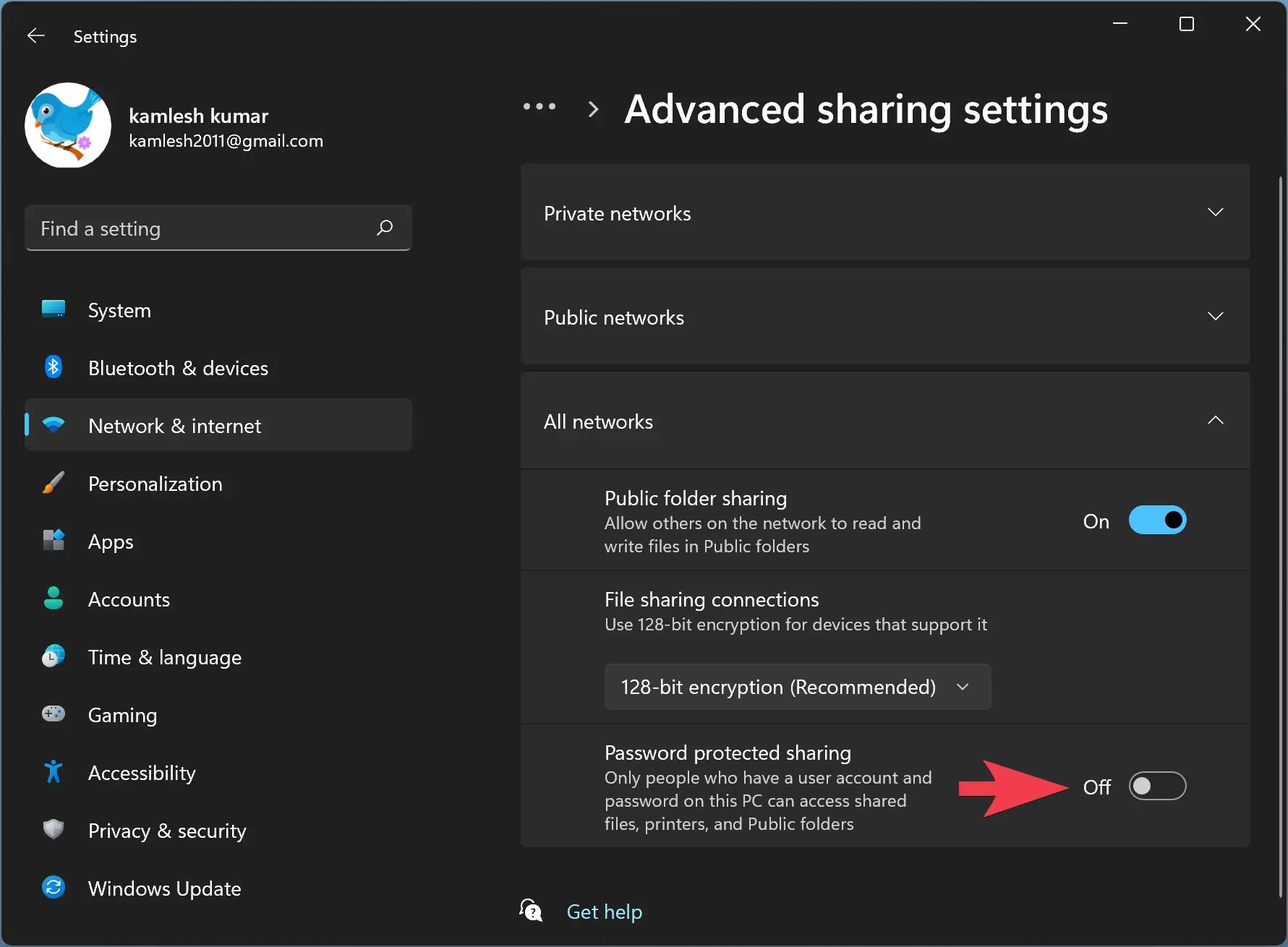
How to Turn on Password Protected Sharing in Windows 11?
To enable or turn on password-protected sharing in Windows 11, do the following:-
Step 1. At first, open Windows Settings.
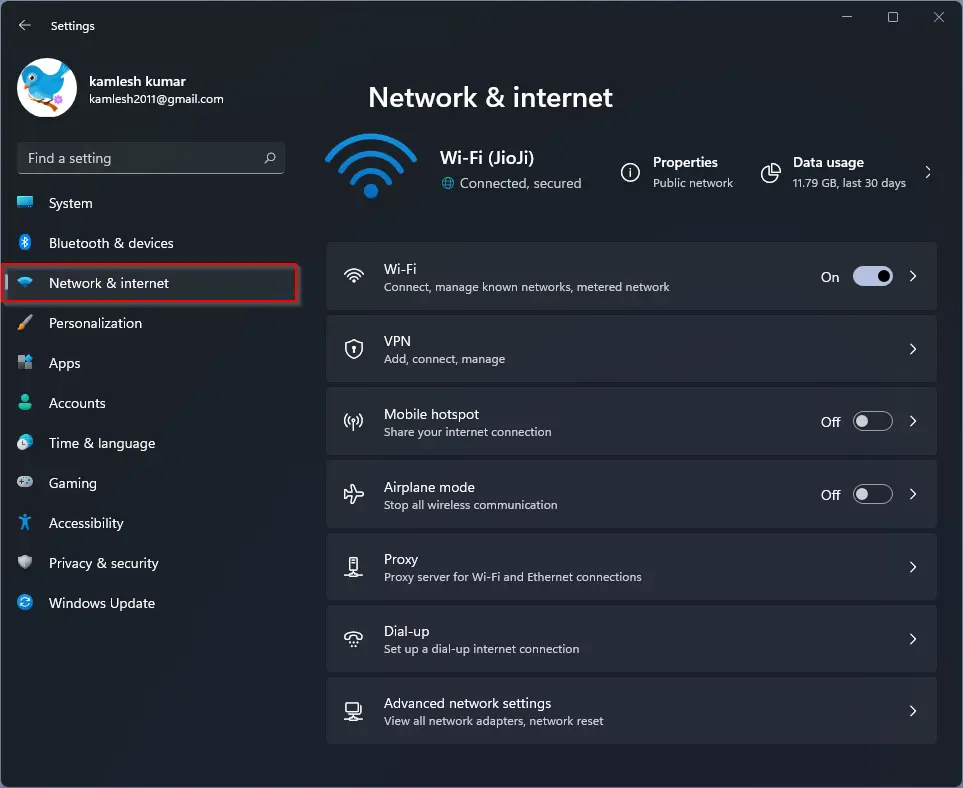
Step 2. Next, select Network & internet in the left sidebar.
Step 3. Then, click the Advanced network settings tab on the right-side pane.
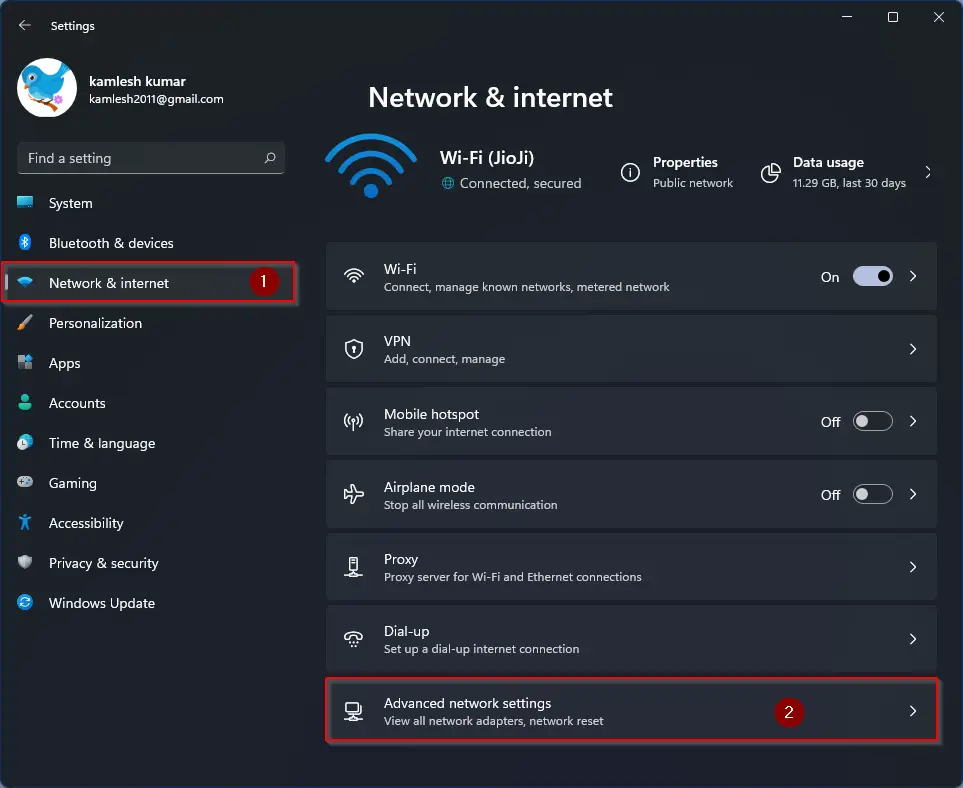
Step 4. On the “Advanced network settings” page, scroll down to see the “More settings” section. Then click the Advanced sharing settings option under it.
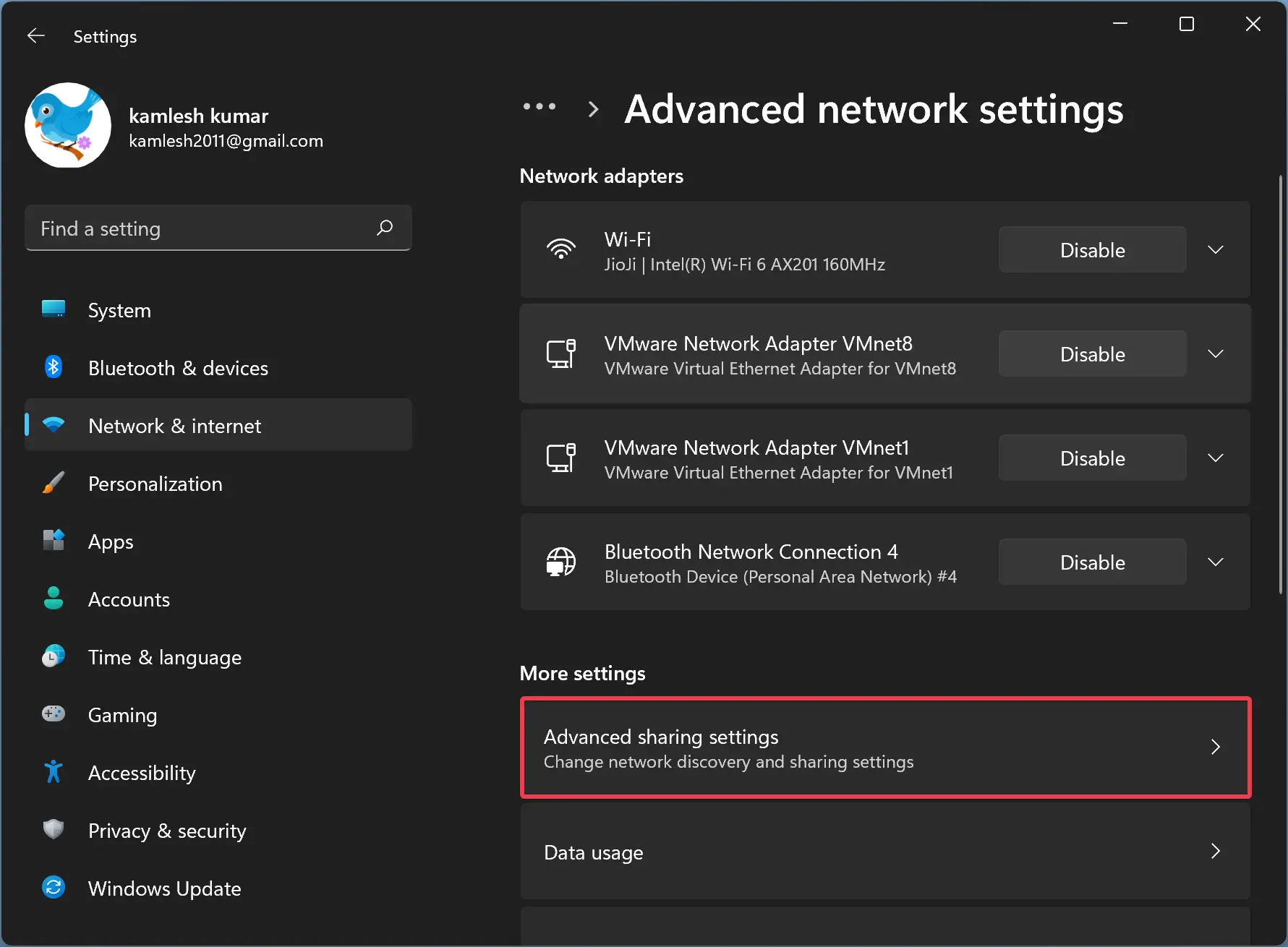
Step 5. Finally, turn off the toggle switch beside the Password protected sharing option under the “All networks” section.
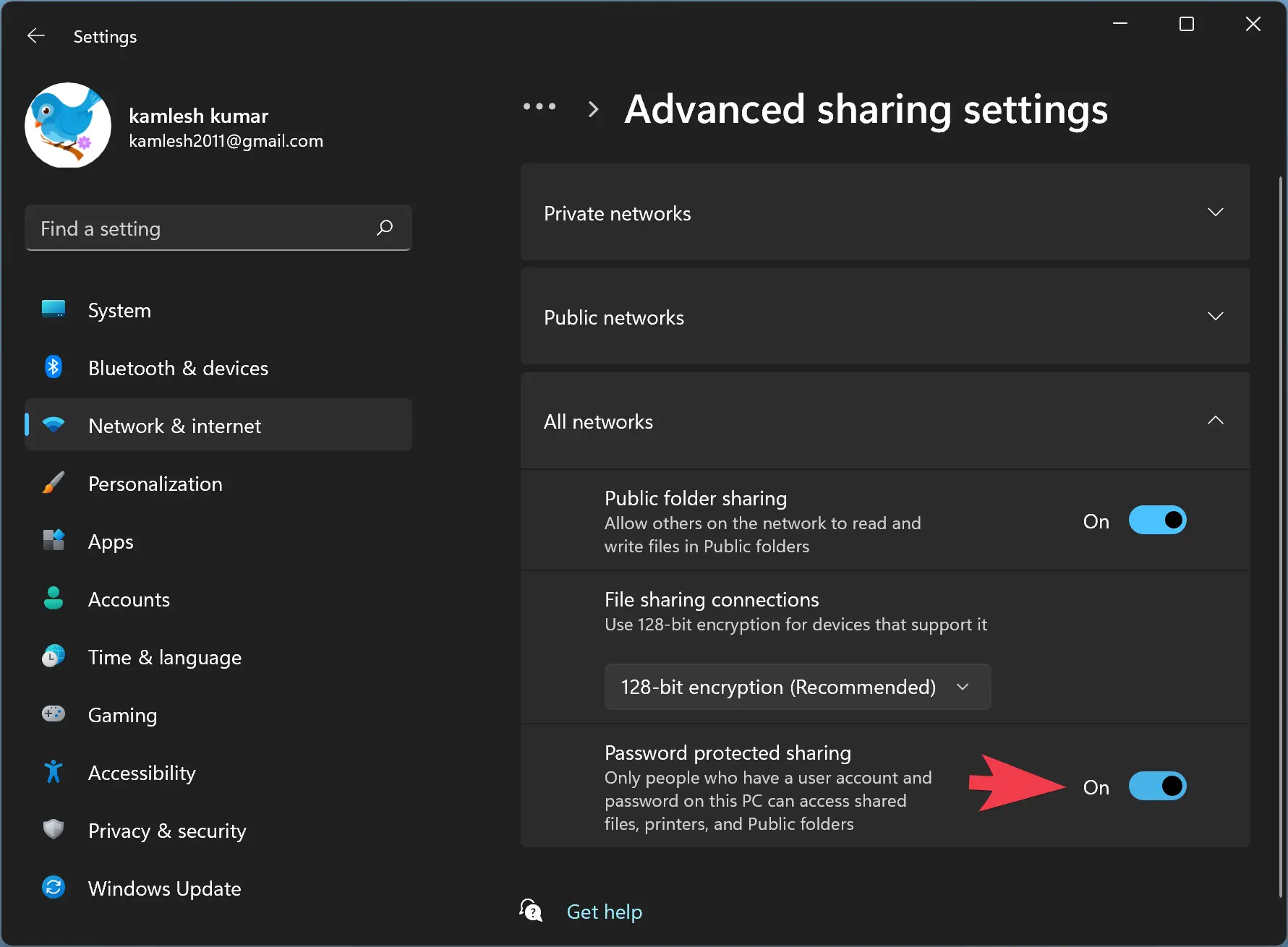
Conclusion
In conclusion, Windows 11 offers the option to turn on or turn off password-protected sharing, which can allow or restrict other users from accessing shared files, Public folders, and attached printers on your computer or network. If you want to allow other people to access such items, you can turn off the password-protected sharing feature. On the other hand, if you want to restrict access to such items, you can turn on the password-protected sharing feature. The steps to turn on or turn off password-protected sharing in Windows 11 are simple and can be easily done by following the instructions mentioned in this gearupwindows article.