Microsoft Edge, the default browser in Windows 11 and 10, offers a host of features to enhance your browsing experience. One such feature is the ability to preview tabs simply by hovering over them. This handy feature allows you to quickly glance at the contents of a tab without actually clicking on it. In this user-friendly guide, we’ll show you how to enable or disable the tab preview on hover feature in Microsoft Edge, giving you greater control over your browsing experience.
How to Enable or Disable Tab Preview on Hover in Microsoft Edge?
To turn on or off Tab Preview on Hover in Microsoft Edge, follow these simple steps:-
Step 1. To begin, open the Microsoft Edge browser on your Windows 11/10 computer.
Step 2. Once the browser is open, look for the “Settings and more” button, represented by three horizontal dots located at the top-right corner of the window. Give it a click, or you can simply use the keyboard shortcut Alt+F. This will open a dropdown menu.
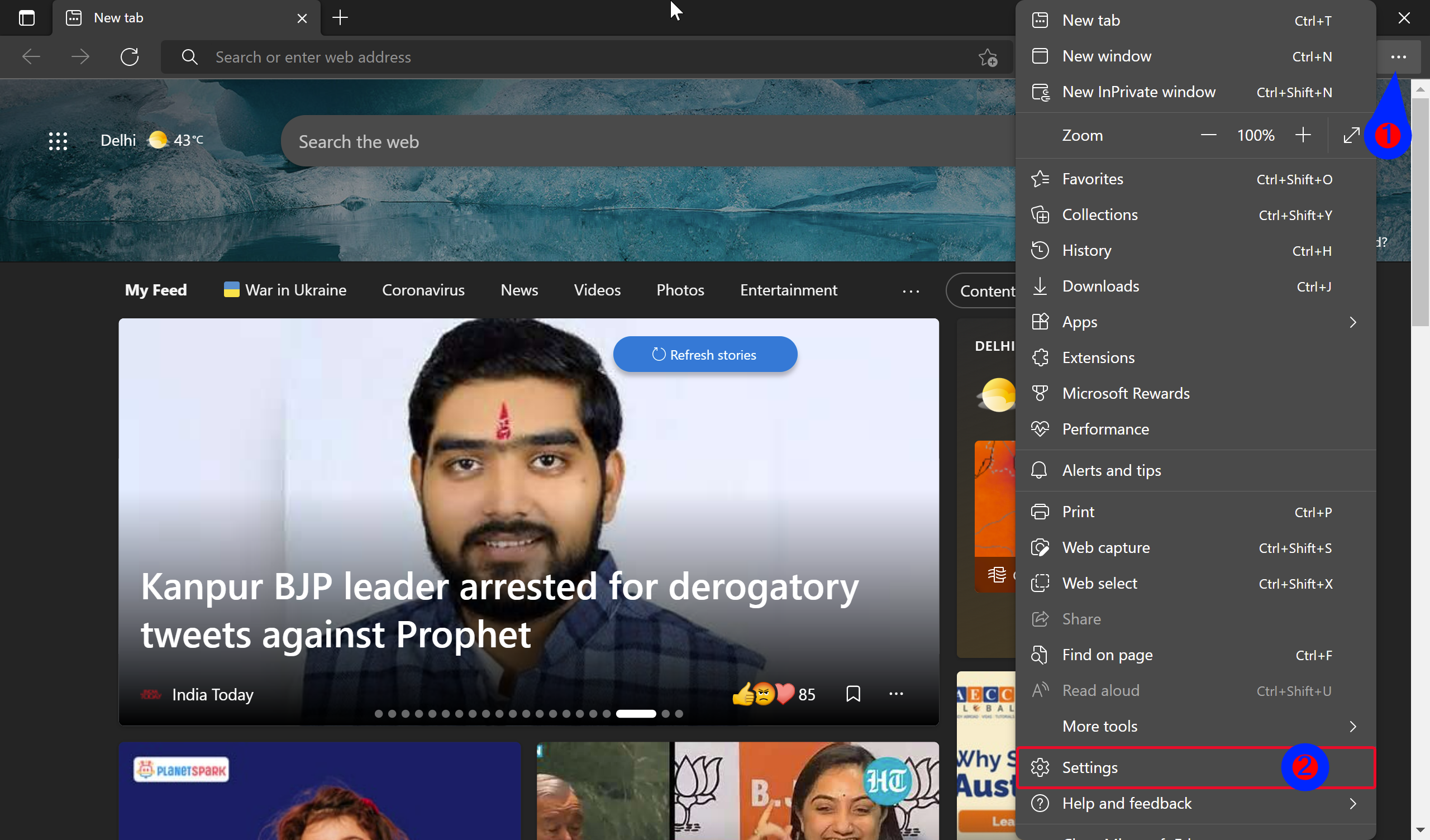
Step 3. From the dropdown menu, select the “Settings” option. This will take you to the Microsoft Edge settings page, where you can customize various aspects of your browsing experience.
Step 4. On the left panel of the Settings page, locate and click on the “Appearance” option. This will bring up a range of customization options for the browser’s appearance.
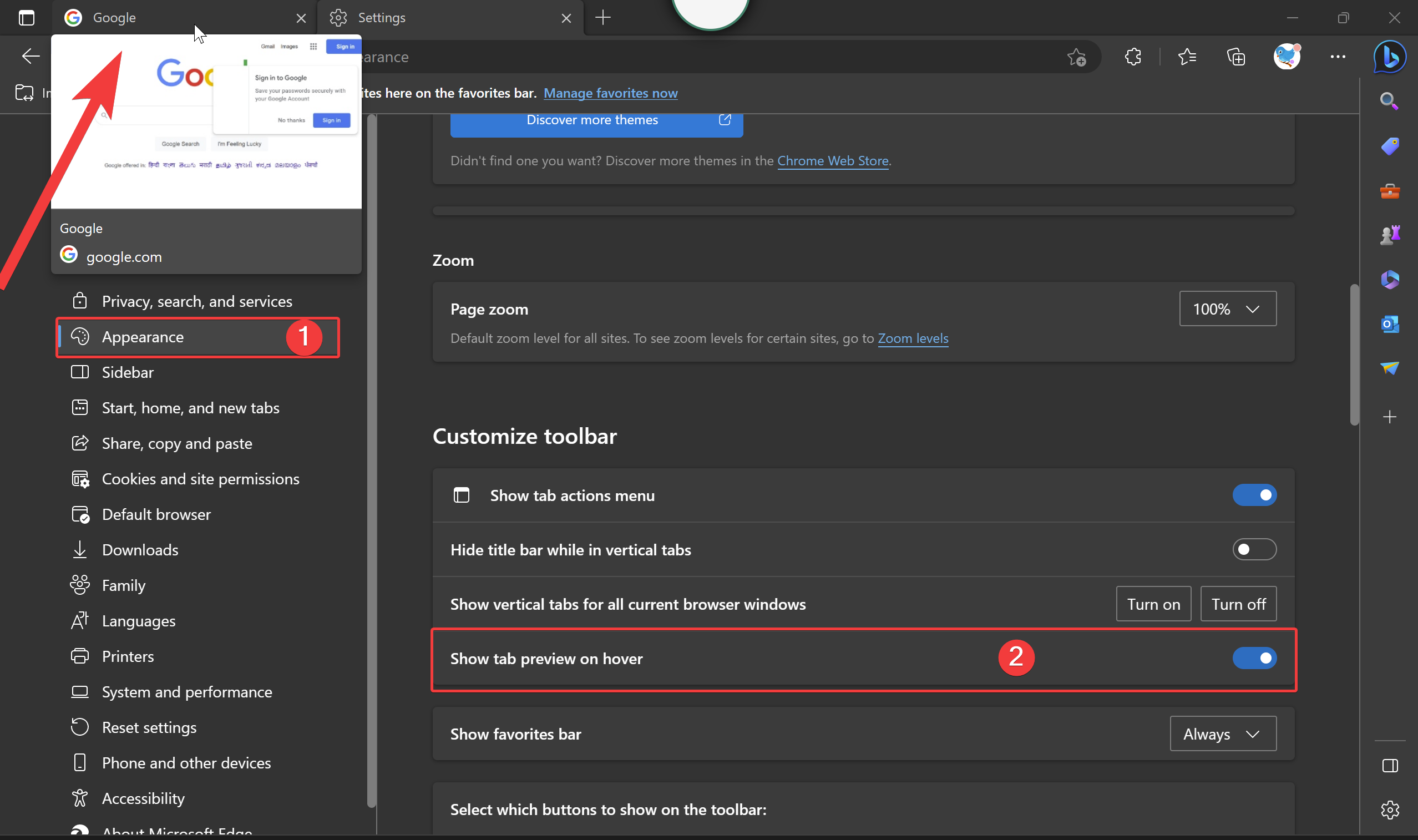
Step 5. Within the Appearance settings, you’ll find the “Customize toolbar” section. Here, you’ll see the “Show tab preview on hover” tile. To enable the tab preview feature, simply toggle the switch button to the On position. If you wish to disable the feature, toggle the switch to the Off position.
Once you have made your selection, the changes should take effect immediately. You can now exit the Settings page.
To ensure that the changes are fully implemented, it is recommended to exit and restart the Microsoft Edge browser. Close the browser window and relaunch it to experience the updated tab preview settings.
Conclusion
Congratulations! You have successfully learned how to enable or disable the tab preview on hover feature in Microsoft Edge. By following these simple steps, you now have the power to customize your browsing experience according to your preferences. Whether you prefer a quick peek at your tabs or a clutter-free browsing environment, Microsoft Edge offers the flexibility to cater to your needs. Enjoy the convenience of tab previews as you navigate the web with ease and efficiency.