The Caps lock key is a useful feature that allows users to type in capital letters without holding down the Shift key. However, sometimes this feature can be a nuisance, especially when it is accidentally turned on. Fortunately, Windows 11 provides several ways to enable or disable the Caps lock key. In this article, we will discuss one of the methods to turn on or off the Caps lock key via the Windows Registry Editor.
How to Enable or Disable the Caps Lock Key via Windows 11 Registry Editor?
Windows Registry Editor is a powerful tool that allows users to access and modify system settings. Here are the steps to enable or disable the Caps lock key via the Registry Editor:-
Step 1. Open Windows 11 Registry Editor.
To do that, press the Windows key + R to open the Run dialog box. Then, type “regedit” and click OK. This will launch the Windows Registry Editor.
Step 2. Then, navigate to the following key in the left sidebar of Registry Editor:-
HKEY_LOCAL_MACHINE\SYSTEM\CurrentControlSet\Control\Keyboard Layout
Note: If you cannot find the Keyboard Layout key, right-click on the Control key and select the New > Key option. Name this subkey Keyboard Layout.
Step 3. Now, right-click on the Keyboard Layout key’s right pane and select New > Binary Value. Name the new item Scancode Map.
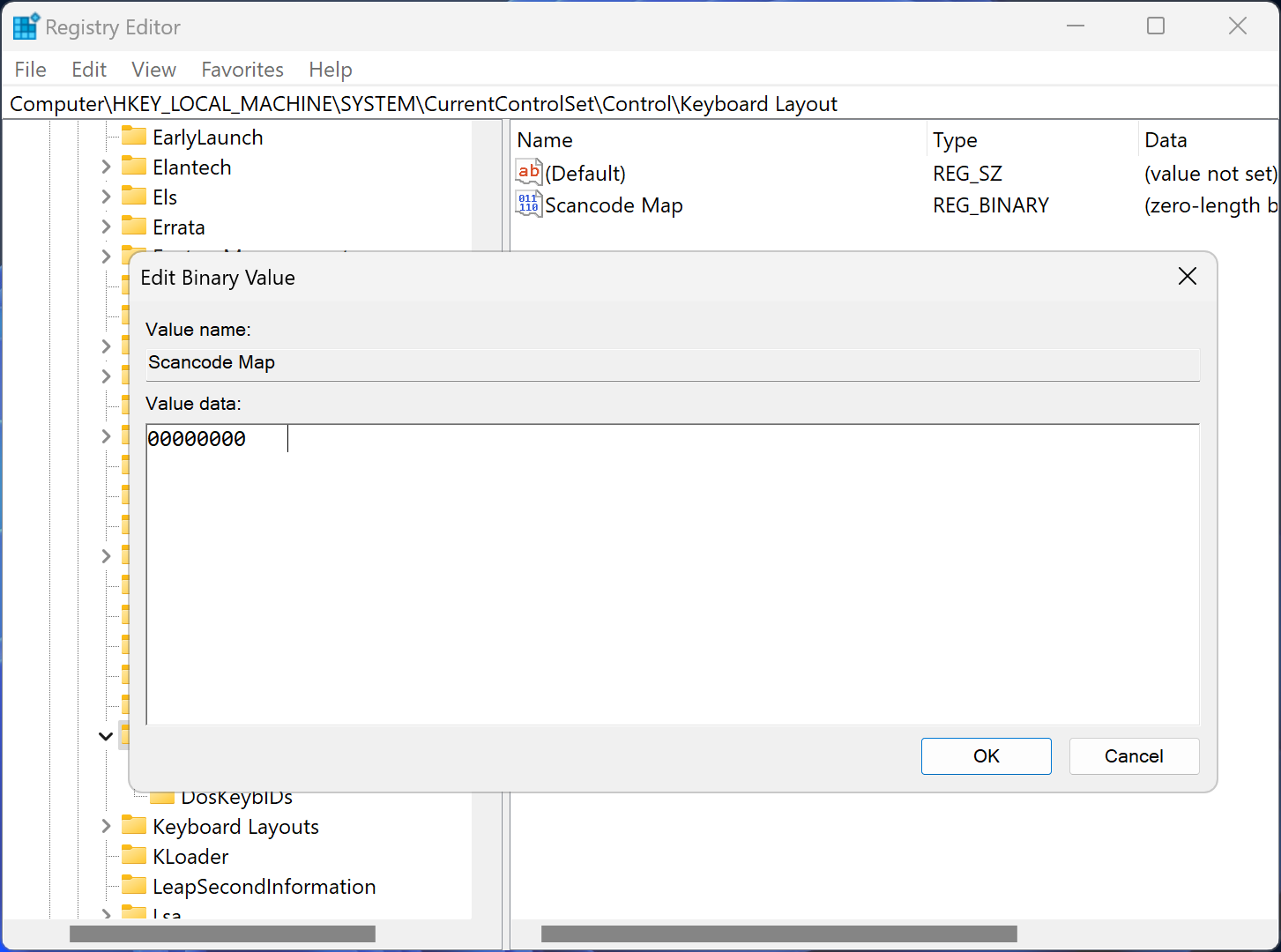
Step 4. After that, double-click the Scancode Map and enter the value data as follows:-
Default (delete) = Caps lock key is enabled.
Disable Caps lock = 00,00,00,00,00,00,00,00,02,00,00,00,00,00,3a,00,00,00,00,00
Step 5. Click OK to Save changes.
Step 6. Finally, restart your computer to apply the changes.
Conclusion
The Caps lock key is a handy feature, but it can sometimes cause frustration when accidentally turned on. Windows 11 provides several ways to enable or disable the Caps lock key. In this article, we have discussed how to enable or disable the Caps lock key via the Windows Registry Editor. The Registry Editor is a powerful tool, so be careful when making any changes to your system settings.
