Lost track of your computer name in Windows 10? Learn how to locate it quickly with these simple steps. From using the system properties to checking your PC settings, find out how to retrieve your computer name and easily manage your device. This gearupwindows article explains how to find a computer name in Windows 10.
How to Find your Computer Name in Windows 10 using Settings?
Here are the complete steps to find your computer name in Windows 10:-
Step 1. First, click the Start button and select the “Settings” icon (gear icon) in the left-hand menu.
Step 2. In the Settings window, click on the “System” icon.
Step 3. In the System menu, scroll down and click “About” in the left-hand menu.
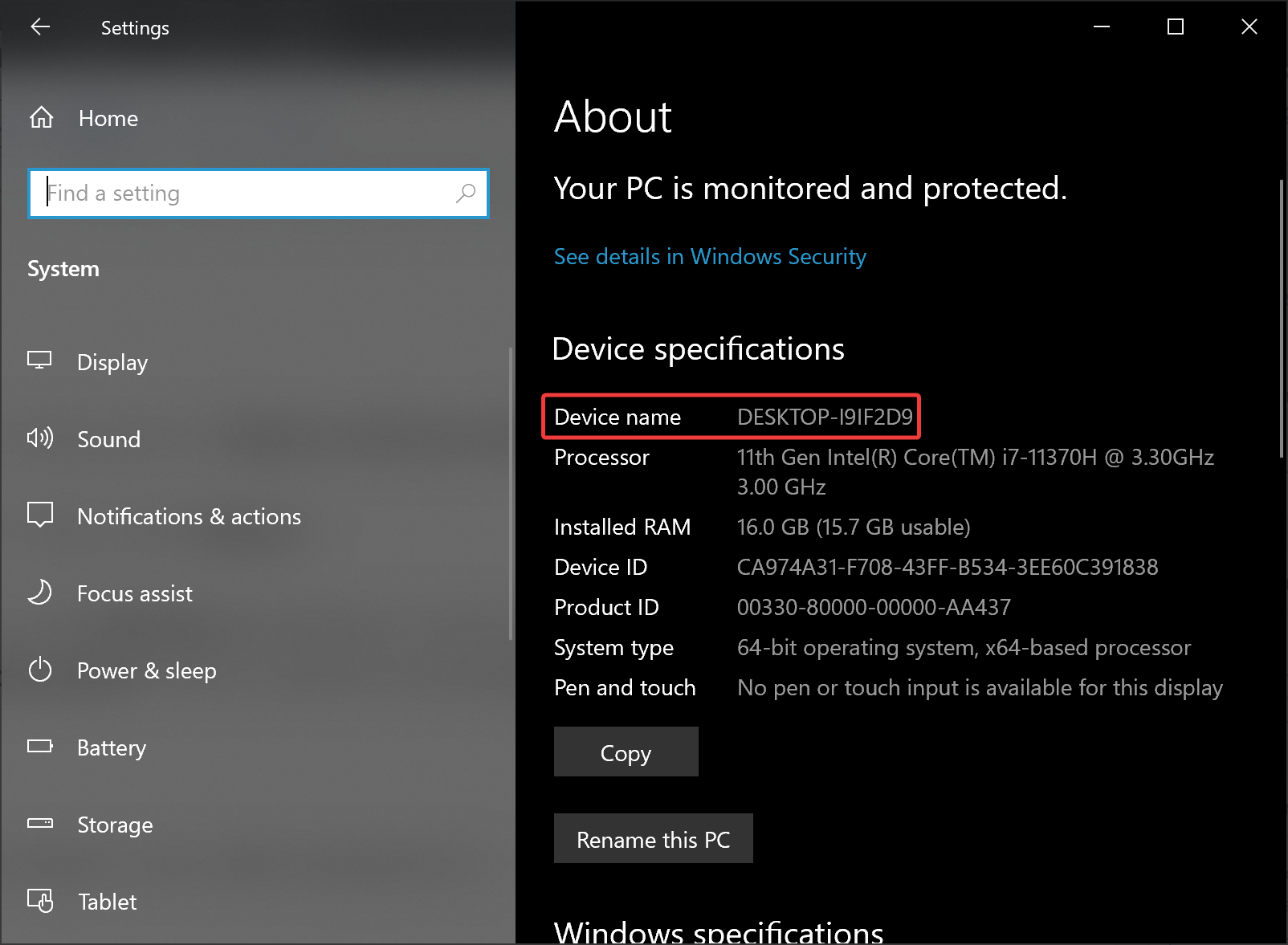
Step 4. Under the “Device specifications” section, look for the “Device name” entry. This is your computer’s name.
How to Find your Computer Name in Windows 10 using Command Prompt?
Alternatively, you can also use the Command Prompt to find your computer name:-
Step 1. First, click on the Start button and type “Command Prompt.”
Step 2. Then, click on the “Command Prompt” app to open it.
Step 3. In the Command Prompt window, type “hostname” and press Enter.
The result displayed will be your computer name.
How to Find your Computer Name in Windows 10 using PowerShell?
Step 1. Press Windows key + X and select “Windows PowerShell” to open it.
Step 2. Then, type “hostname” and press Enter.
Your computer name will be displayed on the next line.
How to Find your Computer Name in Windows 10 using System Information?
Step 1. First, press the Windows key + R to open the Run dialog box.
Step 2. Then, type “msinfo32” and press Enter.
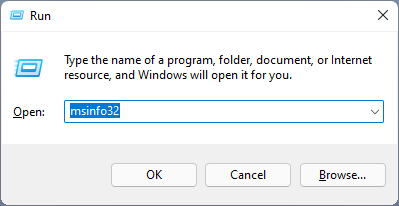
Step 3. In the System Information window, look for the “System Name” under the “System Summary” section.
This will display your computer name.
How to Find your Computer Name in Windows 10 using Control Panel?
Step 1. First, click the Start button and type “Control Panel.”
Step 2. Then, set “View by” to “Category.”
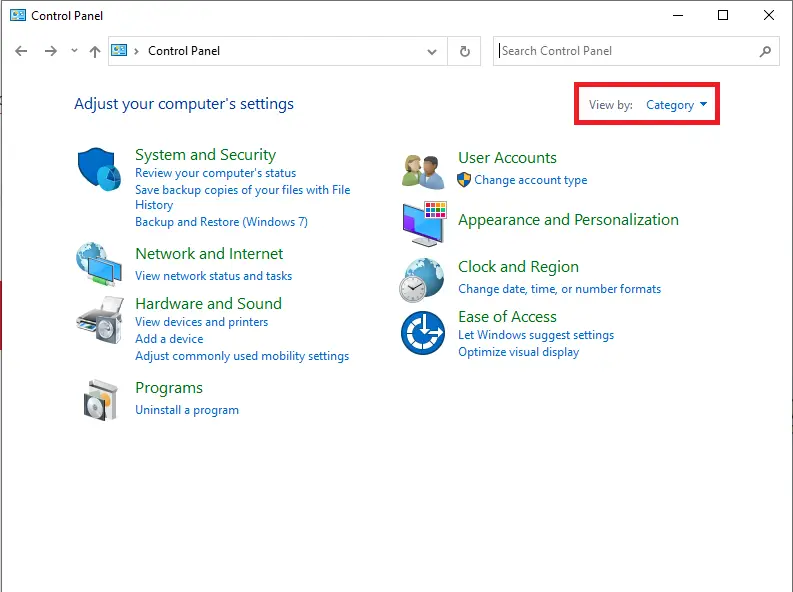
Step 3. Now, click on “System and Security.”
Step 4. Then, click “System.”
Step 5. The Settings app will open. On the right sidebar, under the “Device specifications” section, read the text beside “Device name.”
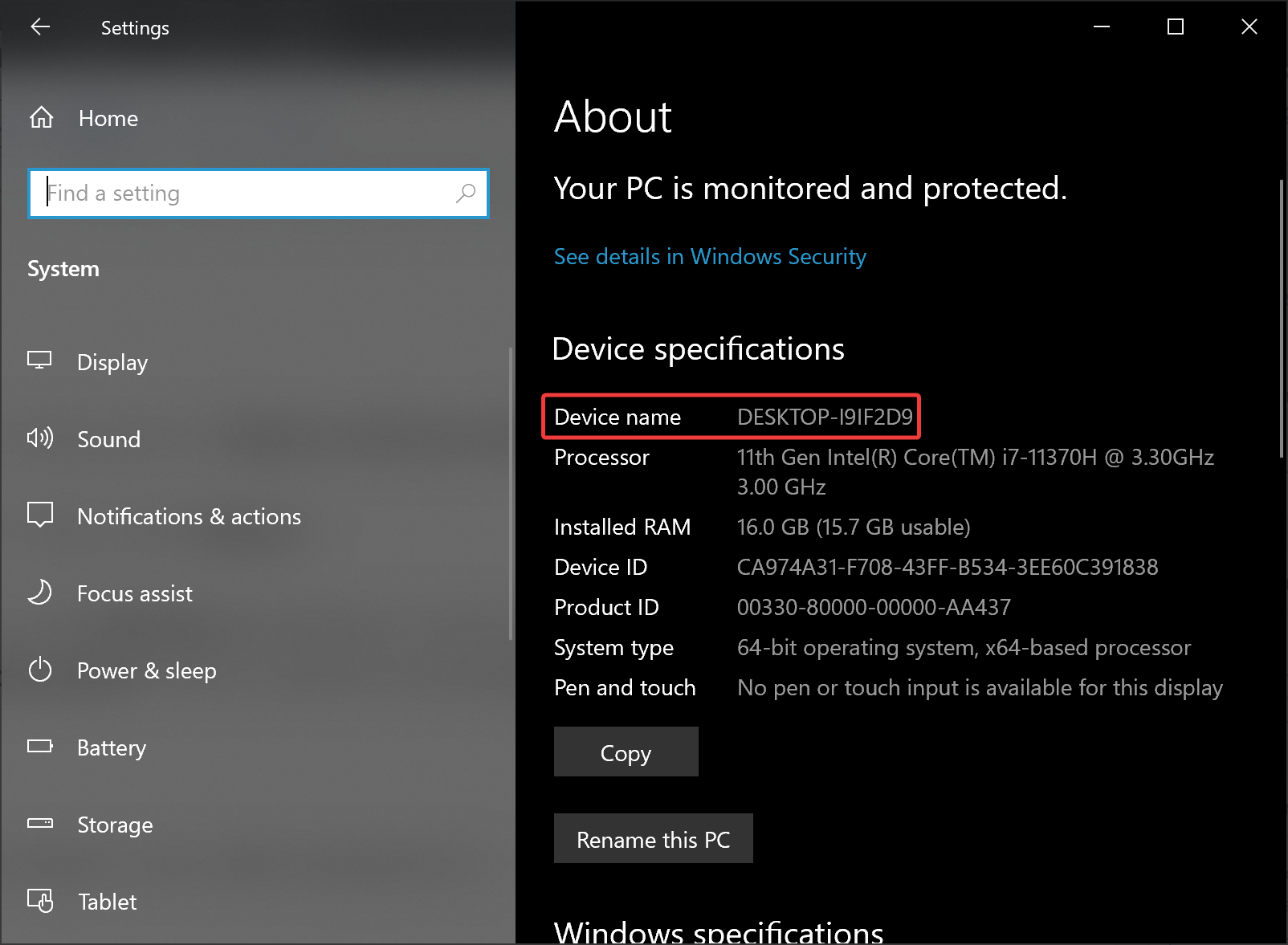
Your computer name will be displayed here.
