Are you facing any issues with fonts on Windows 11/10? Some users are reporting that all their fonts are getting interchanged with random symbols. There may be several reasons for this error, for example, invalid font, corrupted registry key related to the font, damaged font cache, or corruption in the system file.
Some users reported that Windows 11/10 fonts are not displaying correctly, fonts are missing, blurry, or corrupted, etc. Sometimes the fonts are continually shapeshifting, with pieces of the font randomly disappearing and then rebuilding.
Let it be any reason for corrupted fonts; there is an easy fix for this. Windows comes with a built-in future to rebuild the font cache.
How to Fix Corrupted Fonts in Windows 11/10?
If you are struggling with corrupted fonts on Windows 11/10, do the following recommended method:-
Step 1. Open Control Panel.
To do that, launch the Run dialog box by pressing Windows + R keys simultaneously from the keyboard. In the Run box, type Control Panel and then click the OK button.
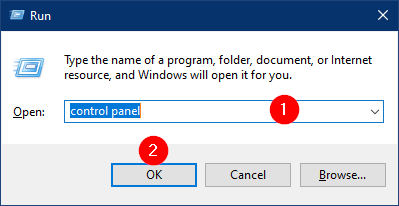
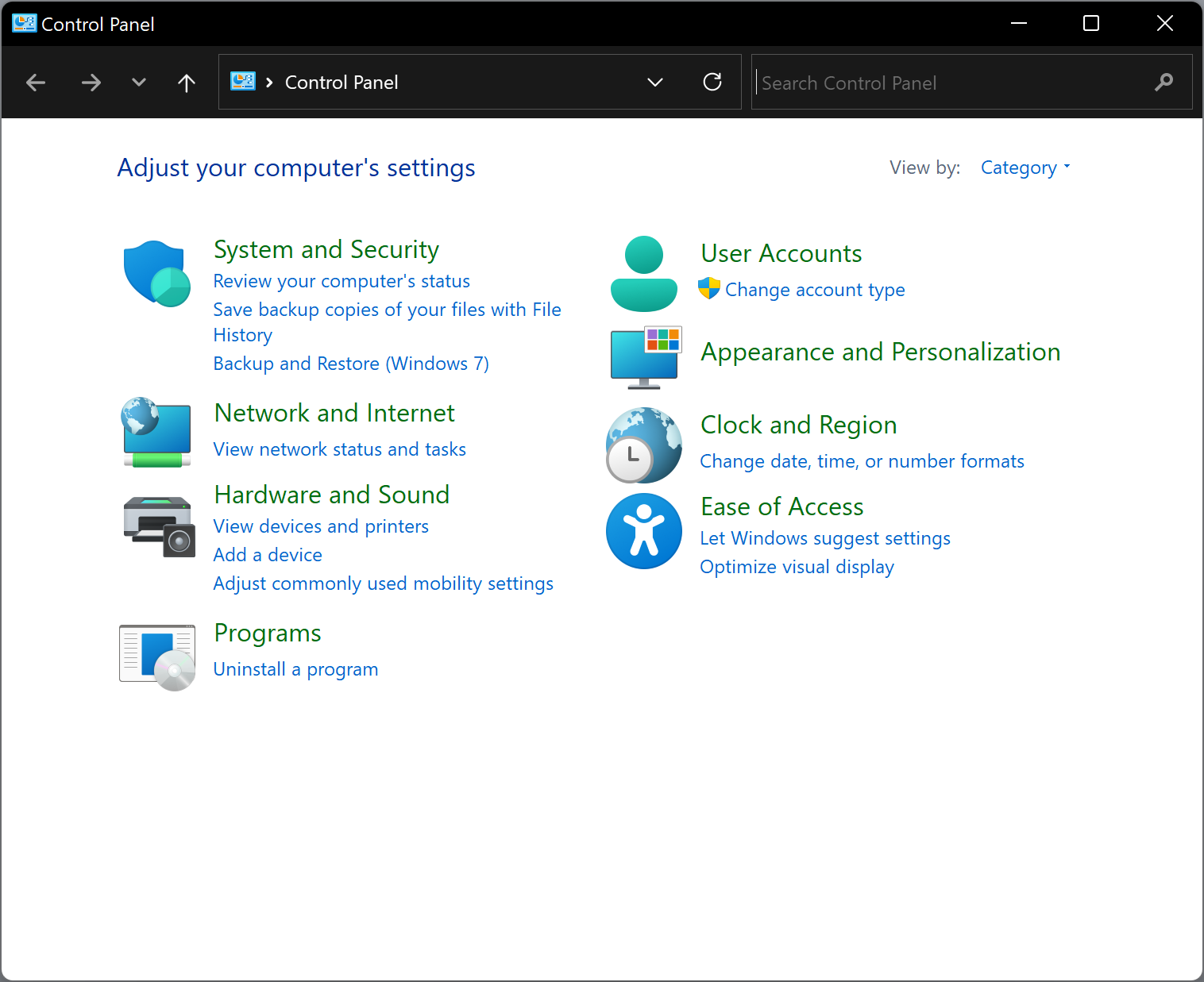
Step 2. When Control Panel opens, click Appearance and Personalization.
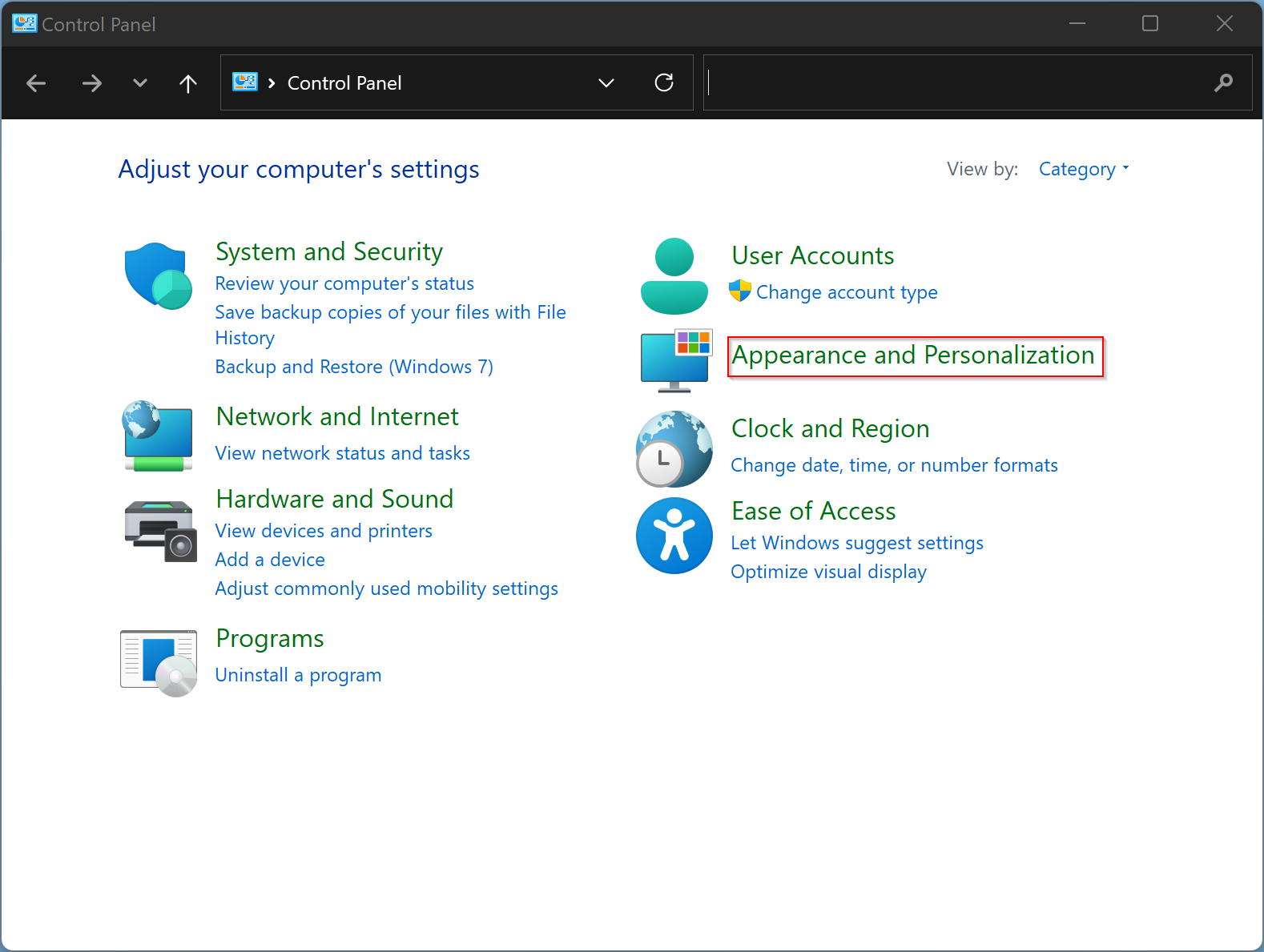
Step 3. Click Fonts.
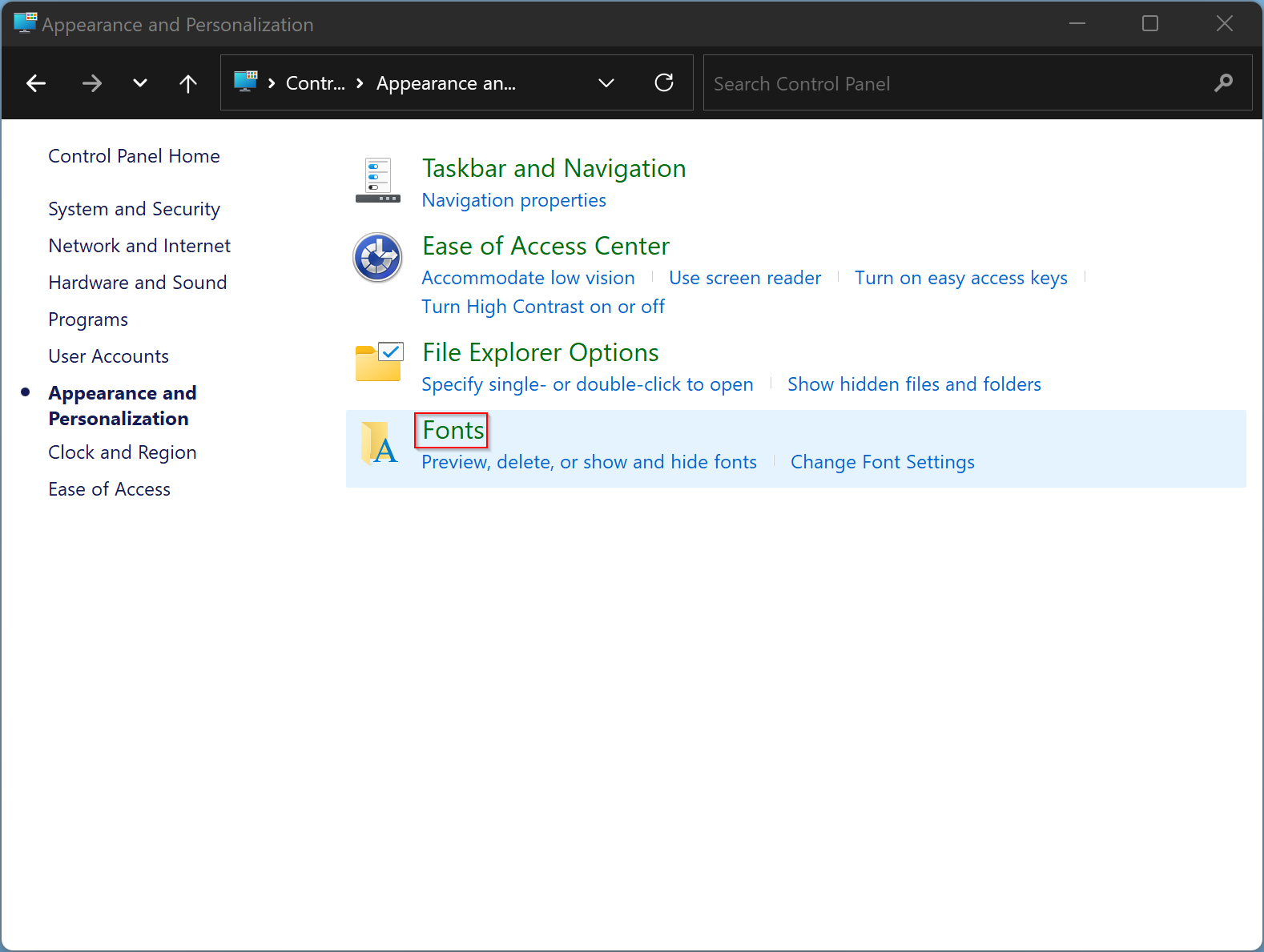
Step 4. On the Fonts window, click the link Font settings.
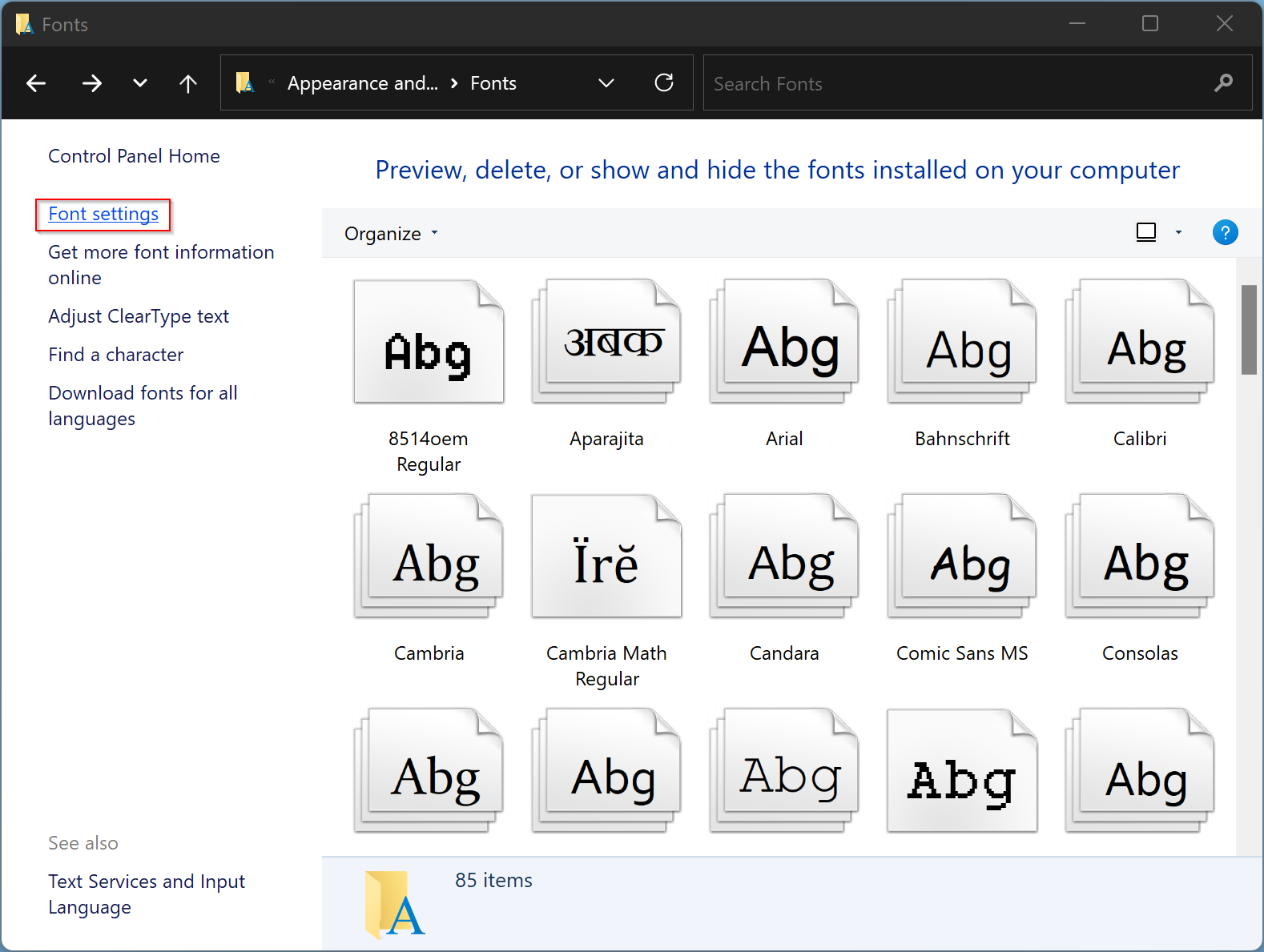
Step 5. Under the Font settings section, click the button Restore default font settings.
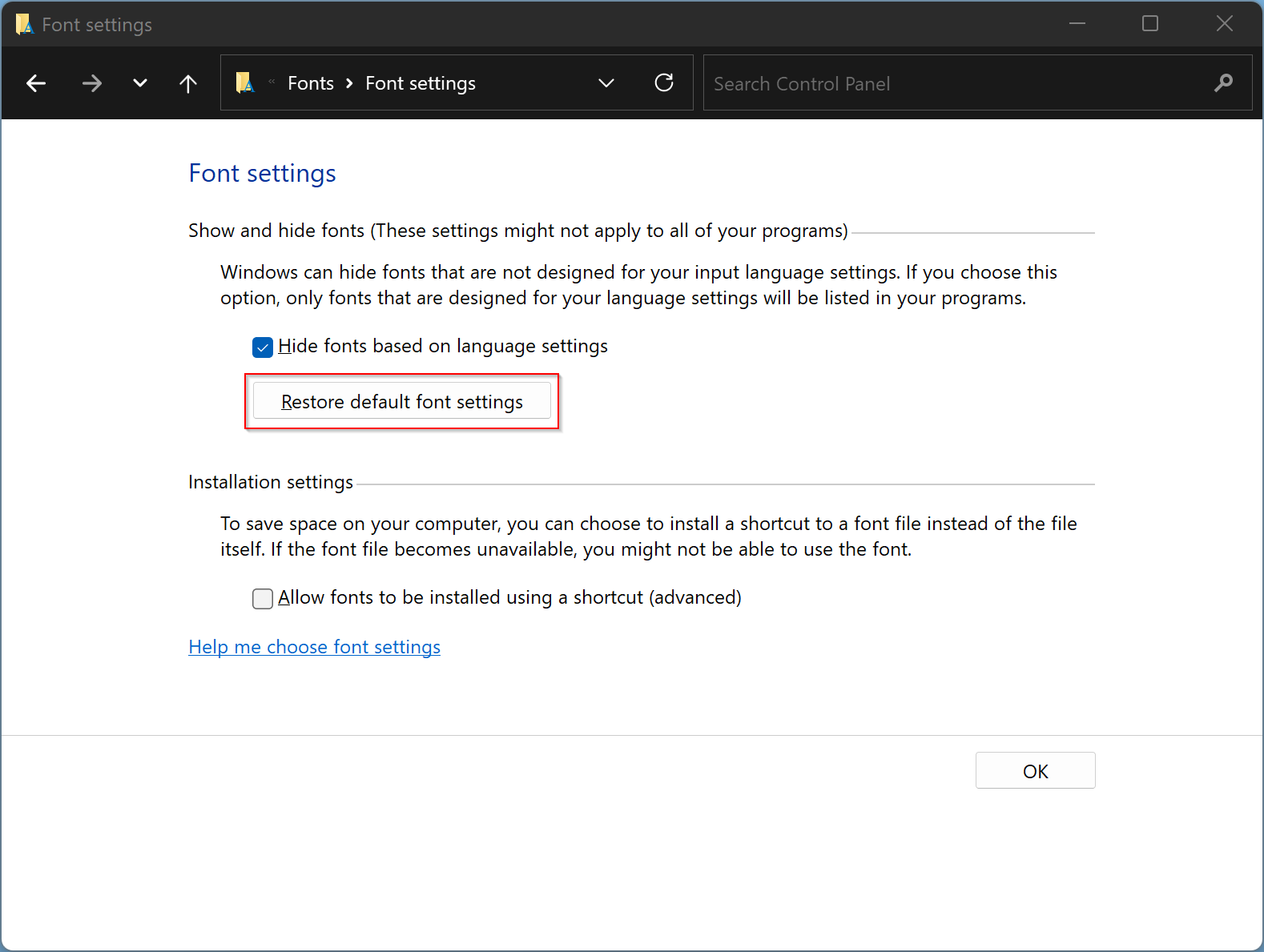
That’s it. Fonts should be reset to default and now should appear correctly.
Conclusion
In conclusion, font issues on Windows 11/10 can be frustrating, but the good news is that there is an easy fix for corrupted fonts. By rebuilding the font cache, you can reset fonts to default and eliminate any display or corruption issues. Follow the steps provided in this gearupwindows article to fix the corrupted font issue. If the issue persists, you can try other troubleshooting steps or seek help from Microsoft support. It is essential to keep your Windows system up to date to avoid such issues in the future.