Many rumors were that Microsoft was removing the classic Control Panel from Windows 10; however, Windows 11 has been launched, and it is still part of it. To install Windows 11, your PC should feature Secure Boot and TPM 2.0 enabled on BIOS/UEFI. However, if you are using an old Windows PC or Mac machine, you can bypass Secure Boot and TPM 2.0 and install Windows 11. You can even install Windows 11 on a VirtualBox Virtual Machine; all you need to bypass TPM 2.0 and Secure Boot.
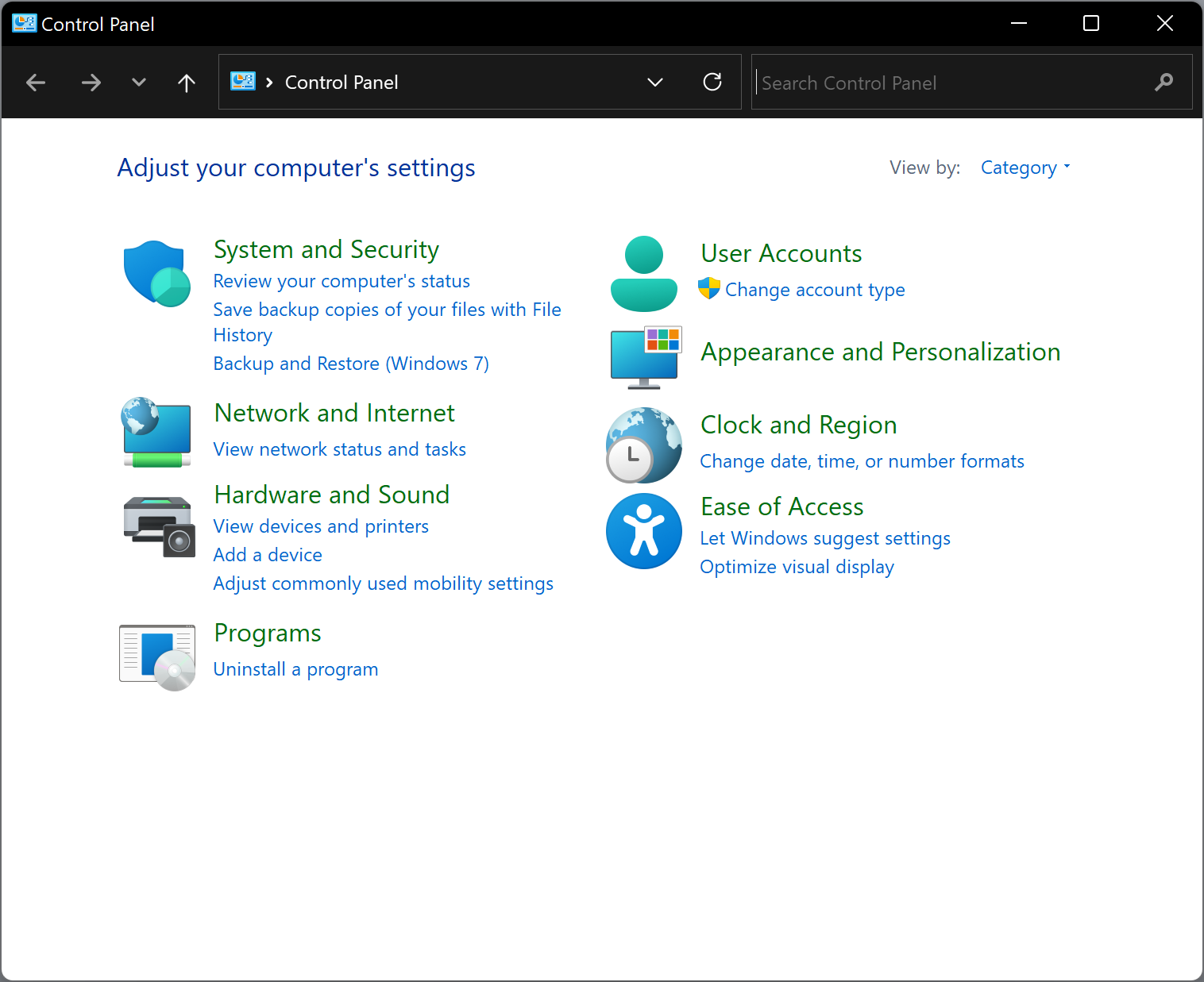
Since Control Panel is part of Windows 11, you can access it in several ways. Some of them are the following:-
- Using Run box
- Through Windows Search
- From Command prompt
- Using File Explorer
How to open or access Control Panel using the Run box on Windows 11?
Follow these steps to open or access Control Panel using the Run box on Windows 11:-
Step 1. Open the Run dialog box by pressing Windows + R keys simultaneously from the keyboard.
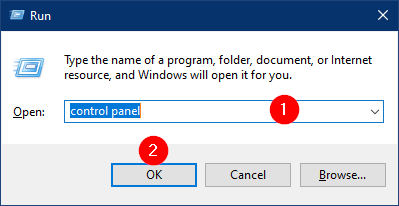
Step 2. In the Run box, type Control or Control Panel and hit Enter from the keyboard or click the OK button.
Once you complete the above steps, the Control Panel window will open.
How to open or access Control Panel through Windows Search on Windows 11?
This is another easiest way to open Control Panel on Windows 11.
Step 1. Click on the Start button or Windows logo icon on the taskbar.
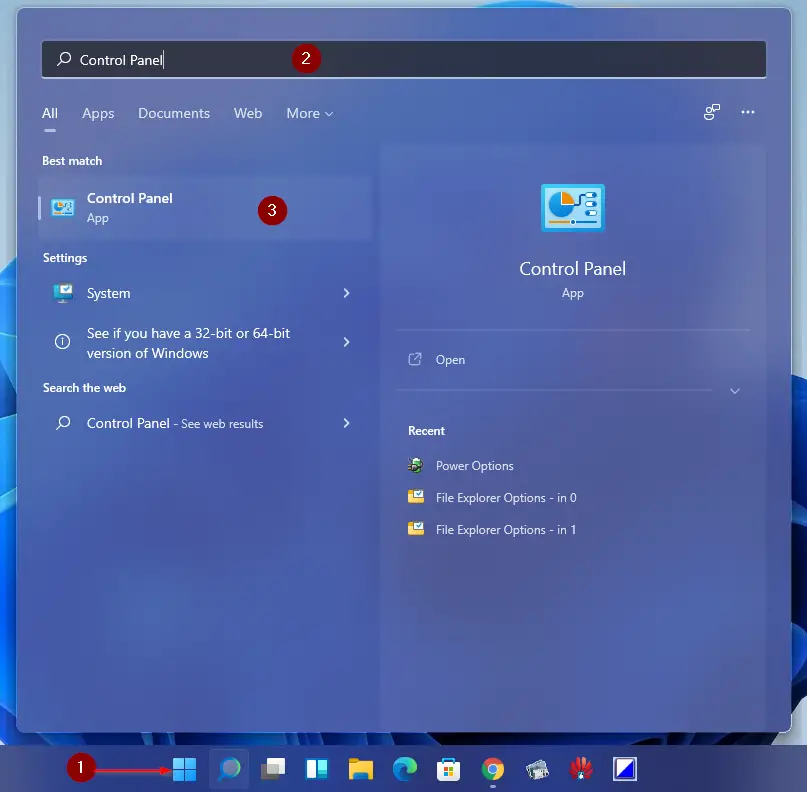
Step 2. On the search box, type Control Panel. From the available results, click on the Control Panel app to open it.
How to open or access Control Panel from Command Prompt on Windows 11?
If you prefer to use Command Prompt, do the following steps:-
Step 1. Click on the Start button or Windows logo icon on the taskbar. Now, type Command Prompt in the search box.
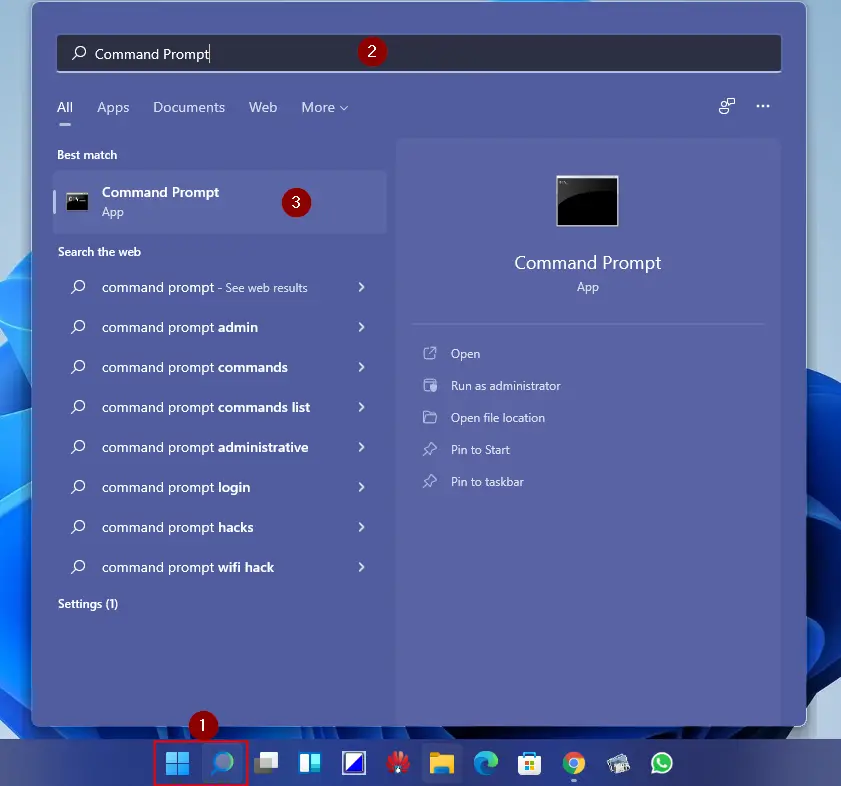
Step 2. From the available top results, click on the Command Prompt app to open it. On the prompt, type Control Panel and hit Enter from the keyboard to launch it.
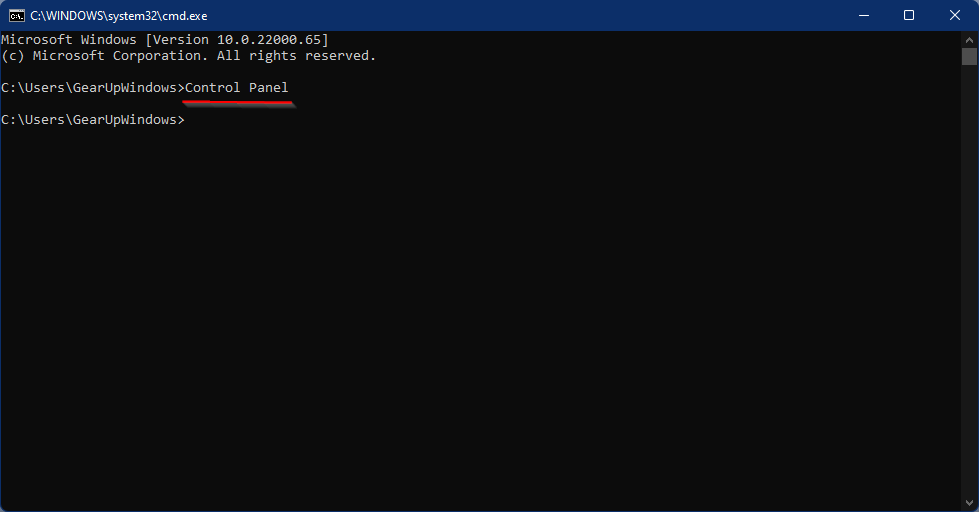
How to open or access Control Panel using File Explorer on Windows 11?
Follow these easy steps to access or open Control Panel using File Explorer on Windows 11:-
Step 1. Open File Explorer by clicking on the folder icon at the taskbar or by using the Windows key + E keyboard shortcut.
Step 2. In the address bar of the File Explorer window, type “Control Panel” and press Enter.
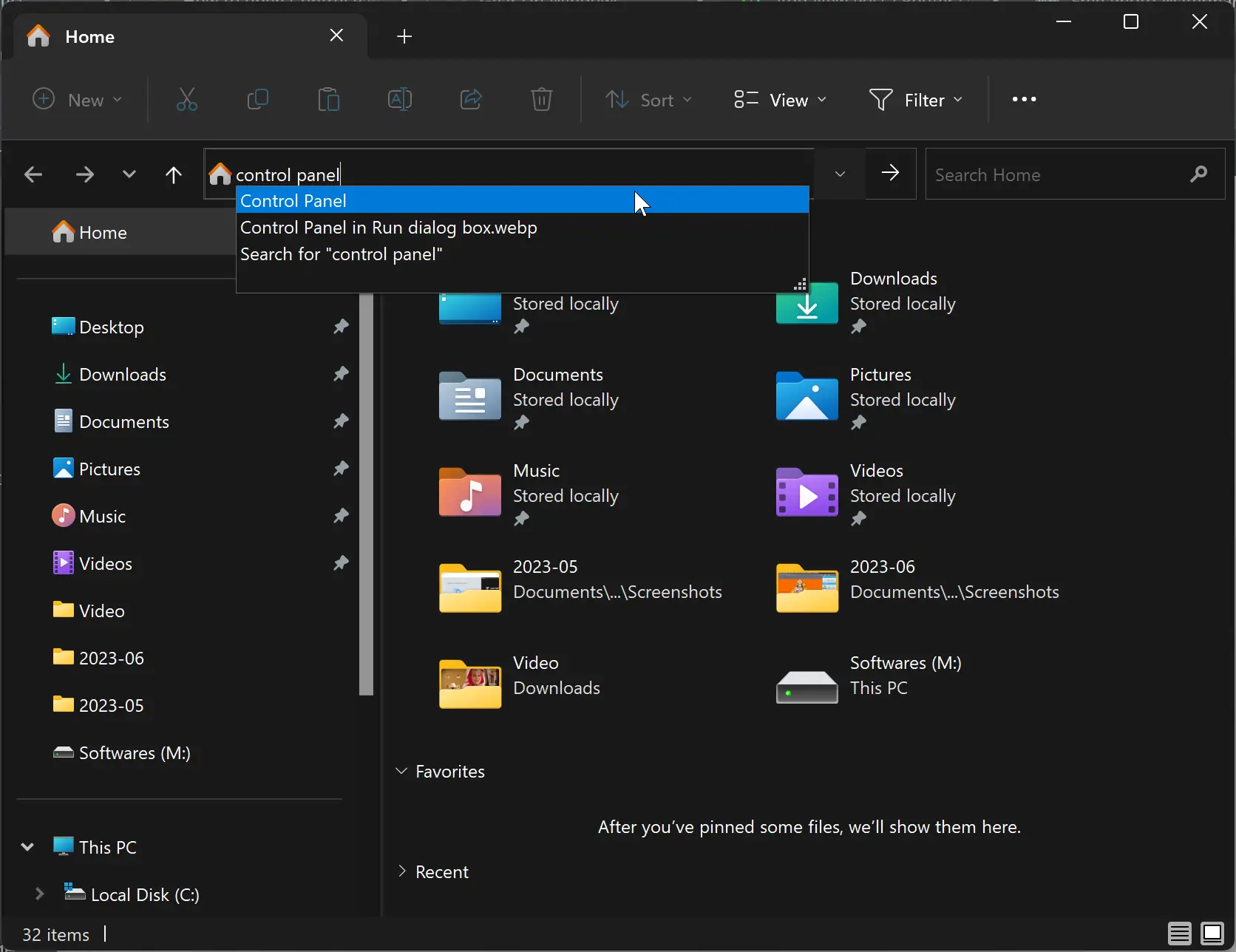
The Control Panel will open.
Conclusion
In conclusion, even though many expected the classic Control Panel to be removed from Windows 11, it is still a part of the operating system. There are several ways to access it, including through the Run box, Windows Search, Command Prompt, and File Explorer. If you are looking to install Windows 11 on an older PC or Mac, it is possible to bypass the requirements of Secure Boot and TPM 2.0. Overall, Windows 11 brings several new features and improvements while still retaining some familiar aspects of its predecessor.
