You might be using one of the browsers from Chrome, Edge, Firefox, Opera, or Vivaldi on your Windows 11 or 10 machines. These browsers close all opened tabs immediately when you click the Close button for a browser window. However, these browsers have a built-in feature that can prompt or ask you when you try to close a window containing more than one tab opened.
This feature is handy when you click the Close button accidentally. In such a situation, you can confirm or cancel the action if this feature is enabled. When several tabs are opened, and you click the Close button, a confirmation box will pop up to continue the process or cancel it.
In this gearupwindows article, you will learn how to get prompt before closing all tabs in Chrome, Edge, Firefox, Opera, or Vivaldi browser.
How to Make Chrome Ask Before Closing All Tabs?
Until now, the Chrome browser has no native feature to ask before closing a window containing multiple tabs. That means you need to install third-party Chrome extensions to avail of this feature. One of such extensions is Chrome Close Lock, which you can use.
If you don’t prefer to use any extension in Chrome, you can also use a webpage to prevent closing multiple browser tabs specially built for this purpose.
To make Chrome ask before closing all tabs, use these steps:-
Step 1. Open Chrome browser on your Windows 11 or 10 system.
Step 2. Then, browse the maki-chan site.

Step 3. Click anywhere within this specialized site.
Step 4. Right-click on the tab and select Pin.
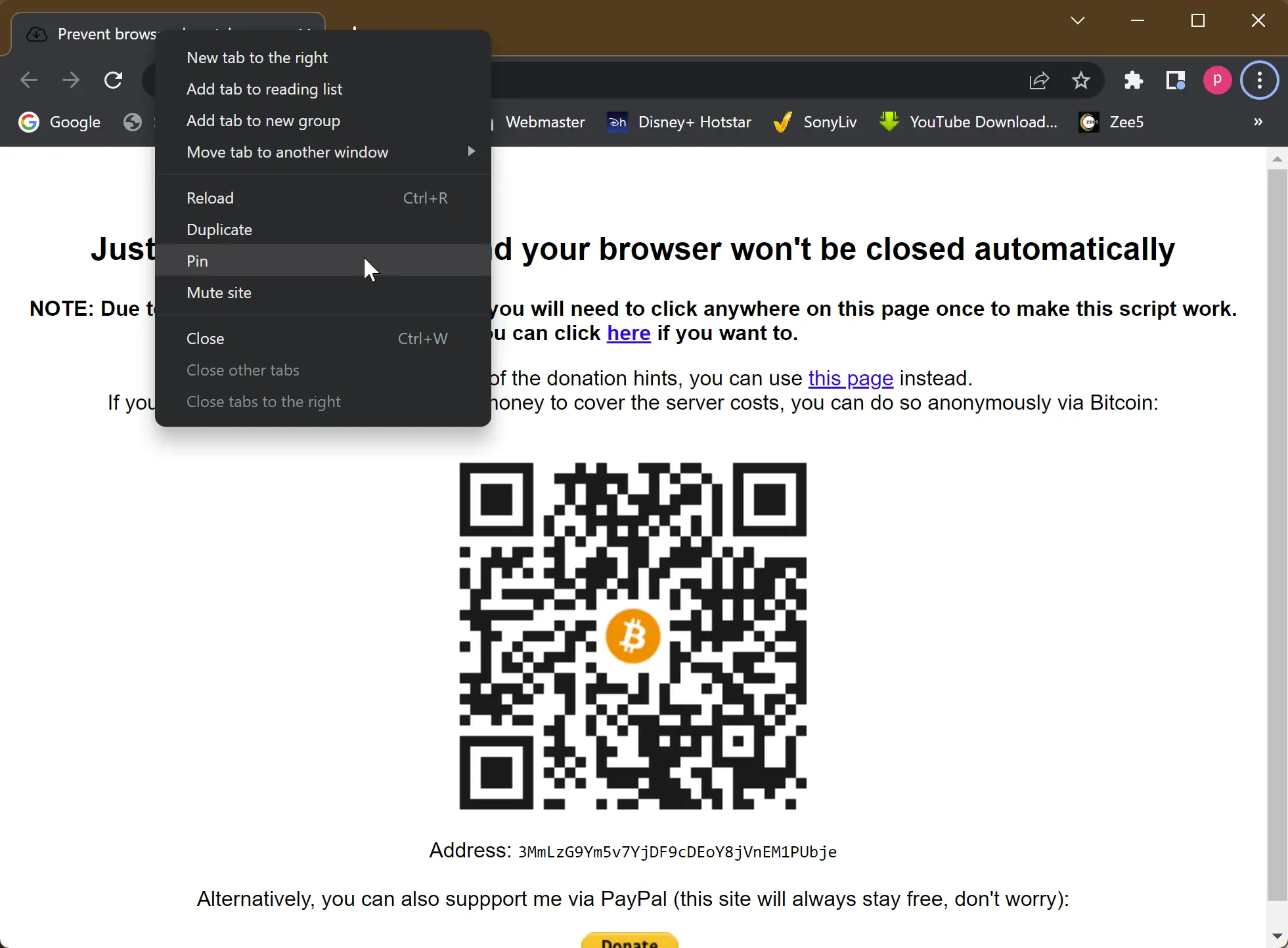
Now, open other tabs and surf the web as you typically do. That’s it. Whenever you press the Close button of the browser window, it will show you a Leave site prompt.
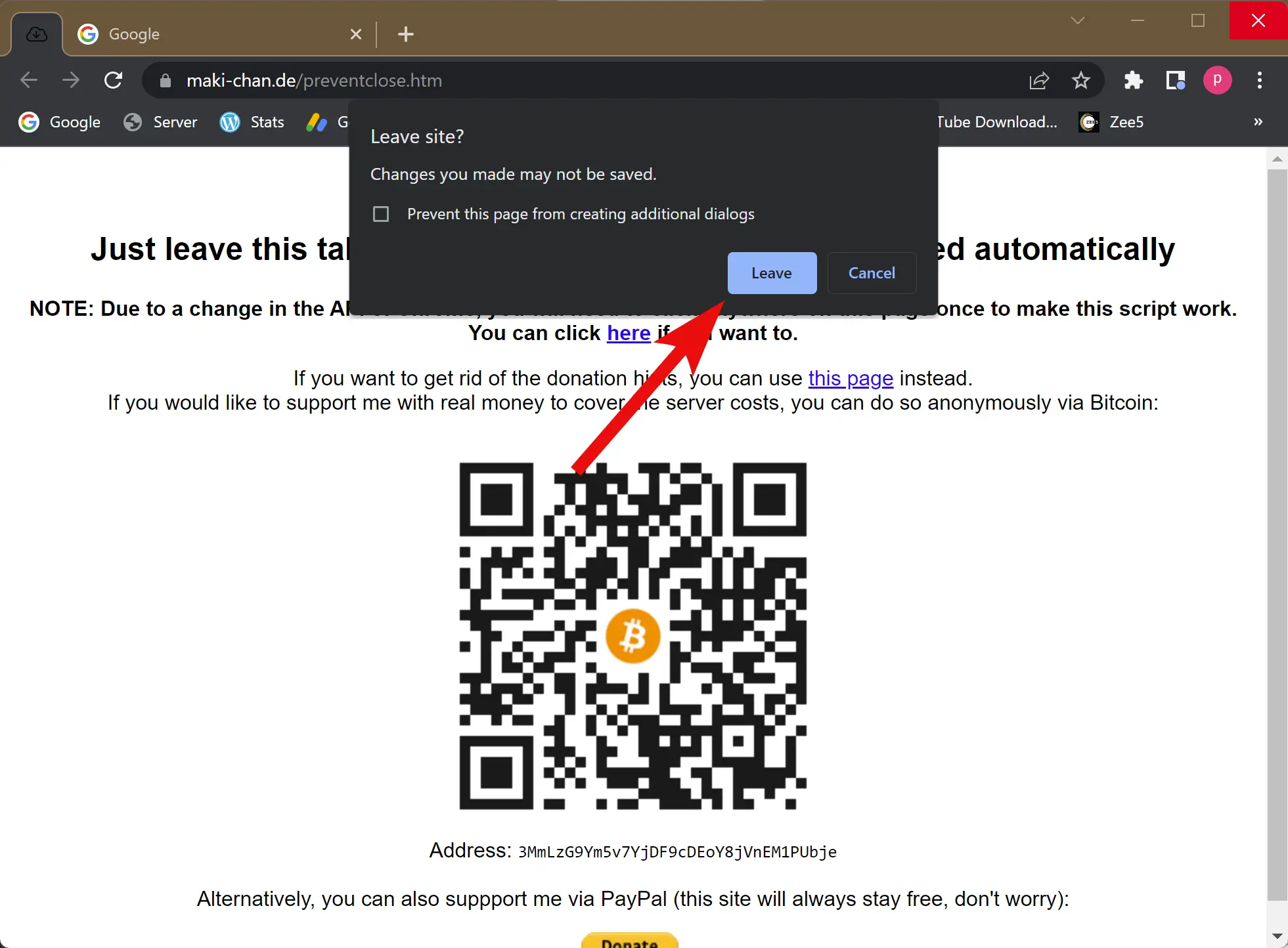
If you prefer to use a Chrome extension, then navigate to the Chrome Close Lock page and click on the Add to Chrome button.
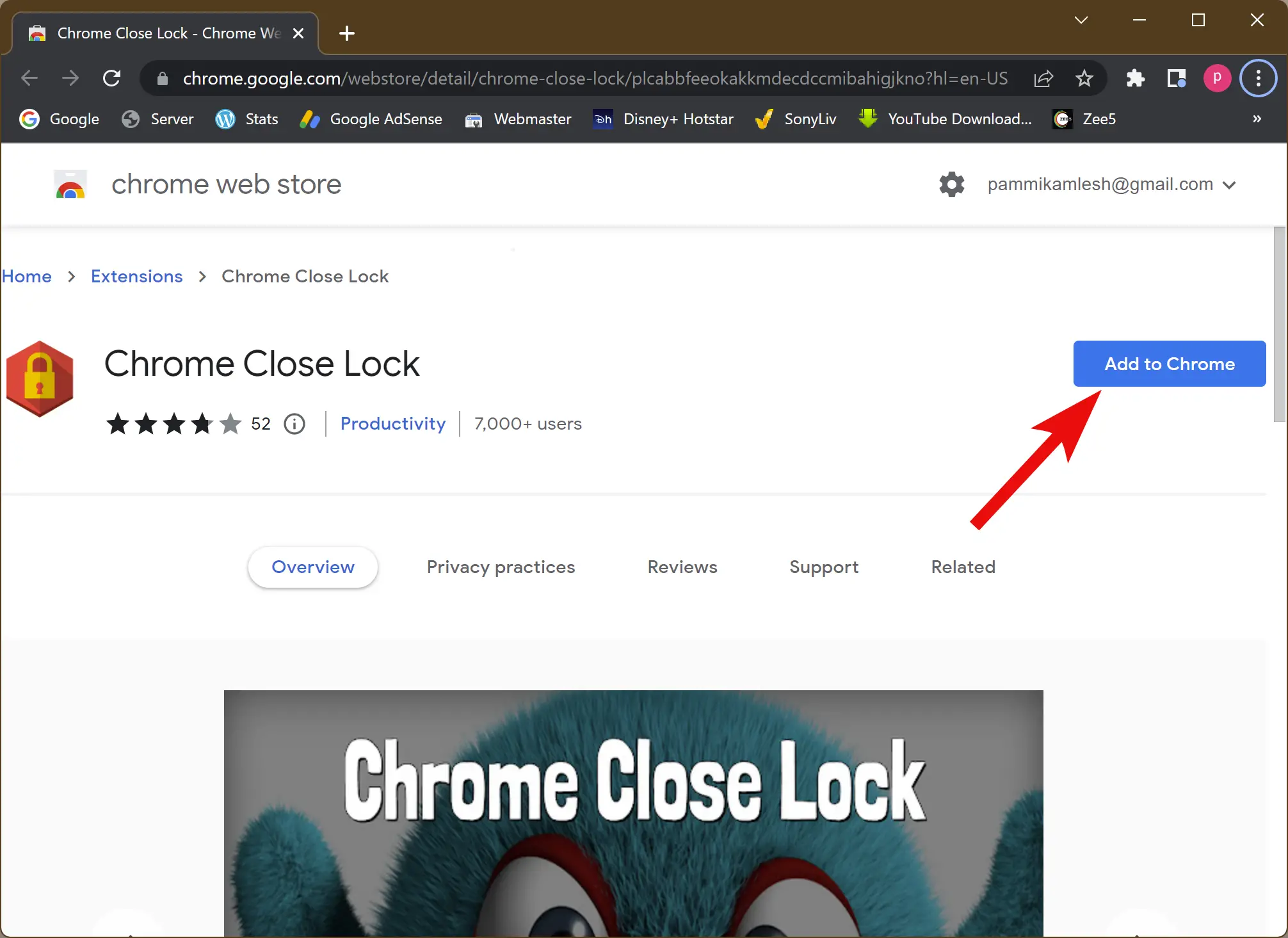
Next, click on the Add Extension button in the pop-up window.
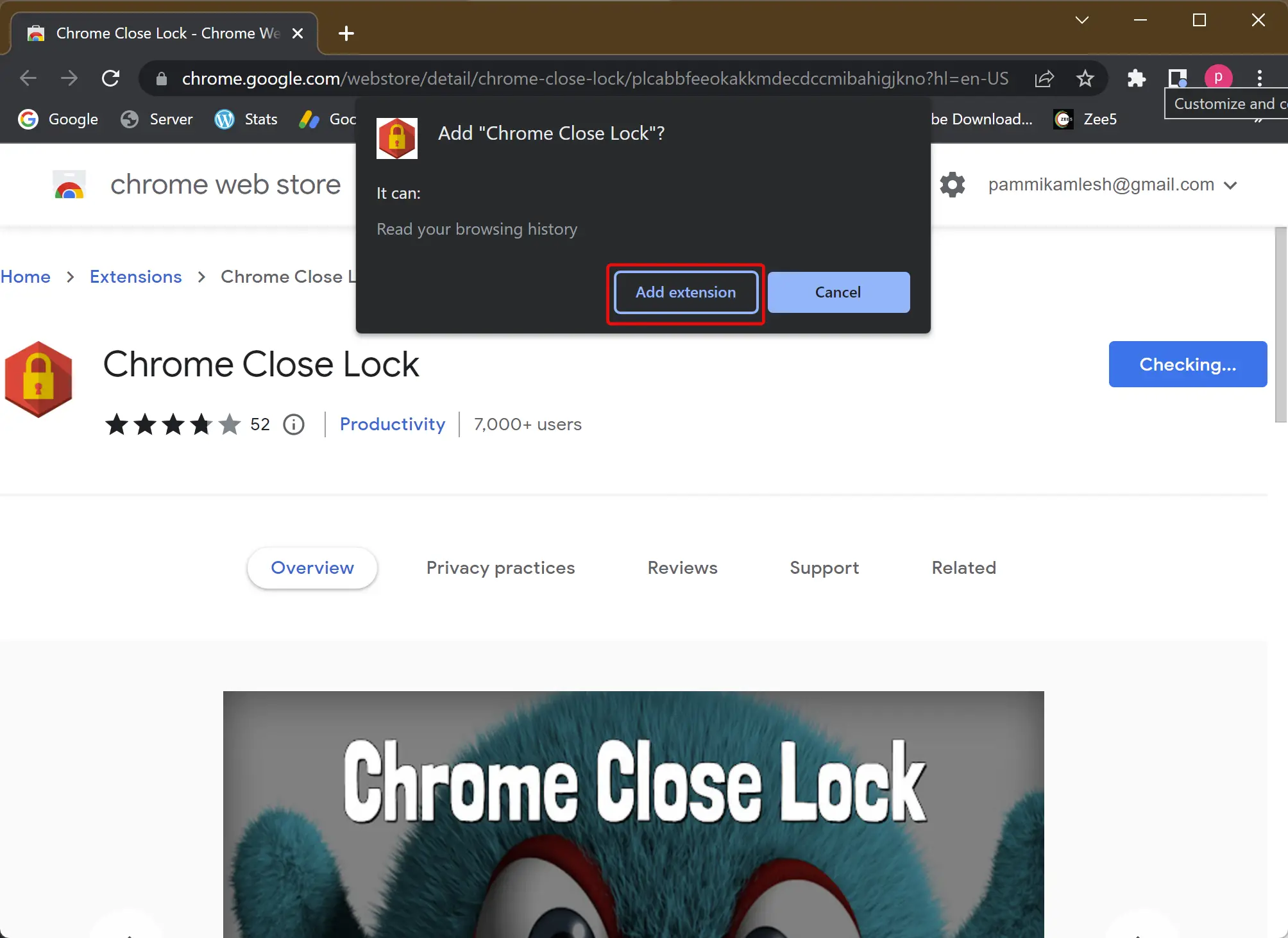
When you’re done, a new pinned tab will open. In the middle, you will find a button “CLICK HERE OR PRESS ANY KEY TO ENABLE CHROME CLOSE LOCK.” Click on this button or press a key on the keyboard to enable the Chrome Close Lock extension.
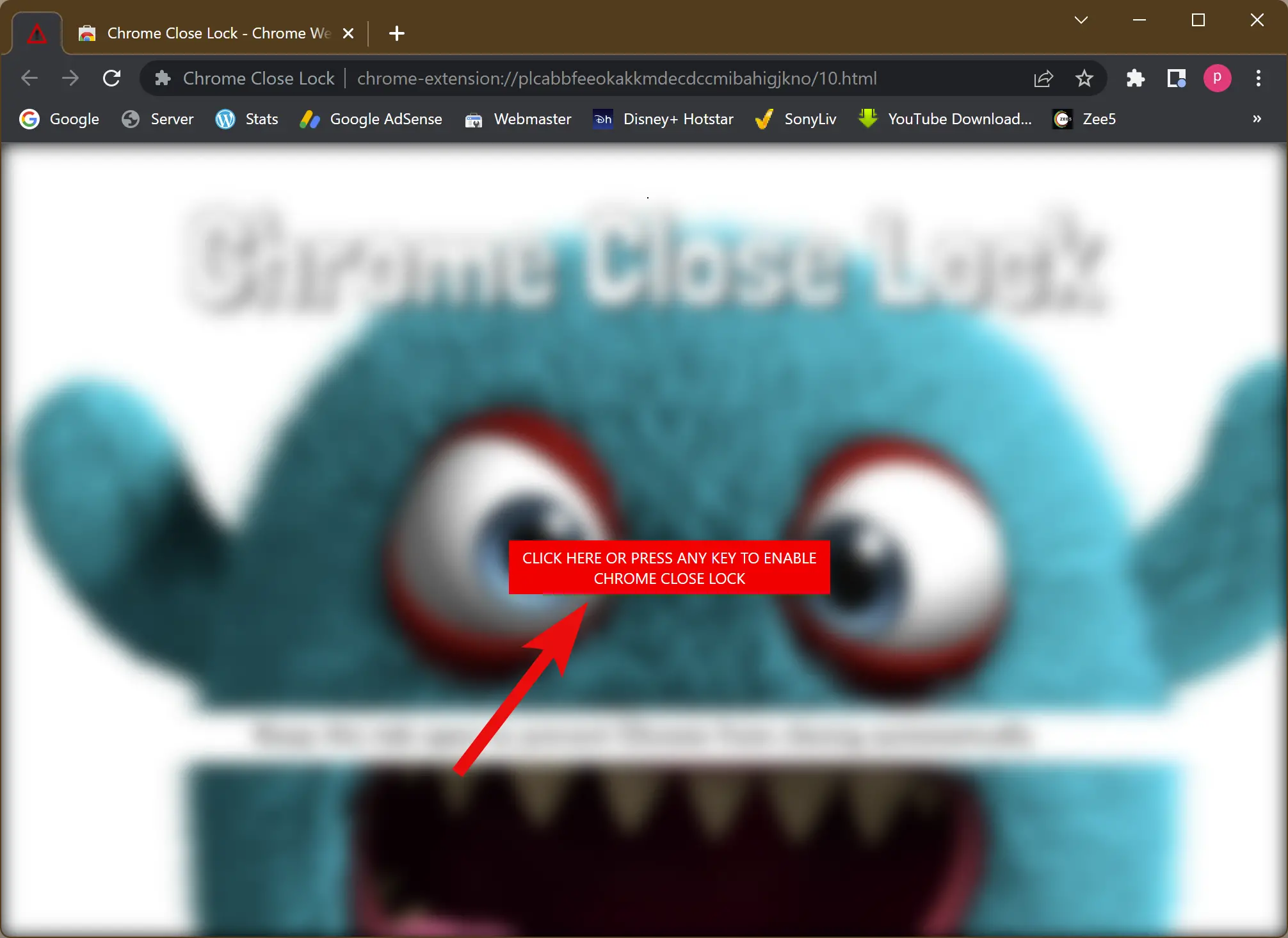
Once done, you will see “Keep this tab open to prevent Chrome from closing automatically.” Leave this tab open and start surfing the web.
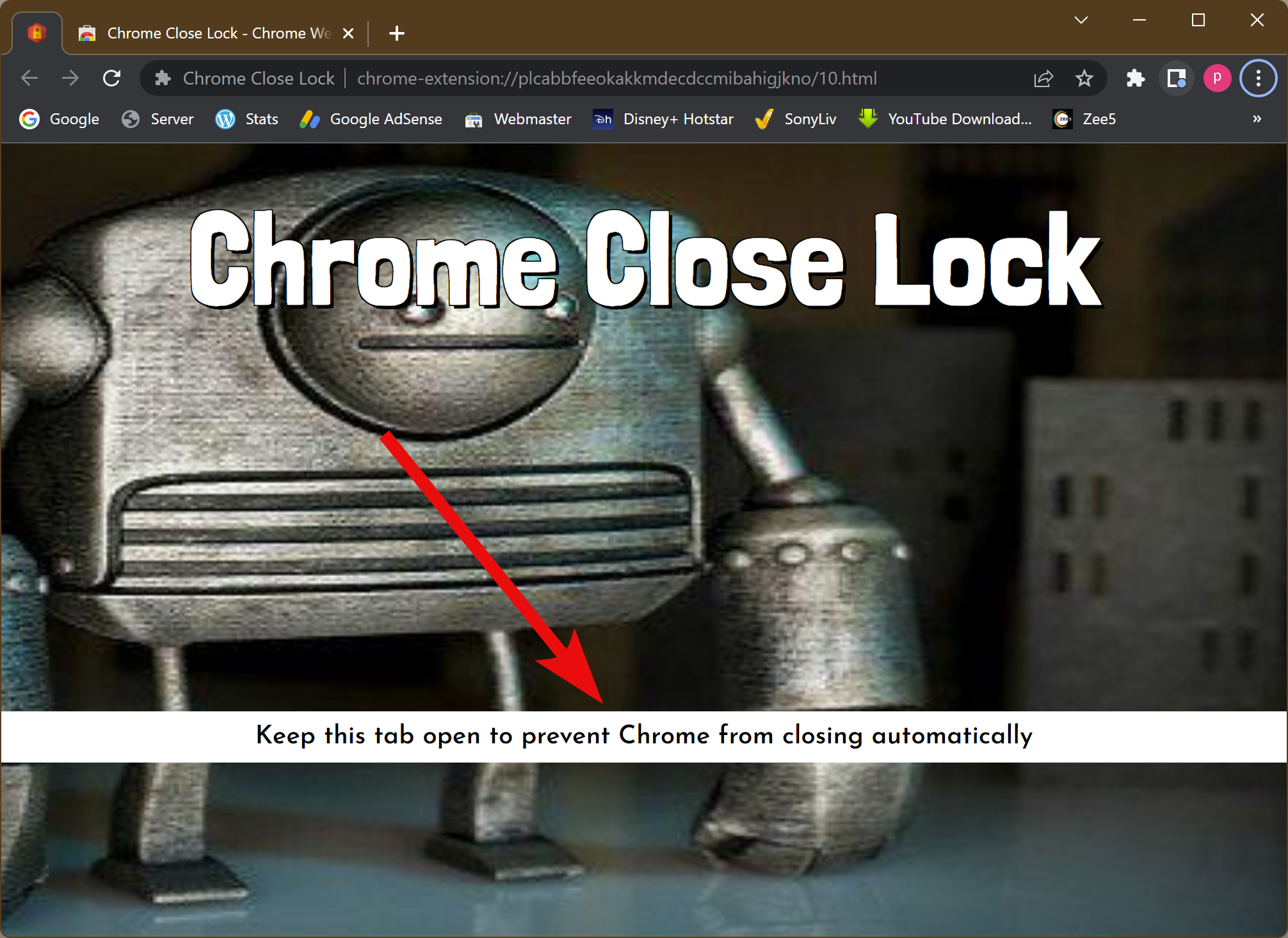
Whenever you press the Close button of the browser window, it will show you a Leave site prompt. Also, the next time you open the Chrome browser, the “Chrome Close Lock” tab will automatically open. So, you can now smoothly surf the web without worrying that you can accidentally close all the opened tabs.
How to Enable Edge Prompt Before Closing All Tabs?
Starting Edge version 104, Microsoft lets you enable and disable the Close all tabs prompt. If you are still using the older version, you should immediately update the Edge browser to avail of this feature. This option works for the InPrivate window as well as the regular window.
To turn on the Edge prompt before closing all opened tabs, use these steps:-
Step 1. Open the Edge browser.
Step 2. Type the following in the address bar and hit the Enter key on the keyboard to open the Appearance page of Edge Settings:-
edge://settings/appearance

Step 3. Now, scroll down to the right sidebar and turn on the toggle switch Ask before closing a window with multiple tabs under the “Customize browser” section.
How to Get Prompt Before Closing Multiple Tabs in Firefox?
This feature in Mozilla Firefox only works for regular windows and not for private windows. To enable the prompt before closing multiple tabs in Firefox, use these steps:-
Step 1. Open Firefox browser on Windows 11 or 10.
Step 2. Then, click on the hamburger icon (three horizontal bars) in the top right corner and select Settings in the menu.
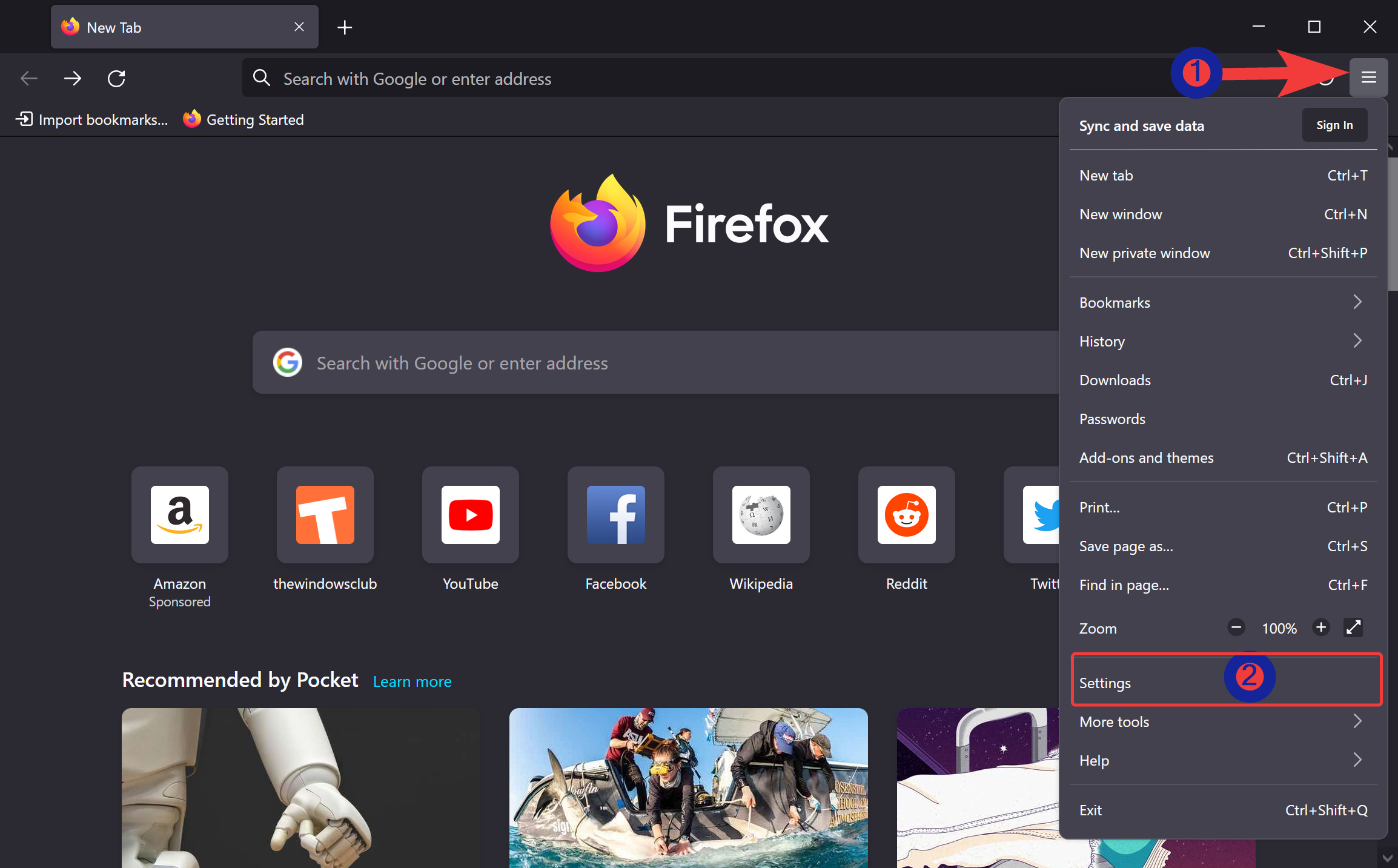
Step 3. Switch to the General tab in the Firefox Settings page and check the checkbox Confirm before closing multiple tabs.
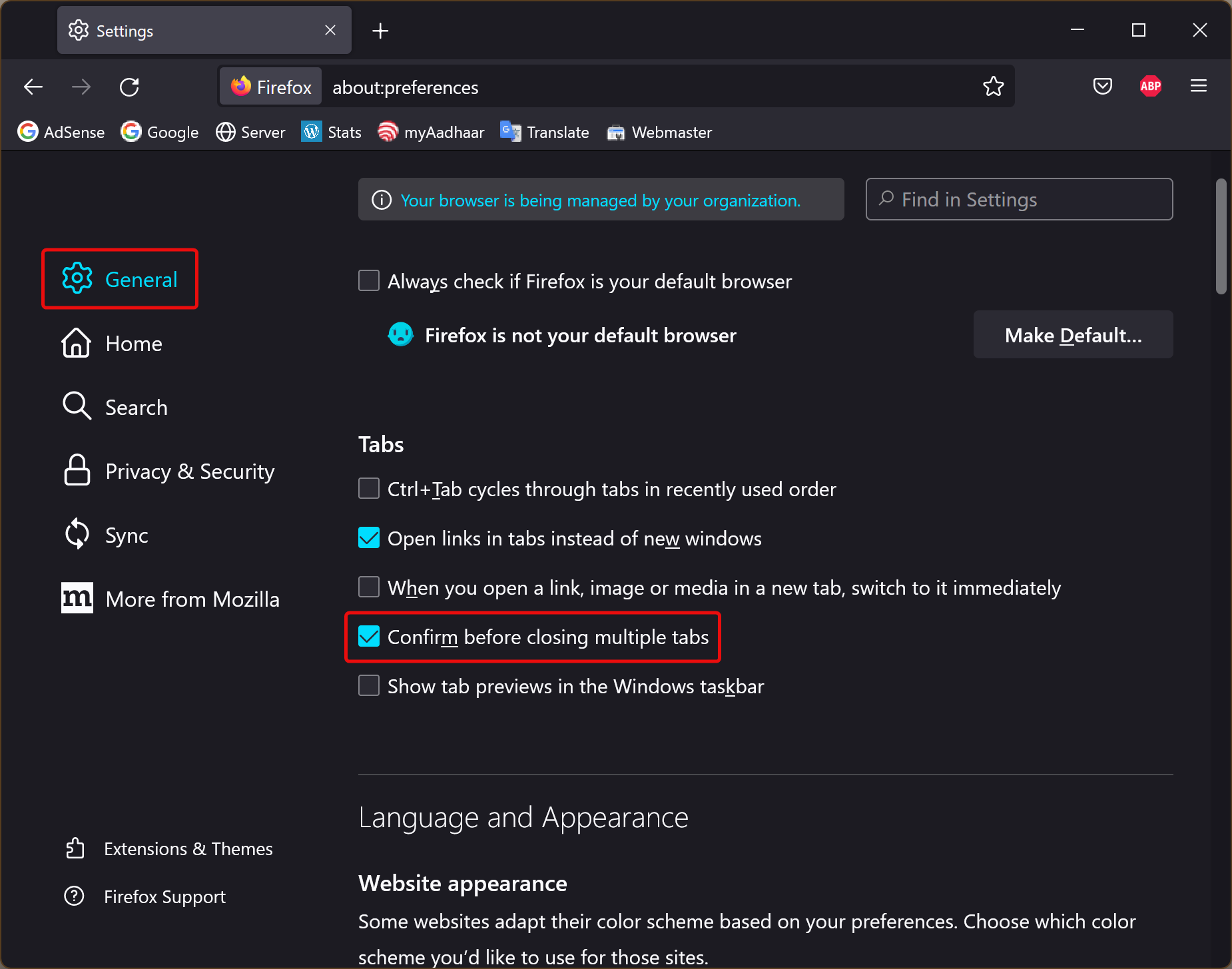
Step 4. Scroll down to the right sidebar and check the option Confirm before closing multiple tabs under the “Tabs” section.
How to Get Prompt on Closing Window with Multiple Tabs in Opera?
Opera browser has a built-in option to enable the prompt when you close the browser window with multiple tabs. However, this feature only works in regular windows and not for private windows.
To get a prompt on closing the Opera window when multiple tabs are opened, use these steps:-
Step 1. Open Opera browser.
Step 2. Click on the Settings icon in the left sidebar.
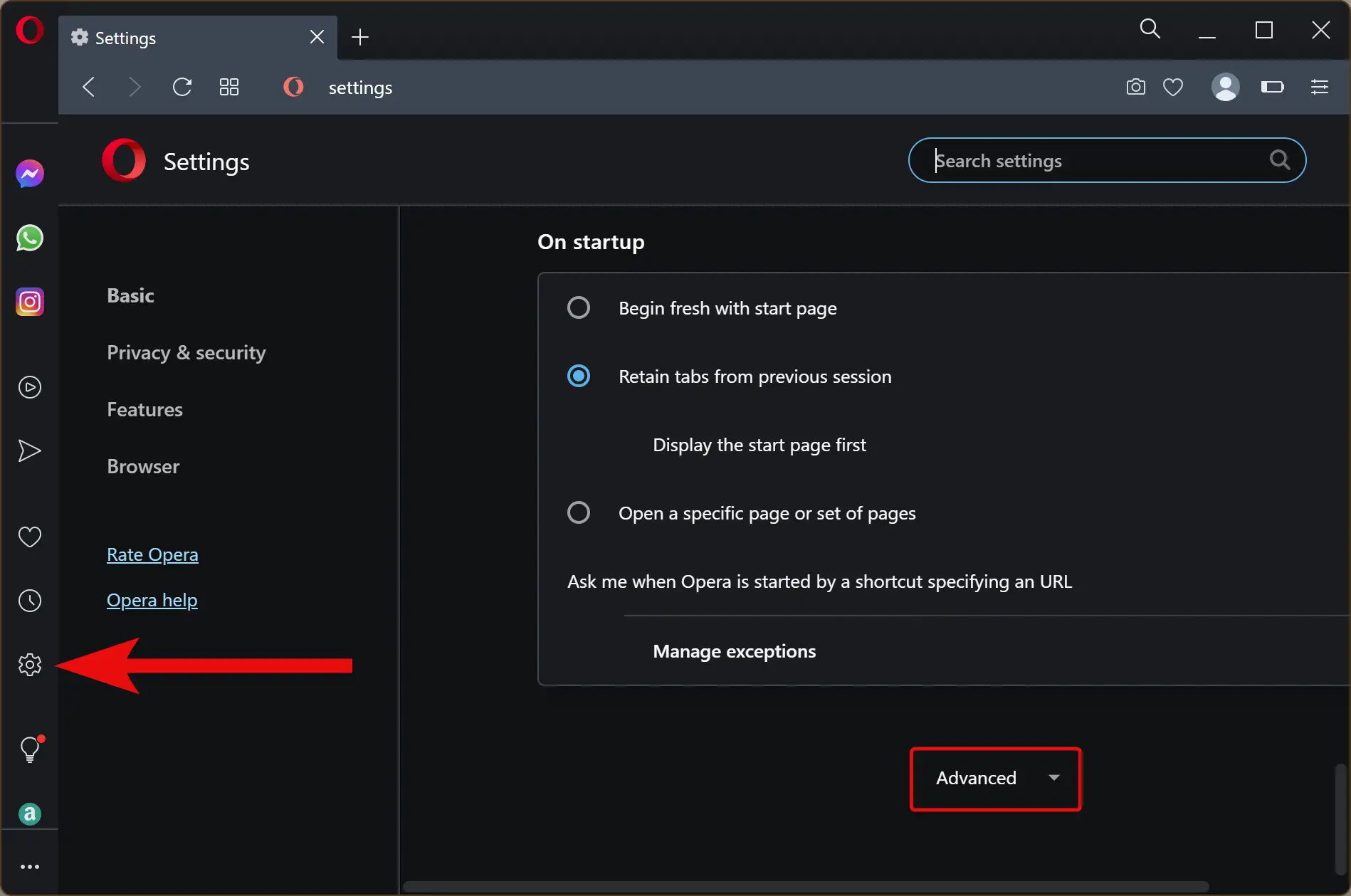
Step 3. On the right sidebar, scroll down to the bottom and click on the Advanced button to expand.
Step 4. Now, scroll down to the “User interface” section and turn On the toggle switch Warn on closing window with multiple tabs.
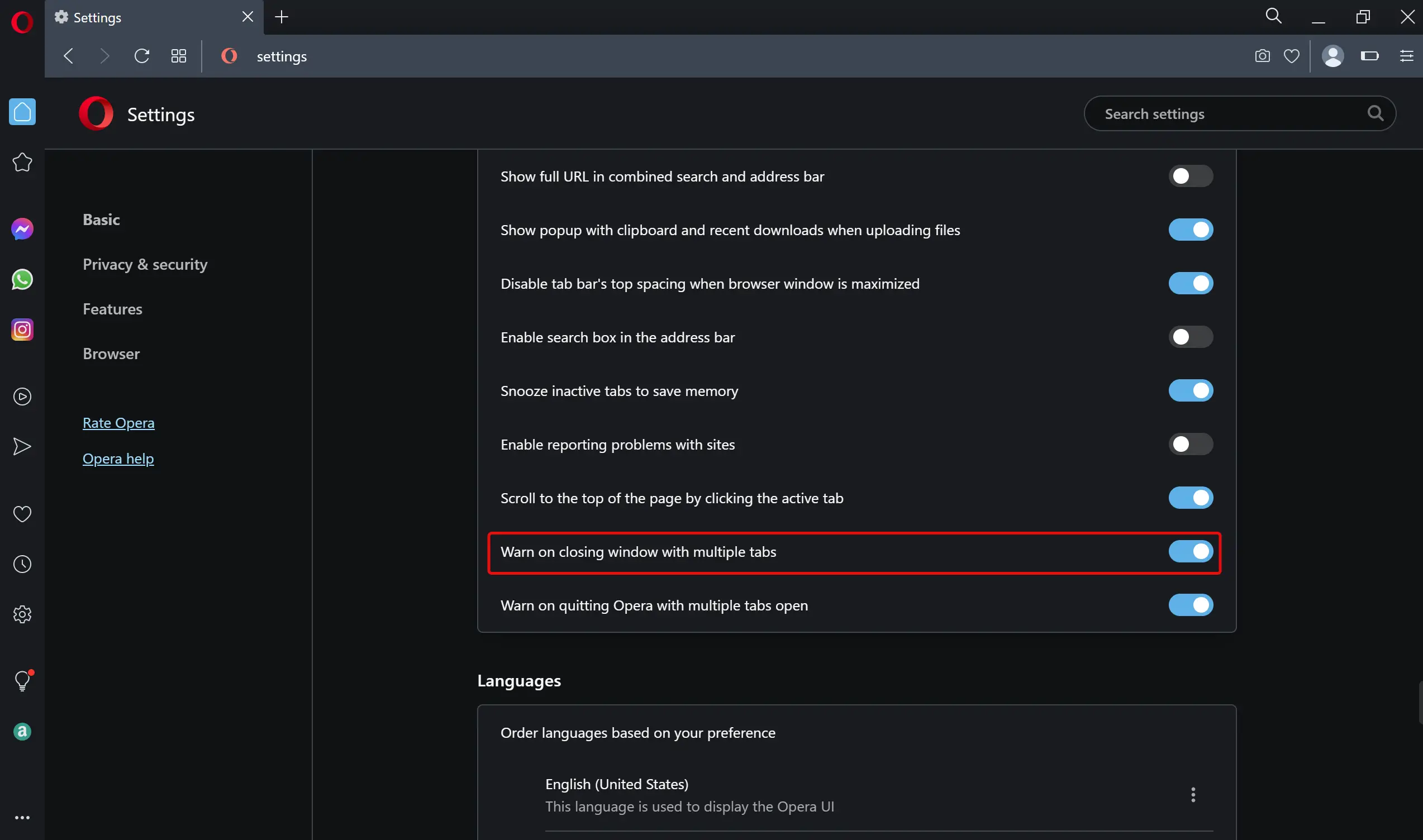
How to Get Prompt Before Closing Tabs in Vivaldi?
Vivaldi browser lets you set confirmation action for tabs that work for private and regular windows. To enable the prompt before closing tabs in Vivaldi, use these steps:-
Step 1. Open Vivaldi.
Step 2. Click on the Settings icon in the bottom left corner. Alternatively, press the Ctrl + F12 keyboard shortcut to open its Settings.
Step 2. Switch to the Tabs page.
Step 3. In the “Tab Handling” section, check the checkbox “Confirm Closing Tabs over Maximum of” and enter the number of tabs (like 2, 3, 4, 5, etc.) in the given box. The next time you select multiple tabs (using Ctrl + left mouse button) on a browser window and try to close those tabs using right-click menu, the confirmation box will appear, prompting you if you want to close tabs.
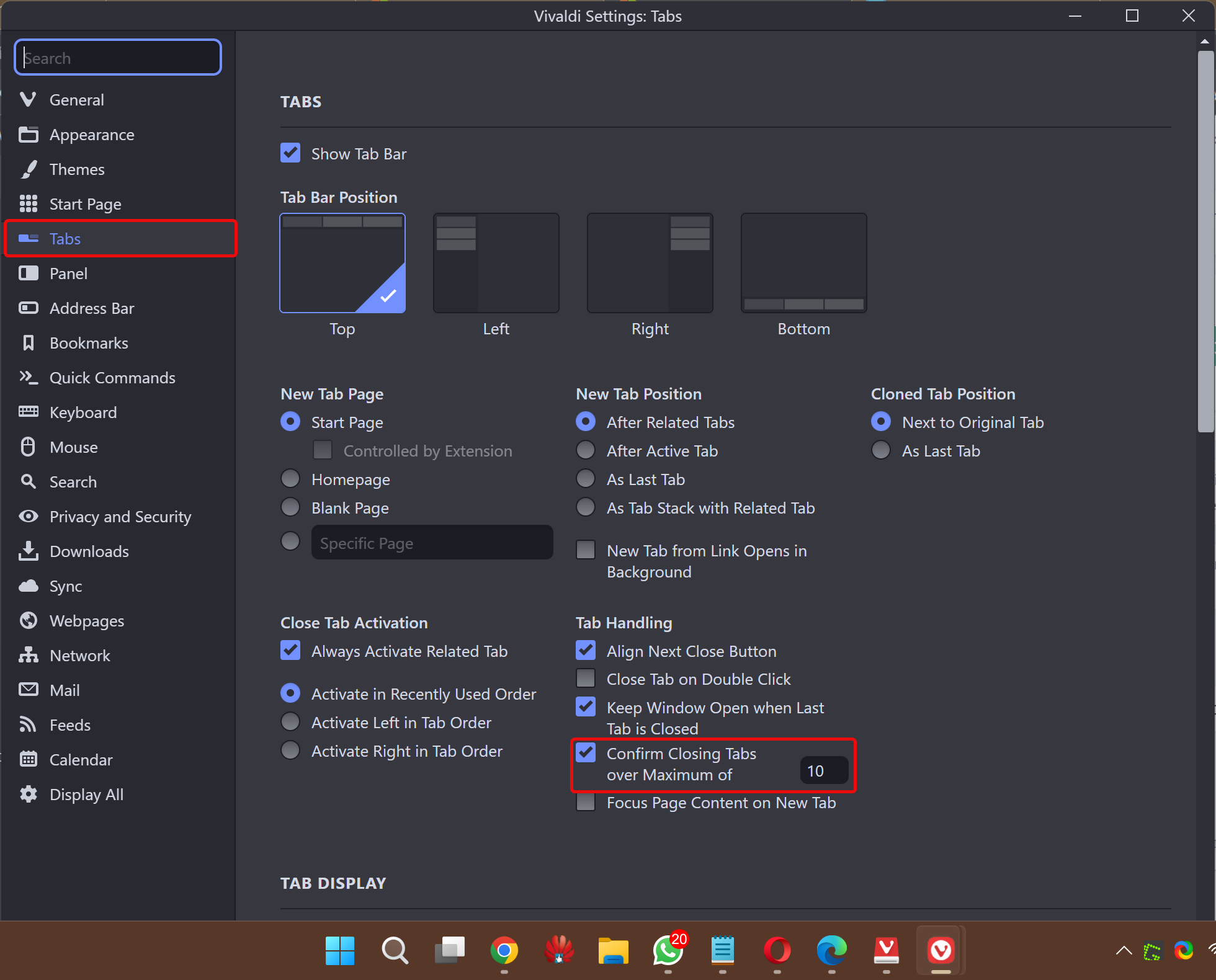
Step 4. Now, switch to the General page.
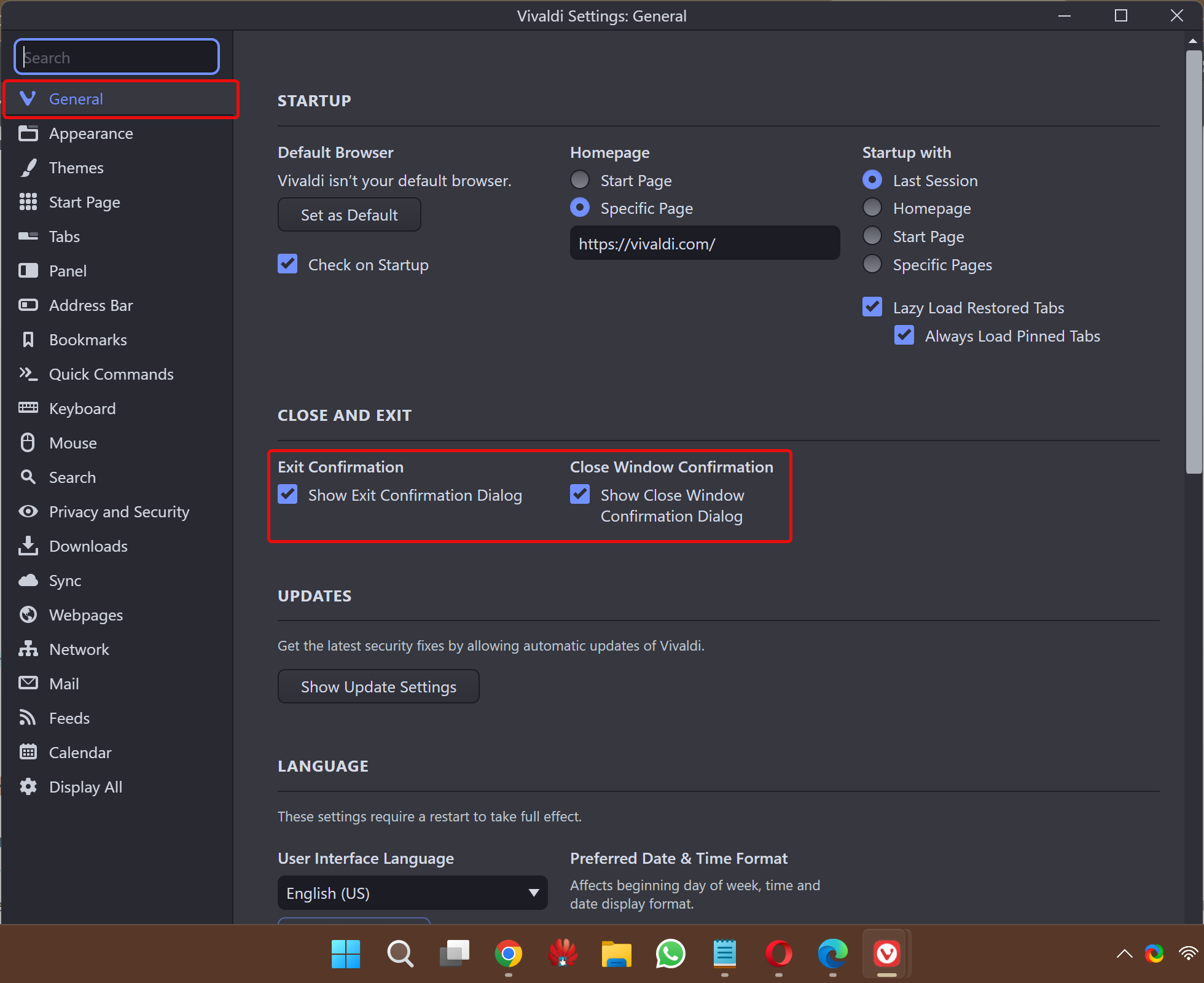
Step 5. Under the “CLOSE AND EXIT” section, check the box Show Exit Confirmation Dialog. This will open the confirmation box when you try to exit the entire browser.
Step 6. Here, you can also select the Show Close Window Confirmation Dialog option. This will show the confirmation box when you try to close a particular browser window.
Conclusion
In conclusion, it is crucial to get prompted before closing all opened tabs in your browser window. This feature ensures that you do not accidentally close all tabs while working or browsing the internet. In this article, we have provided step-by-step instructions on how to enable this feature on popular browsers such as Chrome, Edge, Firefox, Opera, and Vivaldi. You can either use built-in options or third-party extensions to get the prompt before closing all tabs. With these instructions, you can ensure that you do not lose your work or browsing history accidentally.
